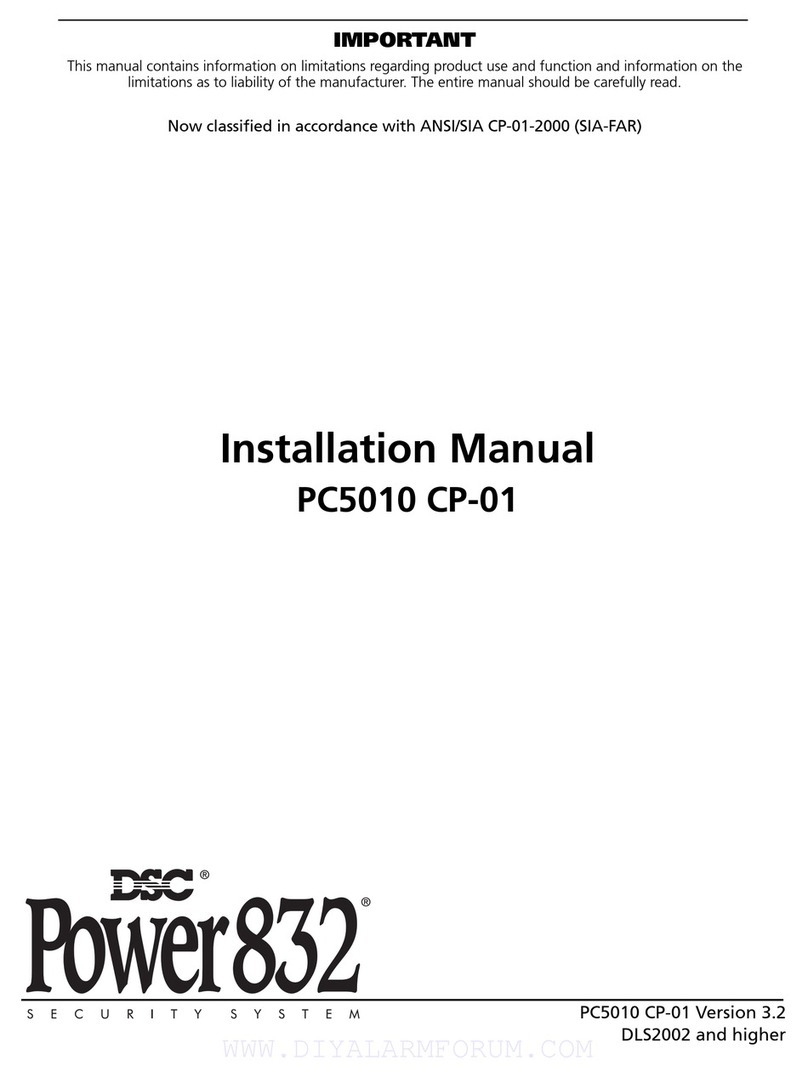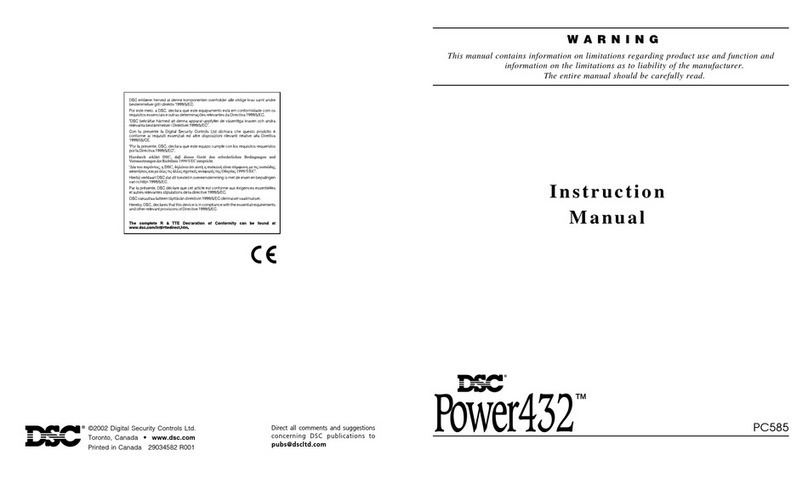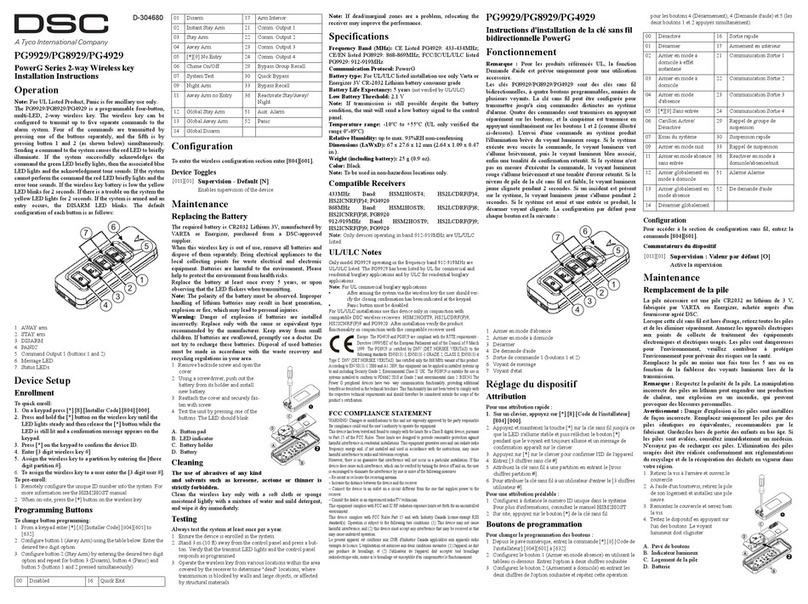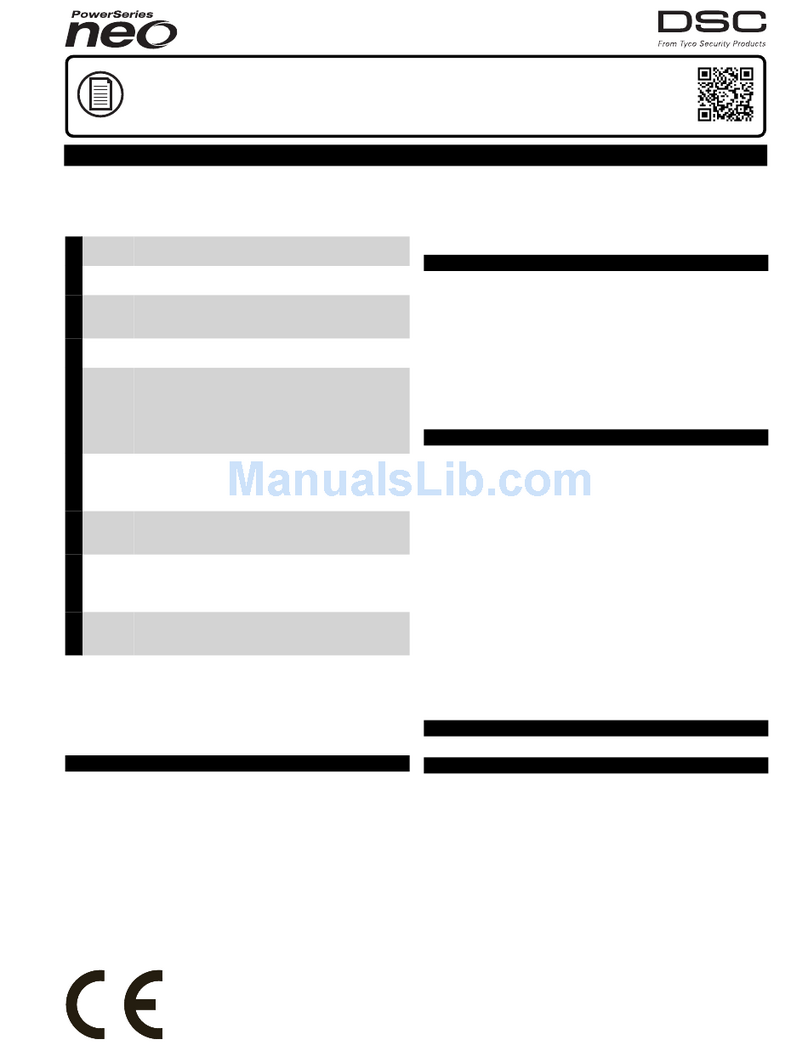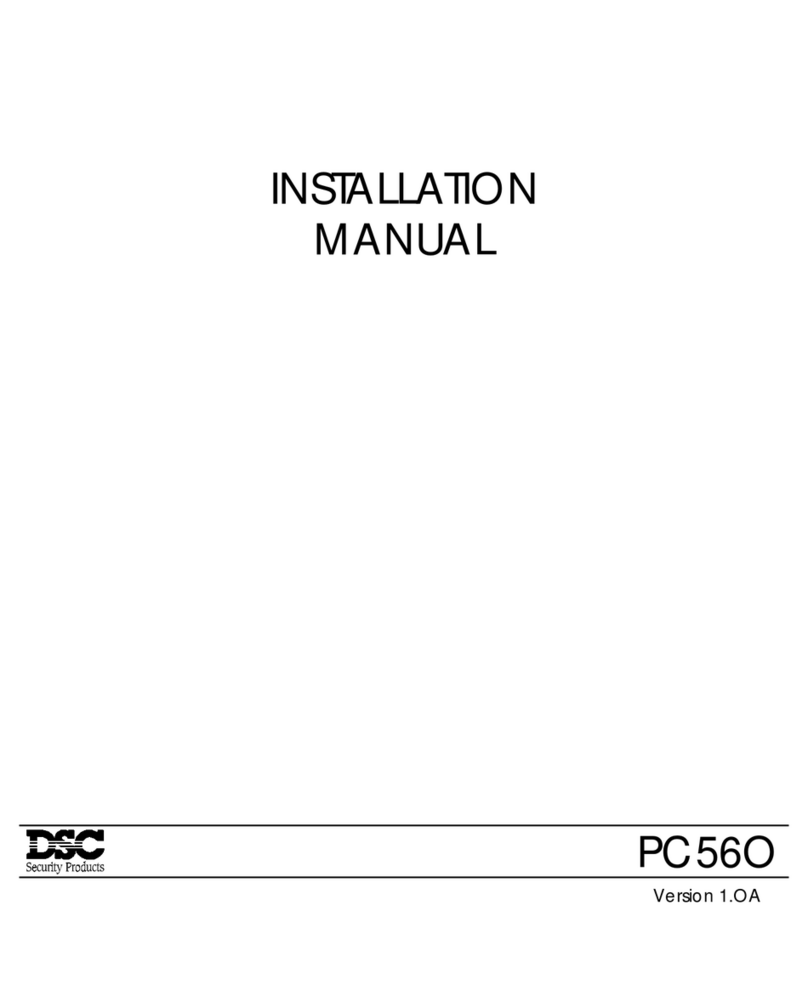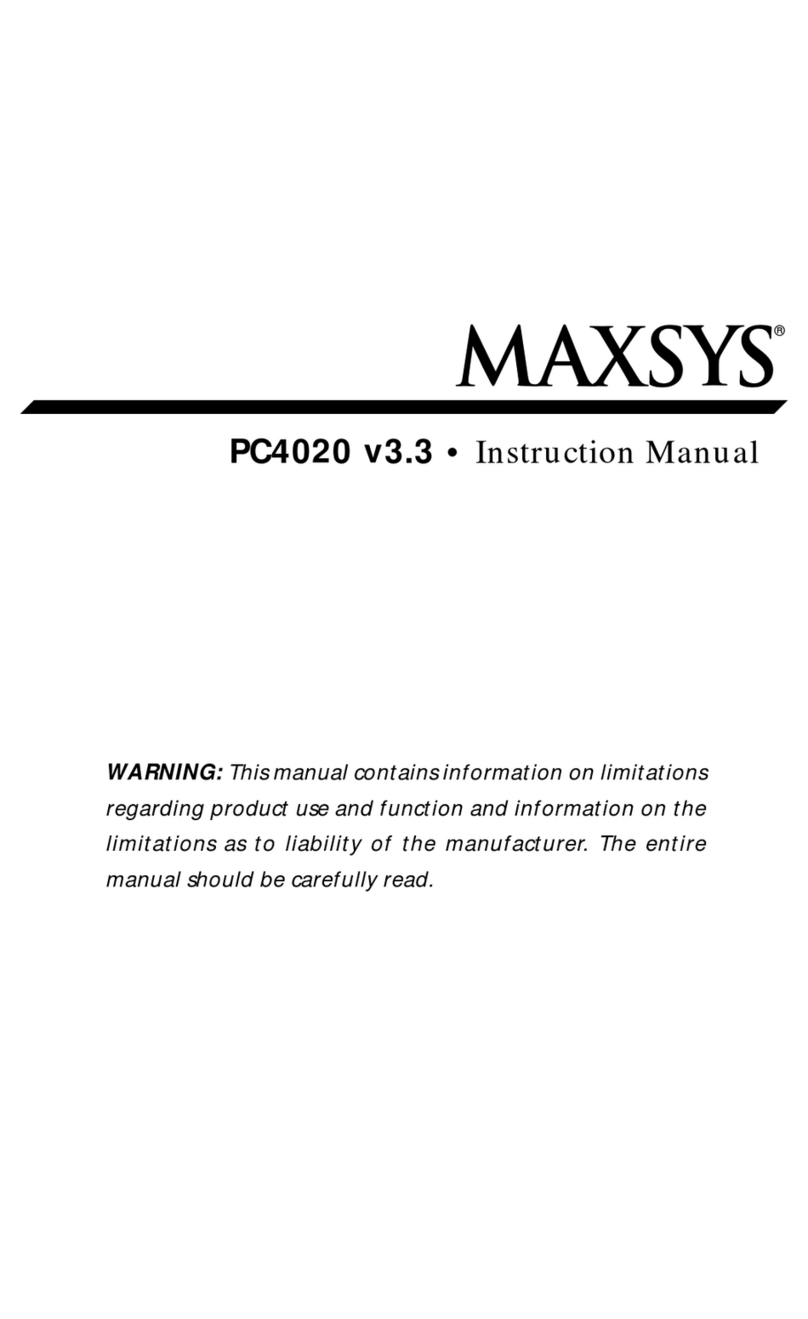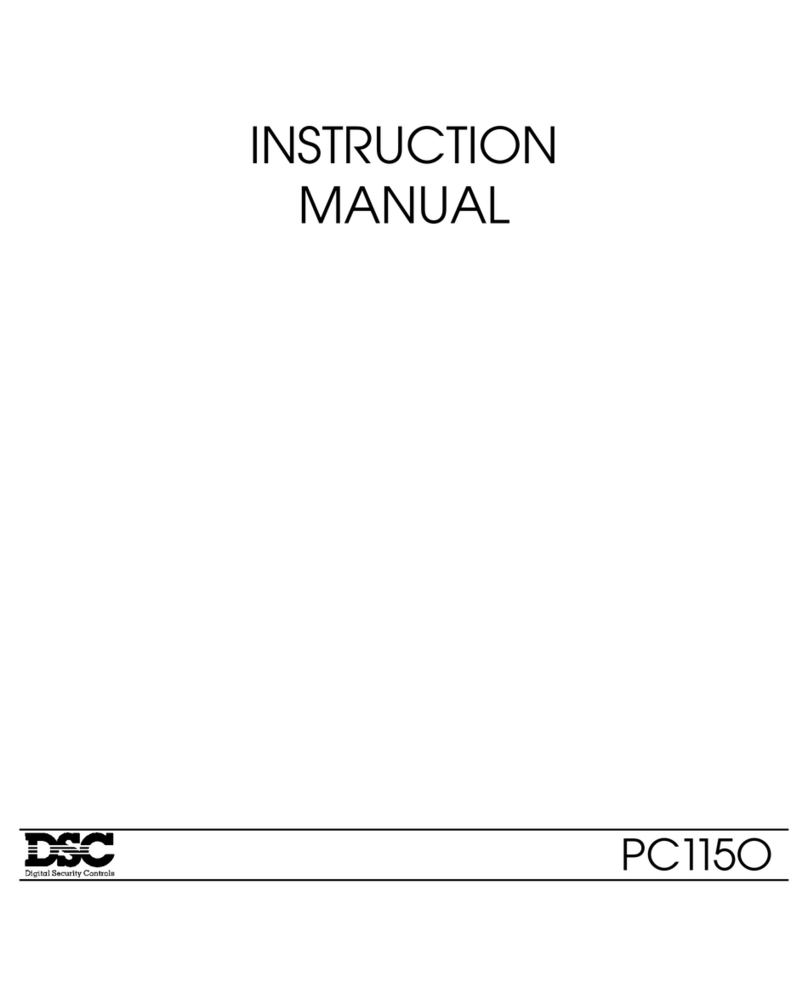8
NOTE: New versions of the PC6204 power supply module have
a jumper marked ‘J1’. Ensure that this jumper is configured for
“Ebus Relay.” Otherwise, the power reset function will not
operate. For more information regarding the PC6204, please
refer to the PC6204 Installation Instructions.
3.7 Backbone Operation and Wiring
The Backbone is used by the control panel to communicate with
the PC6442 and PC6443 modules. Connect the BCBK YEL and
GRN terminals, and any COM terminal to the backbone terminals
on the PC6442 and PC6443 modules.
The PC644X modules have independent power supplies and do
not draw power through the Backbone.
Follow the same wiring rules and capacitance limits for wiring
the Backbone, as for wiring the Ebus. Modules can be home run,
connected in a daisy chain or T-tapped anywhere on the
Backbone.
The following rules MUST be followed when wiring the
Backbone:
1. The Backbone must be run in minimum 22-gauge wire.
2. No module can be more than 1000' (305m) in cable length
from the main control panel.
3. Shielded wire should only be used in areas that present
excessive RF noise or electromagnetic interference. If shielded
wire is used, the maximum distance a module can be located
from the main panel is significantly reduced. Check the
capacitance limit of the wire to calculate the maximum
distance (see “Capacitance Limits” below).
4. The total capacitance of the Backbone wiring must not
exceed 80nF (see “Capacitance Limits” below).
Capacitance Limits
An increase in capacitance on the Backbone will affect data
transmission and will cause the system to slow down.
Capacitance will increase for every foot of wire added to the
Backbone. The capacitance rating of the wire used will
determine the maximum length of the Backbone.
For example, 22-gauge, non-shielded, 4-conductor wire has a
typical capacitance rating of 20 picofarads per foot (which is
20nF/1000’). For every 1000' of wire added – regardless of
where it is run – the capacitance of the Backbone will increase
by 20nF.
The following chart indicates the total Backbone wire allowed
depending on the capacitance rating of the wire used:
Wire Capacitance per
1000'(300m)
TOTAL Ebus Wire
Length
15nF 5300'/1616m
20nF 4000'/1220m
25nF 3200'/976m
30nF 2666'/810m
35nF 2280'/693m
40nF 2000'/608m
Wires run in parallel also increase Backbone capacitance. For
example, when using 20nF wire, the following would be some of
the combinations allowed:
• Four wire runs at 1000'/305m each
• Six wire runs at 666'/203m each
• Eight wire runs at 500'/152m each
• 10 wire runs at 400'/122m each etc…
NOTE: Contact the wire manufacturer for the capacitance
ratings of the wire being used.
3.8 Zone Wiring
Zones on the system are wired according to the diagrams below.
Once you have selected which type of zone supervision you
require, you must program the “Zone Supervision” section. See
Section 5.1 “Zone Supervision” for instructions.
NOTE:Fire, LINKS Supervisory, andLINKS Answer zones always
use single EOL supervision, regardless of the programmed
zone supervision (see section 3.9 “Specialized Zone Wiring”).
If the zone is armed and then is violated, the zone will be in
alarm. The system will transmit the alarm, and the bells will
sound until the end of the Bell Time Out, or until silenced by a
user. If the zone is violated again before the first alarm is
cleared, the bells will not re-sound.
No End of Line (No EOL)
All No EOL zones are normally closed loops. The zone will be
violated when it is open.
Single End of Line (EOL)
All Single EOL zones have a 5600Ωresistor across them. If the
zone is shorted or open, it will be violated. Resistors should
always be placed at the device end of the wire run.
If programmed as a fire zone, the open zone will generate a
trouble condition and the short will generate an alarm.
Double End of Line (DEOL)
All Double EOL zones have two 5600Ωresistors across them.
DEOL loops will allow the panel to detect zone faults, zone
tampers, violated zones and restored zones. Resistors should
always be placed at the device end of the wire run. The zone
loop response is 320mS.
NOTE: Only normally closed detection devices can be used
with this type of zone supervision. Only one normally closed
contact can be connected to each zone; multiple detection