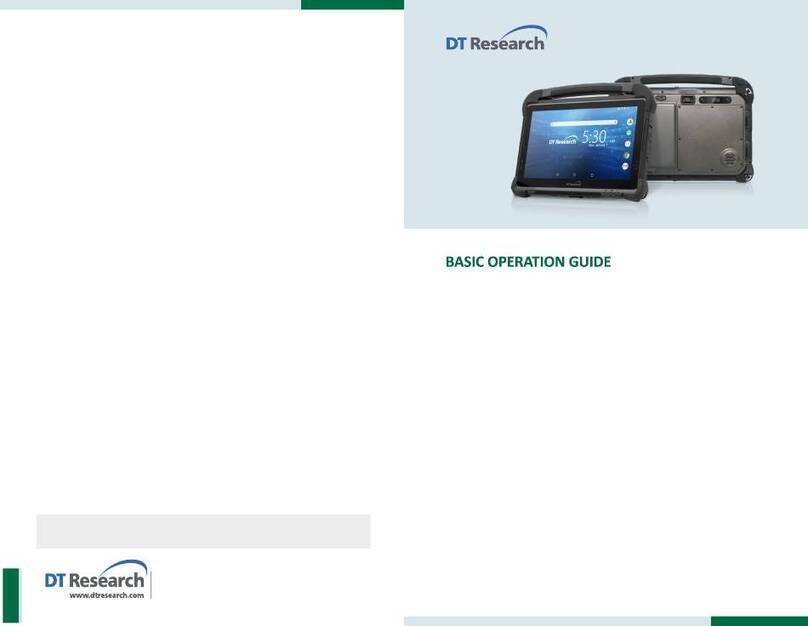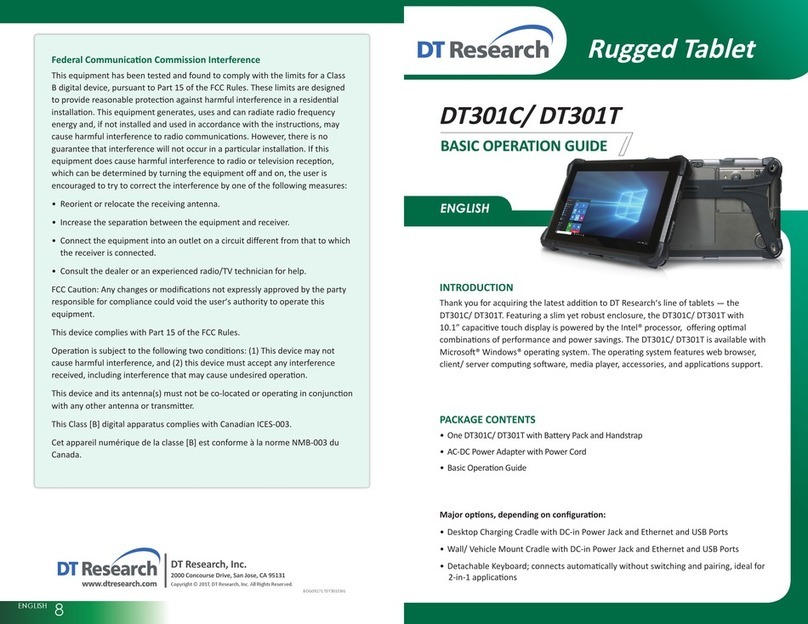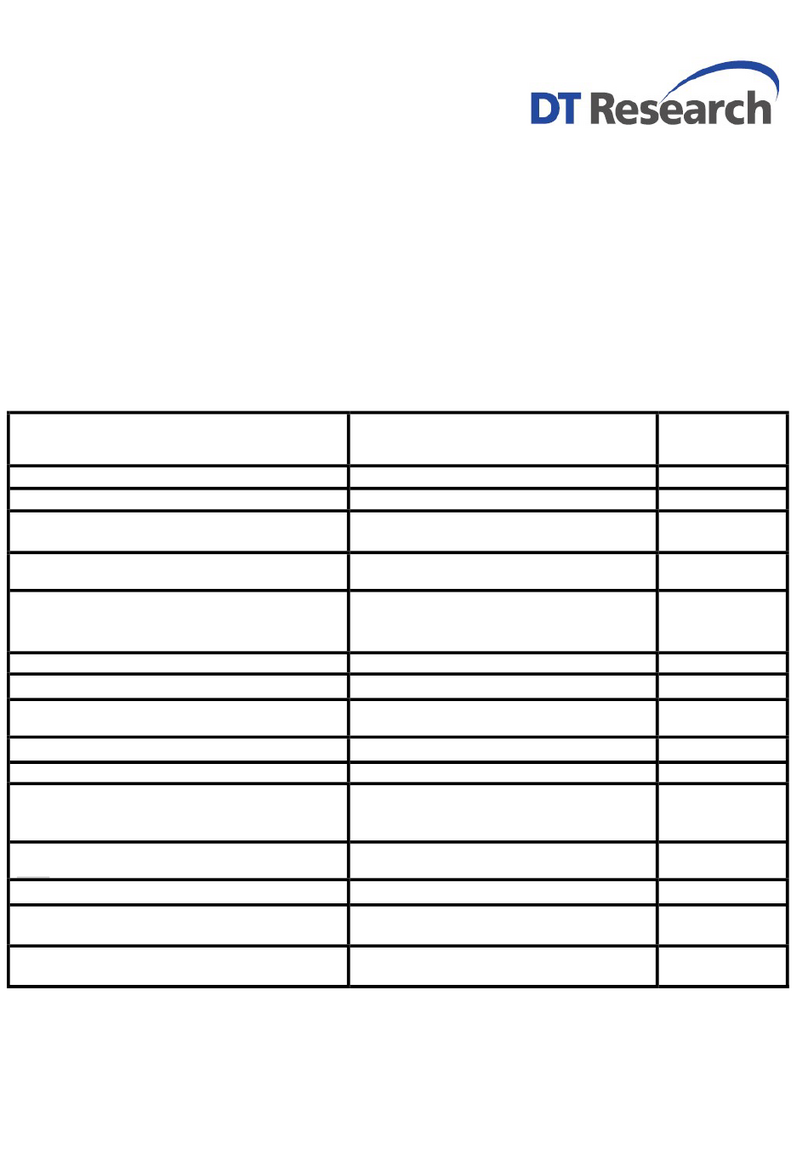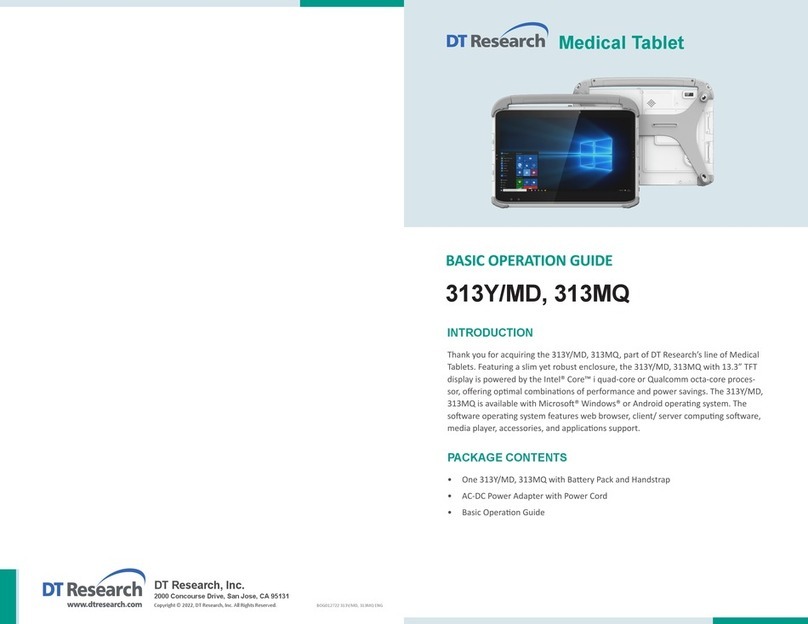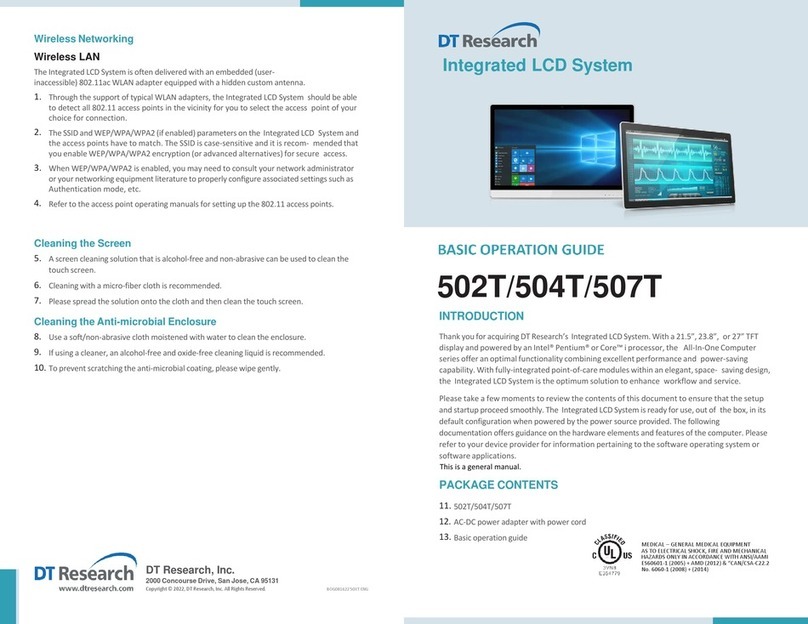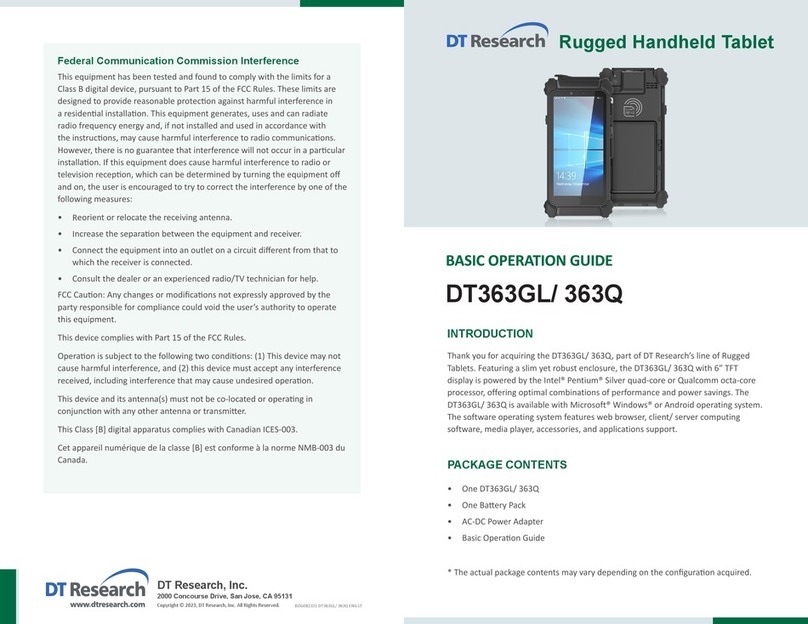ENGLISH 67ENGLISH
Buon Management
Where supported by soware, many of the hard buons on the DT312 are
programmable to perform a funcon of the user’s choice. The excepon is the Power
Buon and the SAS Buon. To acvate the buon re-assignment applicaon, invoke the
Buon Manager applicaon, e.g., in Windows XP Embedded .
Brightness Control
Where supported by device firmware and soware, a hard buon may be engaged to
manipulate the display brightness. Press the System Menu buon (Buon 7) on the front
of the DT312. The System screen will display a Brightness control secon with up and
down arrows that can be acvated with the stylus.
Baery and Power Management
The DT312 is equipped with an internal 2200mAh Li-Ion baery pack that is capable
of supporng approximately 1.5–2 hours of connuous operaon. With the oponal
internal 3760mAh baery and an external baery pack that clips (hot-pluggable)
onto the back of the device, the maximum period of connuous operaon will be
approximately 3–4 hours. The period between baery recharges can be significantly
lengthened by pung the device into Standby mode through the Power Buon (see
Buons Funcon Table) whenever the device is not in use. Depending on the operang
soware, the DT312 may also be configured to enter various power-saving modes via
the Power Buon or through med entry.
Desktop Cradle
The DT312 is complemented by an oponal Desktop Cradle for support, pass-through
charging, and connecon to a range of USB peripherals, including keyboard and mouse.
The Cradle offers the following interfaces: a DC-in port for the AC-DC adapter, an
Ethernet port, a VGA port (oponal) and USB ports. Always seat the DT312 securely onto
the cradle. The cradle must be powered by the AC-DC adapter for the Ethernet and USB
ports to funcon. The baery packs on the DT312 may be recharged by connecng the
AC-DC adapter directly to the DC-in port on the DT312 or through the DC-in port on the
Desktop Cradle while the DT312 is docked to the Cradle.
USING THE DT312
Memory configuraon
The DT312 is available with 2GB memory configuraon. Storage opons currently range
from: 2GB to 16GB flash memory or 32GB to 64GB SSD.
Peripherals Support
Through its USB ports, the DT312 supports a wide range of USB-based peripherals.
These peripherals are applicable for soware installaon, applicaons storage, data
storage, and system soware recovery and updates. The DT312 is also compable with
custom mountable cradle opons. These securable and mountable cradles provide an
interface to VESA mounts and arms, and to ports that may include USB, Ethernet, and
pass-through power.
Remote Management
Depending on soware configuraon, the DT312 can be centrally managed for asset
monitoring and for soware control. Please consult your device provider.
Federal Communicaon Commission Interference
This equipment has been tested and found to comply with the limits for a Class B digital
device, pursuant to Part 15 of the FCC Rules. These limits are designed to provide
reasonable protecon against harmful interference in a residenal installaon. This
equipment generates, uses and can radiate radio frequency energy and, if not installed
and used in accordance with the instrucons, may cause harmful interference to radio
communicaons. However, there is no guarantee that interference will not occur in a
parcular installaon. If this equipment does cause harmful interference to radio or
television recepon, which can be determined by turning the equipment offand on, the
user is encouraged to try to correct the interference by one of the following measures:
Reorient or relocate the receiving antenna.•
Increase the separaon between the equipment and receiver.•
Connect the equipment into an outlet on a circuit different from that to which the•
receiver is connected.
Consult the dealer or an experienced radio/TV technician for help.•
FCC Cauon: Any changes or modificaons not expressly approved by the party
responsible for compliance could void the user’s authority to operate this equipment.
This device complies with Part 15 of the FCC Rules.
Operaon is subject to the following two condions: (1) This device may not cause
harmful interference, and (2) this device must accept any interference received,
including interference that may cause undesired operaon.
This device and its antenna(s) must not be co-located or operang in conjuncon with
any other antenna or transmier.
This Class [B] digital apparatus complies with Canadian ICES-003.
Cet appareil numérique de la classe [B] est conforme à la norme NMB-003 du Canada.