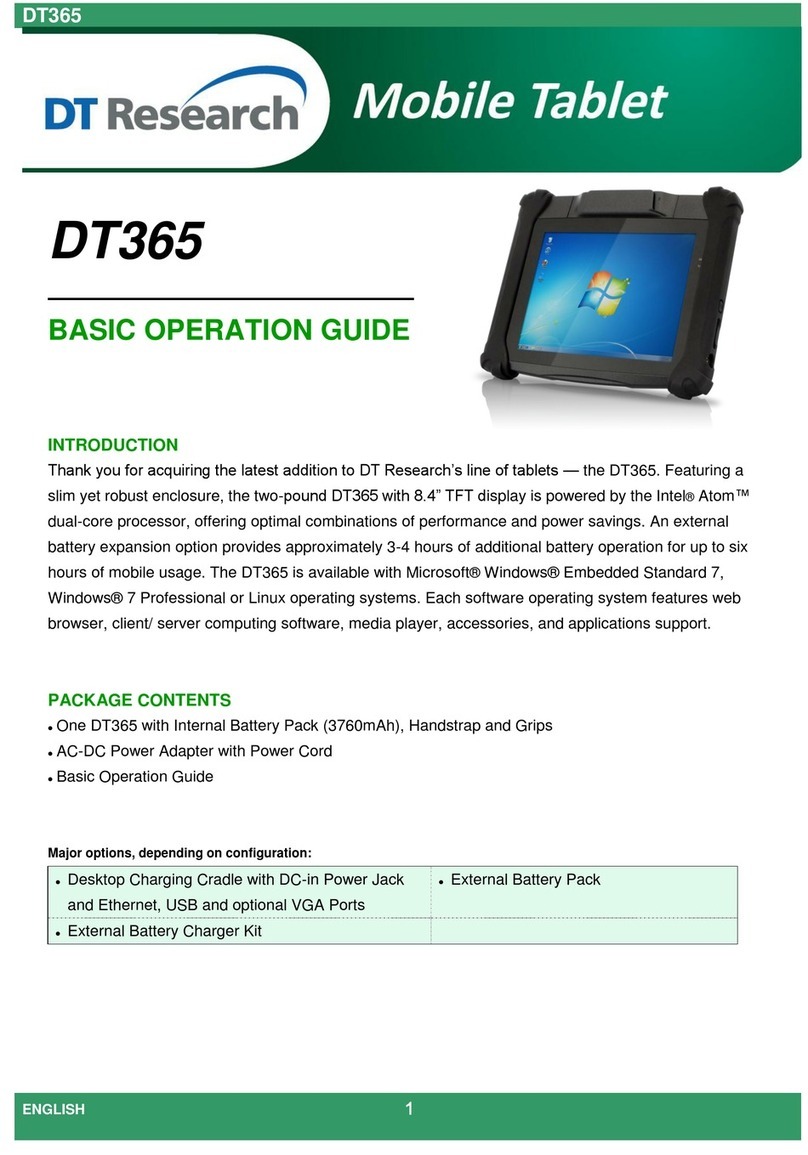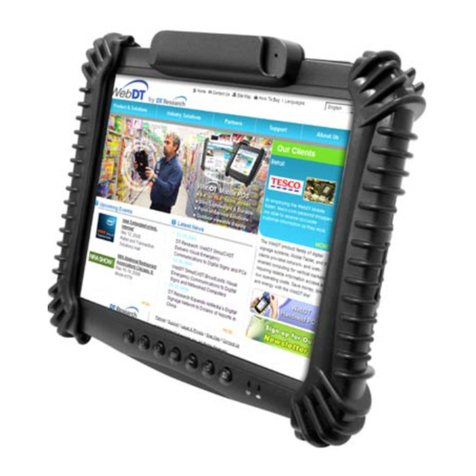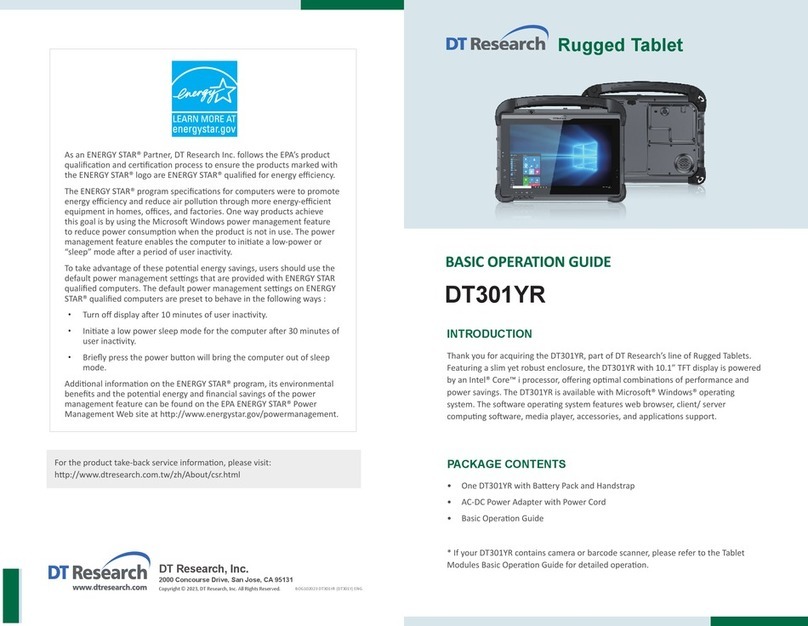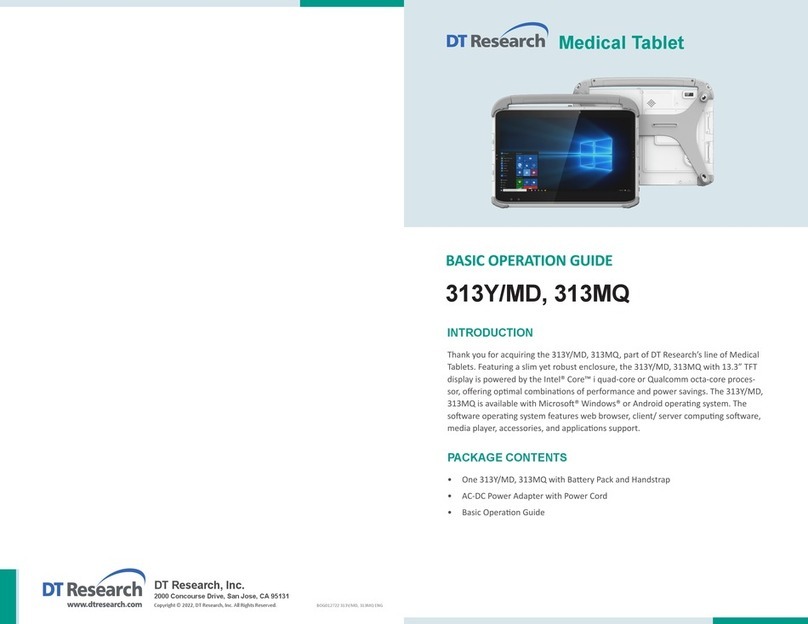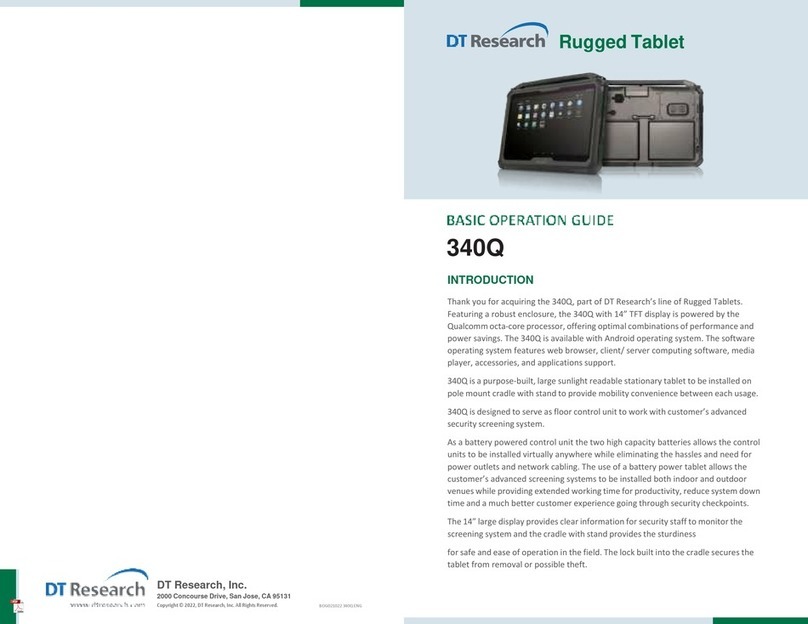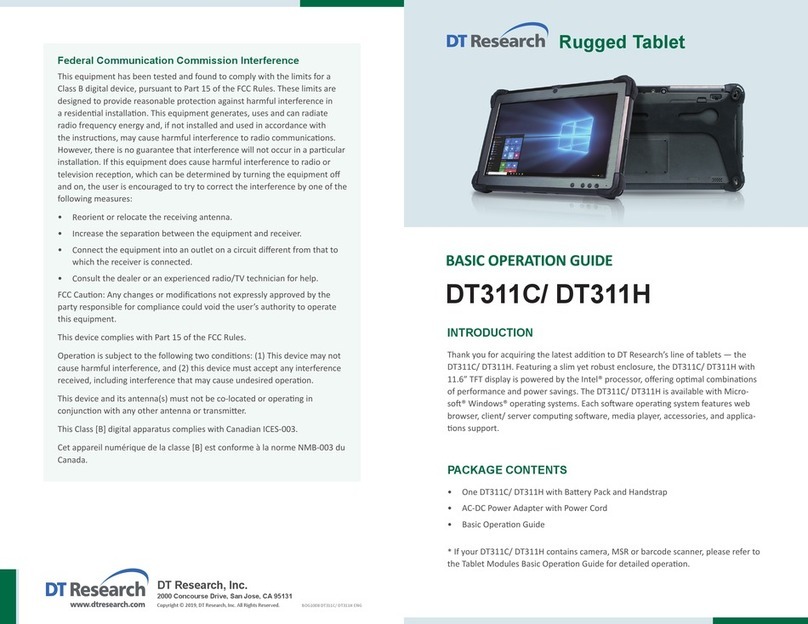ENGLISH 4
OPERATION
Internal Baery
Warning! !
The Internal baery pack should only be replaced by an authorized DT Research service
representave. Please contact your product and/or service provider for internal baery
replacement service.
Powering ON and OFF
To acvate the DT315CT/ DT315CT-MD, push and quickly release the Power Buon. The
display will come on in a few seconds. To put the DT315CT/ DT315CT-MD in Standby
mode, push and quickly release the Power Buon. To turn the DT315CT/ DT315CT-MD
offfor extended storage, power offsafely using any soware funcon that “shuts down
computer”provided in the soware operang system.
NOTE:
The baery packs shipped with your tablet may be low in power—please use
the AC-DC adapter with the DT315CT/ DT315CT-MD when seng up for the
first me to fully charge the internal baery pack. You may charge the external
baery pack with it aached to the DT315CT/ DT315CT-MD, or with the
oponal external baery charger kit.
NOTE:
When the baery pack(s) is (are) charging, the blue-colored Baery LED should
blink slowly. If plugging in the AC-DC adapter does not trigger this blinking
acvity and the LED stays dark, the baery pack(s) may have been drained
substanally. Try unplugging/ replugging the AC-DC adapter to the DT315CT/
DT315CT-MD a few mes to acvate the charging process.
NOTE:
To conserve power, use (push and quick release) the Power Buon to put the
tablet in “Standby”mode while not in use. Pushing briefly on the same buon
will wake up the system within seconds.
NOTE:
Avoid using the Power Buon (“hold 4+ seconds”feature) to turn offthe
tablet—this form of hardware shutdown is intended to be a means of recovery
from lockups, and not as normal operaon.
5ENGLISH
Start Up
If the power up (from Standby or otherwise) is successful, the appropriate interface will
be displayed aer a launch sequence of several seconds. The wireless LAN connecon
may take 10-15 seconds to be established.
Configuring the Mobile Tablet
The DT315CT/ DT315CT-MD may be configured using the ulies and methods dictated
by the soware operang system. The DT315CT/ DT315CT-MD should be configurable
for various properes such as user profiles, network features, and several system
elements.
Wireless Networking
Wireless LAN
The DT315CT/ DT315CT-MD is oen delivered with an embedded (user-inaccessible)
802.11a/b/g/n WLAN adapter equipped with a hidden custom antenna.
T
•hrough the support of typical WLAN adapters, the DT315CT/ DT315CT-MD should
be able to detect all 802.11 access points in the vicinity for you to select the access
point of your choice for connecon.
T
•he SSID and WEP/WPA/WPA2 (if enabled) parameters on the DT315CT/ DT315CT-
MD and the access points have to match. The SSID is case-sensive and it is
recommended that you enable WEP/WPA/WPA2 encrypon (or advanced alterna-
ves) for secure access.
W
•hen WEP/WPA/WPA2 is enabled, you may need to consult your network admin-
istrator or your networking equipment literature to properly configure associated
sengs such as Authencaon mode, etc.
R
•efer to the access point operang manuals for seng up the 802.11 access points.