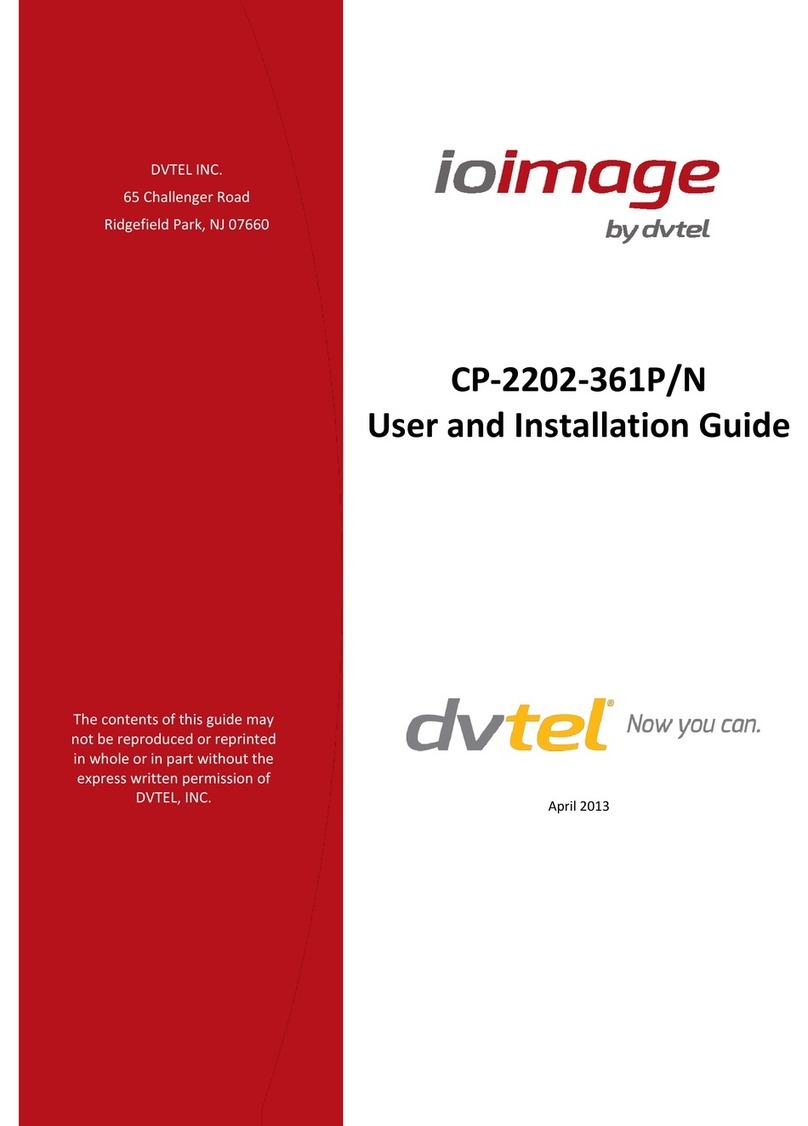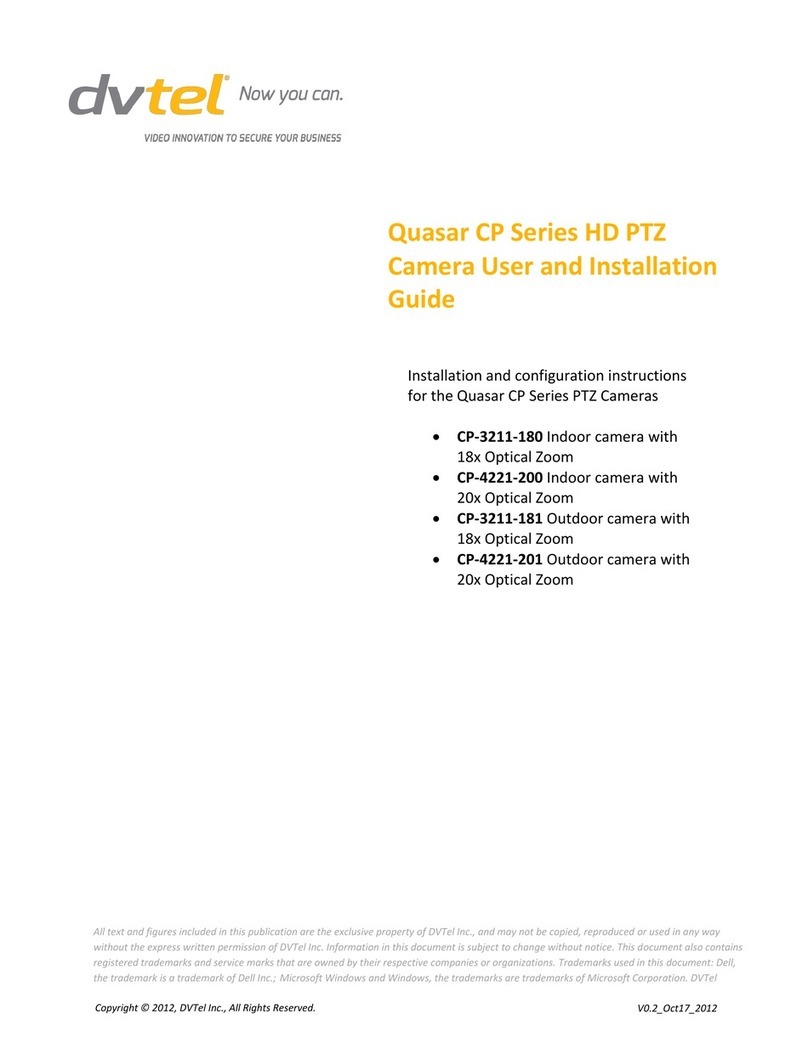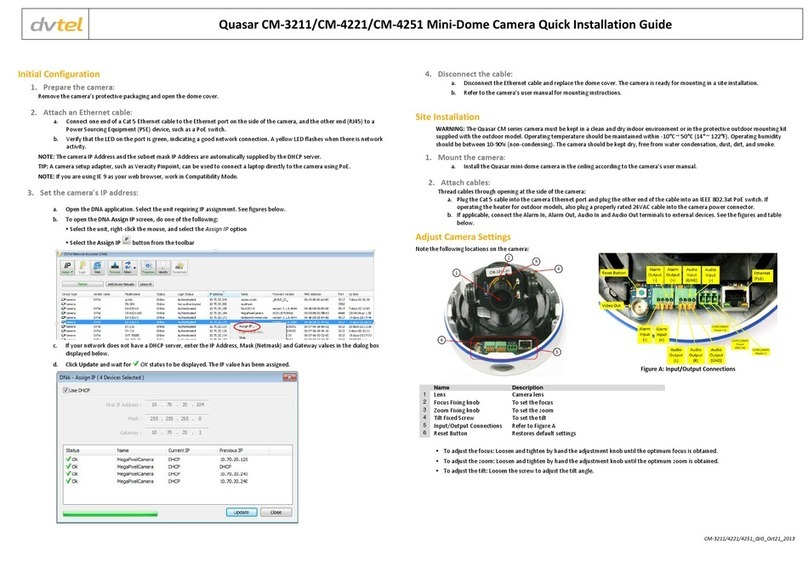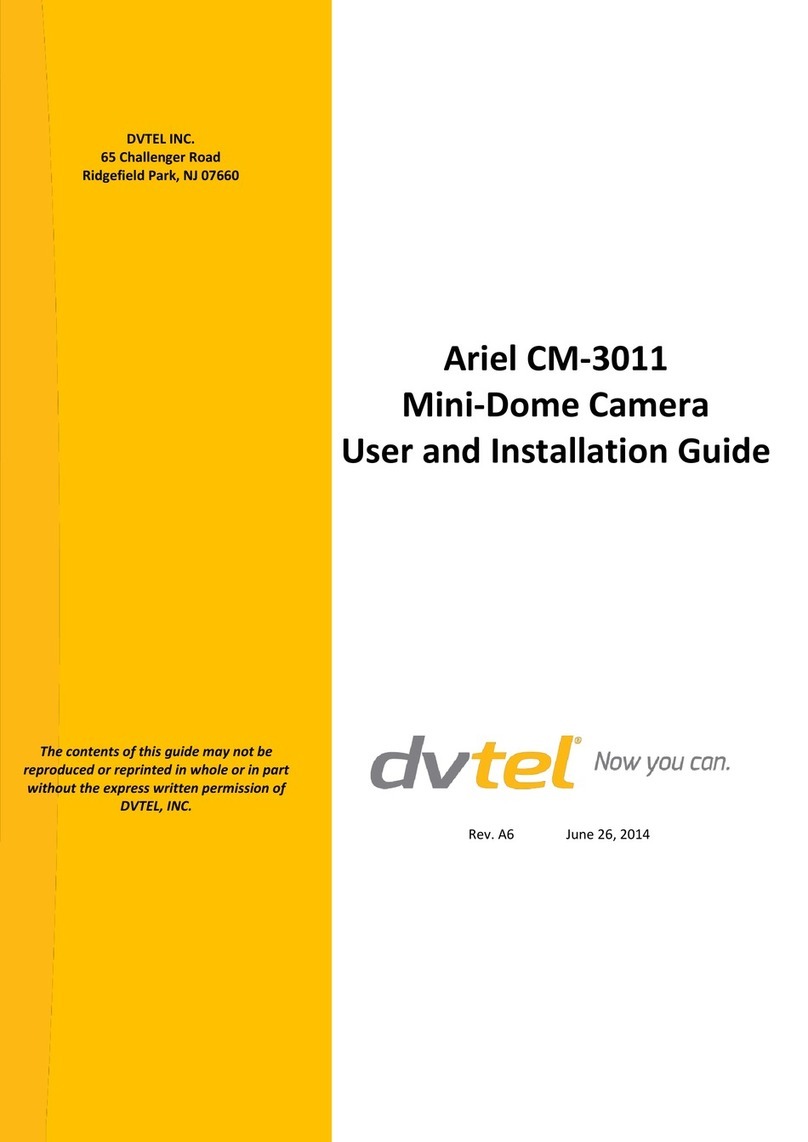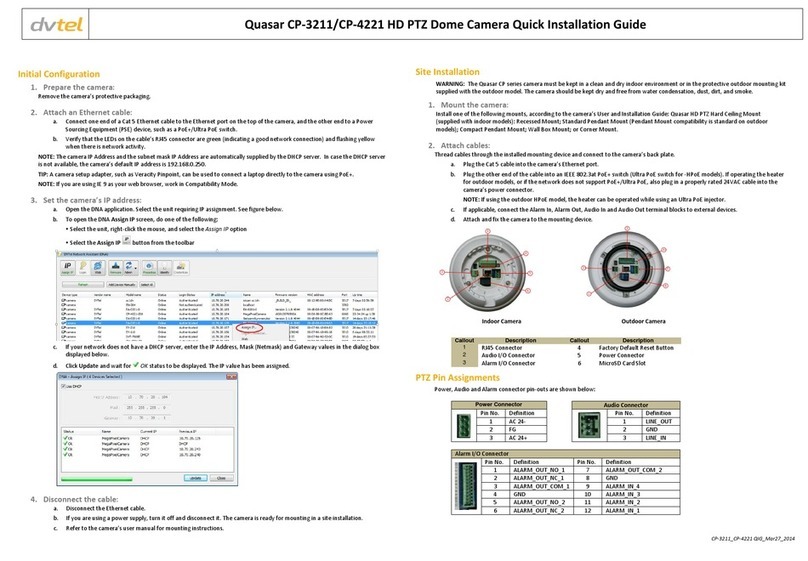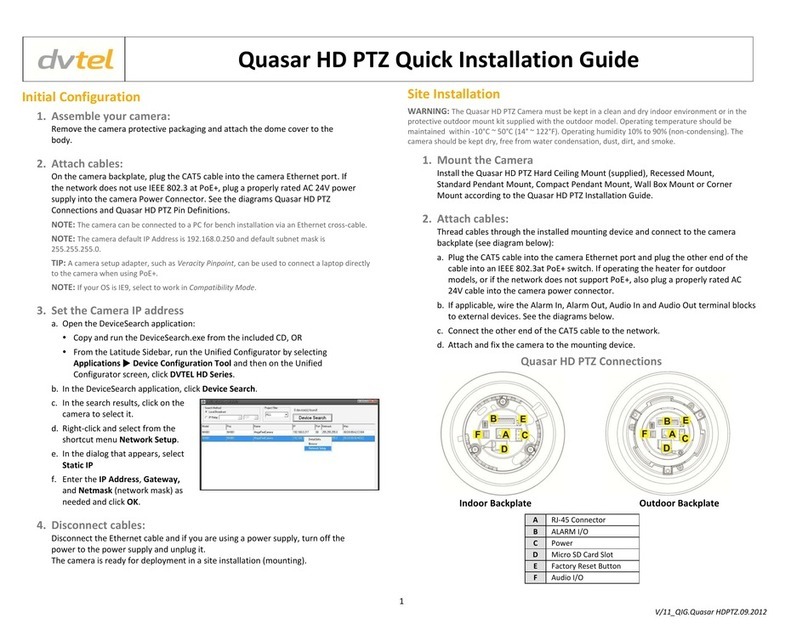Quasar CM-3211/CM-4221 Series User and Installation Guide
iv
List of Figures
Figure 1: Package Contents.......................................................................................................................3
Figure 2: Typical CM-3211/4221-xx Camera with Motorized Lens............................................................4
Figure 3: CM-3211/4221-00 Varifocal Indoor Camera Dimensions...........................................................5
Figure 4: CM-3211/4221-01 Varifocal Outdoor Camera Dimensions........................................................6
Figure 5: CM-3211/4221-10 Motorized Indoor Camera Dimensions.........................................................6
Figure 6: CM-3211/4221 Camera Input/Output Connections....................................................................7
Figure 7: Discovered IP Devices..............................................................................................................12
Figure 8: Network Setup Dialog Box........................................................................................................13
Figure 9: Inner Cover Removal................................................................................................................13
Figure 10: Releasing the Module.............................................................................................................14
Figure 11: Removing the Camera Module from the Base Plate..............................................................14
Figure 12: Base Plate Used as a Template to Mark Drilling Locations ...................................................15
Figure 13: Threading Wiring through the Base Plate...............................................................................16
Figure 14: Input/Output Connections and Reset Button..........................................................................17
Figure 15: Base Plate Used as a Template to Mark Drilling Locations ...................................................17
Figure 16: Top and Side Cable Entry Openings to Dome .......................................................................18
Figure 17: Replacing Camera Module onto Base Plate...........................................................................19
Figure 18: Reset Button and Input/Output Connections..........................................................................19
Figure 19: DNA Main Screen...................................................................................................................21
Figure 20: Context Menu..........................................................................................................................22
Figure 21: Windows Firewall Screen .......................................................................................................23
Figure 22: Discovered IP Devices............................................................................................................23
Figure 23: DNA Assign IP –Use DHCP Dialog Box................................................................................23
Figure 24: DNA Assign IP –Static IP Dialog Box....................................................................................24
Figure 25: Installing the ActiveX Control..................................................................................................25
Figure 26: Security Window.....................................................................................................................25
Figure 27: CM-3211/4221 Camera –Pan, Rotate and Tilt Angles..........................................................26
Figure 28: Quasar Browser-Based User Interface...................................................................................29
Figure 29: Home Page Function Buttons –for Varifocal Cameras..........................................................31
Figure 30: Home Page Function Buttons –for Cameras with Motorized Lens........................................32
Figure 31: Home Page –Step Range Drop-Down Menu ........................................................................33
Figure 32: System Screen........................................................................................................................34
Figure 33: System Configuration –Security ............................................................................................36
Figure 34: Security Screen.......................................................................................................................37
Figure 35: Editing Password and Privileges ............................................................................................38
Figure 36: Modifying Account Authority ...................................................................................................38
Figure 37: HTTPS Screen........................................................................................................................39
Figure 38: HTTPS Screen –Create Self-Signed Certificate....................................................................39
Figure 39: HTTPS Screen –Install Signed Certificate.............................................................................40
Figure 40: HTTPS Screen –Upload Signed Certificate...........................................................................40
Figure 41: Example of Self-Signed Certificate.........................................................................................41
Figure 42: Self-Signed Certificate –Details.............................................................................................41
Figure 43: IP Filter Screen.......................................................................................................................42
Figure 44: IEEE 802.1X/EAP-TLS Screen...............................................................................................44
Figure 45: Network Screen ......................................................................................................................45
Figure 46: QoS Screen ............................................................................................................................47
Figure 47: SNMP Settings Screen...........................................................................................................48
Figure 48: UPnP Screen..........................................................................................................................50
Figure 49: Direct Access to Camera with UPnP Enabled........................................................................50
Figure 50: DDNS Screen .........................................................................................................................51
Figure 51: Mail Screen –SMTP...............................................................................................................52
Figure 52: FTP Screen.............................................................................................................................53
Figure 53: HTTP Screen..........................................................................................................................54
Figure 54: Application Screen..................................................................................................................55
Figure 55: Application –Record Stream to SD Card...............................................................................56
Figure 56: Application –Upload Image by FTP.......................................................................................57
Figure 57: Application –Upload Image by E-Mail....................................................................................57
Figure 58: Application –Send HTTP Notification ....................................................................................58
Figure 59: Motion Detection Screen ........................................................................................................59