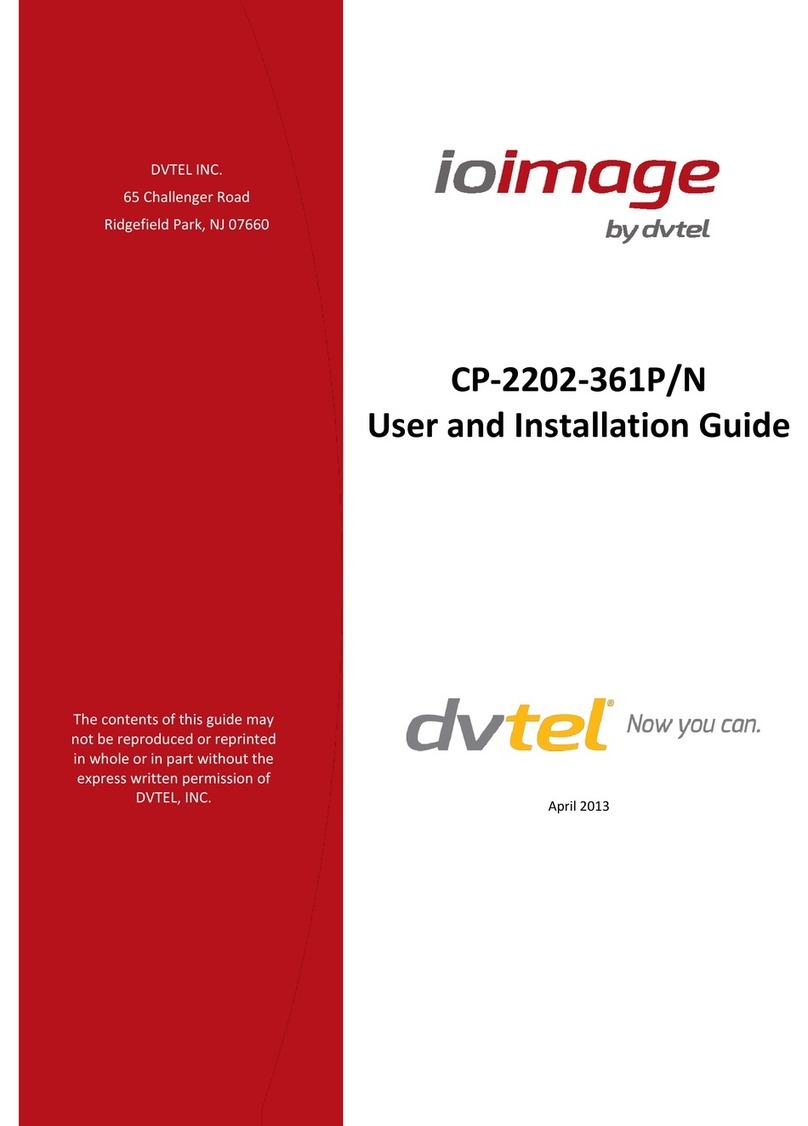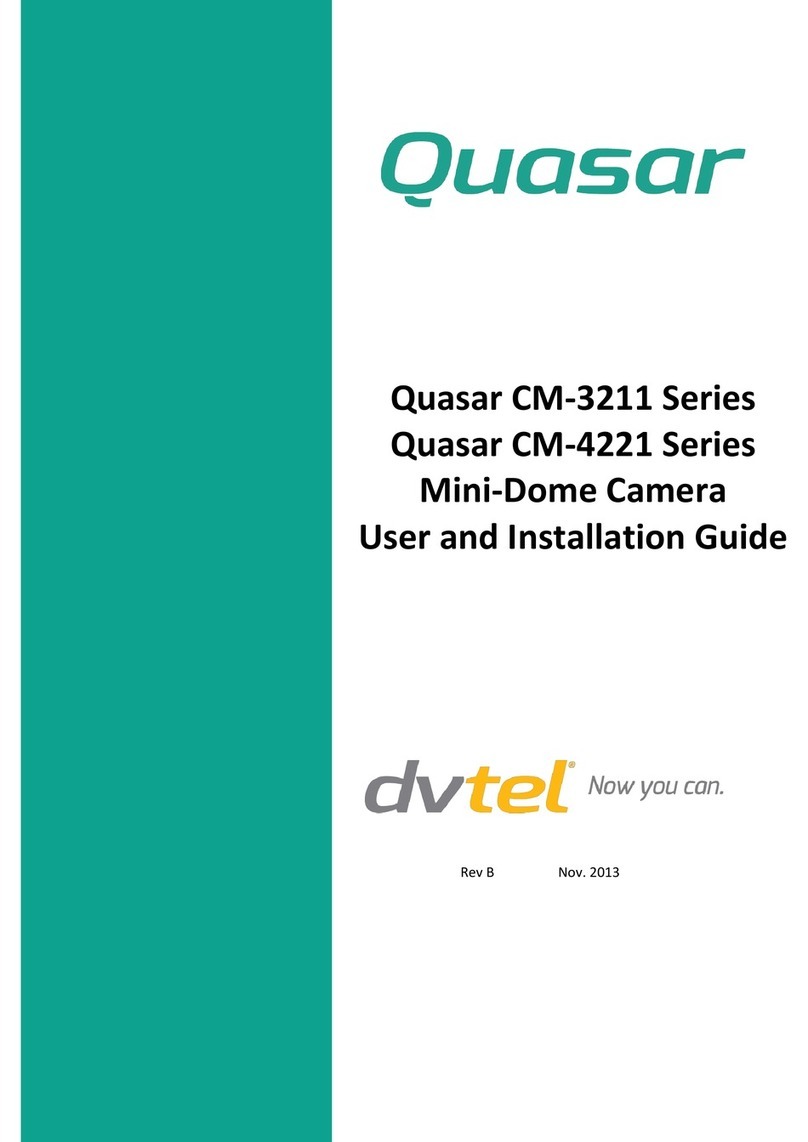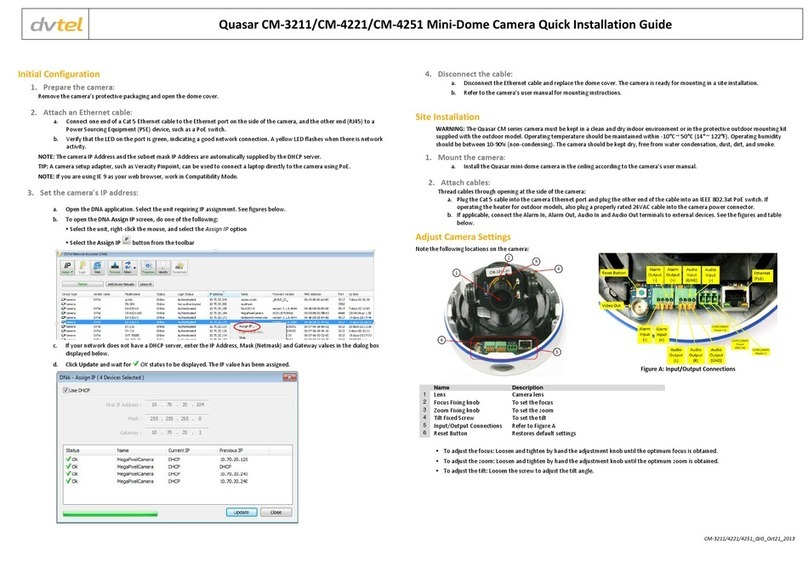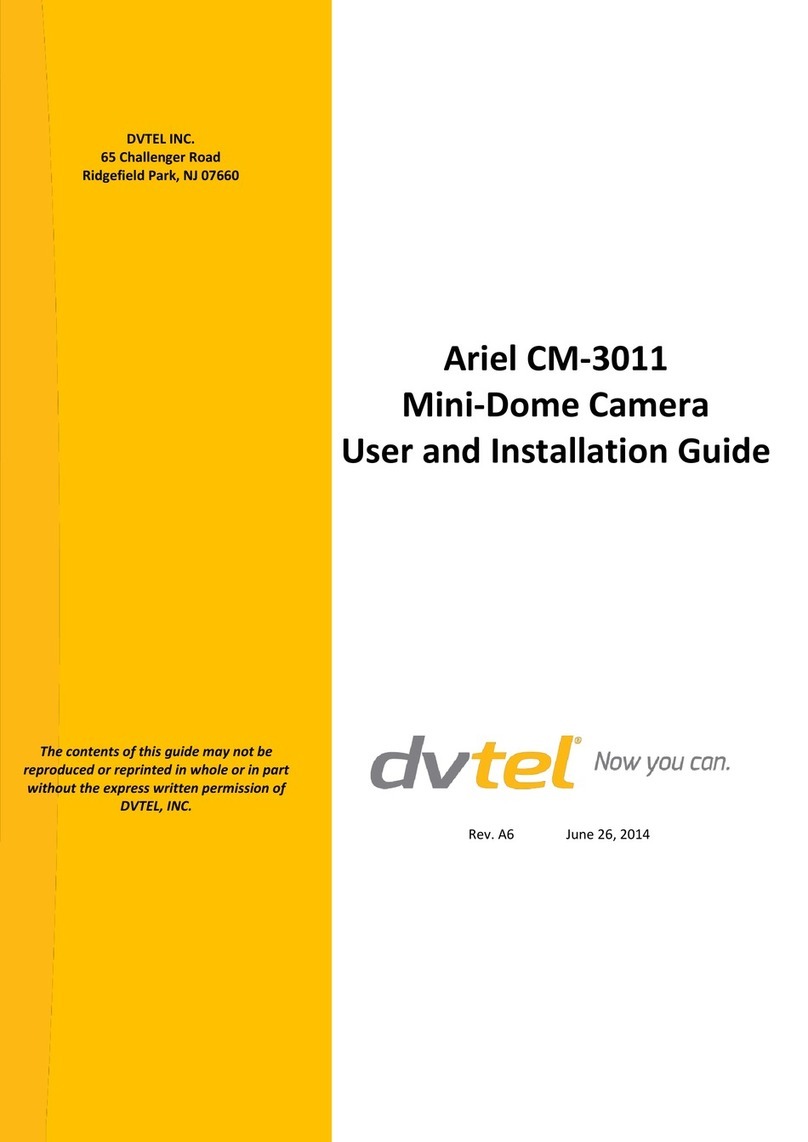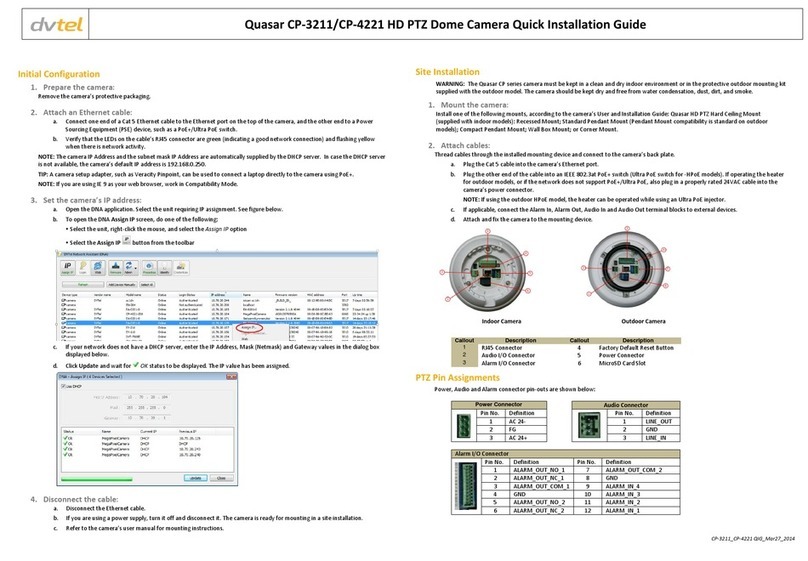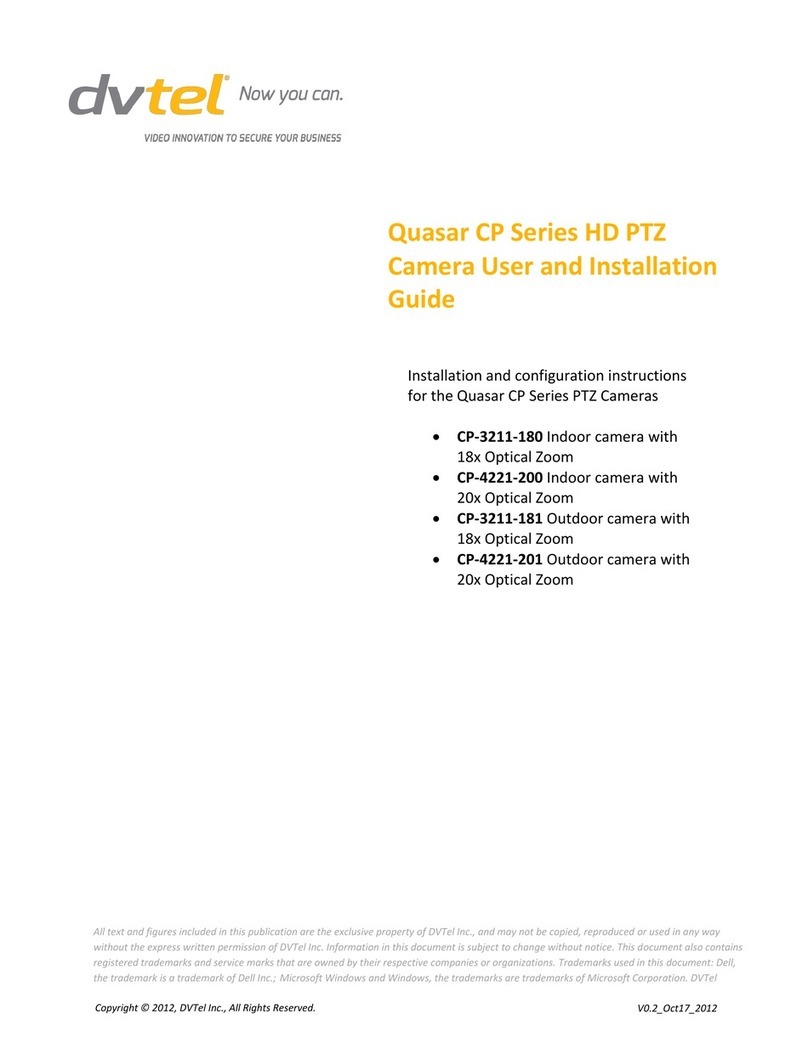1
V/11_QIG.Quasar HDPTZ.09.2012
Quasar HD PTZ Quick Installation Guide
Initial Configuration
1. Assemble your camera:
Remove the camera protective packaging and attach the dome cover to the
body.
2. Attach cables:
On the camera backplate, plug the CAT5 cable into the camera Ethernet port. If
the network does not use IEEE 802.3 at PoE+, plug a properly rated AC 24V power
supply into the camera Power Connector. See the diagrams Quasar HD PTZ
Connections and Quasar HD PTZ Pin Definitions.
NOTE: The camera can be connected to a PC for bench installation via an Ethernet cross-cable.
NOTE: The camera default IP Address is 192.168.0.250 and default subnet mask is
255.255.255.0.
TIP: A camera setup adapter, such as Veracity Pinpoint, can be used to connect a laptop directly
to the camera when using PoE+.
NOTE: If your OS is IE9, select to work in Compatibility Mode.
3. Set the Camera IP address
a. Open the DeviceSearch application:
Copy and run the DeviceSearch.exe from the included CD, OR
From the Latitude Sidebar, run the Unified Configurator by selecting
Applications Device Configuration Tool and then on the Unified
Configurator screen, click DVTEL HD Series.
b. In the DeviceSearch application, click Device Search.
c. In the search results, click on the
camera to select it.
d. Right-click and select from the
shortcut menu Network Setup.
e. In the dialog that appears, select
Static IP
f. Enter the IP Address, Gateway,
and Netmask (network mask) as
needed and click OK.
4. Disconnect cables:
Disconnect the Ethernet cable and if you are using a power supply, turn off the
power to the power supply and unplug it.
The camera is ready for deployment in a site installation (mounting).
Site Installation
WARNING: The Quasar HD PTZ Camera must be kept in a clean and dry indoor environment or in the
protective outdoor mount kit supplied with the outdoor model. Operating temperature should be
maintained within -10°C ~ 50°C (14° ~ 122°F). Operating humidity 10% to 90% (non-condensing). The
camera should be kept dry, free from water condensation, dust, dirt, and smoke.
1. Mount the Camera
Install the Quasar HD PTZ Hard Ceiling Mount (supplied), Recessed Mount,
Standard Pendant Mount, Compact Pendant Mount, Wall Box Mount or Corner
Mount according to the Quasar HD PTZ Installation Guide.
2. Attach cables:
Thread cables through the installed mounting device and connect to the camera
backplate (see diagram below):
a. Plug the CAT5 cable into the camera Ethernet port and plug the other end of the
cable into an IEEE 802.3at PoE+ switch. If operating the heater for outdoor
models, or if the network does not support PoE+, also plug a properly rated AC
24V cable into the camera power connector.
b. If applicable, wire the Alarm In, Alarm Out, Audio In and Audio Out terminal blocks
to external devices. See the diagrams below.
c. Connect the other end of the CAT5 cable to the network.
d. Attach and fix the camera to the mounting device.
Quasar HD PTZ Connections