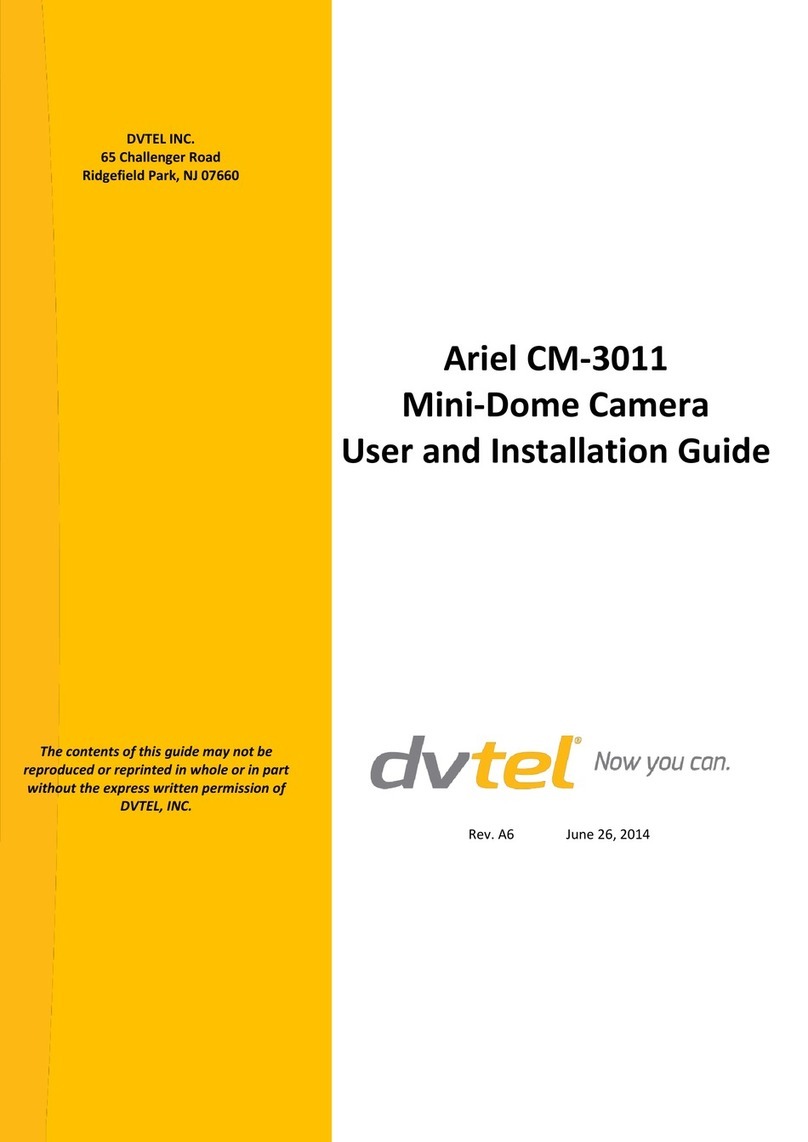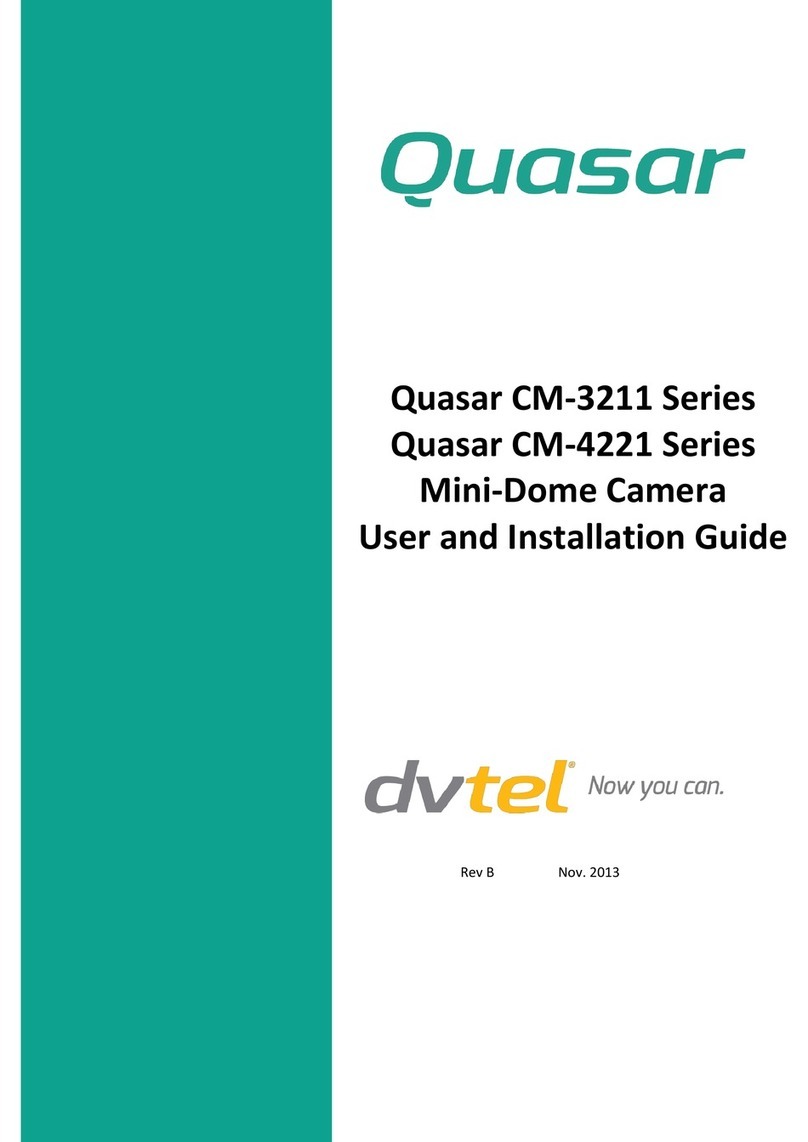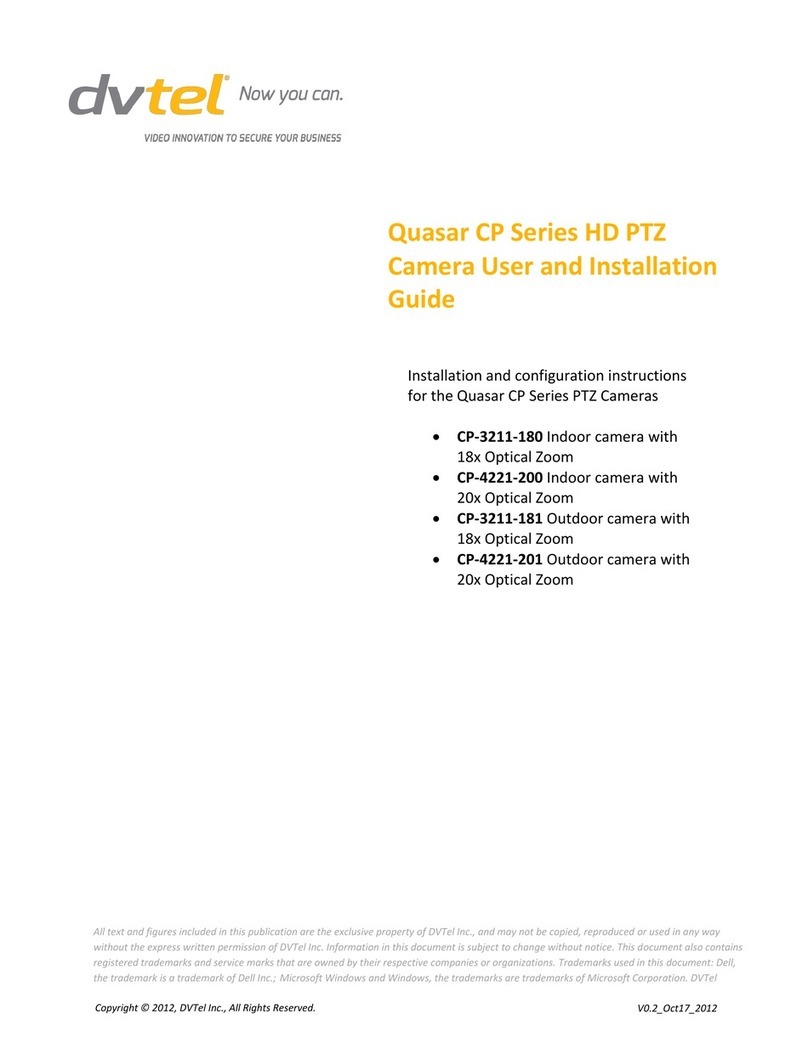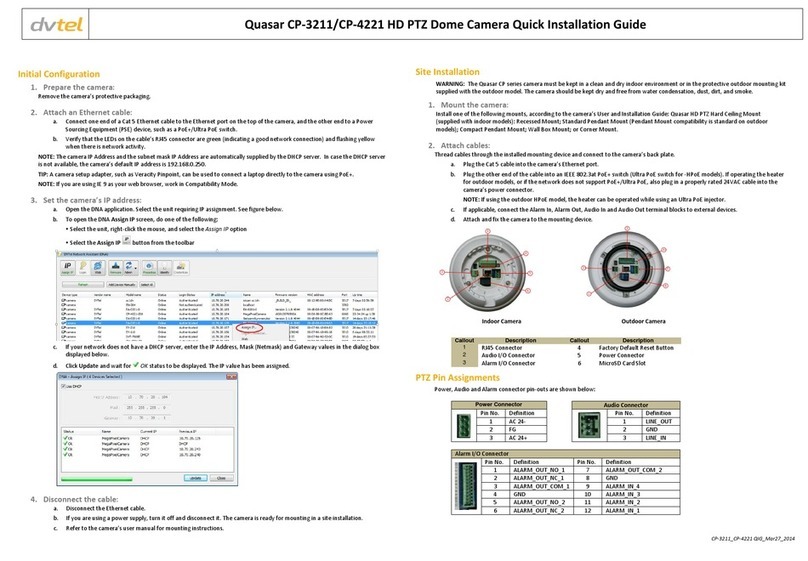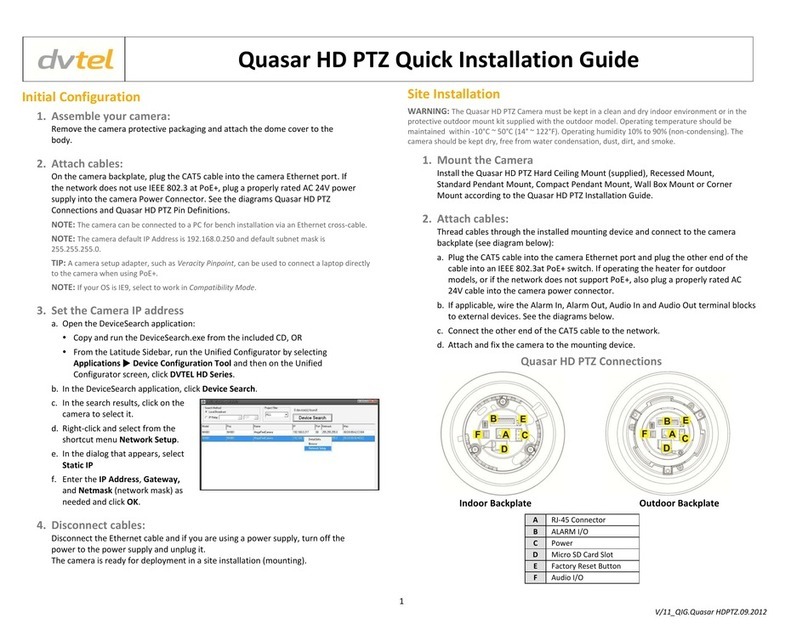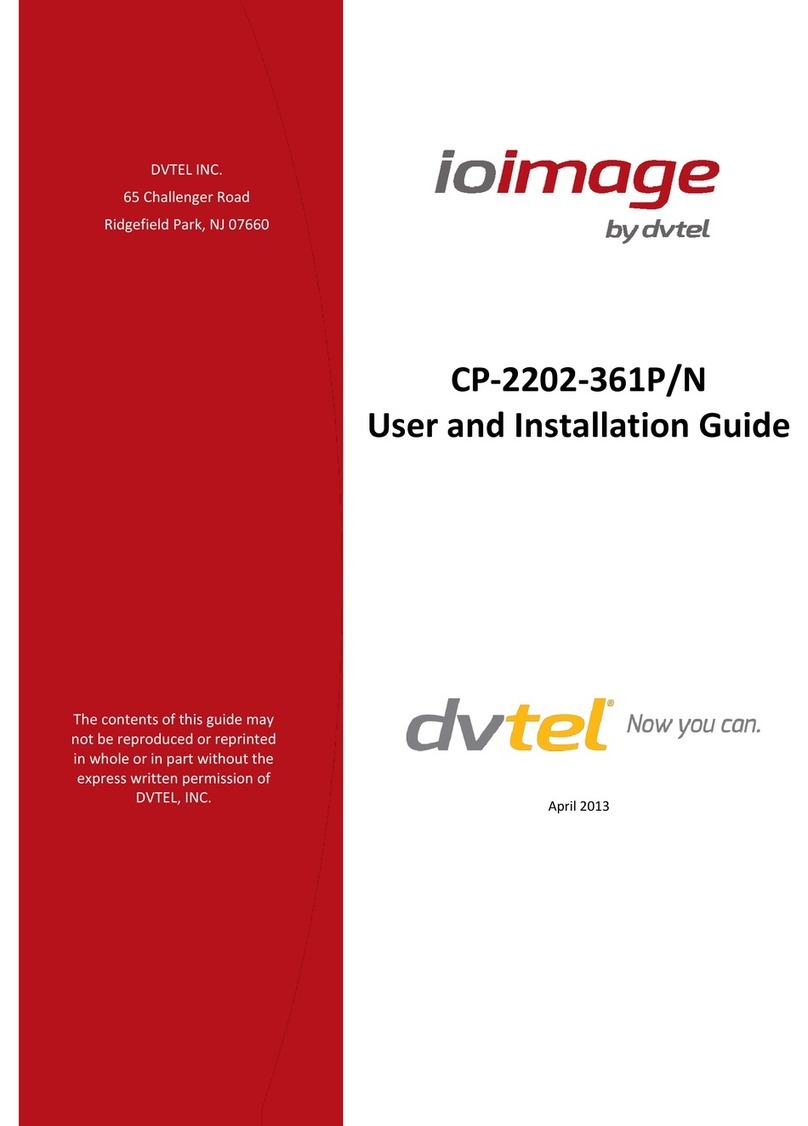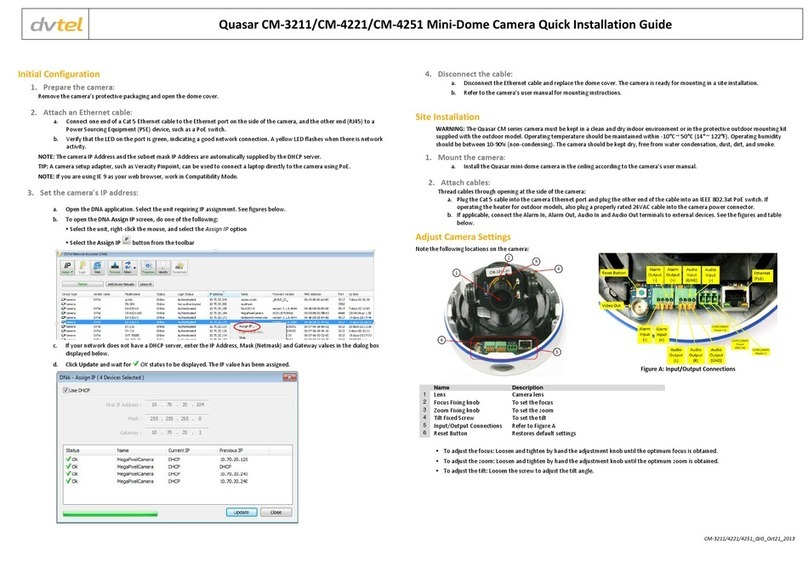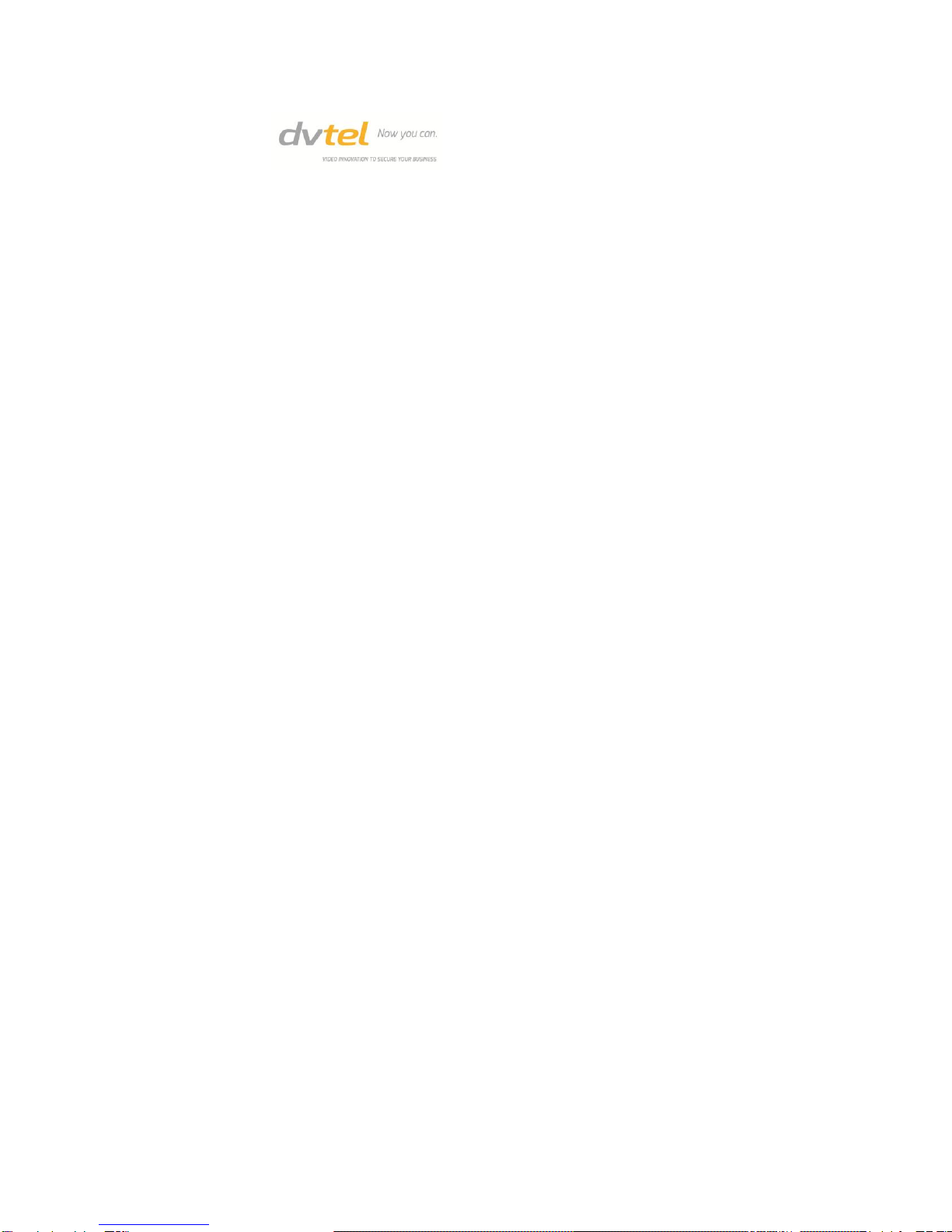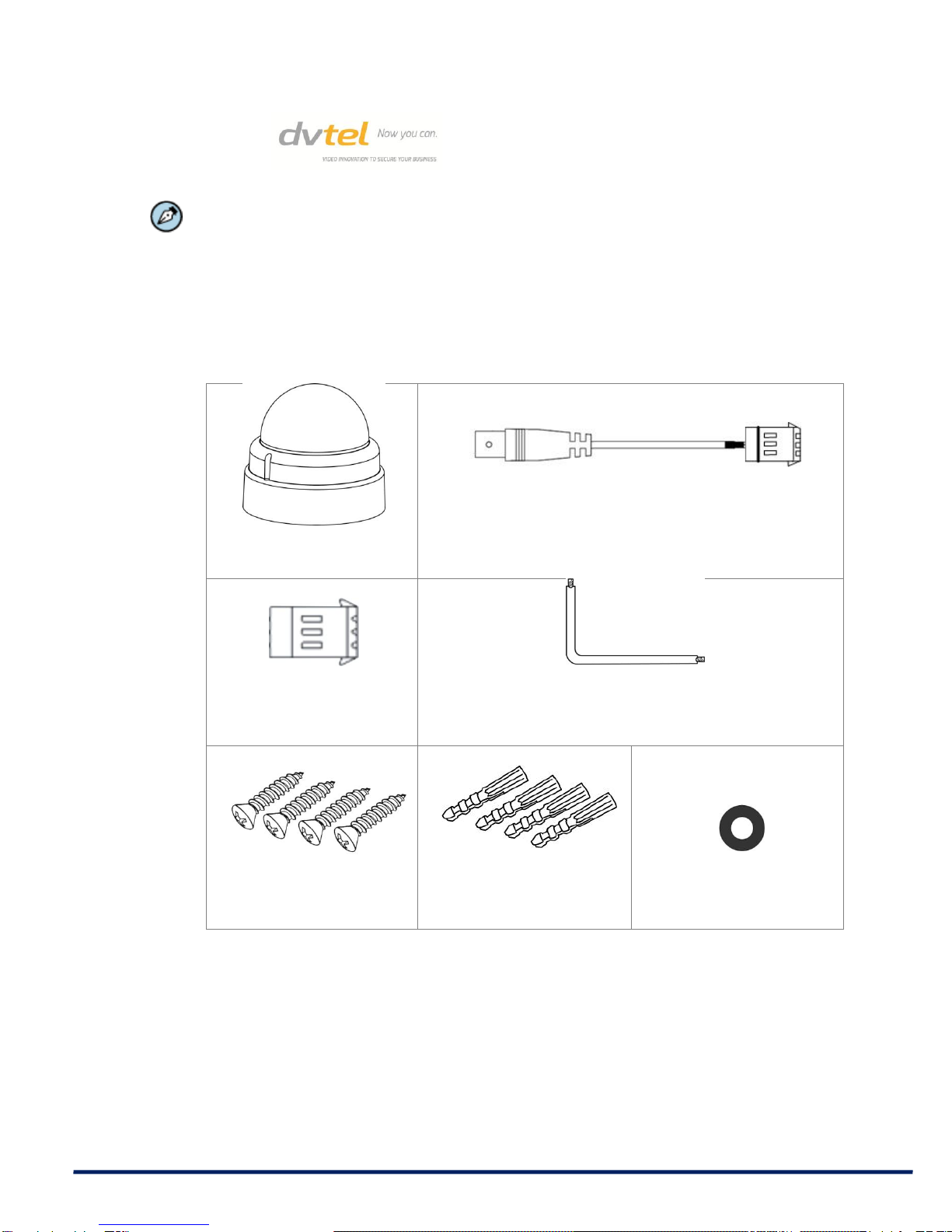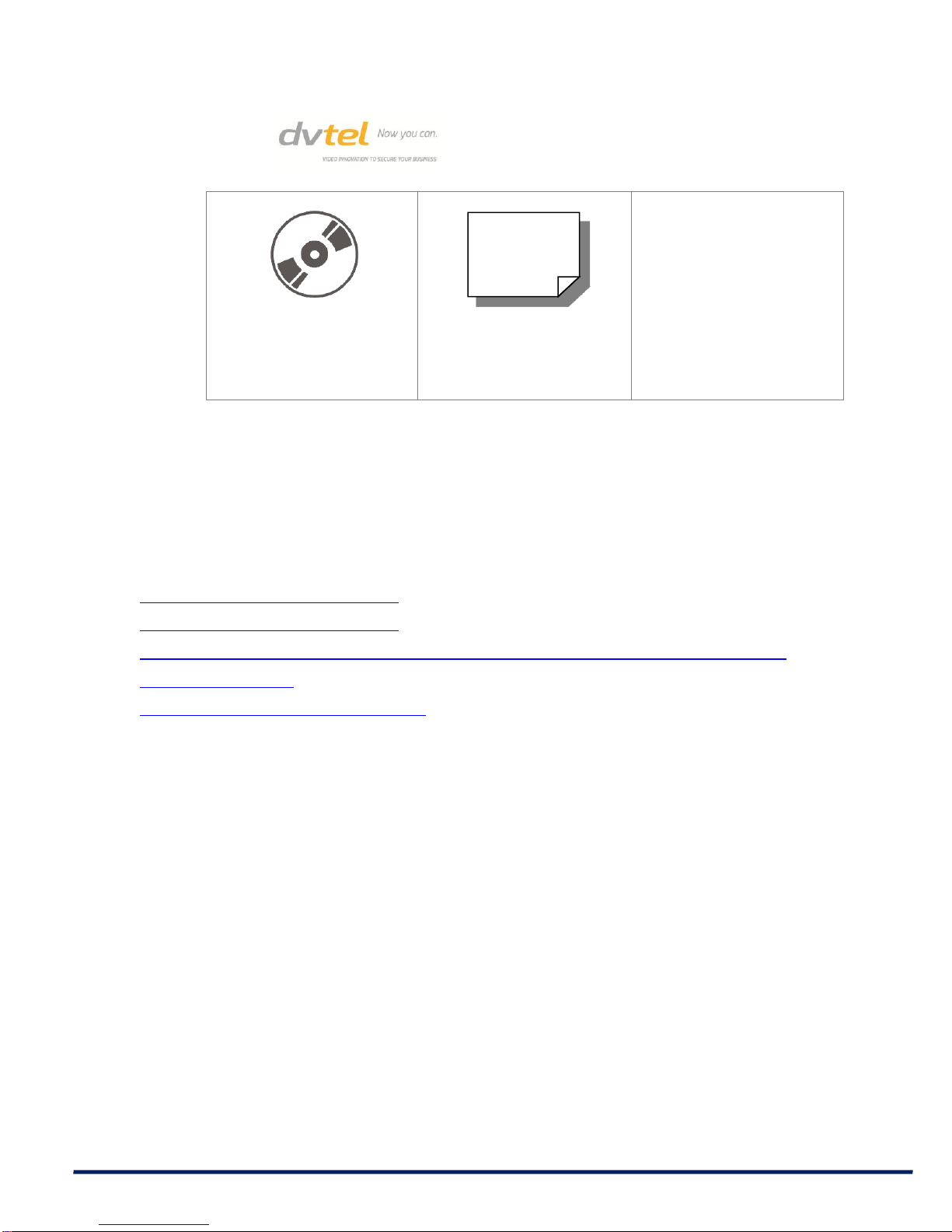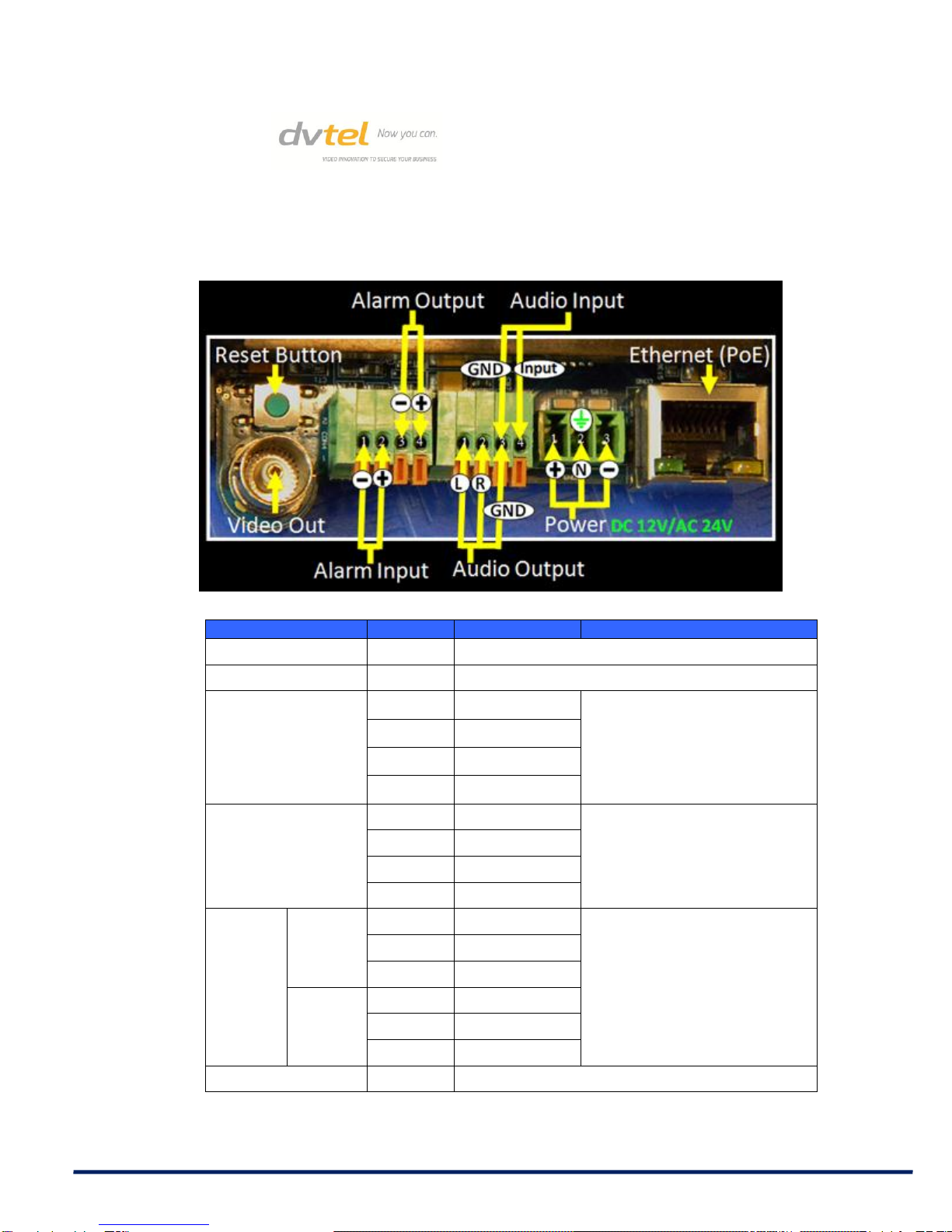CCM-3211 Series Installation Manual
ii
6.3.5 Mail...................................................................................................................60
6.3.6 FTP...................................................................................................................61
6.3.7 HTTP................................................................................................................62
6.3.8 Application........................................................................................................63
6.3.9 Motion Detection...............................................................................................69
6.3.10 Network Failure Detection.............................................................................73
6.3.11 Tampering Alarm...........................................................................................75
6.3.12 Storage Management....................................................................................77
6.3.13 Recording......................................................................................................81
6.3.14 File Location..................................................................................................82
6.3.15 Iris Adjustment...............................................................................................83
6.3.16 View Information............................................................................................84
6.3.16.1 View Log File.............................................................................................85
6.3.16.2 User Information........................................................................................86
6.3.16.3 View Parameters.......................................................................................88
6.3.17 Factory Default..............................................................................................89
6.3.18 Software Version...........................................................................................91
6.3.19 Software Upgrade .........................................................................................92
6.3.20 Maintenance..................................................................................................95
6.4 Video and Audio Streaming Settings .....................................................................97
6.4.1 Video Resolution and Rotate Type...................................................................98
6.4.1.1 NTSC System Settings ..............................................................................99
6.4.1.2 PAL System Settings................................................................................102
6.4.2 Video Compression ........................................................................................107
6.4.3 Video OCX Protocol .......................................................................................110
6.4.4 Video Frame Rate ..........................................................................................111
6.4.5 Audio Mode and Bit Rate Settings..................................................................114
6.5 Camera Settings..................................................................................................116
6.5.1 Exposure Setting............................................................................................117
6.5.2 White Balance Setting ....................................................................................118
6.5.3 Picture Adjustment .........................................................................................119
6.5.4 Backlight.........................................................................................................120
6.5.5 Digital Zoom ...................................................................................................120
6.5.6 IR Function.....................................................................................................120
6.5.7 WDR Function................................................................................................121
6.5.8 Noise Reduction.............................................................................................121
6.5.9 TV System......................................................................................................123
6.6 Logout..................................................................................................................123
7Appendix............................................................................................................124
7.1 Appendix A: Technical Specifications ..................................................................125
7.2 Appendix B: Internet Security Settings.................................................................129
7.3 Appendix C: Install UPnP Components ...............................................................133
7.4 Appendix D: Deleting the Existing DC Viewer......................................................136