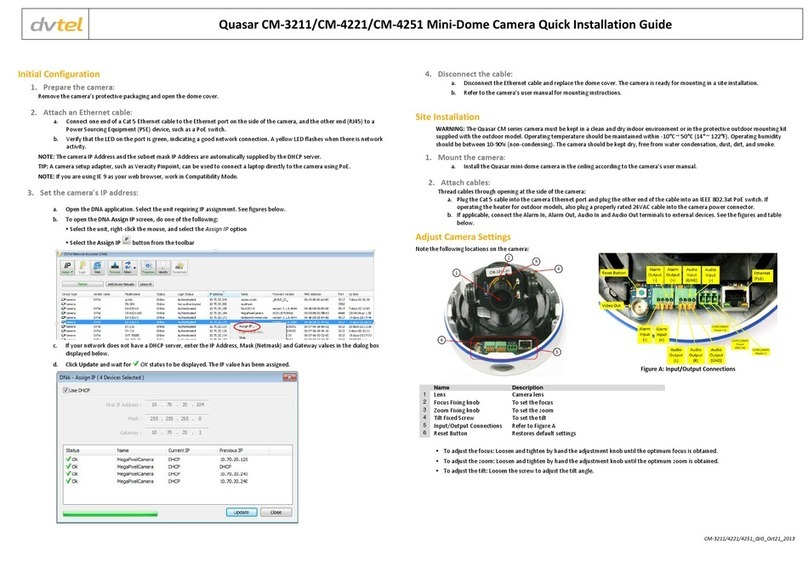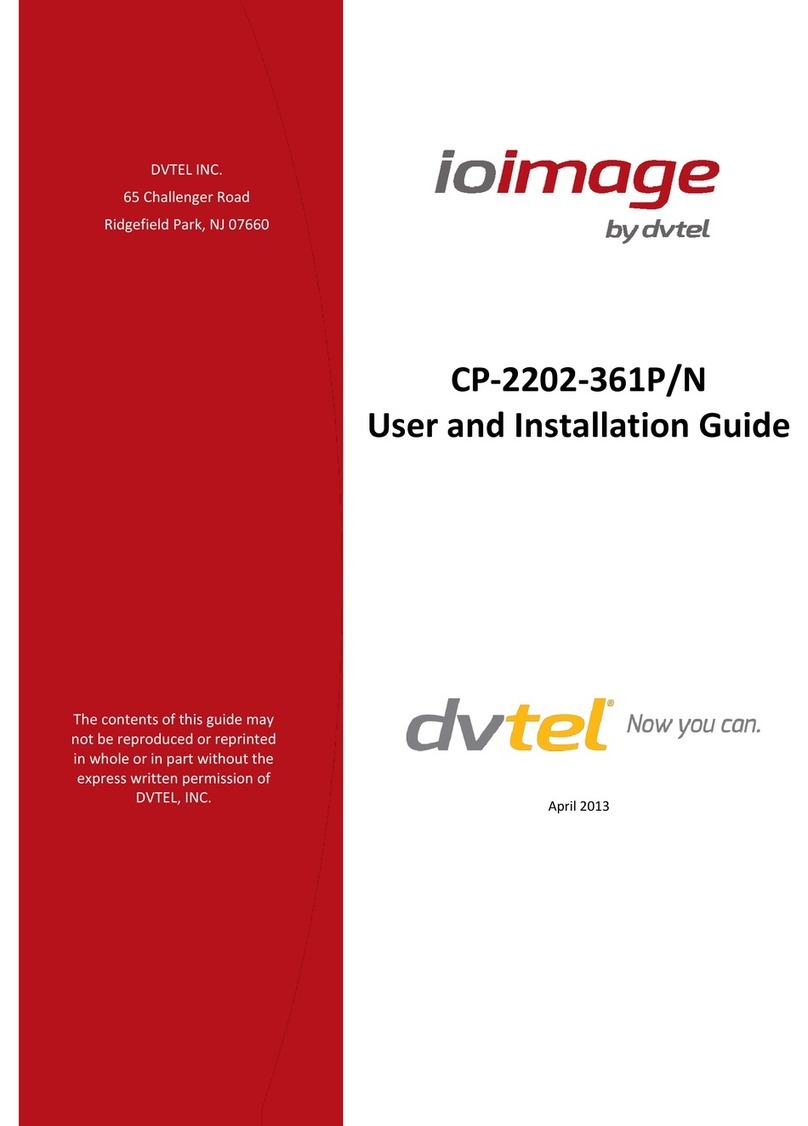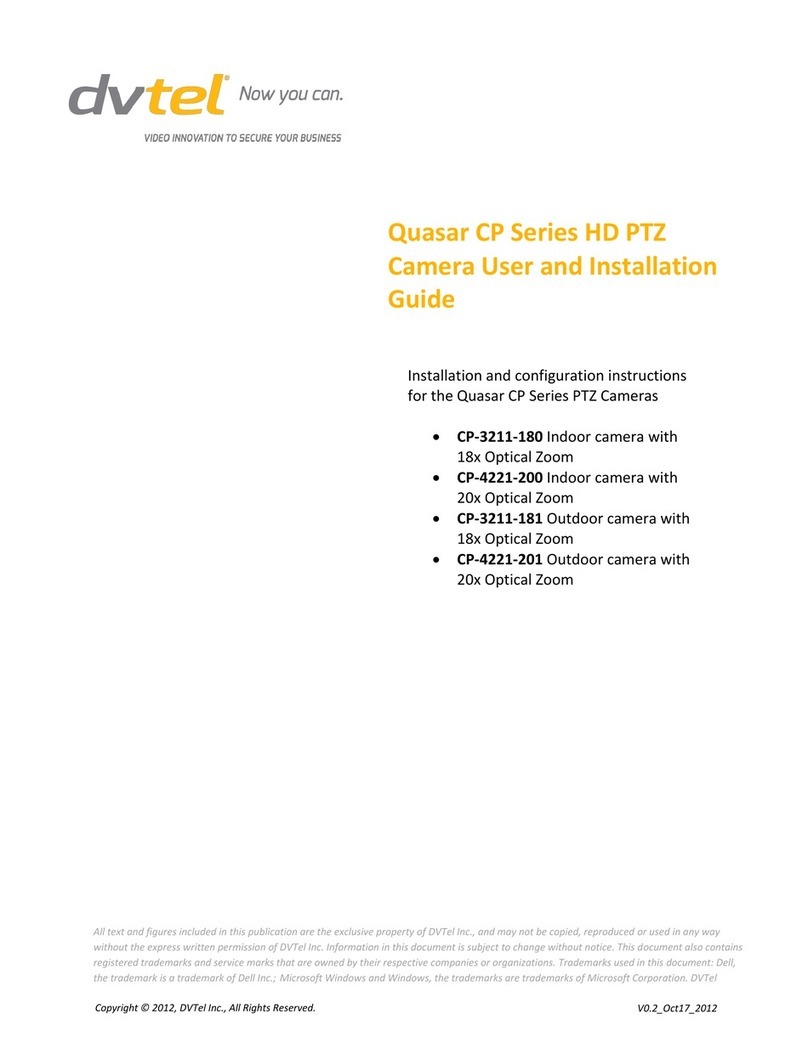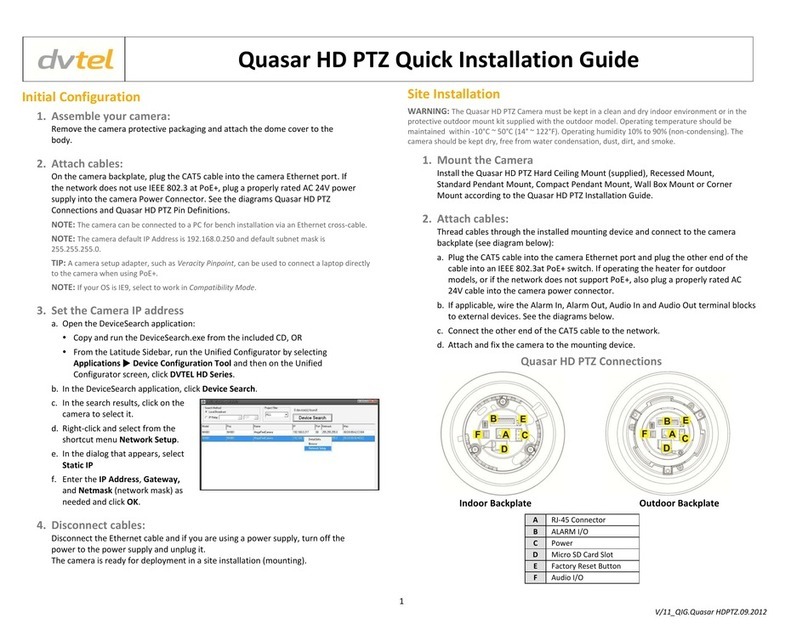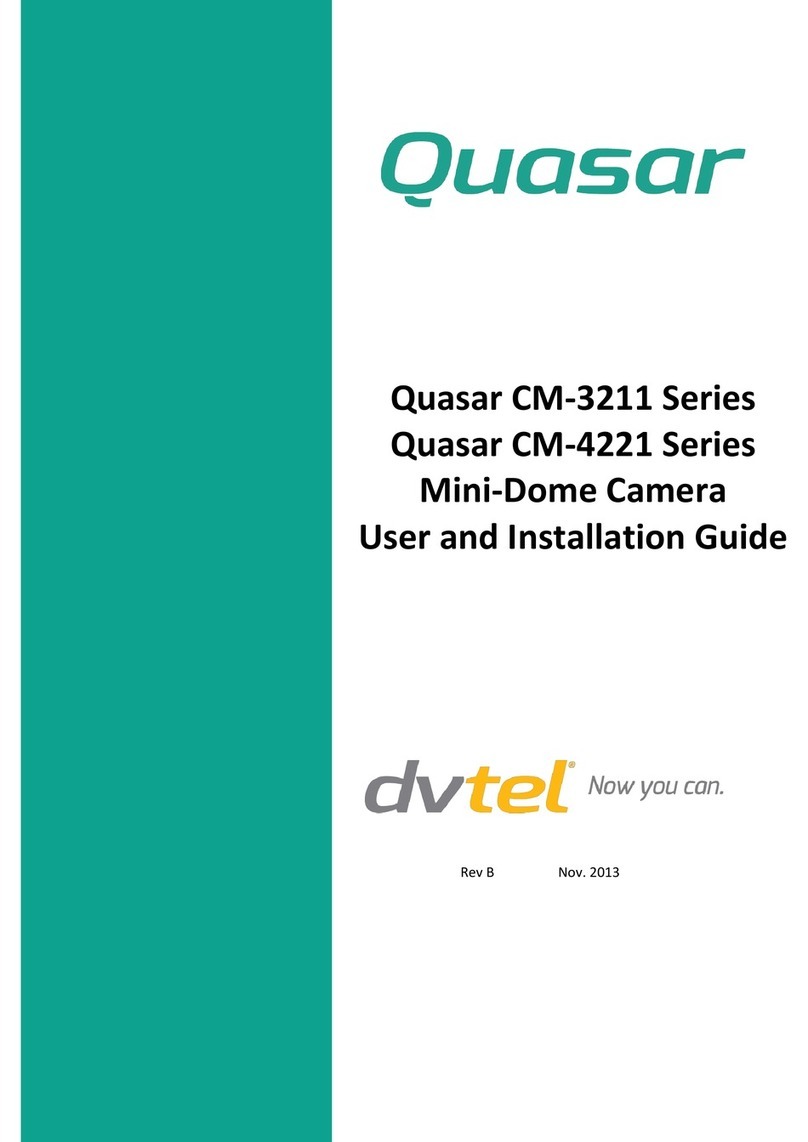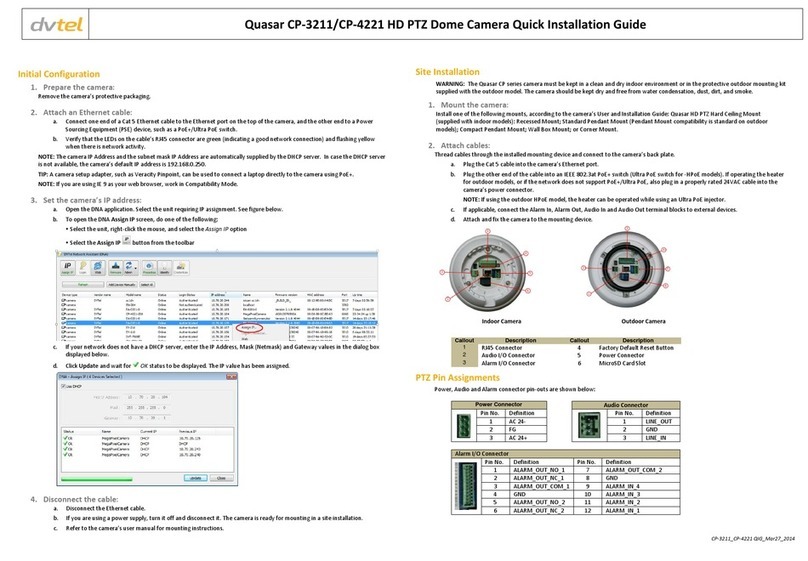Ariel CM-3011 Mini-Dome Camera User and Installation Guide
ii
List of Figures
Figure 1: CM-3011 Dome Camera ..............................................................................................................1
Figure 2: CM-3011 Components ................................................................................................................3
Figure 3: Drill Template............................................................................................................................6
Figure 4: Remove the Lower Dome ............................................................................................................6
Figure 5: Fix the Mounting Base ................................................................................................................7
Figure 6: Side Opening in Mounting Base....................................................................................................7
Figure 7: Angle Adjusting..........................................................................................................................7
Figure 8: Reinstalling the Lower Dome .......................................................................................................8
Figure 9: Power Connections ....................................................................................................................8
Figure 10: DNA Discovery Window ............................................................................................................9
Figure 11: CM-3011 Login Window ............................................................................................................9
Figure 12: CM-3011 Web Interface ..........................................................................................................10
Figure 13: DVTEL Plug-in Message ...........................................................................................................10
Figure 14: DNA Assign IP - Use DHCP Screen .............................................................................................11
Figure 15: Reset Button..........................................................................................................................12
Figure 16: Setup - Ariel Web Components Screen 1....................................................................................13
Figure 17: Setup - Ariel Web Components Screen 2....................................................................................14
Figure 18: Setup –Ariel Web Components Screen 3 ...................................................................................14
Figure 19: Run WebVideoActiveX Popup Message .....................................................................................14
Figure 20: Live View Window ..................................................................................................................15
Figure 21: Live View Screen Description ...................................................................................................16
Figure 22: VLC Open Media Screen ..........................................................................................................19
Figure 23: VLC Media Player Screen .........................................................................................................20
Figure 24: Playback Screen .....................................................................................................................20
Figure 25: Download Picture Dialog Box ...................................................................................................21
Figure 26: Playback Progress Bar .............................................................................................................22
Figure 27: Log Screen.............................................................................................................................23
Figure 28: Local Configuration Screen ......................................................................................................24
Figure 29: Basic Information Screen .........................................................................................................26
Figure 30: Time Settings Screen...............................................................................................................27
Figure 31: DST Screen ............................................................................................................................28
Figure 32: Maintenance Screen ...............................................................................................................29
Figure 33: TCP/IP Screen ........................................................................................................................30
Figure 34: Port Screen............................................................................................................................32
Figure 35: Video Screen .........................................................................................................................33
Figure 36: Display Settings Screen ...........................................................................................................35
Figure 37: Basic > Security > User Screen ..................................................................................................37
Figure 38: Add User Screen.....................................................................................................................37
Figure 39: Modify User Screen ................................................................................................................38
Figure 40: DST Screen ............................................................................................................................39
Figure 41: DDNS Screen..........................................................................................................................40
Figure 42: PPPoE Screen.........................................................................................................................42
Figure 43: SNMP Screen .........................................................................................................................43
Figure 44: 802.1X Screen ........................................................................................................................45
Figure 45: QoS Screen ............................................................................................................................46
Figure 46: FTP Screen.............................................................................................................................47
Figure 47: UPnP Screen ..........................................................................................................................48
Figure 48: OSD Display Screen.................................................................................................................49
Figure 49: Text Overlay Screen ................................................................................................................51
Figure 50: Privacy Mask Screen ...............................................................................................................51
Figure 51: RTSP Authentication Screen .....................................................................................................52
Figure 52: Anonymous Visit Screen ..........................................................................................................53
Figure 53: Login Screen with Anonymous Checkbox ...................................................................................53
Figure 54: IP Address Filter Screen...........................................................................................................54
Figure 55: Add IP Address Dialog Box .......................................................................................................54