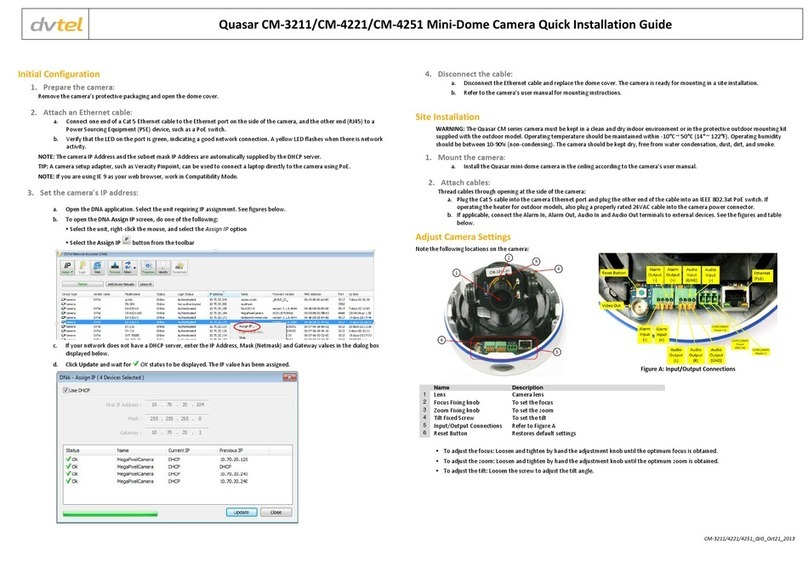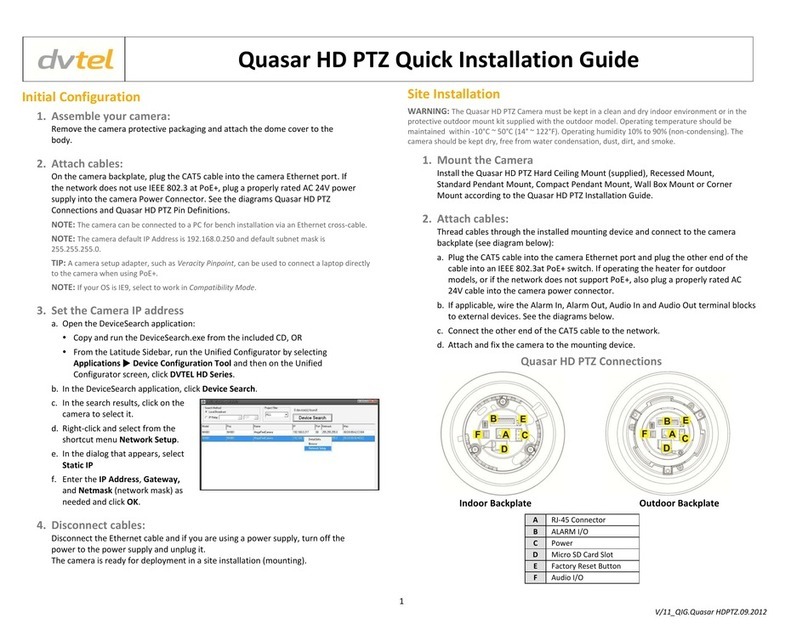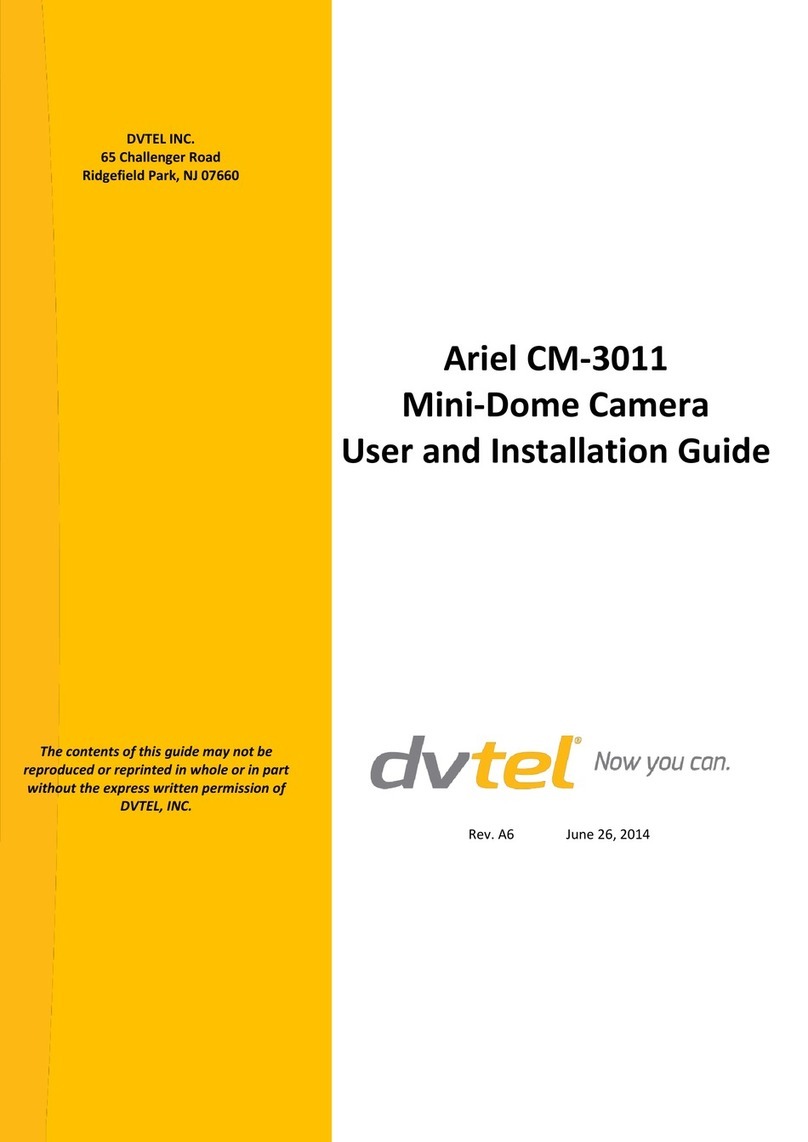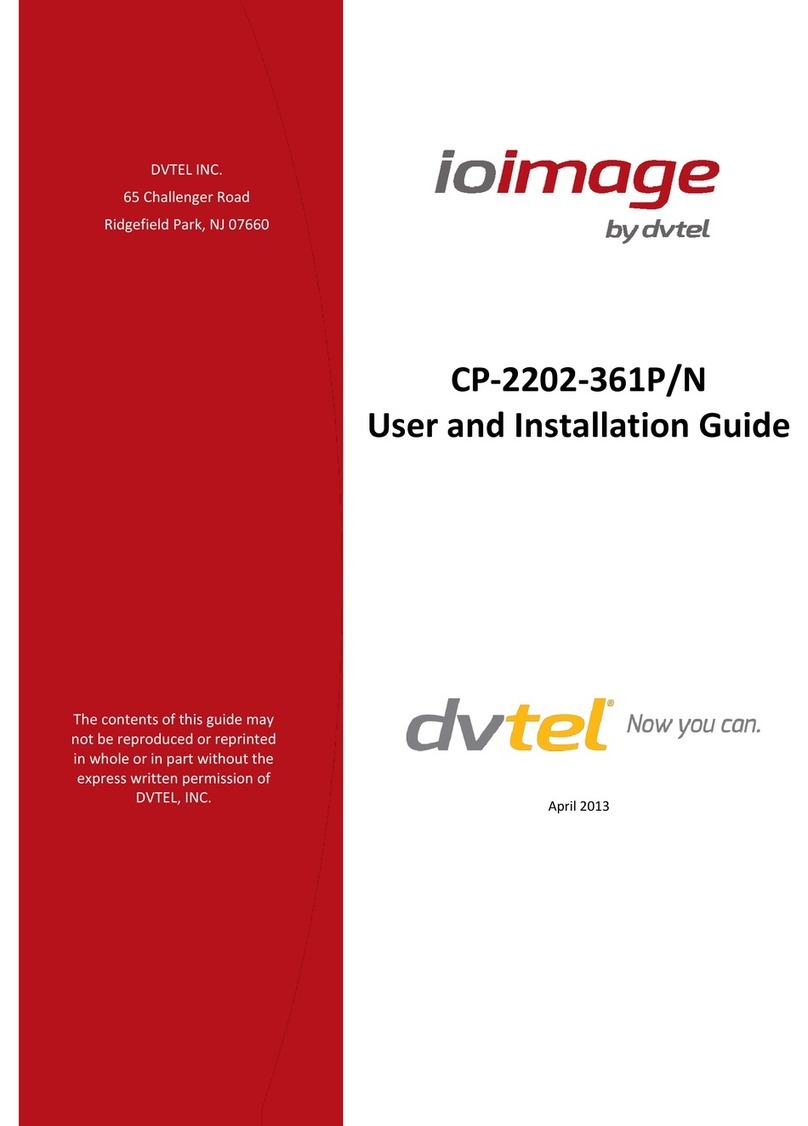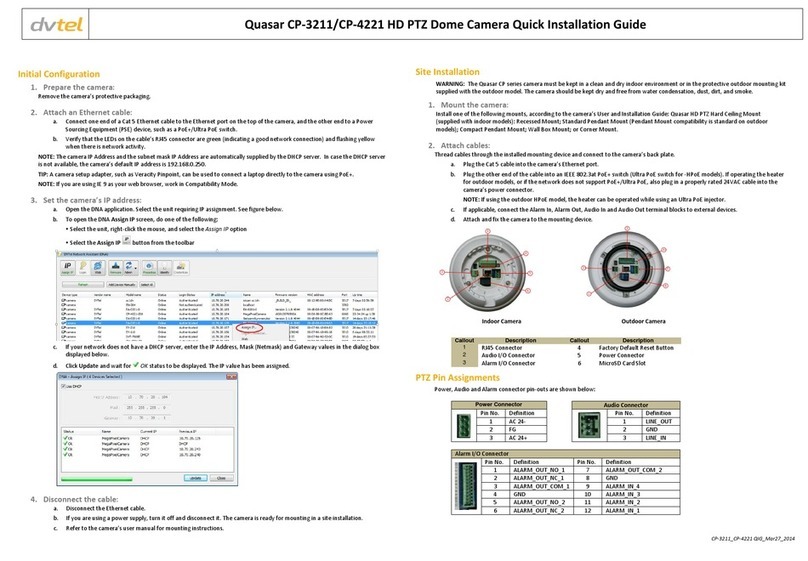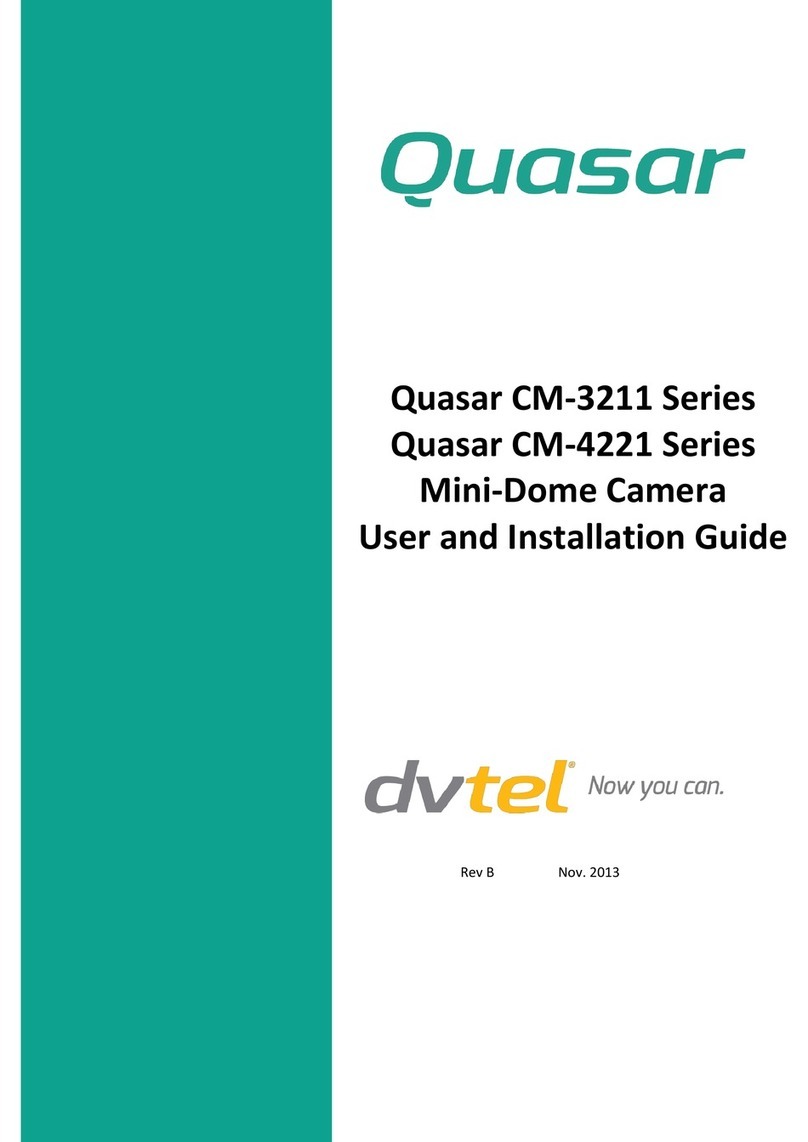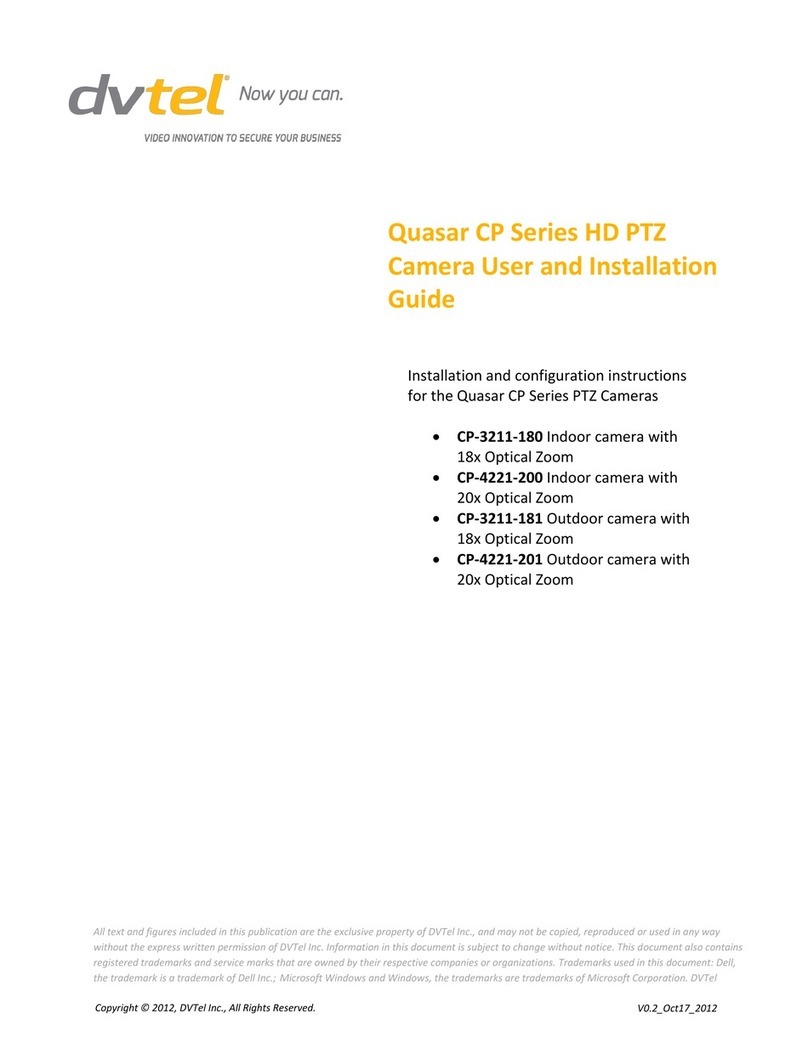Notice: Failure in part or in hole of the installer, o ner, or user in any ay to follo the prescribed procedures or to heed arnings and cautions
provided in the installation and user manual shall absolve DVTEL and its agents from any resulting liability.
Warning: THIS EXAMPLE IS FOR DEMONSTRATION PURPOSES ONLY. For deployment in live applications, such as security, safety and loss prevention
programs, installers, owners and users should read and follow the installation and user manual prescribed procedures provided. Installation should
follow safety, standards, electrical codes and security best practices as well as the laws that apply where the units are being installed.
P N MA0605-30-00
CB-5222_QIG_Jan. 13_2016
DVTEL, Inc. 65 Challenger Road Ridgefield Park, NJ 07660
Tel: 201-368-9700 Fax: 201-386-2615 Order Fax: 201.712.0343
info@dvtel.com www.dvtel.com
1. From the navigation bar, select LIVE.
2. Select ARM. The camera is ready to use.
From the navigation bar, select Analytic > Rules.
A rule for detecting humans or vehicles entering the
scene (blue masked area) is defined by default.
You can activate rules, modify settings, delete, or
add a new rule.
To create a new rule:
1. Click NEW.
2. Select the rule type by clicking the link.
3. Draw on the video scene where you want the
detection to take place.
4. Define the attributes for detection from the Basic
and Advanced tabs.
5. When finished, click APPLY to save the settings.
From the navigation bar, select the Settings > Analytics > Depth tab.
The web interface opens on the Depth > AU O screen.
Before starting, verify that the camera is installed at a height of at
least four meters (13 feet) and that the horizon is less than 30% of
the Field of View (FoV).
2. Select Set camera height and enter the estimated camera height.
NO E: Refer to the HTML Edition Units User’s Guide to learn how to use rules.
3. Click S AR . The camera automatically calibrates the depth. Be
sure that a person is walking along the Y (Vertical) axis of the FoV
while Auto Calibration is in process.
NO E:
• While Auto Calibration is in progress, you can proceed to steps
5 (select rule) and 6 (detection) below.
• The Auto Calibration finishes when the progress bar reaches
100%. If you stop the procedure before it finishes, the analytic
process will reset.
• If you change from Auto to Manual mode, you must wait until
the analytic process resets in order to use Manual mode.
NO E: Analytic performance is optimized only after the auto depth
calibration process is completed.
4. Verify that the horizon, camera height, and human marker
settings are correct.
1. From the Units drop-down list, select Feet or Meter.
5. Click MANUAL and finish configuring depth settings.