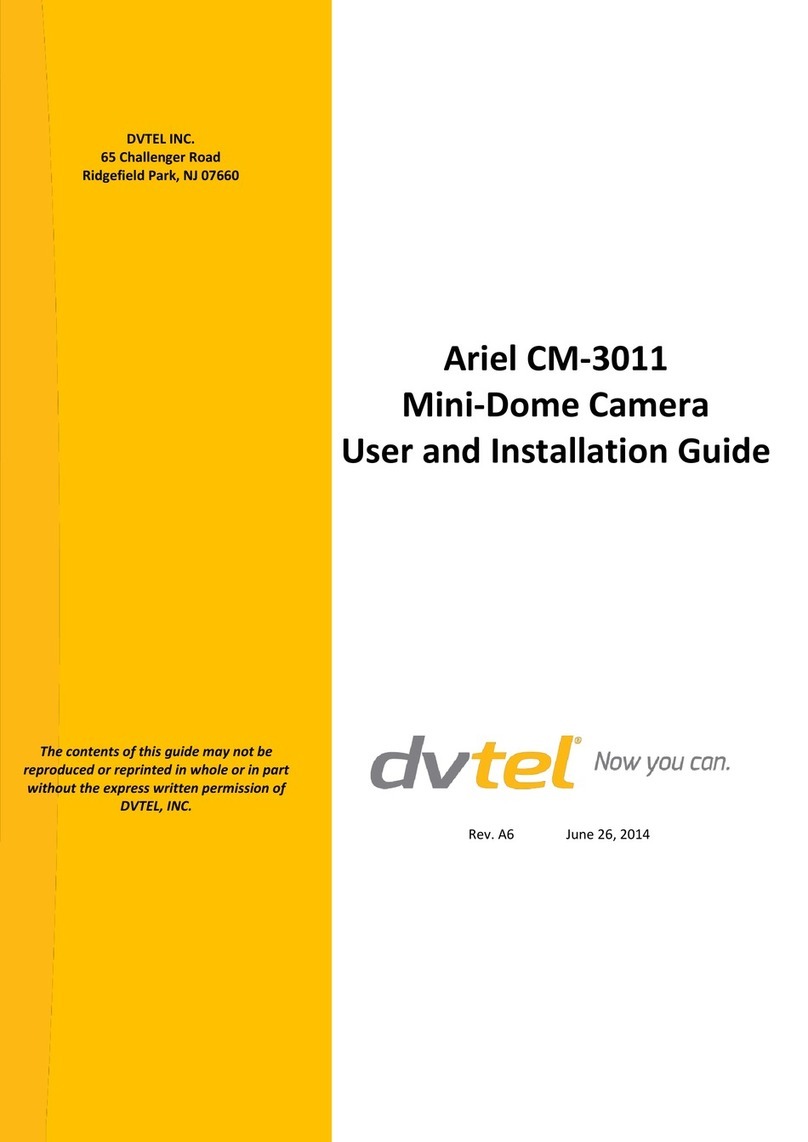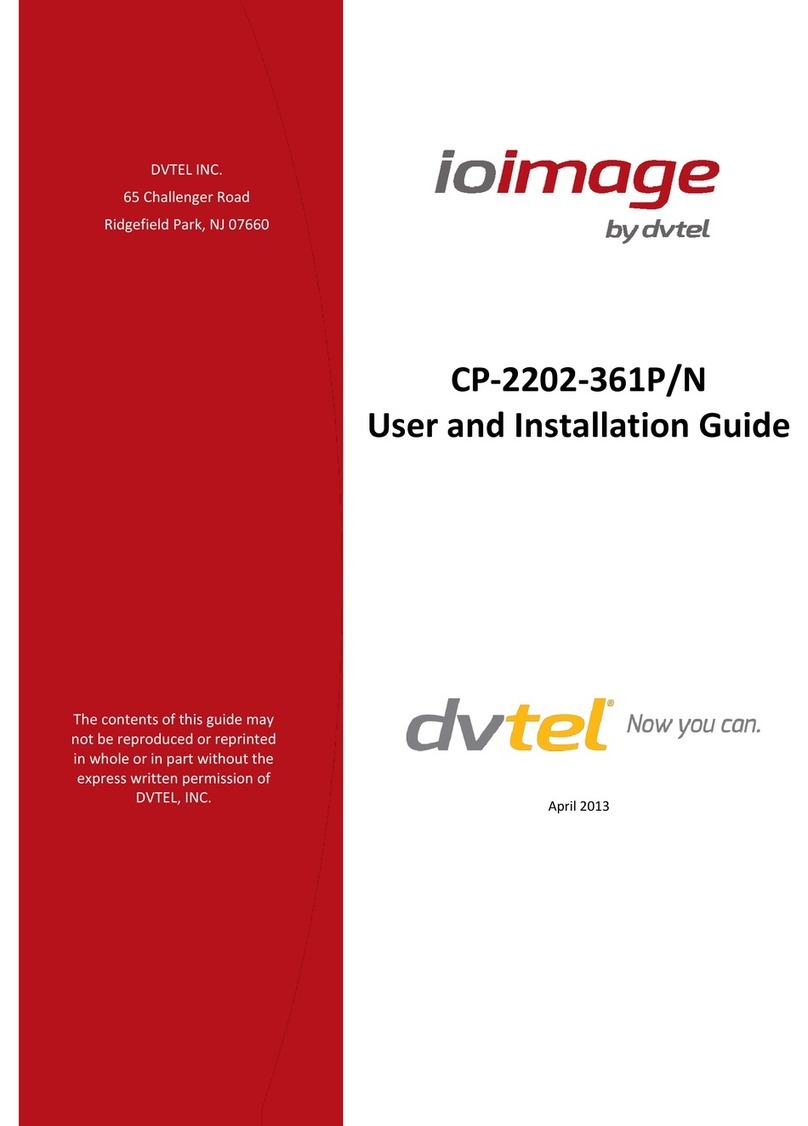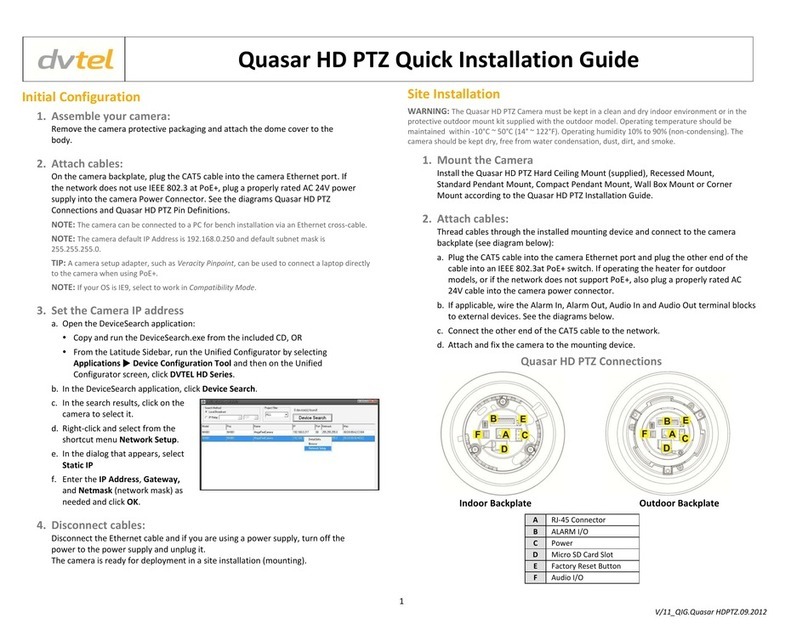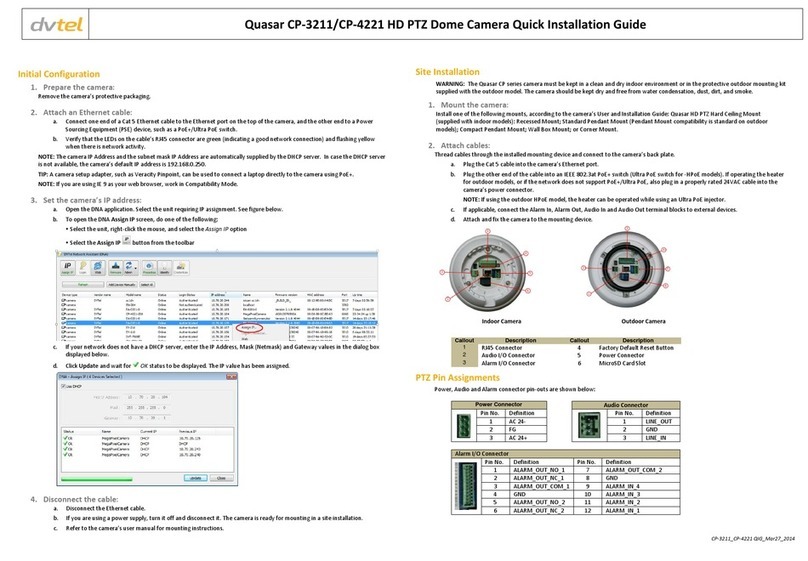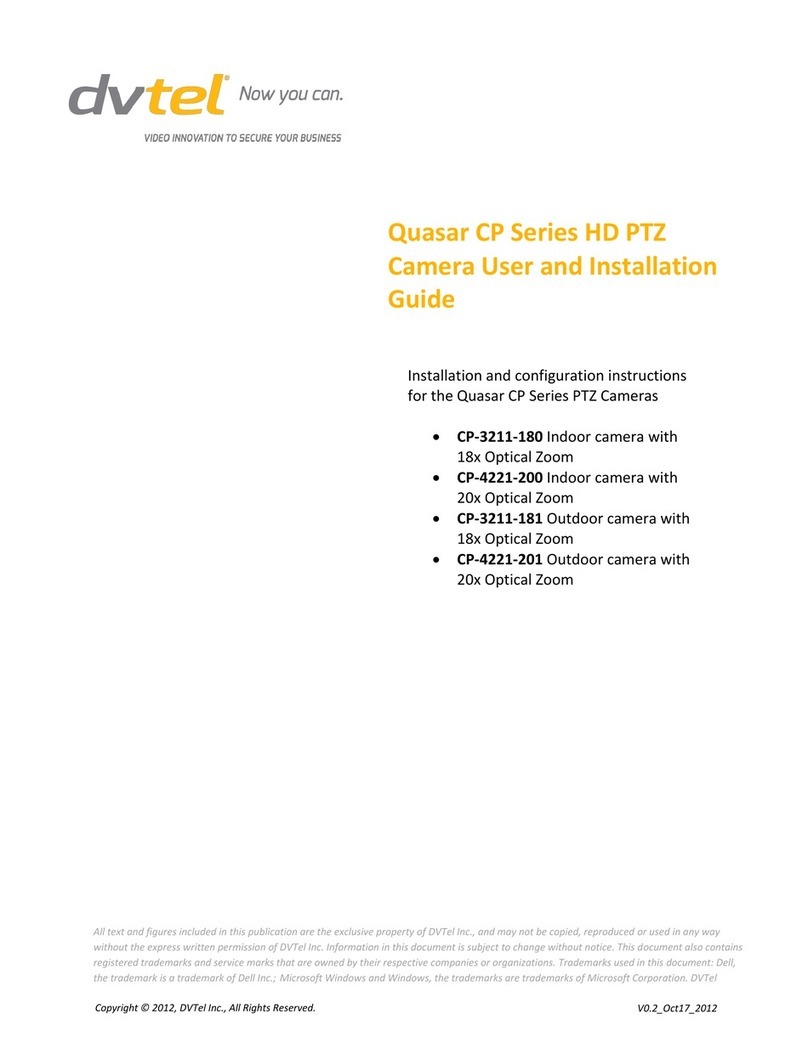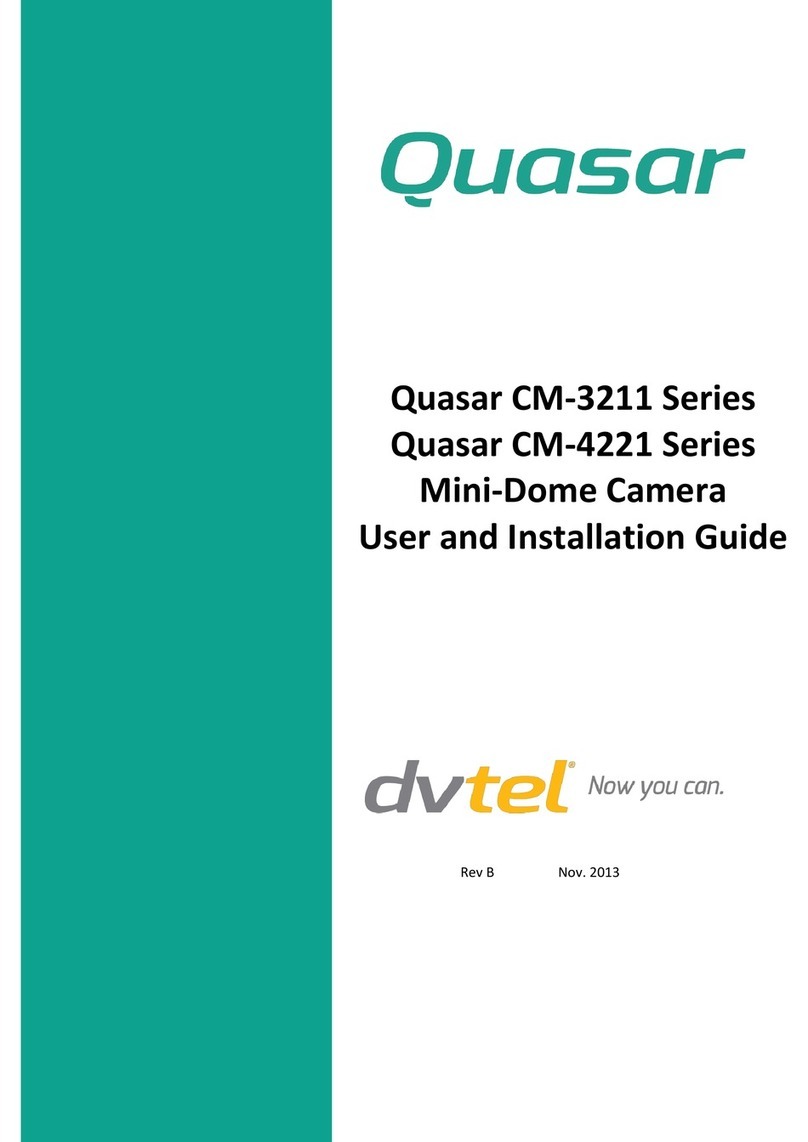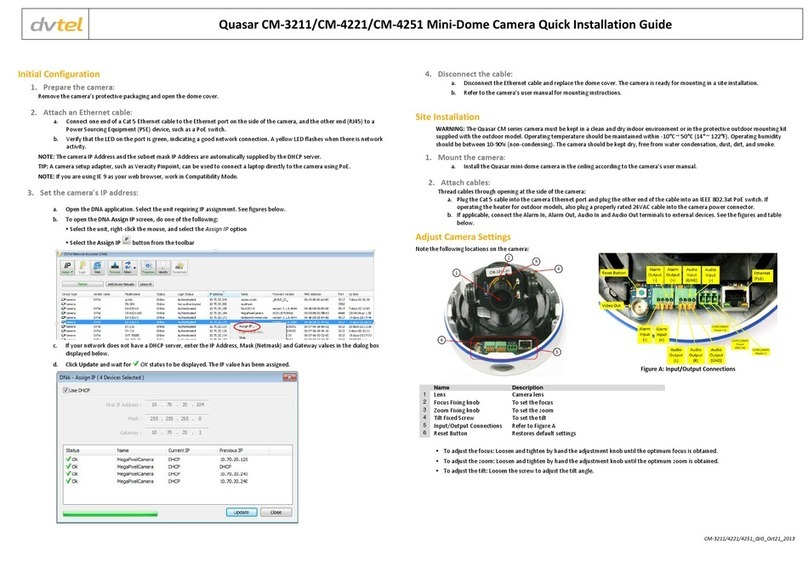- 6 -
Once installation is complete, the Administrator should proceed to the
"Initial Access to the Network Camera" section for necessary checks and
configurations.
Initial Access to the Network Camera
Configure IP address
The Network Camera can be connected either before or immediately after software
installation onto the Local Area Network. If DHCP is not used to assign an IP address,
use the DVTel Device Wizard to assign the fixed IP address and complete the network
settings, including the correct subnet mask and IP address of gateway and DNS. Ask
your network administrator or Internet service provider for the detail information. By
default, the Network Camera requires the Administrator to run installation every time
it reboots. If the network settings are to remain unchanged, disable the Install option.
Refer to “Network Settings” on the System Configuration page for details. If any setting
is entered incorrectly and cannot proceed to setting up the Network Camera, restore
the factory settings by following the steps in the “Troubleshooting” chapter of the
Appendix.
Password Protection to prevent Unauthorized Access
The default Administrator’s password is blank and the Network Camera will not initially
ask for any password. The Administrator should immediately implement a new
password as a matter of prudent security practice. Once the Administrator’s password
is saved, the Network Camera will ask for the user’s name and password before each
access. The Administrator can set up a maximum of twenty (20) user accounts. Each
user can access the Network Camera except to perform system configuration. Some
critical functions are exclusive for the Administrator, such as system configuration, user
administration, and software upgrades. The user name for the Administrator is
permanently assigned as “root.” Once the password is changed, the browser will
display an authentication window to ask for the new password. Once the password
is set, there is no provision to recover the Administrator’s password. The
only option is to restore to the original factory default settings.