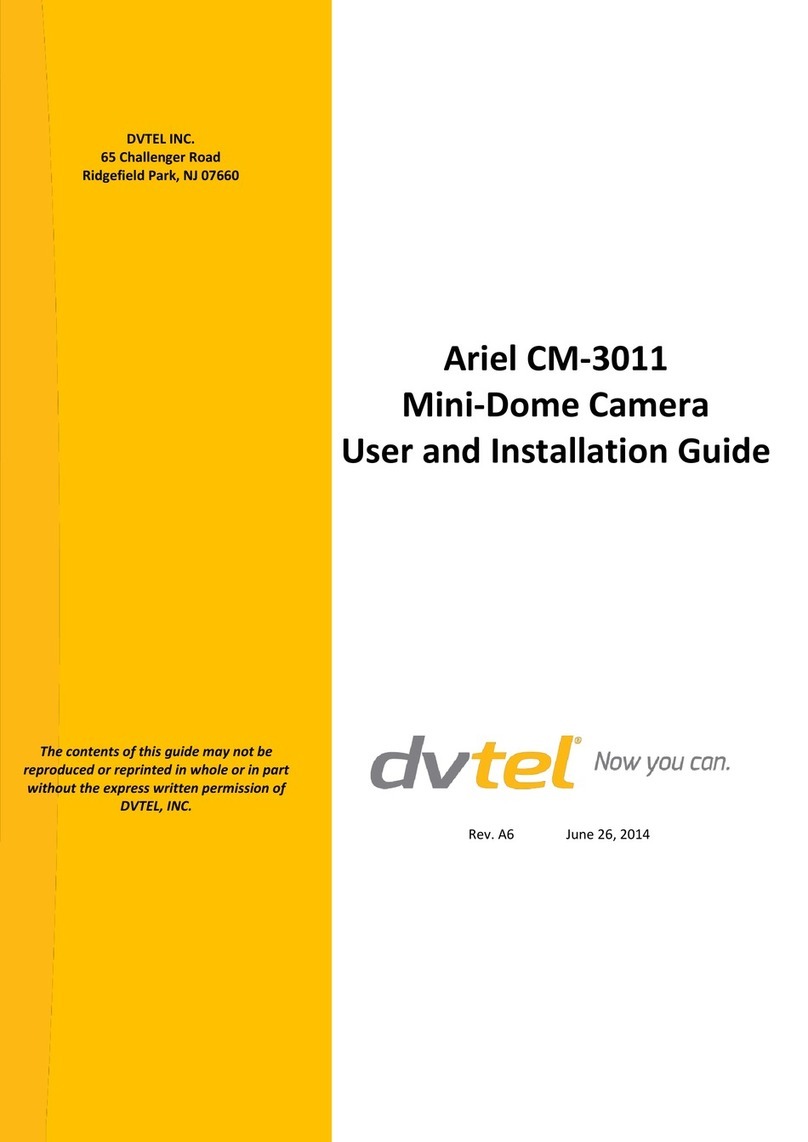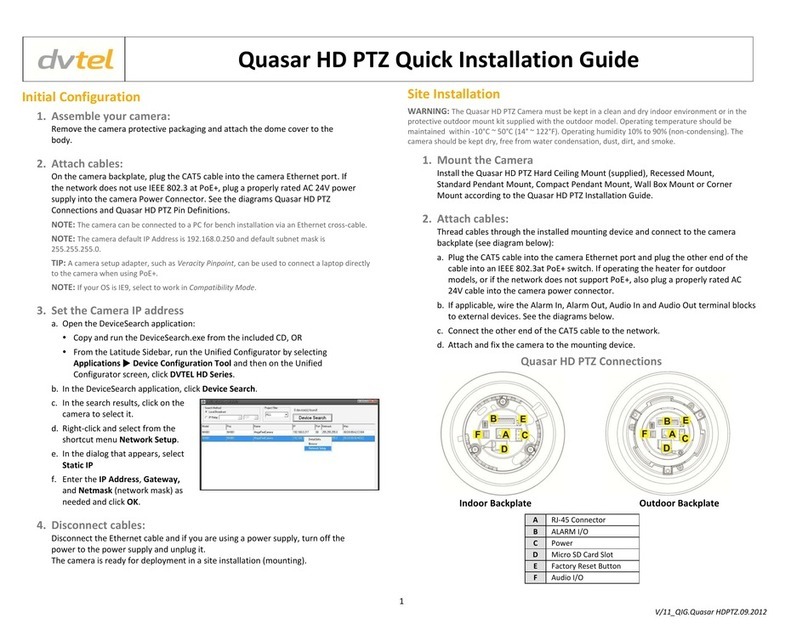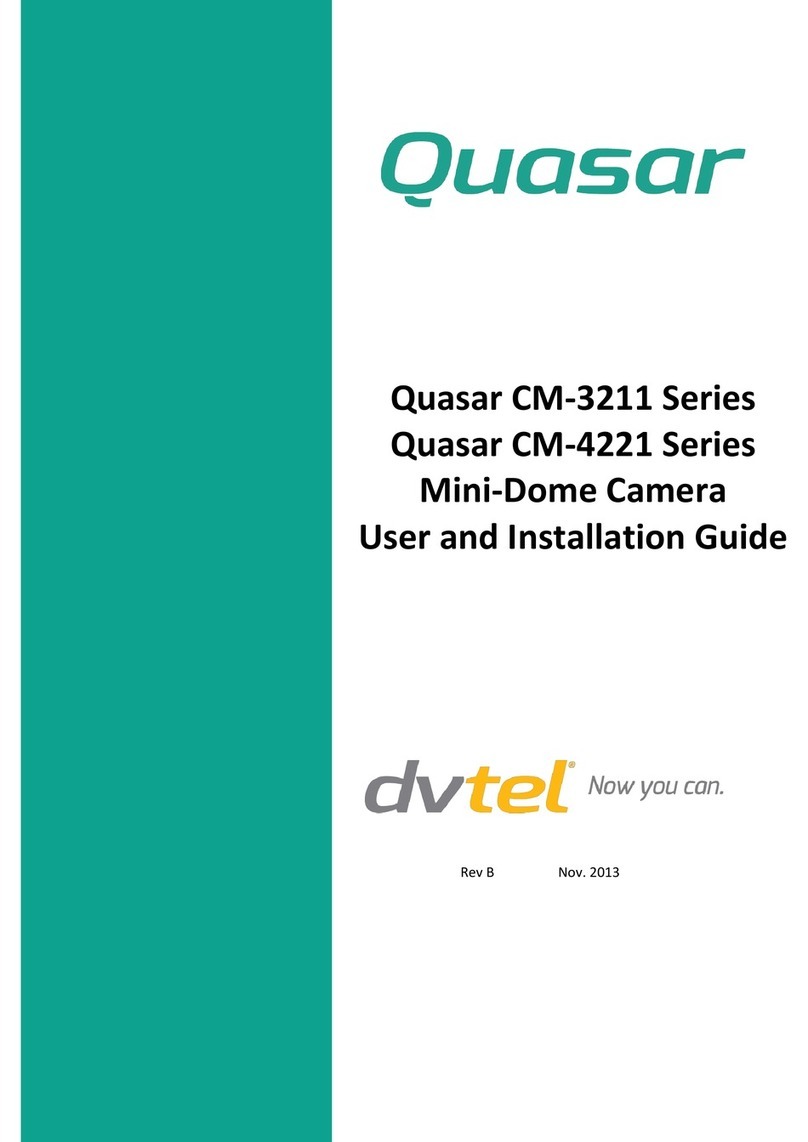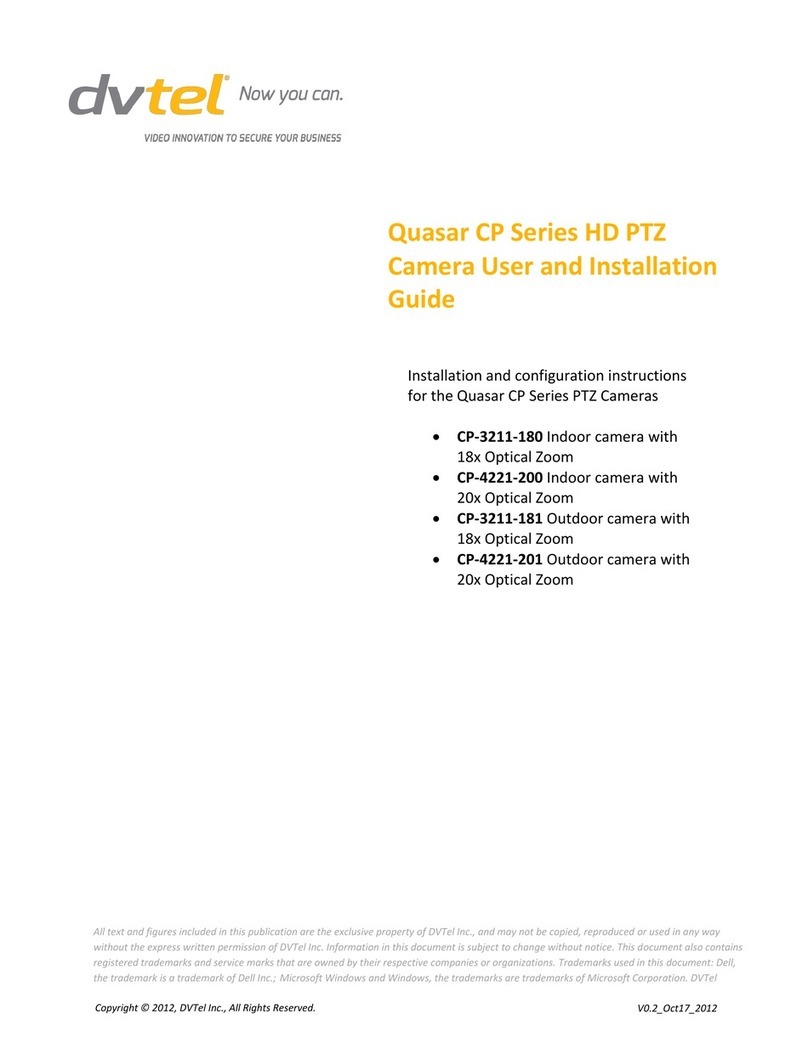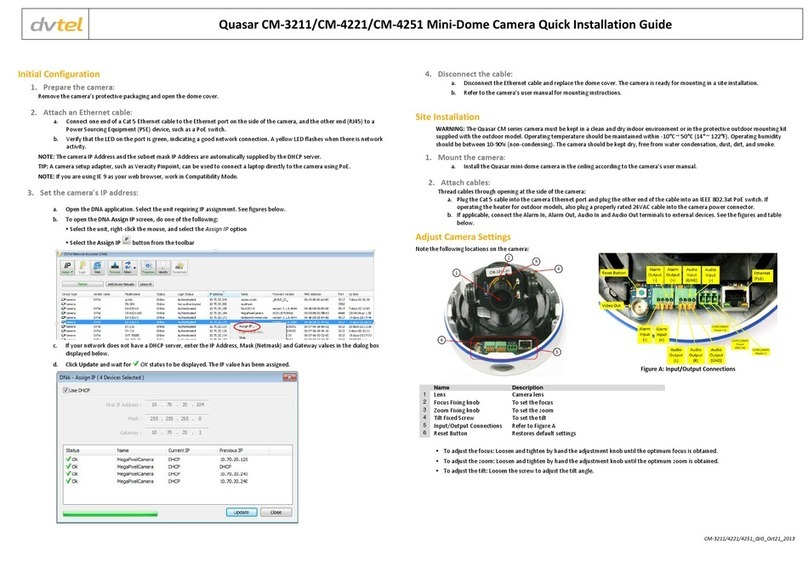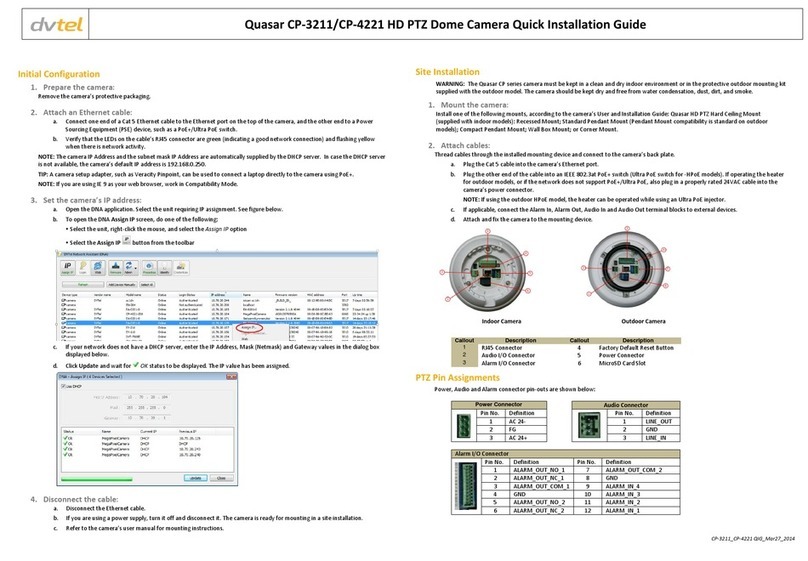Document Information
i
Table of Contents
1Document Information .......................................................................................................................iii
2Introduction........................................................................................................................................1
2.1 Features................................................................................................................................................ 1
2.2 Package Contents ................................................................................................................................. 2
3Camera Dimensions, Settings and Wiring .............................................................................................4
3.1 Camera Dimensions.............................................................................................................................. 4
3.2 Camera Switch Settings ........................................................................................................................ 4
3.2.1 Communication Dip Switch Settings................................................................................................. 5
3.2.2 Camera Control Protocol Switch....................................................................................................... 5
3.2.3 Camera ID Setting ............................................................................................................................. 5
3.3 Camera Wiring...................................................................................................................................... 6
3.3.1 Power Connector .............................................................................................................................. 7
3.3.2 Video Output..................................................................................................................................... 7
3.3.3 RS-485 Control Line Connection to the Encoder .............................................................................. 7
4Installation and Mounting ...................................................................................................................8
4.1 Preparation........................................................................................................................................... 8
4.2 Mounting Instructions .......................................................................................................................... 8
4.2.1 Ceiling Mounting............................................................................................................................... 9
4.2.2 Wall Mounting ................................................................................................................................ 12
4.2.3 Corner Mounting ............................................................................................................................ 15
4.2.4 Pole Mounting................................................................................................................................. 18
5Configuration and Operation .............................................................................................................22
5.1 Configuring Network Settings............................................................................................................. 22
5.2 Introduction to Setting up the Camera .............................................................................................. 22
5.3 On-Screen Display Menu Tree............................................................................................................ 24
5.4 On-Screen Display Control Buttons.................................................................................................... 28
5.5 Configuring Camera Settings .............................................................................................................. 29
5.5.1 Main Page 1 .................................................................................................................................... 29
5.5.2 Main Page 2 .................................................................................................................................... 38
5.5.3 Main Page 3 .................................................................................................................................... 41
Appendix ................................................................................................................................................45
A.1. Technical Specifications...................................................................................................................... 46
A.2. Mounting Accessories ........................................................................................................................ 48
A.3. Troubleshooting ................................................................................................................................. 51
Contacting DVTEL ....................................................................................................................................53