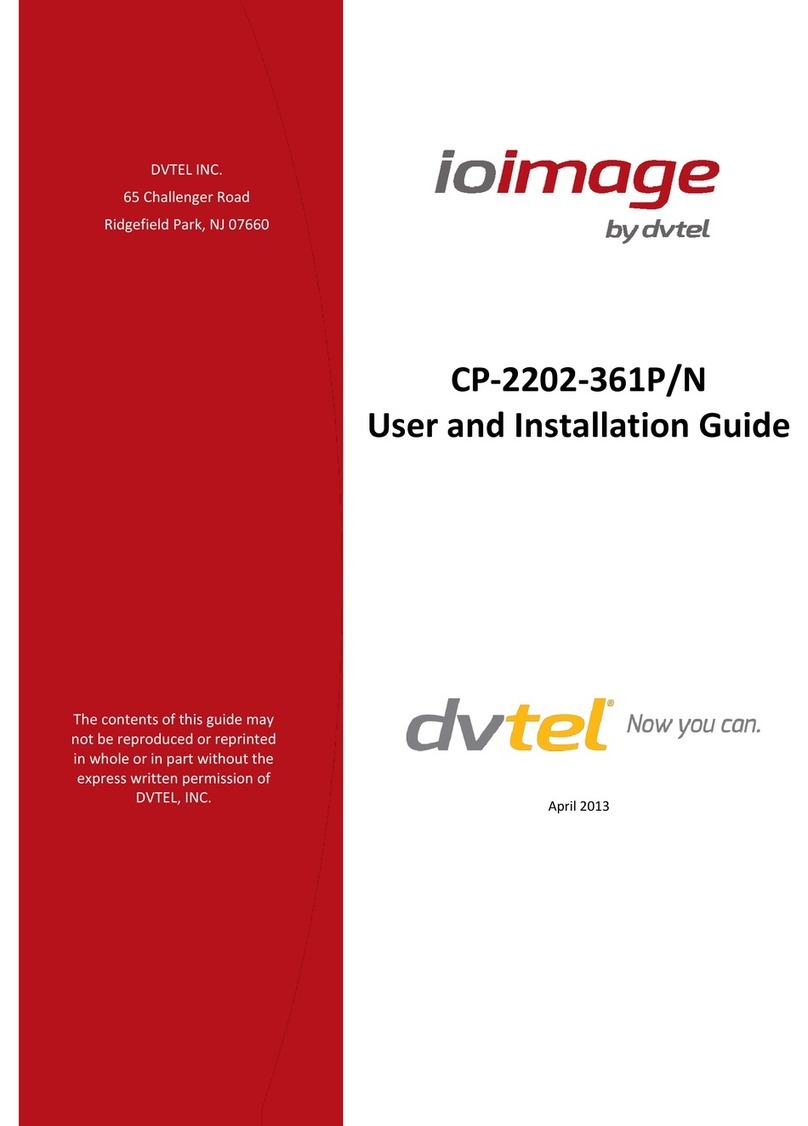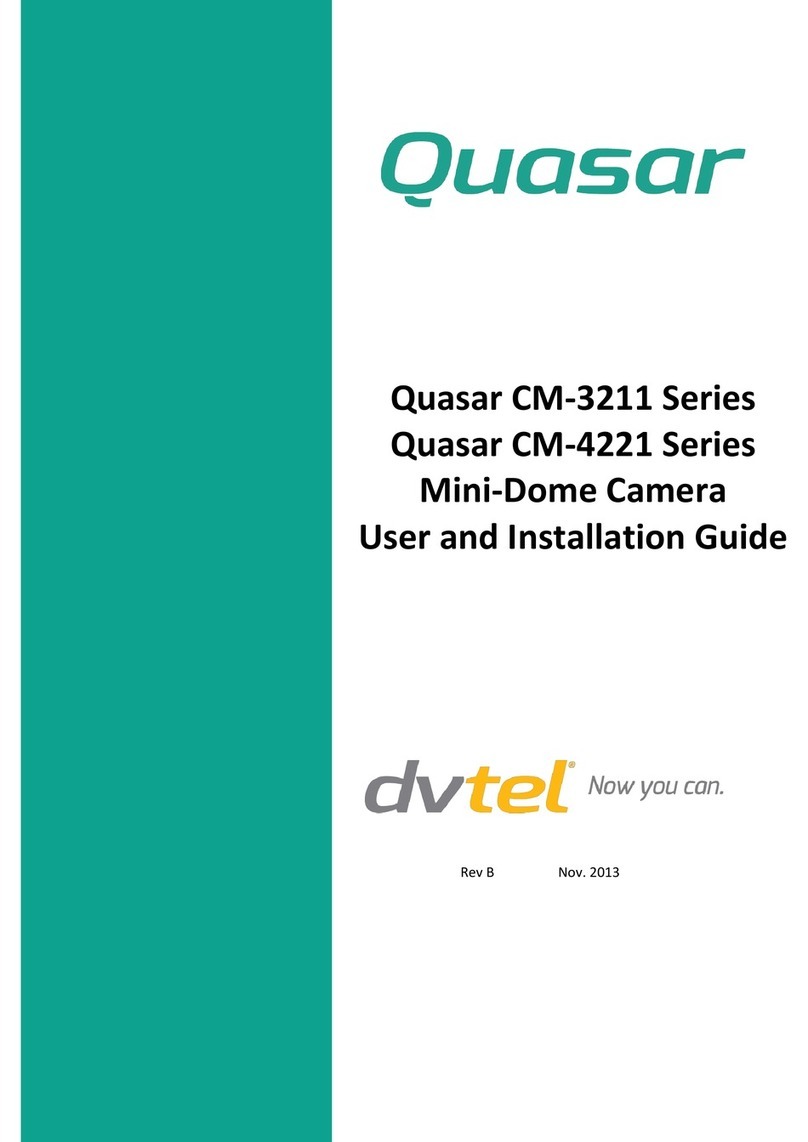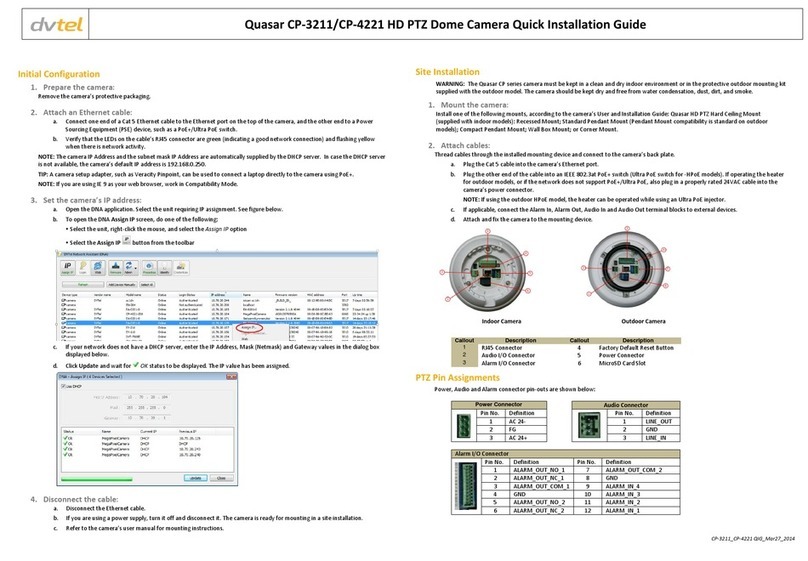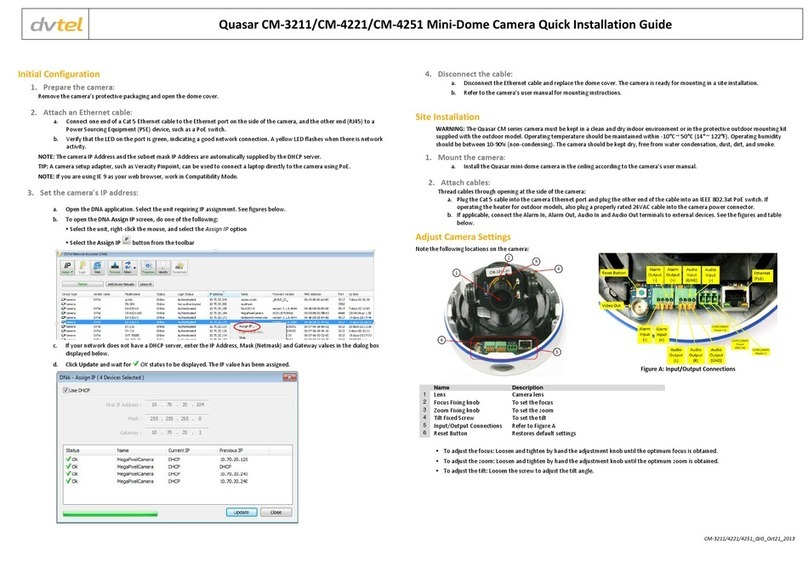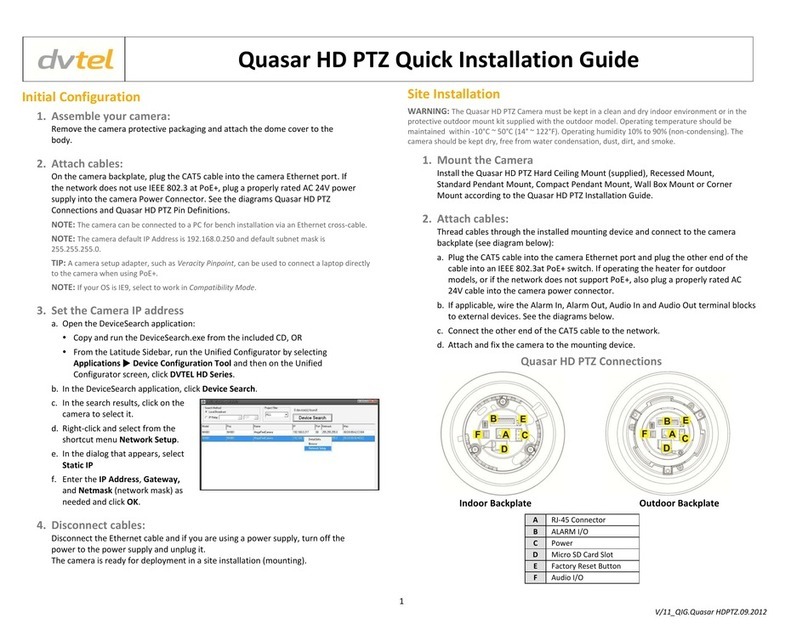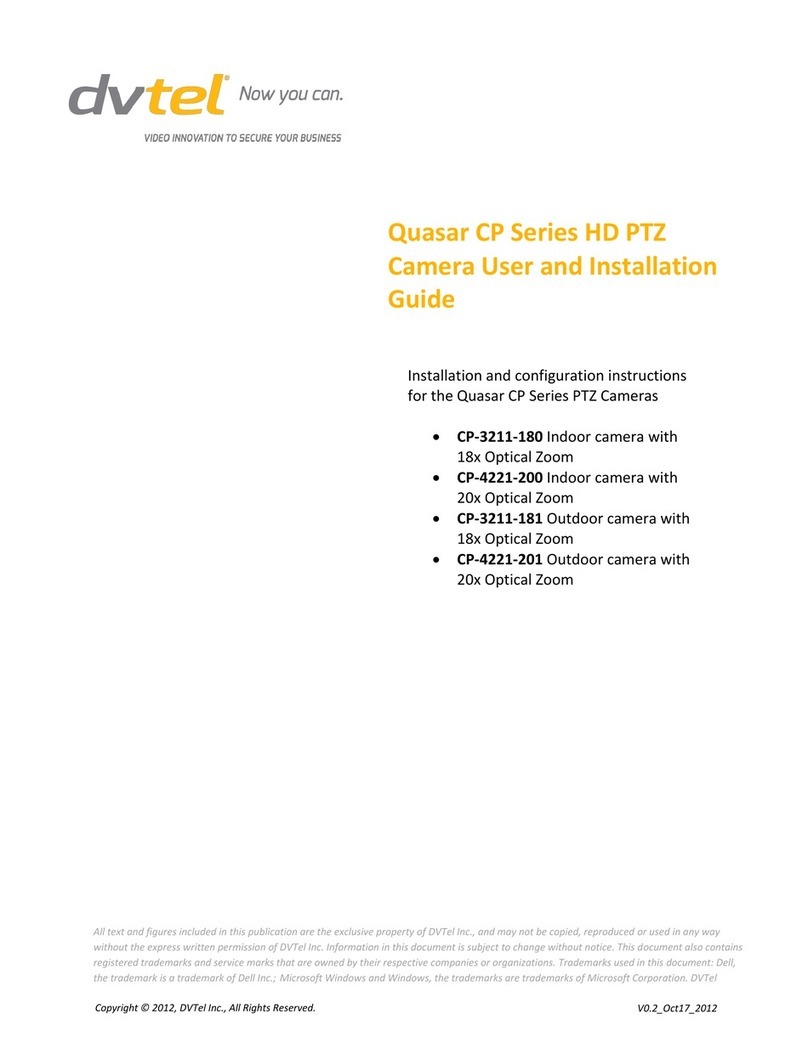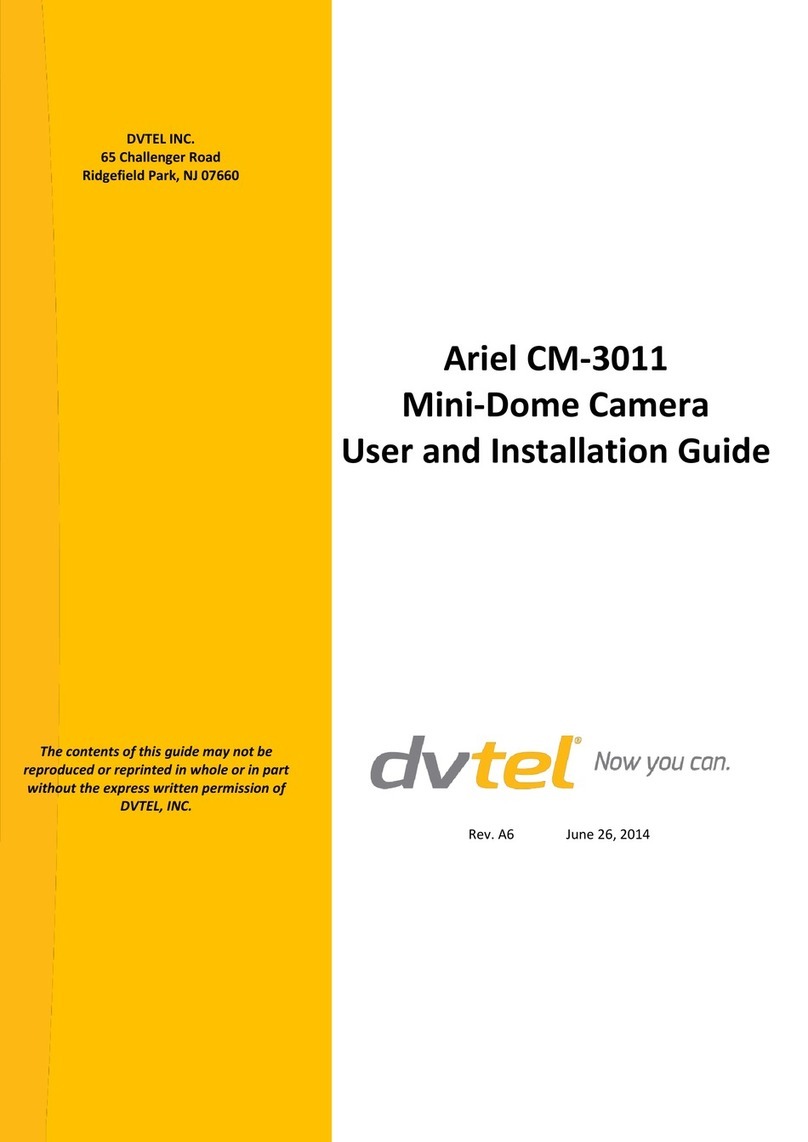Minimizing EMI and RFI
When wires run for a significant distance in an electromagnetic field, electromagnetic interference (EMI)
can occur. Strong EMI (e.g. lightning or radio transmitters) can destroy the units and can pose an electrical
hazard by conducting power through lines and into the system. Poor quality or worn wiring can result in
radio frequency interference (RFI). To minimize the effects of EMI and RFI, consult your reseller.
Site Preparation
There are several requirements that should be properly addressed prior to installation at the site. The
following specifications are requirements for proper installation and operation of the unit:
Ambient Environment Conditions: Avoid positioning the unit near heaters or heating system
outputs. Avoid exposure to direct sunlight. Use proper maintenance to ensure that the unit is free
from dust, dirt, smoke, particles, chemicals, smoke, water or water condensation, and exposure to
EMI.
Accessibility: The location used should allow easy access to unit connections and cables.
Safety: Cables and electrical cords should be routed in a manner that prevents safety hazards,
such as from tripping, wire fraying, overheating, etc. Ensure that nothing rests on the unit’s cables
or power cords.
Ample Air Circulation: Leave enough space around the unit to allow free air circulation.
Cabling Considerations: Units should be placed in locations that are optimal for the type
of video cabling used between the unit and the cameras and external devices. Using a
cable longer than the manufacturer’s specifications for optimal video signal may result in
degradation of color and video parameters.
Physical Security:The unit provides threat detection for physical security systems. In order to
ensure that the unit cannot be disabled or tampered with, the system should be installed with
security measures regarding physical access by trusted and un-trusted parties.
Network Security:The unit transmits over IP to security personnel for video surveillance. Proper
network security measures should be in place to assure networks remain operating and free from
malicious interference. The unit is intended for installation on the backbone of a trusted network.
Electrostatic Safeguards:The unit as well as other equipment connected to it (relay outputs,
alarm inputs, racks, carpeting, etc) shall be properly grounded to prevent electrostatic discharge.
The physical installation of the unit is the first phase of making the unit operational in a security plan. The
goal is to physically place the unit, connect it to other devices in the system, and to establish network
connectivity. When finished with the physical installation, refer to the HTML Edition Units User’s Guide to
complete the second phase of installation, which is the setup and configuration of the unit.