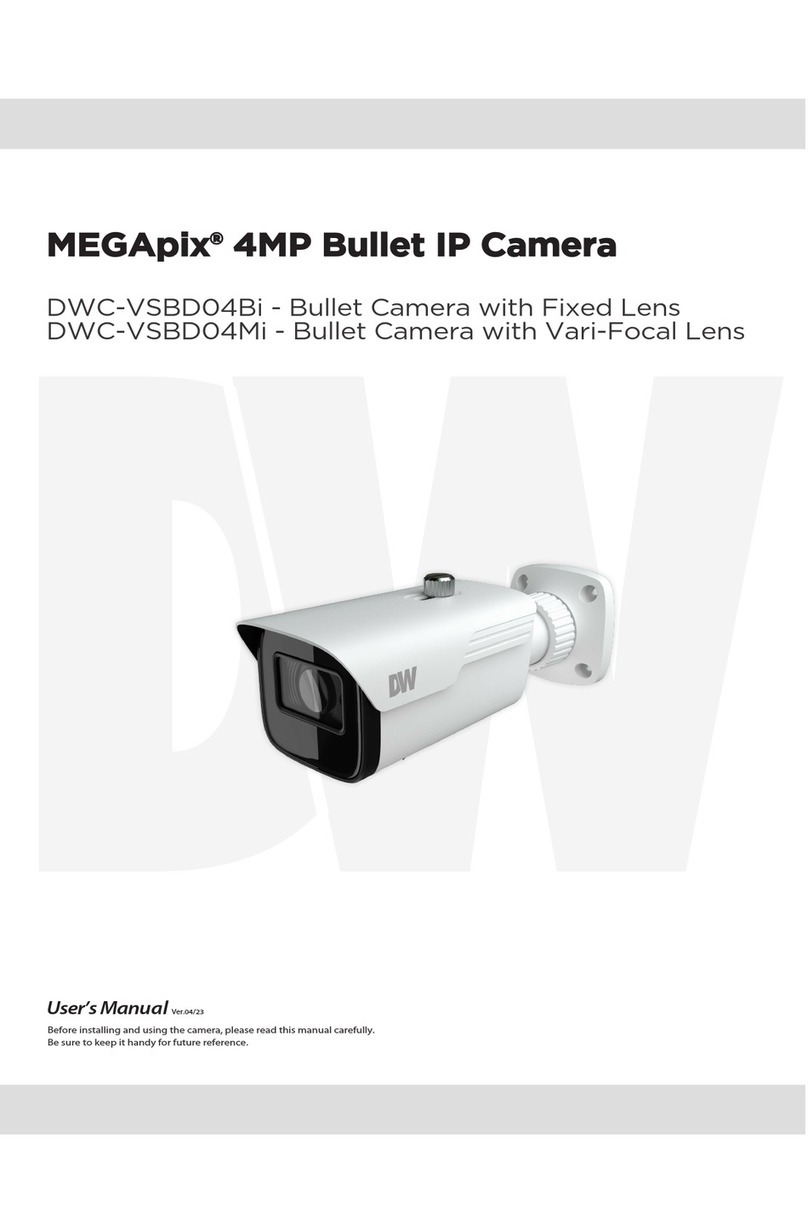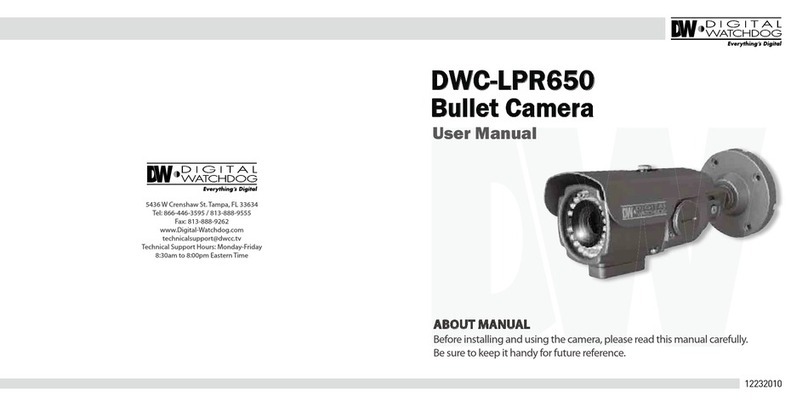Safety Notes
This product is intended to be supplied by a Listed Power Unit, marked with 'Limited Power Source', 'LPS' on the
unit, output rated minimum 12V/2 A or POE 48V/ 350mA or AC24V (depending on models), no more than 2000m
altitude of operation and 60 degrees C.
As for the modes with PoE function, the function of the ITE being investigated to IEC 60950-1 standard is considered
not likely to require connection to an Ethernet network with outside plant routing, including campus environment
and the ITE is to be connected only to PoE networks without routing to the outside plant.
Do not try to disassemble the camera; to prevent electric shock, do not remove screws or covers.
There are no user-serviceable parts inside. Please contact the nearest service center as soon as possible if there is
any failure.
Avoid incorrect operation, shock vibration, heavy pressing which can cause damage to the product.
Do not use a corrosive detergent to clean the main body of the camera. If necessary, please use a soft dry cloth to
wipe dirt; for hard contamination, use neutral detergent. Any cleanser for high-grade furniture is applicable.
Avoid aiming the camera directly towards extremely bright objects, such as the sun, as this may damage the image
sensor.
Please follow the instructions to install the camera. Do not reverse the camera, or the reversing image will be
received.
Do not work the camera in case temperature, humidity and power supply are beyond the limited stipulations.
Keep away from heat sources such as radiators, heat registers, stoves, etc.
Do not expose the product to the direct airflow from an air conditioner.
This manual is for using and managing the product. We may reserve the right of amending the typographical errors,
inconsistencies with the latest version, software upgrades and product improvements, interpretation and
modification. These changes will be published in the latest version without special notification.
All pictures, charts, images in this manual are only for description and explanation of our products. In this manual, the
trademarks, product names, service names, company names, products that are not owned by our company are the
properties of their respective owners.
•
Disclaimer
Concerning the product with internet access, the use of the product shall be wholly at your own risk. Our company
shall be irresponsible for abnormal operation, privacy leakage, or other damages resulting from cyber-attack, hacker
attacks, virus inspection, or other internet security risks; however, our company will supply timely technical support if
necessary.
Surveillance laws vary from country to country. Check all laws in your local region before using this product for
surveillance purposes. We shall not take the responsibility for any consequences resulting from illegal operations.
Cybersecurity Recommendations
Use a strong password. At least 8 characters or a combination of characters, numbers and upper- and lower-case
letters should be used in your password.
Change the passwords periodically to ensure that only authorized users can access the system (recommended time
is 90 days).
It is recommended to change the service default ports (like HTTP-80, HTTPS-443, etc.) to reduce the risk of
outsiders being able to access.
It is recommended to set a security system for your router. Important ports such as HTTP, HTTPS and dual ports
cannot be closed.
It is not recommended to expose the device to the public network. When it is necessary to be exposed to the public
network, please set the external hardware security system and the corresponding security system policy.
It is not recommended to use the v1 and v2 functions of SNMP.
To enhance the security of WEB client access, please create a TLS certificate to enable HTTPS.
Use black- and white- lists to filter the IP address. This will prevent everyone, except those specified IP addresses
from accessing the system.
If you add multiple users, limit the functions of guest accounts.
If you enable UPnP, it will automatically try to forward ports in your router or modem. It is very convenient for users,
but this will increase the risk of data leakage when the system automatically forwards ports. Disabling UPnP is