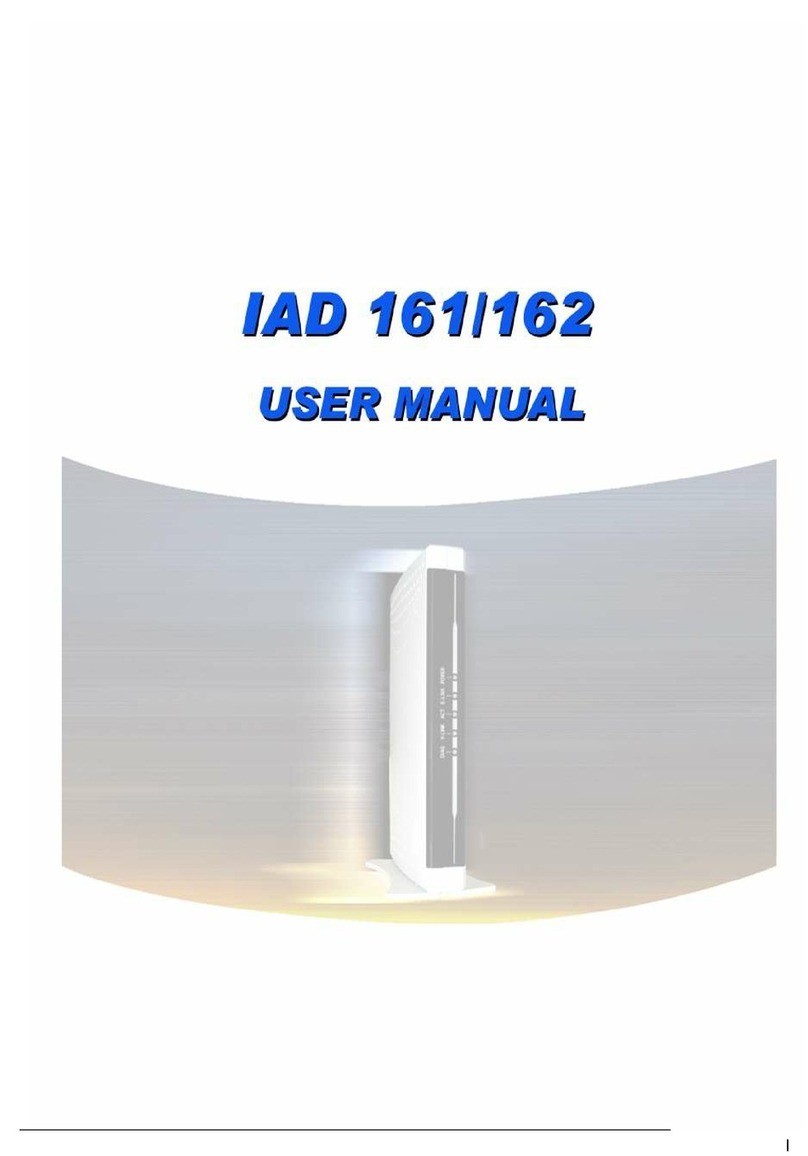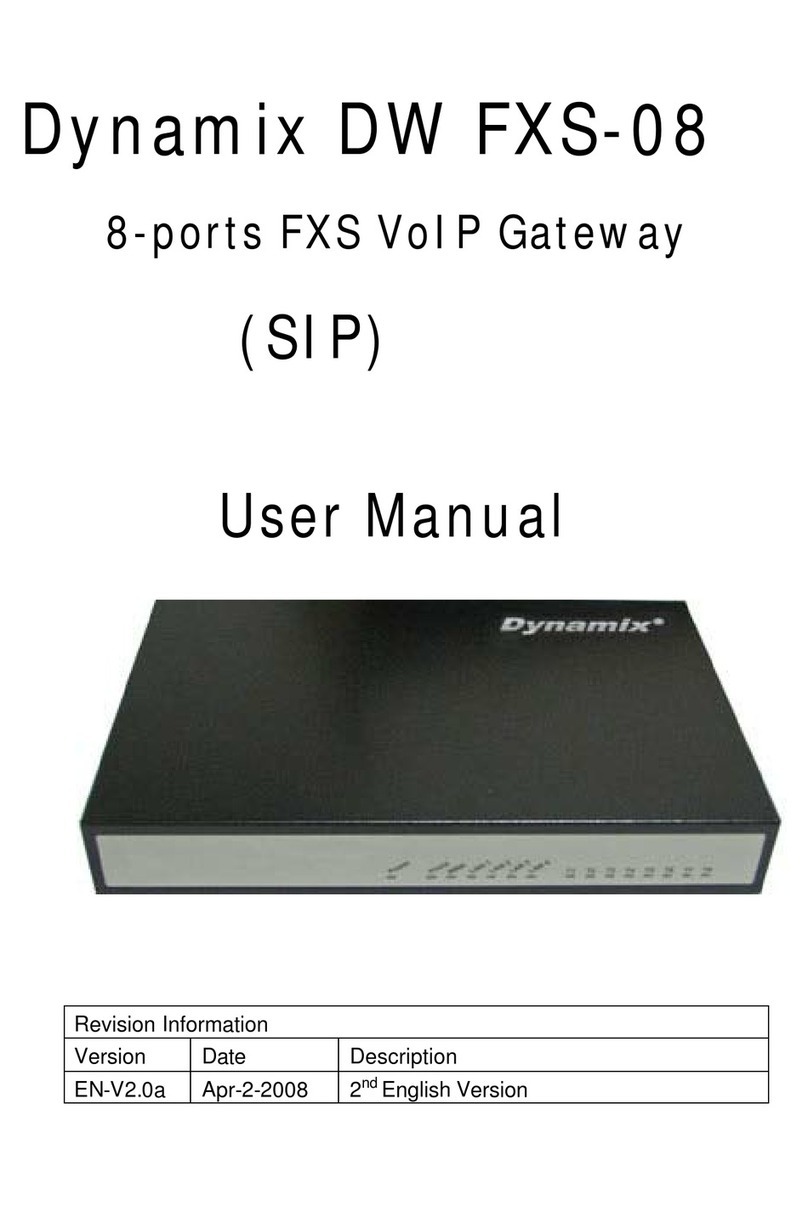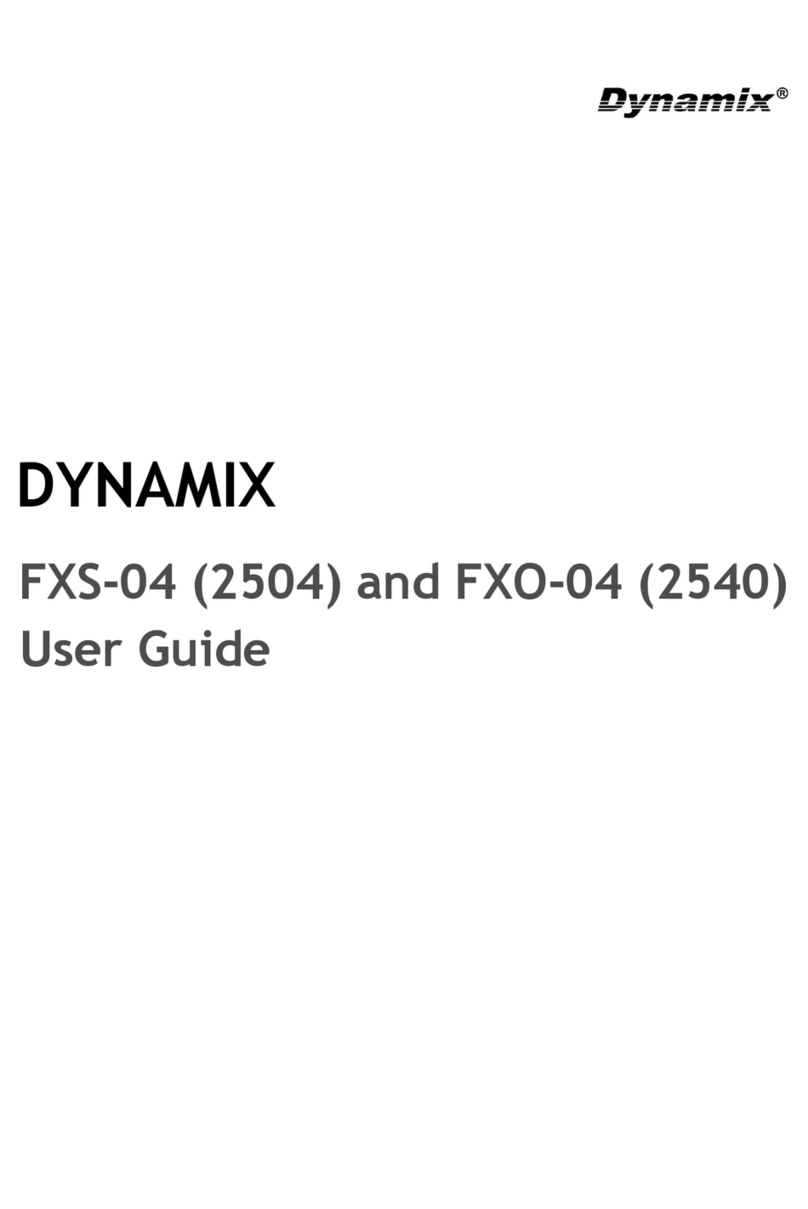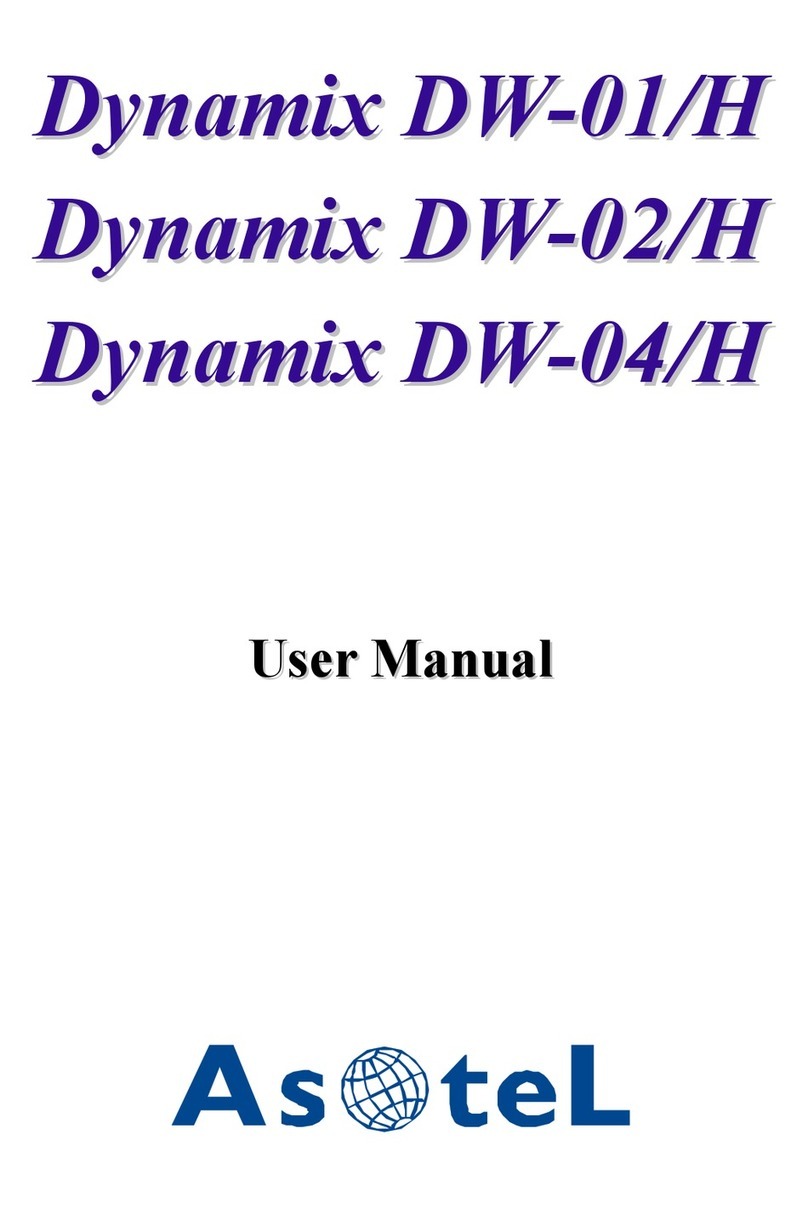5.1 Before you start downloading....................................................................................... 5-1
5.2 Update Application Version ........................................................................................... 5-1
CHAPTER 6 NETWORK INTERFACE SCREEN .............................................................................. 6-1
6.1 Network Interface Overview.......................................................................................... 6-1
6.2 Network Interface Screen............................................................................................... 6-1
CHAPTER 7 SIP INFORMATION SCREEN .................................................................................... 7-1
7.1 SIP Information Overview ............................................................................................. 7-1
7.2 SIP Information Screen.................................................................................................. 7-1
CHAPTER 8 SYSTEM CONFIGURATION SCREEN ......................................................................... 8-1
8.1 System Configuration Overview .................................................................................... 8-1
8.2 System Configuration Screen......................................................................................... 8-1
CHAPTER 9 VOICE SETTING SCREEN ........................................................................................ 9-1
9.1 Voice Setting Overview .................................................................................................. 9-1
9.2 Voice Setting Screen....................................................................................................... 9-1
CHAPTER 10 PHONE PATTERN SCREEN ................................................................................... 10-1
10.1 Phone Pattern Overview............................................................................................ 10-1
10.2 Phone Pattern Screen ................................................................................................ 10-1
CHAPTER 11 SUPPORT FUNCTION SCREEN.............................................................................. 11-1
11.1 Support Function Overview ....................................................................................... 11-1
11.2 Support Function Screen............................................................................................ 11-1
CHAPTER 12 PHONE BOOK SCREEN........................................................................................ 12-1
12.1 Phone Book Overview ............................................................................................... 12-1
12.2 Phone Book Screen .................................................................................................... 12-1
CHAPTER 13 DSCP CONFIGURATION SCREEN ........................................................................ 13-1
13.1 DSCP Configuration.................................................................................................. 13-1
13.2 DSCP Configuration Screen...................................................................................... 13-1
CHAPTER 14 PASSWORD SCREEN............................................................................................ 14-1
14.1 Password Configuration Overview............................................................................ 14-1
14.2 Password Configuration Screen ................................................................................ 14-1
CHAPTER 15 ROM UPGRADE SCREEN ................................................................................... 15-1
15.1 ROM Configuration Overview................................................................................... 15-1
15.2 ROM Configuration Screen ....................................................................................... 15-1
CHAPTER 16 FLASH CLEAN SCREEN....................................................................................... 16-1
16.1 Flash Clean Overview ............................................................................................... 16-1
16.2 Flash Clean Screen.................................................................................................... 16-1
CHAPTER 17 COMMIT DATA SCREEN ...................................................................................... 17-1
17.1 Commit Data Overview ............................................................................................. 17-1
17.2 Commit Data Screen.................................................................................................. 17-1
Table of Connect III