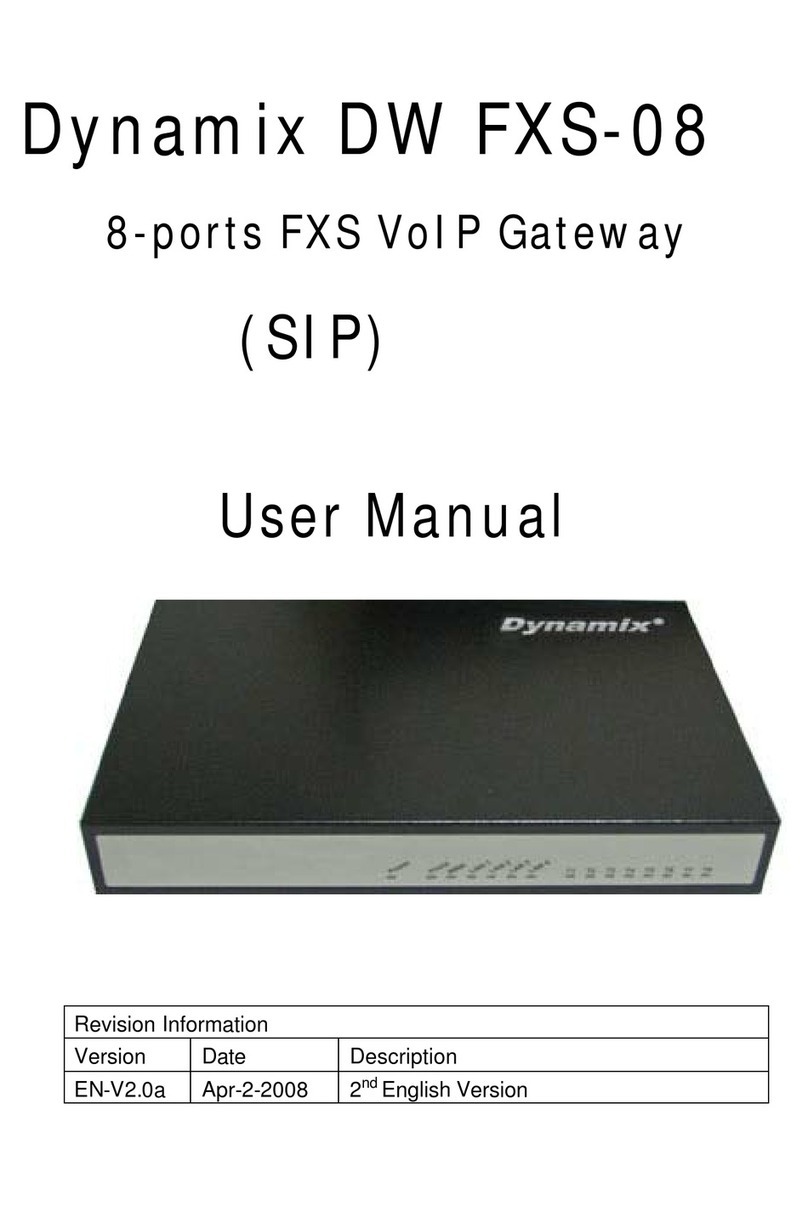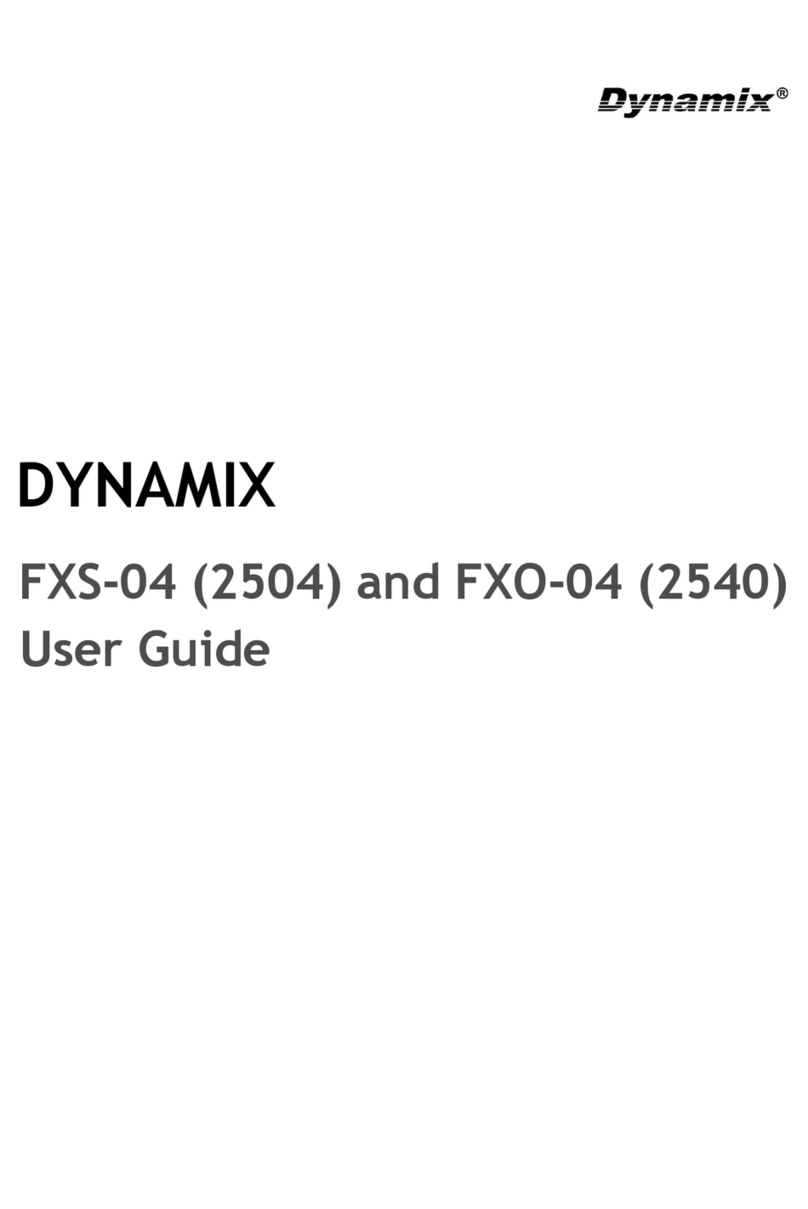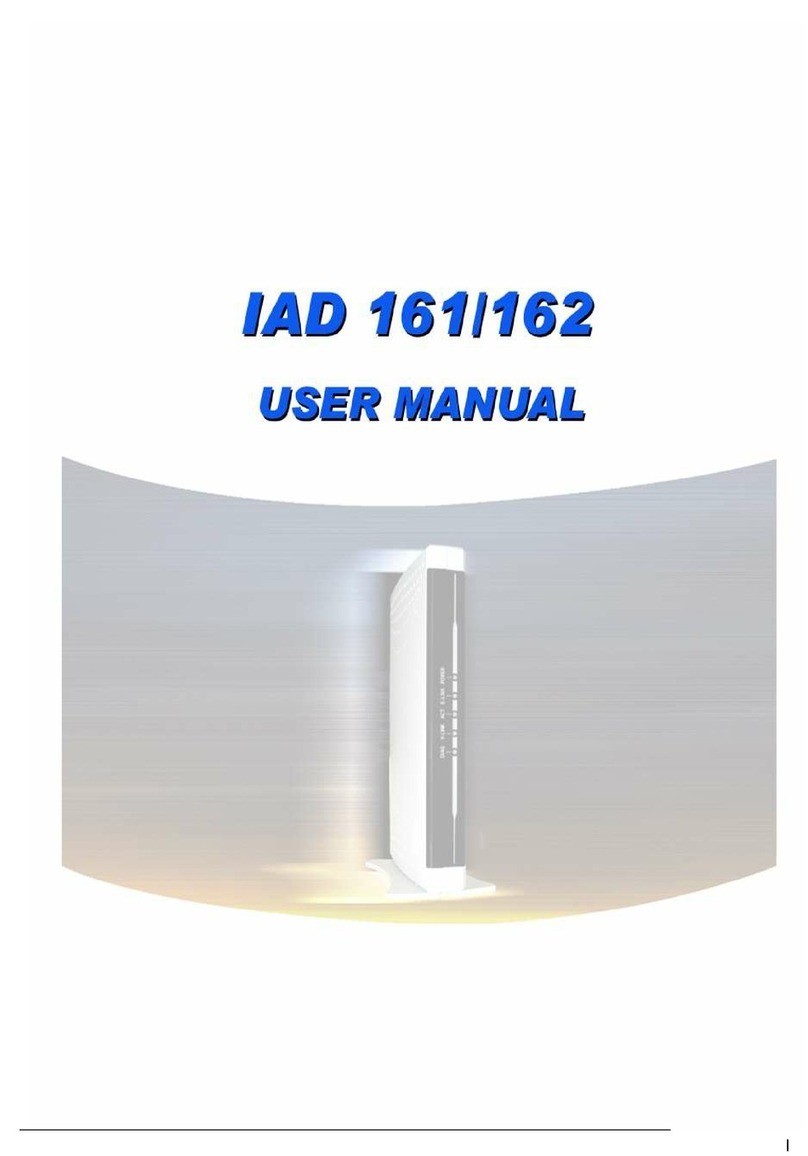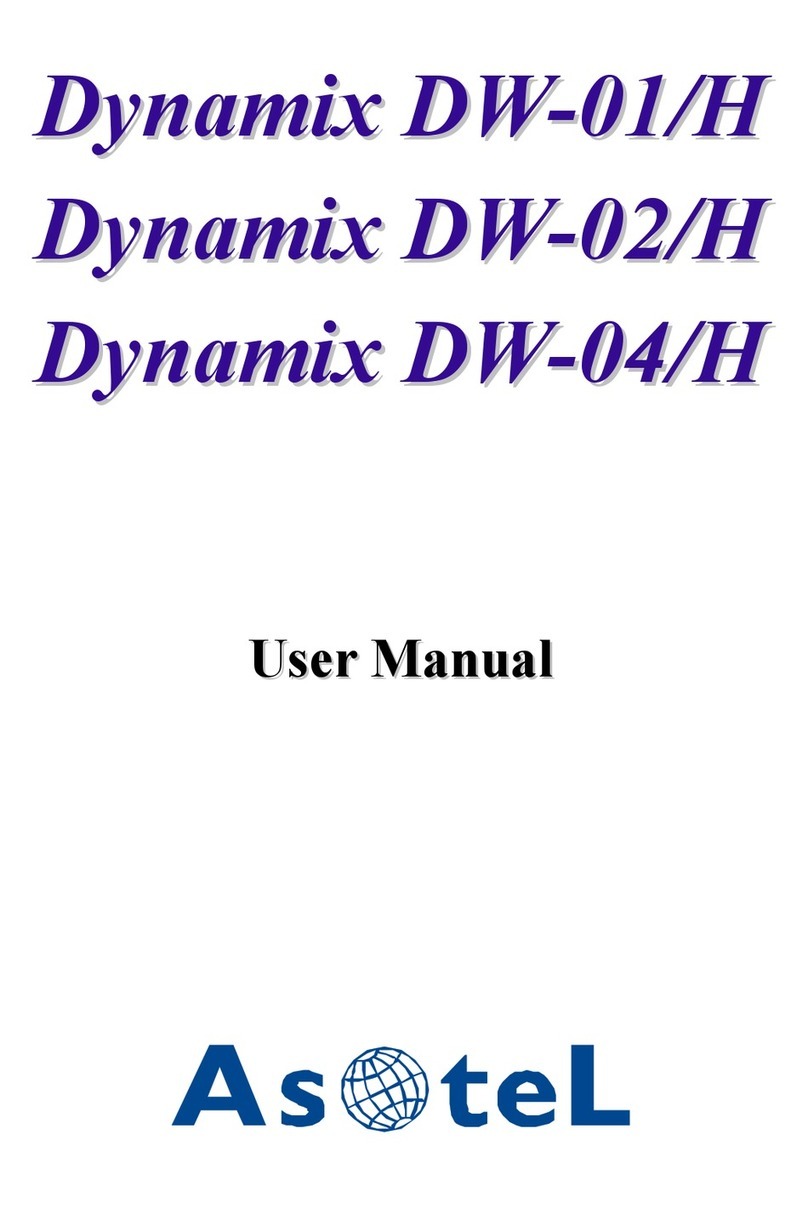4.3.13 Password Configuration Screen----------------------------------------------------------------61
4.3.14 Version and Information Screen ---------------------------------------------------------------62
4.3.15 ROM Configuration Screen --------------------------------------------------------------------63
4.3.16 Flash Clean Screen ------------------------------------------------------------------------------64
4.3.17 Commit Configuration Data Screen-----------------------------------------------------------65
4.3.18 Reboot IAD System screen---------------------------------------------------------------------66
PART V: TELNET COMMAND INTERFACE ----------------------------------------------------- 67
5.1 Login----------------------------------------------------------------------------------------------------68
5.2 Save and Reboot -----------------------------------------------------------------------------------68
5.3 System Commands Overview------------------------------------------------------------------69
5.3.1 [help]------------------------------------------------------------------------------------------------69
5.3.2 [quit] ------------------------------------------------------------------------------------------------70
5.3.3 [debug]----------------------------------------------------------------------------------------------70
5.3.4 [reboot] ---------------------------------------------------------------------------------------------71
5.3.5 [flash] -----------------------------------------------------------------------------------------------72
5.3.6 [commit]--------------------------------------------------------------------------------------------73
5.3.7 [ifaddr]----------------------------------------------------------------------------------------------73
5.3.8 [time]------------------------------------------------------------------------------------------------76
5.3.9 [ping]------------------------------------------------------------------------------------------------77
5.3.10 [sysconf] ------------------------------------------------------------------------------------------77
5.3.11 [h323]----------------------------------------------------------------------------------------------80
5.3.12 [line]-----------------------------------------------------------------------------------------------83
5.3.13 [prefix] --------------------------------------------------------------------------------------------84
5.3.14 [pbook]--------------------------------------------------------------------------------------------86
5.3.15 [voice]---------------------------------------------------------------------------------------------88
5.3.16 [support]-------------------------------------------------------------------------------------------91
5.3.17 [sysinfo]-------------------------------------------------------------------------------------------93
5.3.18 [phone] --------------------------------------------------------------------------------------------93
5.3.19 [tos]------------------------------------------------------------------------------------------------95
5.3.20 [ddns]----------------------------------------------------------------------------------------------96
5.3.21 [pt] -------------------------------------------------------------------------------------------------98
5.3.22 [rom]-----------------------------------------------------------------------------------------------99
5.3.23 [auth] -------------------------------------------------------------------------------------------- 100
5.3.24 [passwd]----------------------------------------------------------------------------------------- 102
List of Table IV