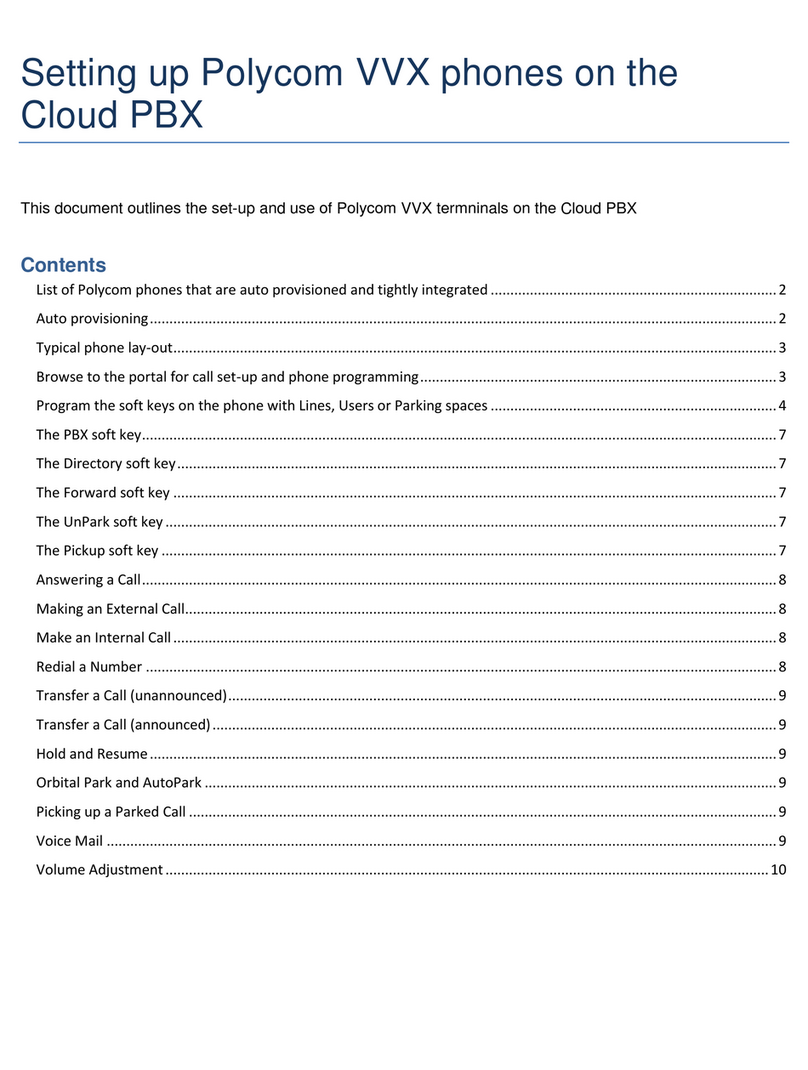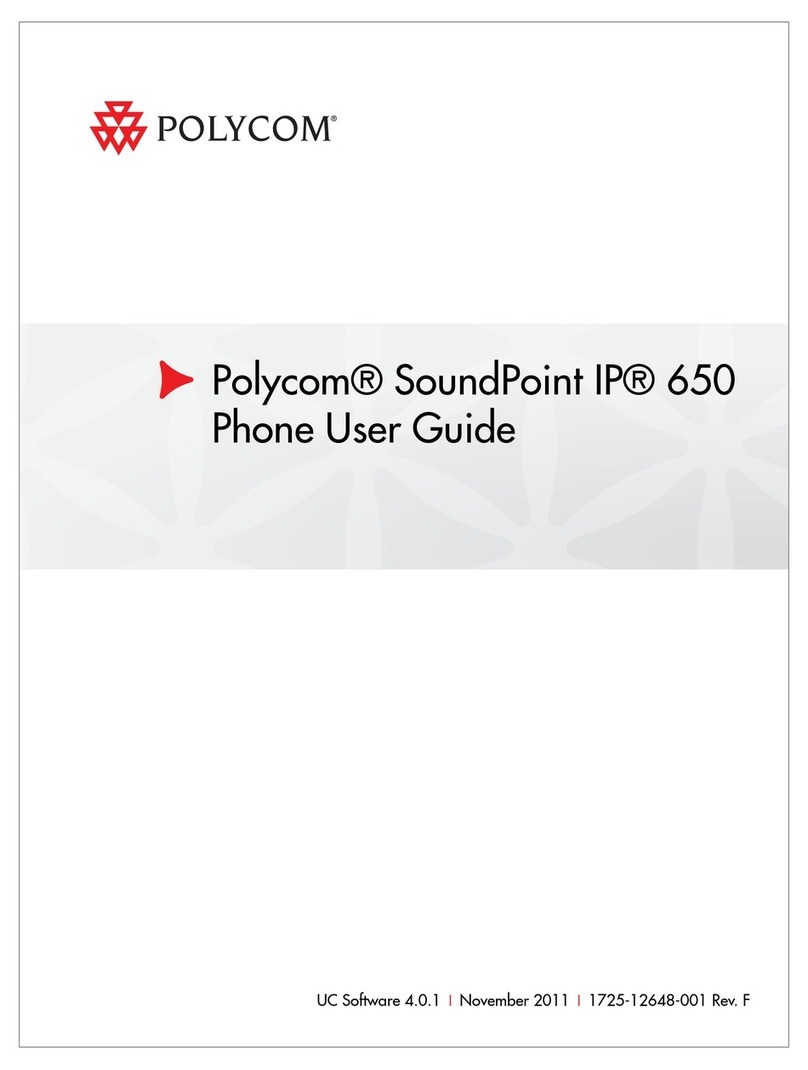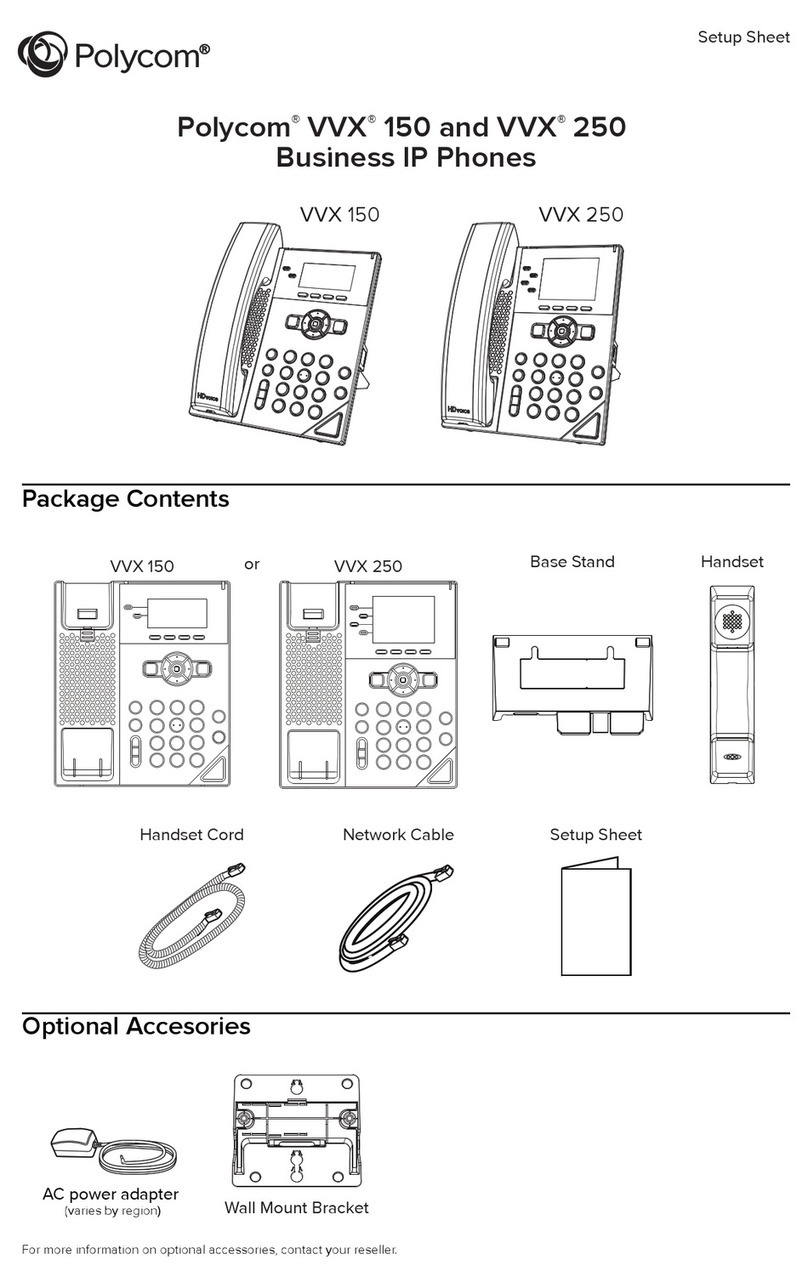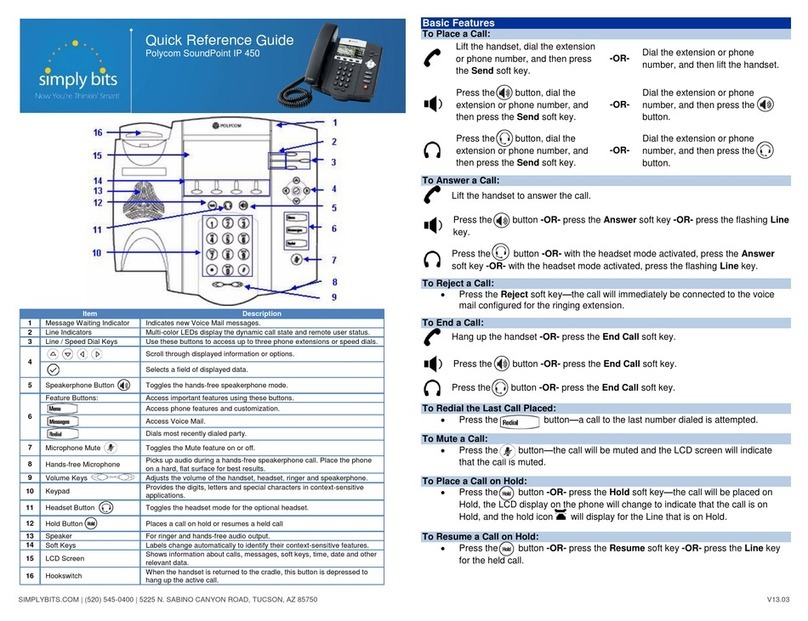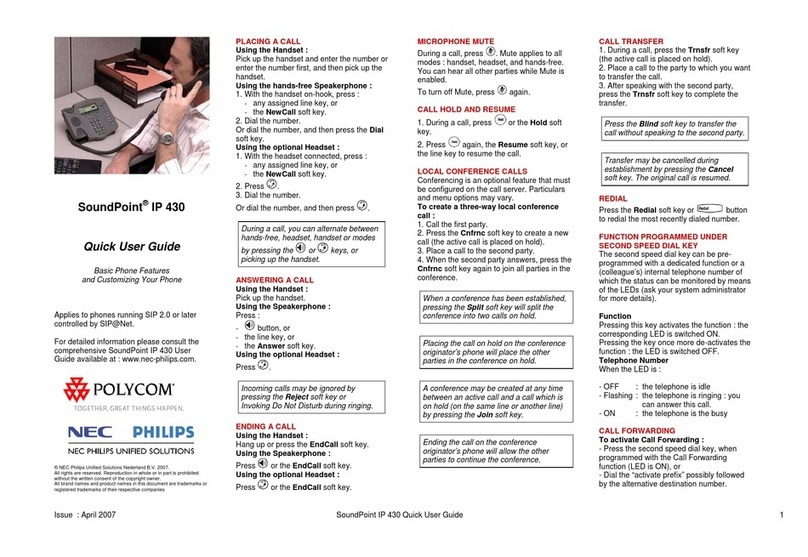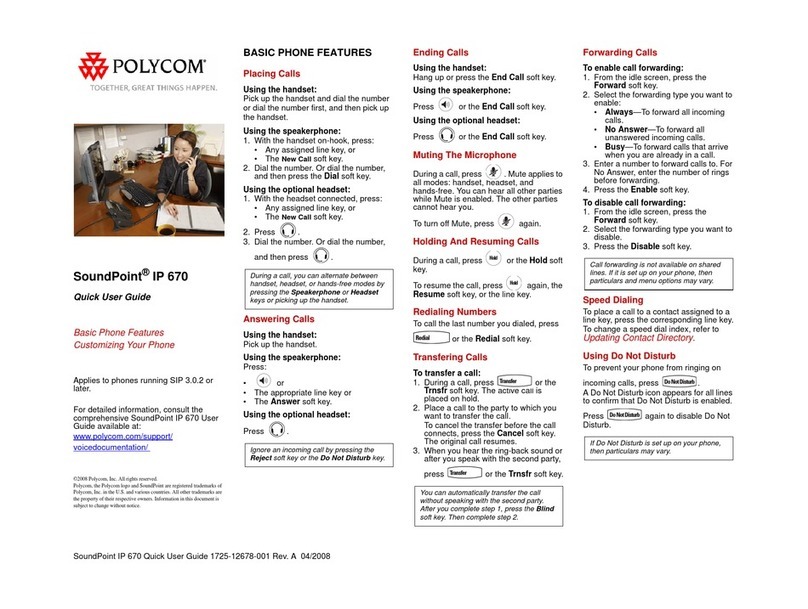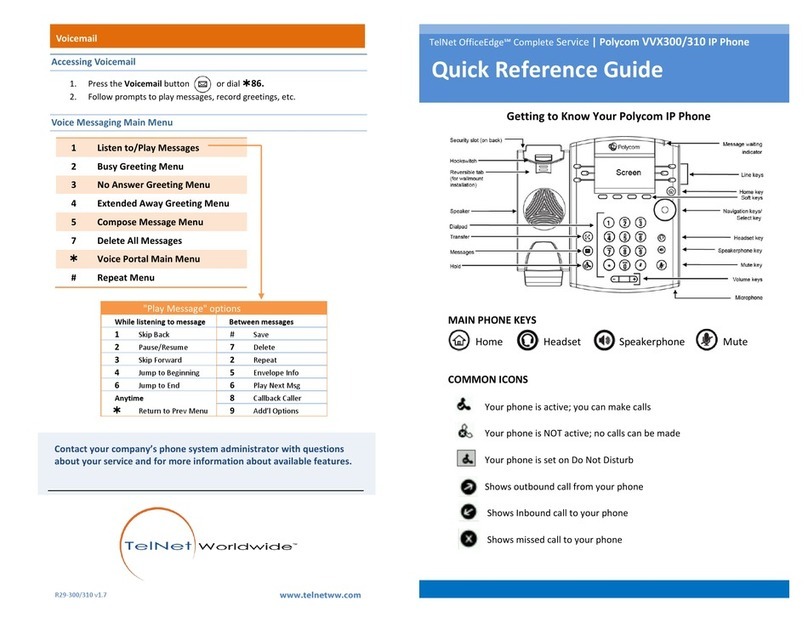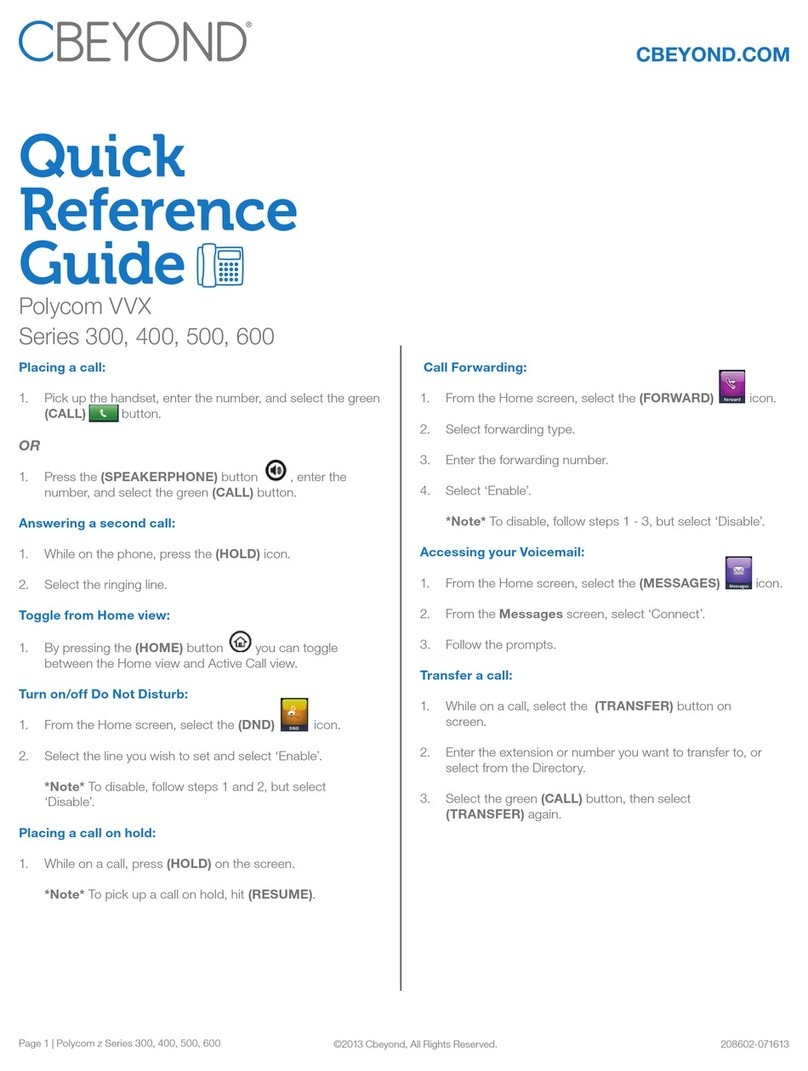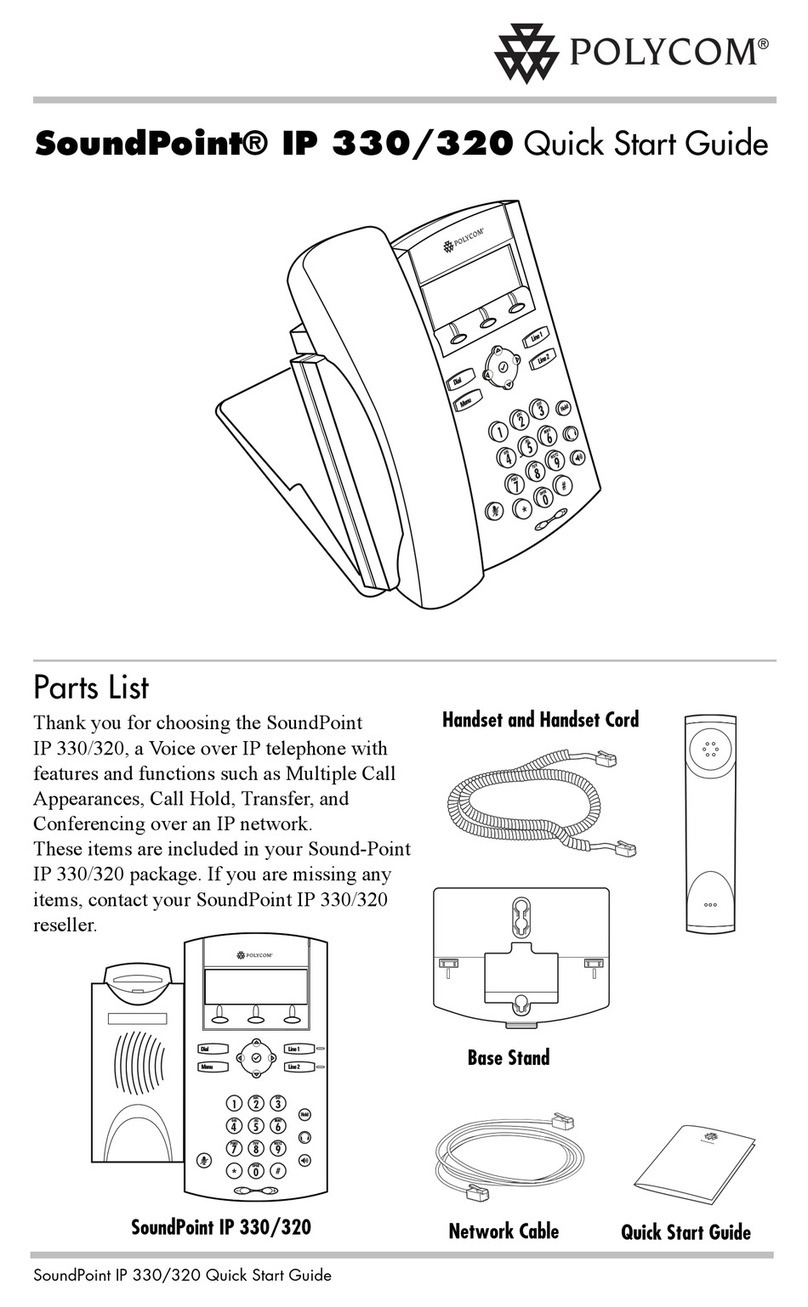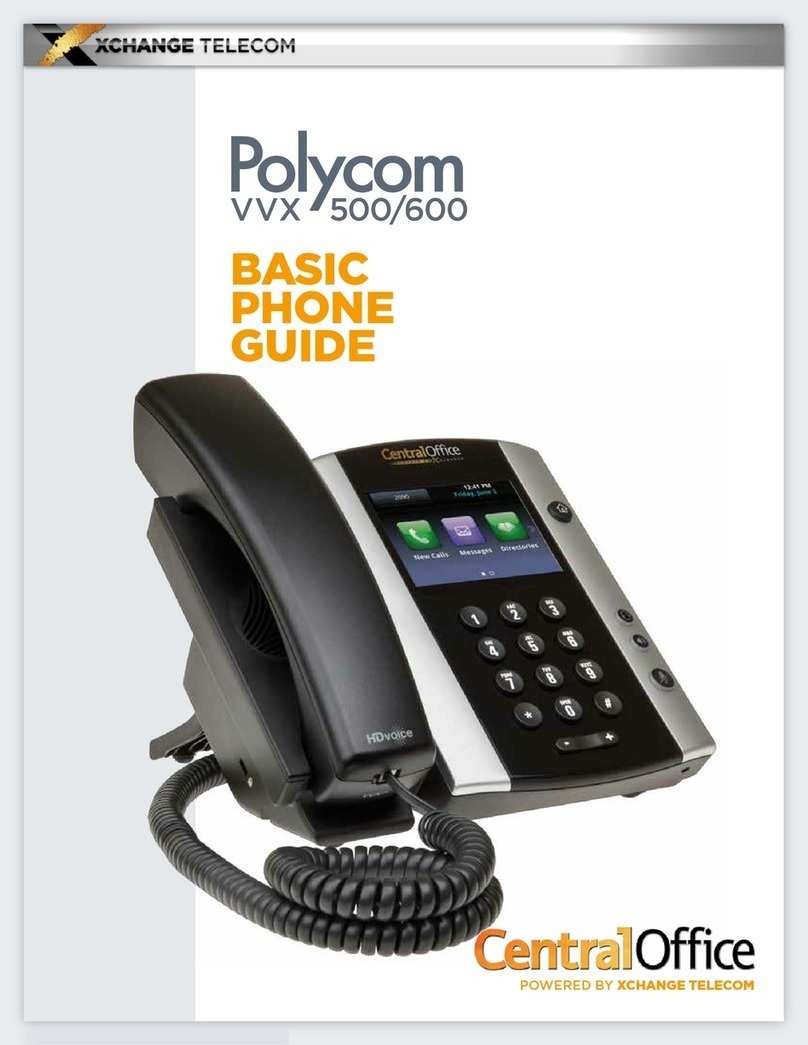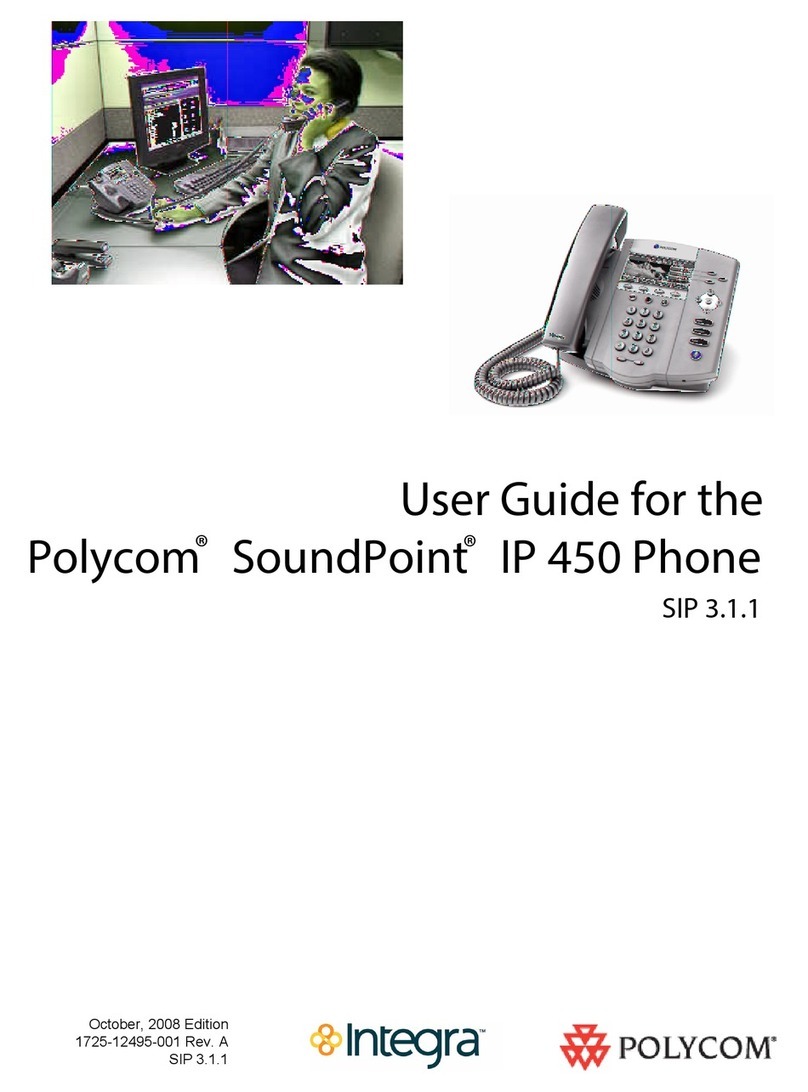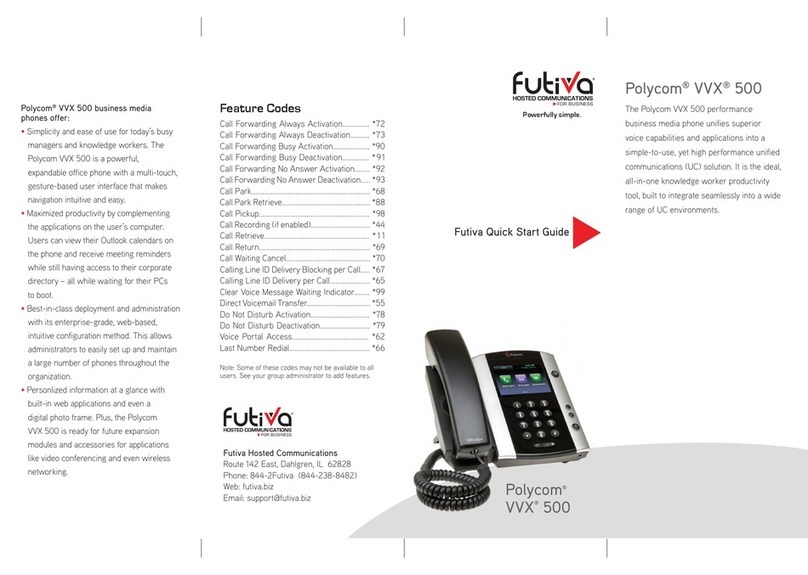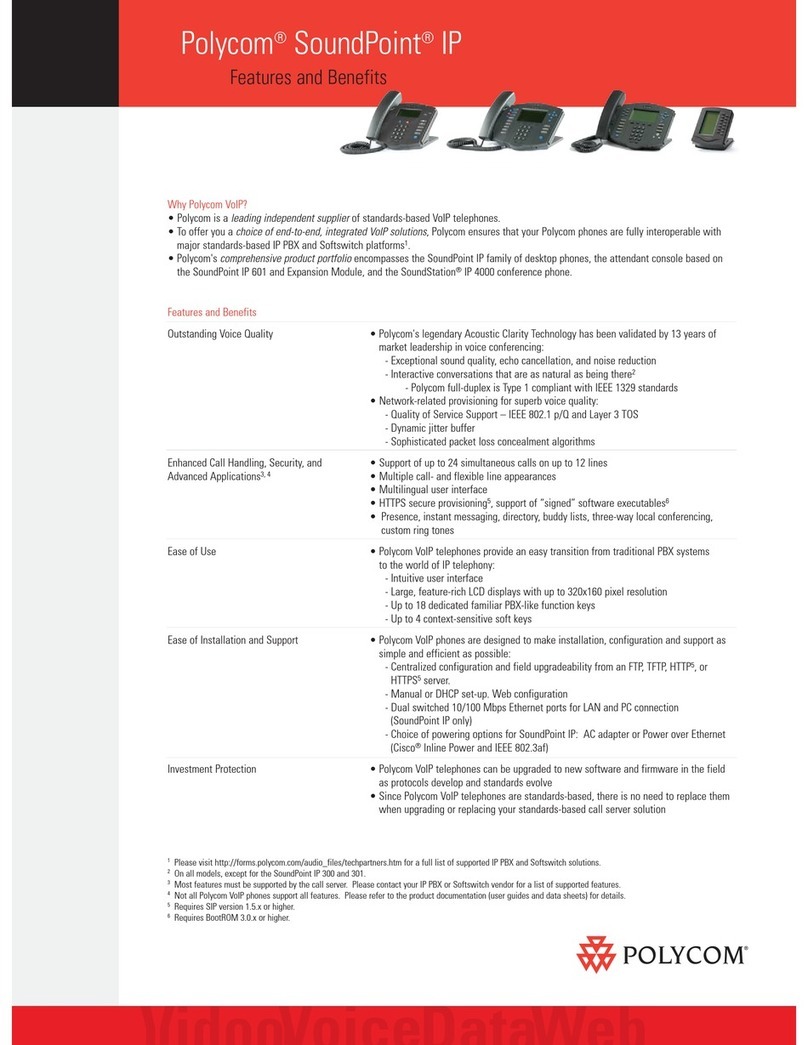Page | 2
ONLINE CALL FORWARDING
8x8 strongly recommends using online call
forwarding instead of phone-based call
forwarding so your call forwarding
instructions are stored online instead of on
your phone. If you set your call forwarding
rules on your phone, they will not be in
effect if your phone is disconnected from
an Internet connection.
To enable online call forwarding
(Virtual Office):
1. Log on to your Virtual Office Online
dashboard at
http://virtualoffice.8x8.com
2. Select Settings then Call
Forwarding, then select the
My Rules tab.
3. Update your Call Forwarding Rules
and press Save.
You can return to Virtual Office Online
at any time to update your Call
Forwarding Rules.
PHONE-BASED CALL FORWARDING
To enable phone-based
Always Forward:
1. Press
2. Select Features (1), then select
Forward (4) .
3. Select Always (1).
4. The screen will say Contact. Press
the button to enter the numberto
forward calls to. Then select OK.
5. Press the down button to
Disabled.
6. Press the button.
7. Press the right button;the screen
will say Enabled. Select OK.
8. Press the left button, you will see
the word Save. Press Yes.
9. Press
To enable phone-based
No Answer Forward:
1. Press
2. Select Features (1), then select
Forward (4) .
3. Select No Answer (2).
4. The screen will say Contact. Press
the button to enter the numberto
forward calls to. Then select OK.
5. Press the down button to
Disabled and press the button.
6. Press the right button; the screen
will say Enabled. Select OK.
7. Press the down button. You will
see Forward After Rings on the
screen.
8. Press the button, enter number of
times to ring before forwarding, then
press OK.
9. Press the left button, you will see
the word Save. Press Yes.
10. Press
To enable phone-based
Busy Forward:
1. Press
2. Select Features (1), then select
Forward (4)
3. Select Busy (3)
4. The screen will say Contact. Press
the button to enter the numberto
forward calls to. Then select OK.
5. Press the down button to
Disabled and press the button.
6. Press the right button;the screen
will say Enabled. Select OK.
7. Press the left button, you will see
the word Save. Press Yes.
8. Press
To disable phone-based
call forwarding
1. Press
2. Select Features (1), then select
Forward (4).
3. Select the forwarding feature you
want to disable: Always (1), No
Answer (2) or Busy (3).
4. The screen will say Contact. Press
the button to skip; the screen will
say Enabled. Press the button
5. Press the left button, the screen
will say Disabled, press OK.
6. Press the left button, the screen
will say Save. Press Yes.
7. Press
VOICE MAIL
A voice mail icon on the screen, a
flashing line key, and a stutter dial tone
indicate one or more new voice mail
messages.
To listen to new voice messages:
Press the Msgs softkey, select
Message Center,then select
Connct or
Press the More softkey to find the
Voicemail softkey.
TRANSFER CALL TO VOICEMAIL
1. During a call, select the xferVM
softkey.
2. Enter the extension of the person you
want totransfer the caller to.
3. The caller is transferred directly to
the voicemail box at that extension.
CALL PARK
During a call, press the More softkey,
then the Park softkey. A recording
will tell you which extension the call
is parked on (your other party is
placed on hold until the parked call is
picked up).
To pick up a parked call, just dial the
extension the call is parked at.
CORPORATE DIRECTORY
1. Press and select
Applications then select Apps
Home, then Corporate Directory
Listing.
2. Browse up and down the directory list
and select the person you wish to call
(speed dial).
CORPORATE DIRECTORY SEARCH
For long directories, you can search for
a user in the directory and then select
their name to speed dial them.
1. Press and select
Applications, then Apps Home then
Corporate Directory Search.
2. Input name, extension, or other data
into the search field, then scroll down
and select Search.
3. Select the matching entry to speed
dial the user (or select Backto do a
newsearch).
CALL LISTS
From the idle screen, press up for
Speed Dial, down for Received
Calls, or right for Placed Calls. Or,
press then select Features >
Call Lists. Choose Received Calls,
Placed Calls or Clear. Call information
will be displayed.
Select acall and press to dial
the number. To Delete the entry, Save
the contact information, or see Info
about the call, press the More softkey.
SPEED DIALING
To assign a speed dial index, see the
CONTACT DIRECTORY section. To dial
a contact assigned to a line key, press
the corresponding line key. You can
also enter <X X #>, where XX is a valid
speed dial index from 1 to 99, and then
press the Dial softkey to call the
corresponding speed dial contact.