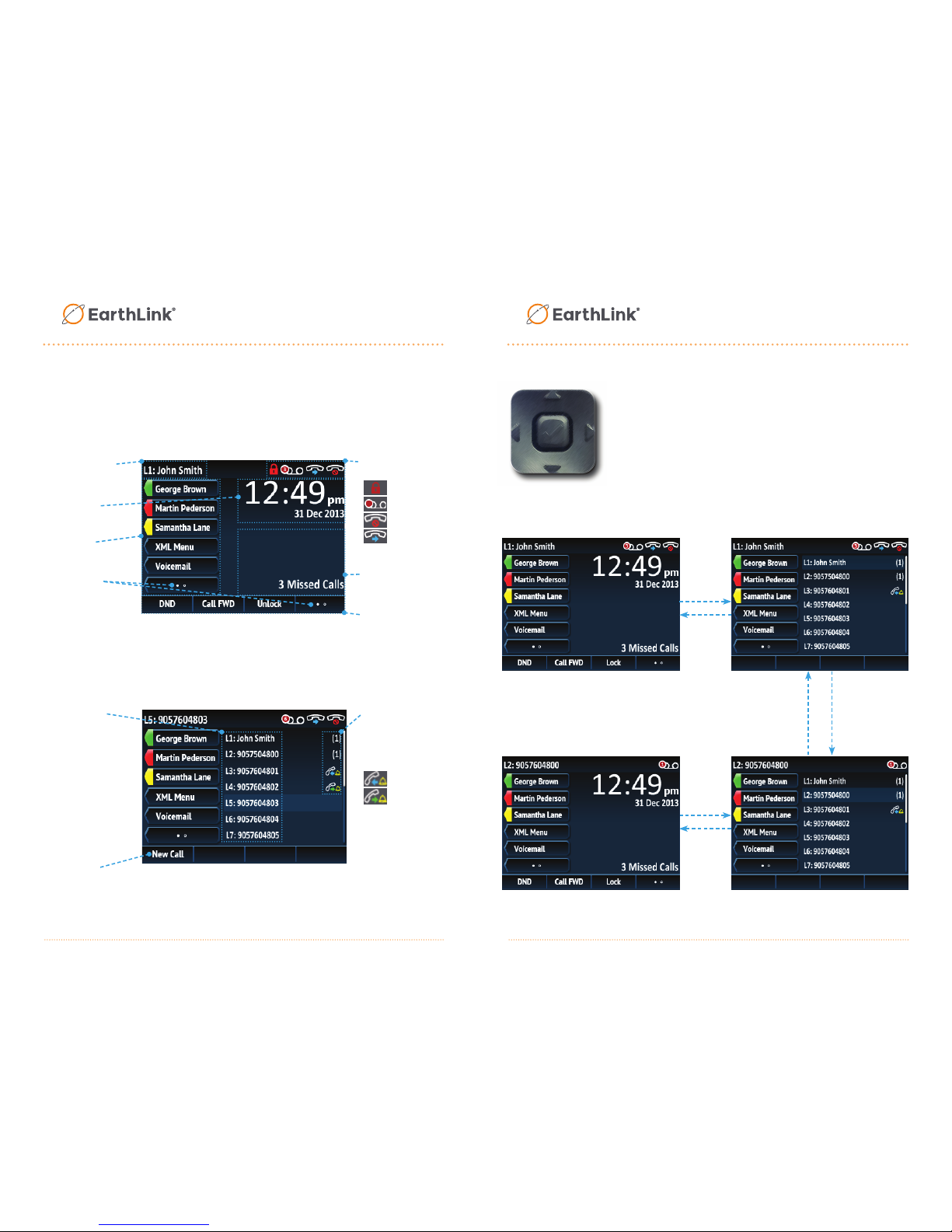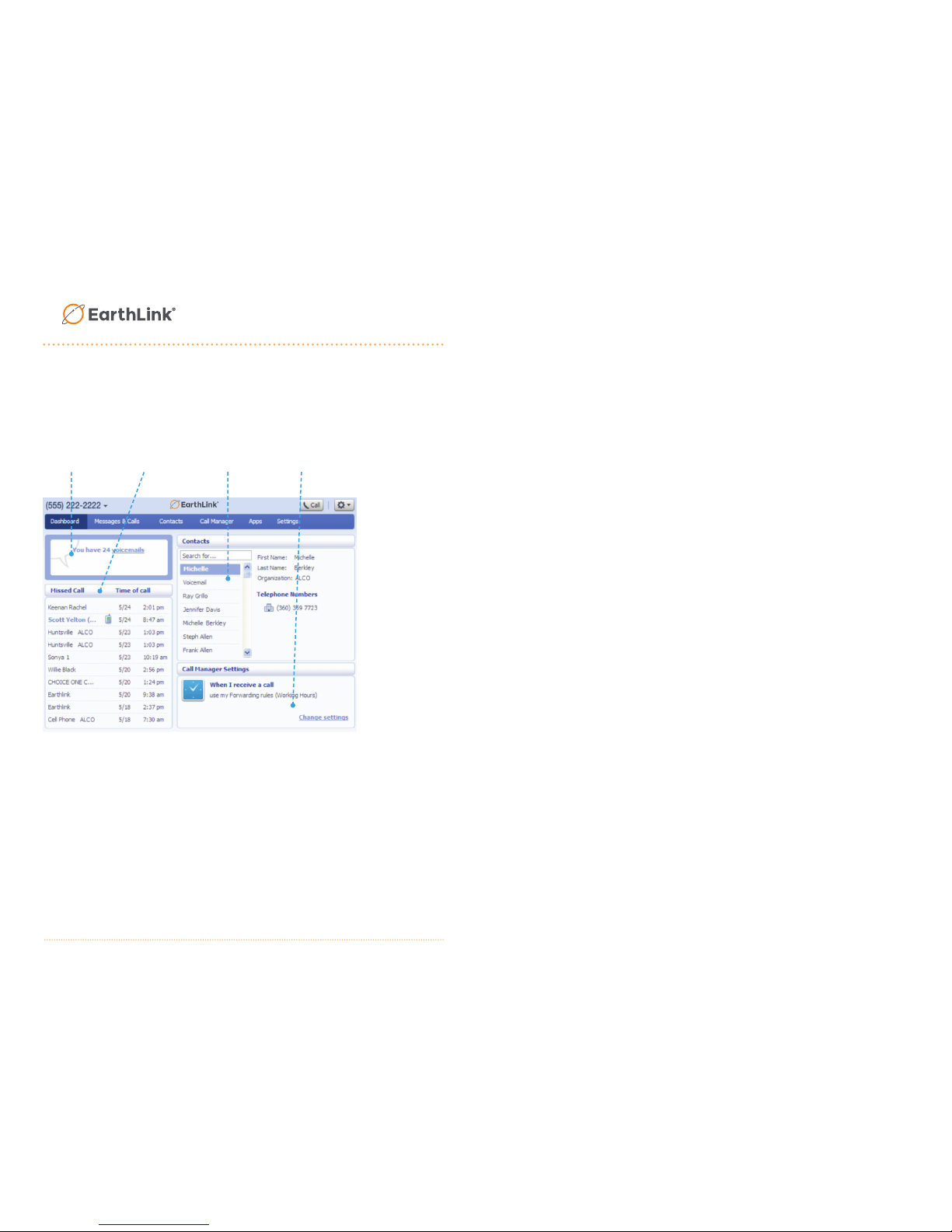Advanced Call Handling
The 6867i IP phone provides simple and convenient methods for trans-
ferring calls and establishing conference calls.
Call Transferring
1. Ensure you are on active call with the party you wish to transfer.
2. If you are already connected to the transfer recipient, press the Up or Down navigation
keys to highlight the recipient and press the key or Xfer softkey to complete the
call transfer.
OR
If you are not connected to the transfer recipient, press the key or Xfer softkey,
enter the recipient’s number and press the Dial softkey. At any time, press the key
or Xfer softkey again to complete the call transfer.
3-Way Conferencing
1. Ensure you are on active call with one of the parties with whom you wish to create a
conference.
2. If you are already connected to the party you wish to conference in, press the Up or Down
navigation keys to highlight the conference target and press the key or Conf
softkey to complete the 3-way conference.
OR
If you are not connected to the party you wish to conference in, press the key or
Conf softkey, enter the conference target’s number and press the Dial softkey. At any time,
press the key or Conf softkey again to complete the 3-way conference.
Note:
If the 3-way conference is successful, icons will be displayed in the
call status indicator area of both conference participants.
Other Features
Using the Line State Monitoring
Line State Monitoring is used to access
the contact information screens, which
provide detailed information about a
respective Busy Lamp Field (BLF) or
Speed Dial contact.
1. On the Home Screen, press the key.
2. Press a left softkey that is confi gured with
BLF or Speed Dial functionality. The contact
information screen will be displayed.
Note:
To switch to another contact, simply press the desired BLF or Speed Dial softkey.
3. Press the Select key to place a call using the contact’s default phone number. If you would
like to place a call to a different phone number attached to the contact (if applicable),
highlight the desired phone number using the Up or Down navigation keys, and press the
Select key.
Using the Directory
1. Press the key to access the Directory.
2. Scroll through the list by pressing the Up or Down navigation keys or enter characters
using the keypad to use the search feature.
3. When the desired entry is highlighted, press the Select key to place a call using the entry’s
default phone number. If you would like to place a call to a different phone number
attached to the entry (if applicable), press the Right navigation key, highlight the desired
phone number using the Up or Down navigation keys, and press the Select key.
Using the Callers List
1. Press the key to access the Callers List.
2. Scroll through the list by pressing the Up or Down navigation keys. If you would like to view
additional entry details, press the Right navigation key.
3. Press the Select key to place a call to the respective entry.