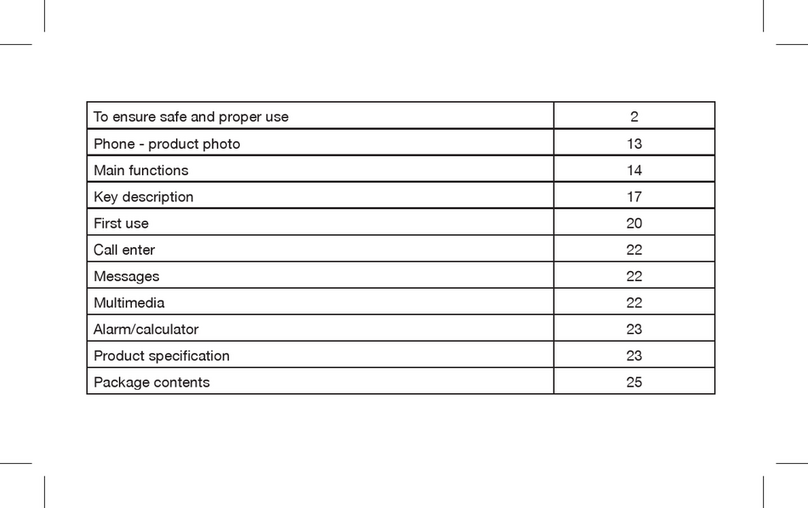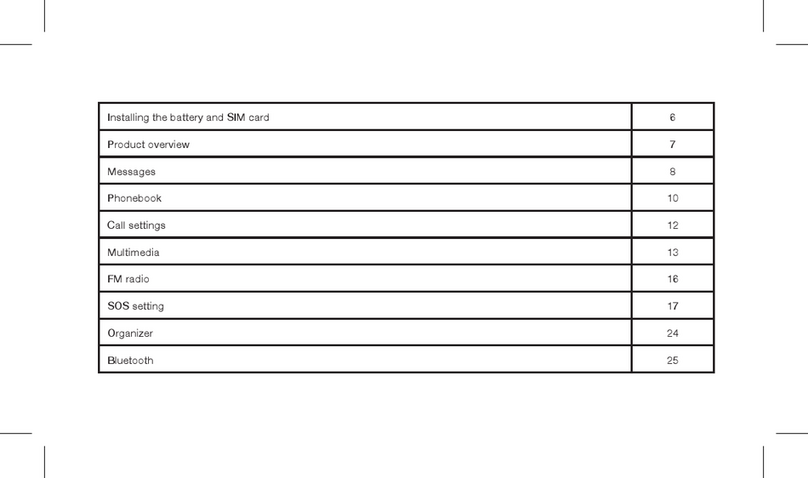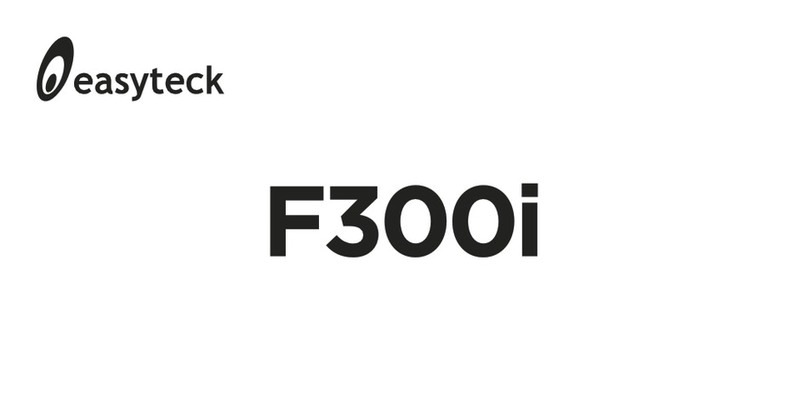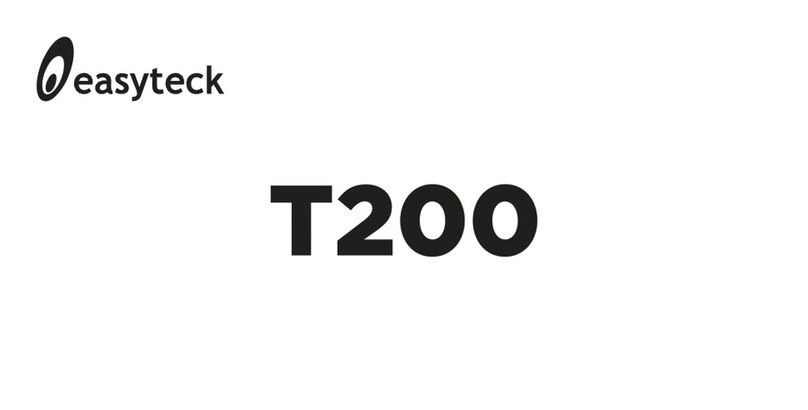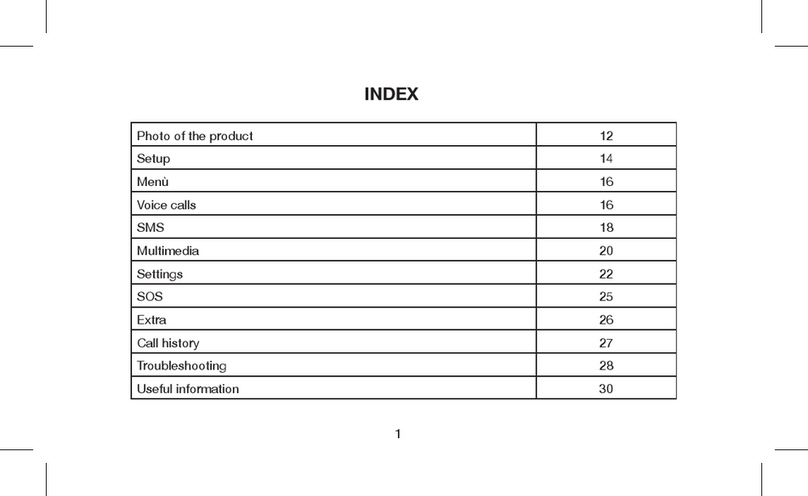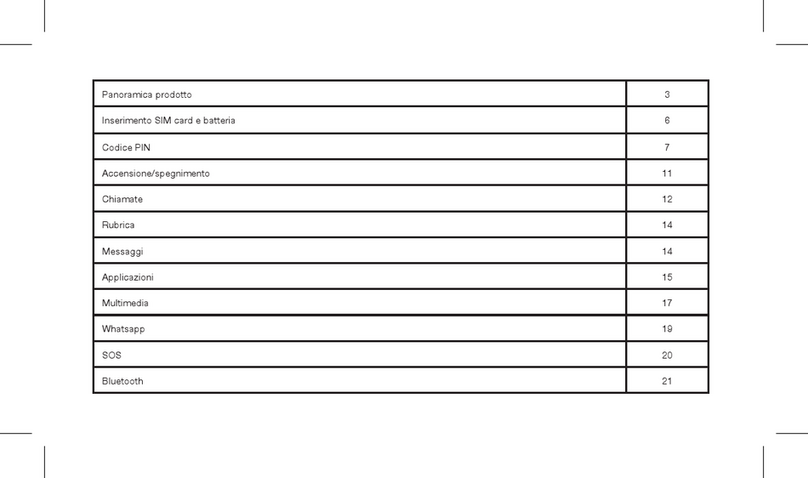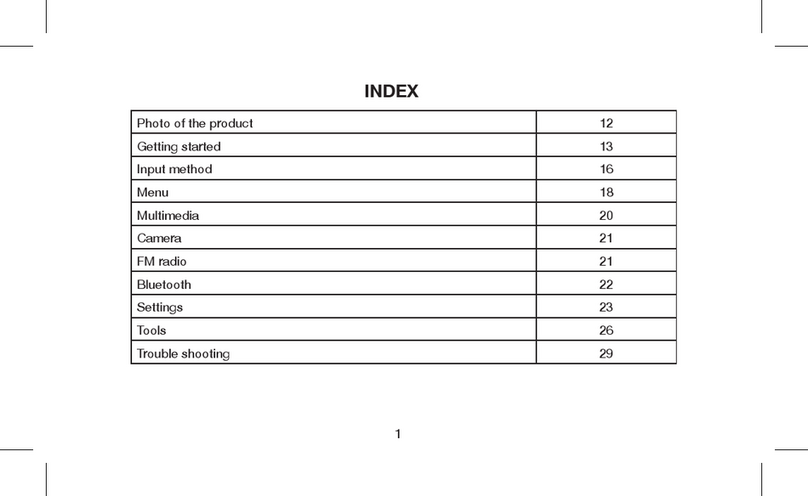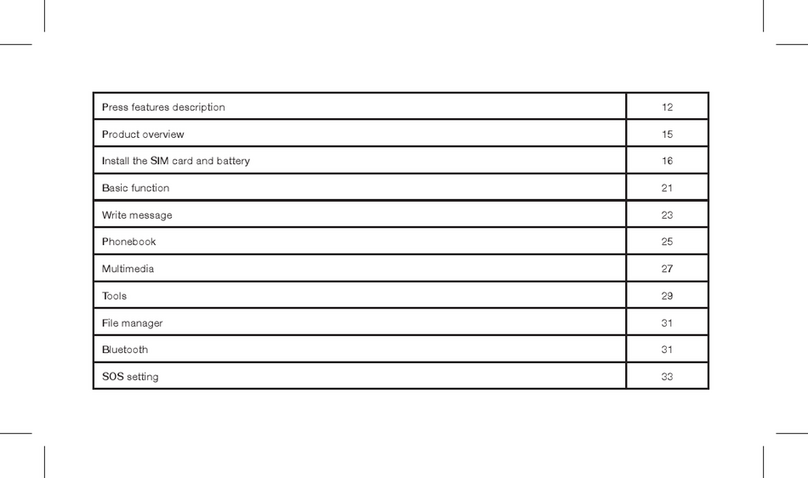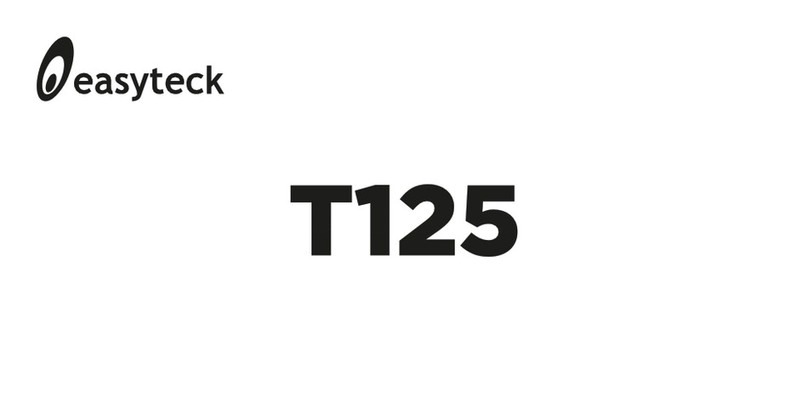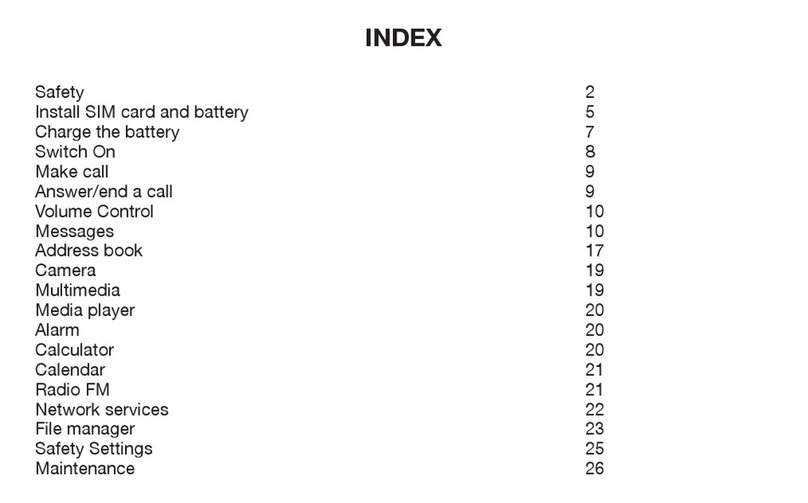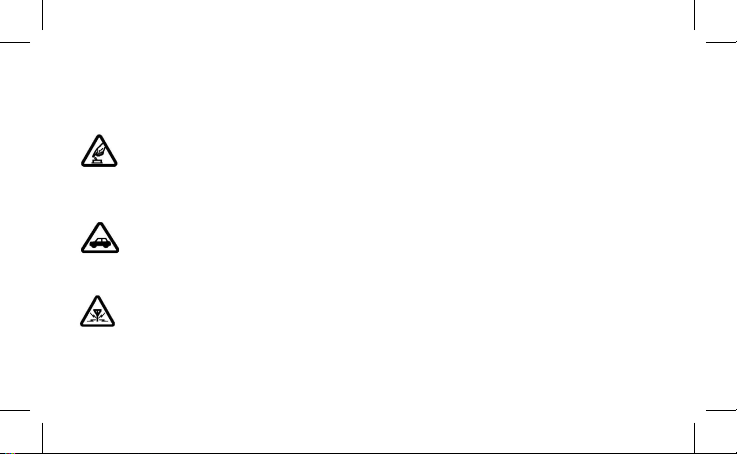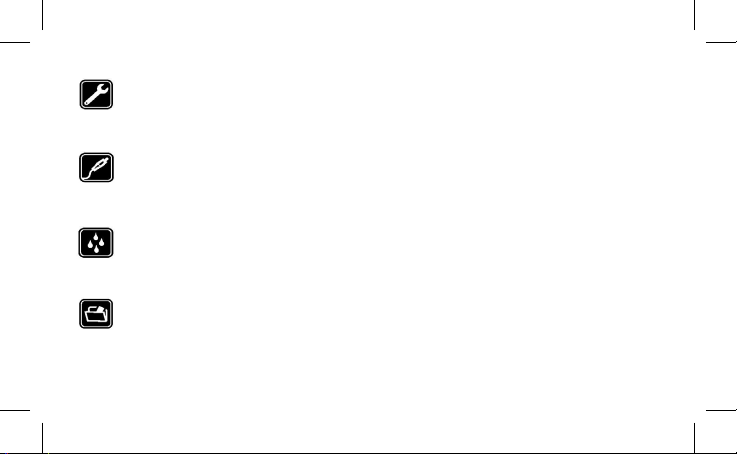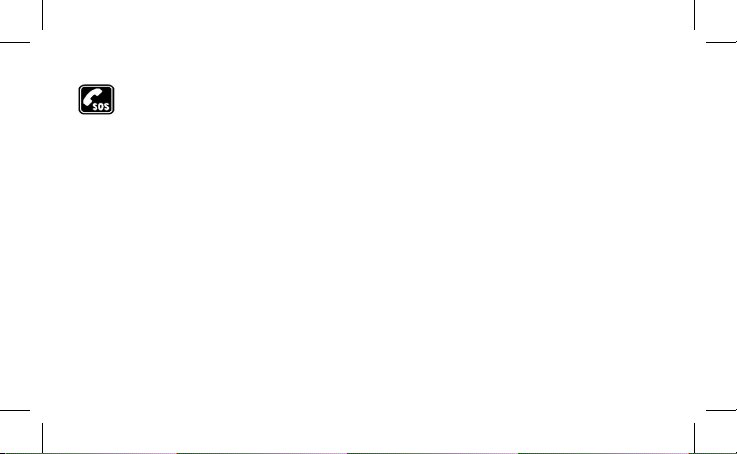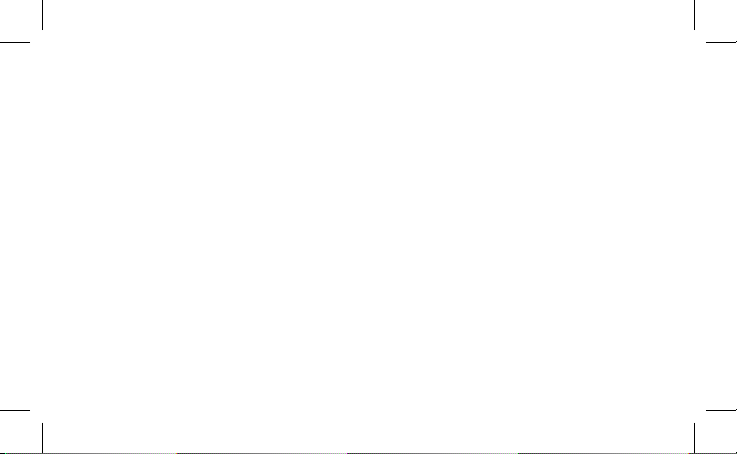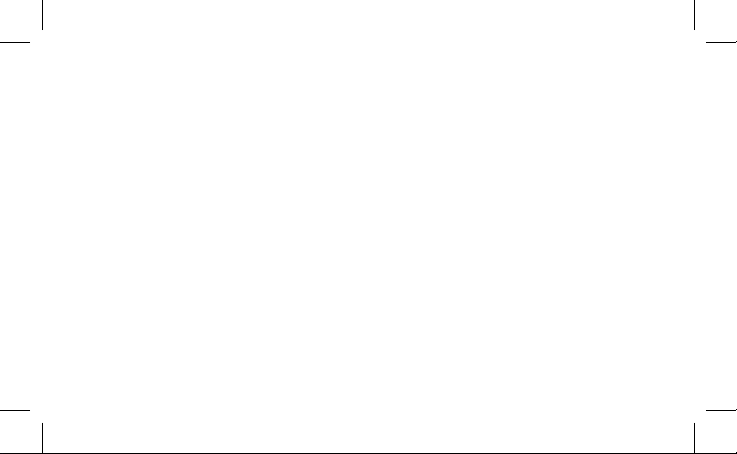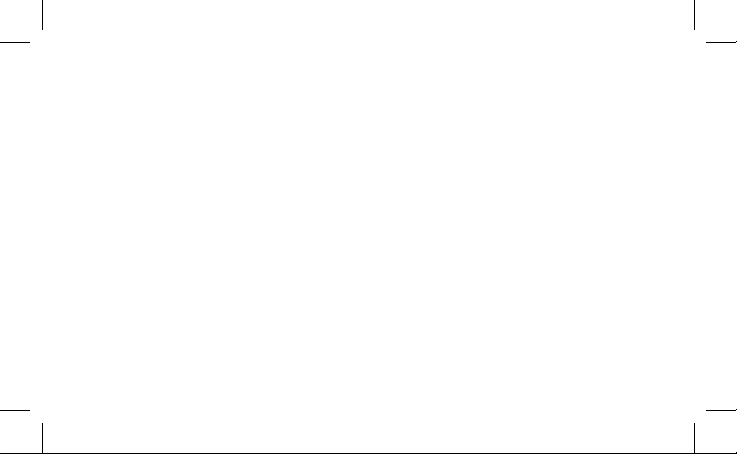9
and could damage the battery charger.
• Control the battery charger does not have a damaged cable, it could cause re and
electric discharges.
• Keep the battery charger far from water holders to avoid sprinkling which could cause
overheating, losses or bad working.
• Should the battery charger get wet due to water or any other liquid, immediately
disconnect it from the power socket to avoid any overheating, re, electric discharge or
bad working.
• Do not disassemble or modify the battery charger, this may cause damage to person,
electric discharge, re or damages.
• Avoid to store it in places with high umidity like bathrooms; this could cause electric
discharges, re or bad working.
• Do not handle the battery charger, the power cable or socket with wet hands.
• Do not overload or modify the power cable, this could cause electric discharges or re.
• Unplug the power cable prior to any cleaning or maintaining of your phone.
• Hold steady the battery charger when unplugging, otherwise the power cable could
break and cause electric discharges or re.