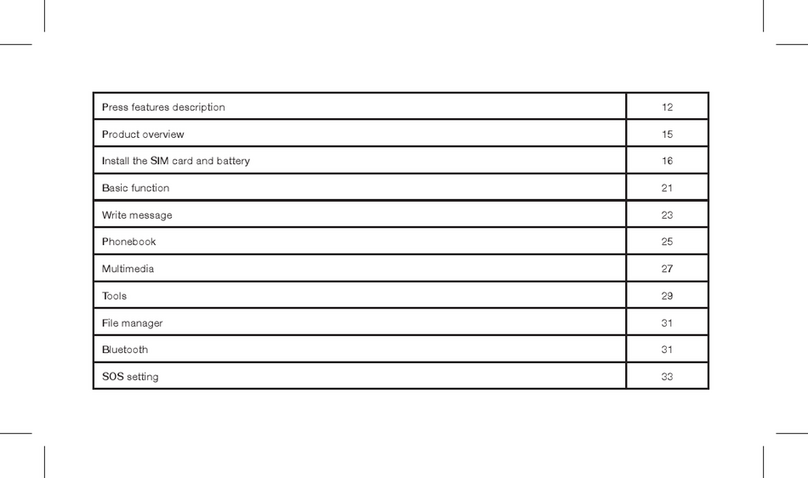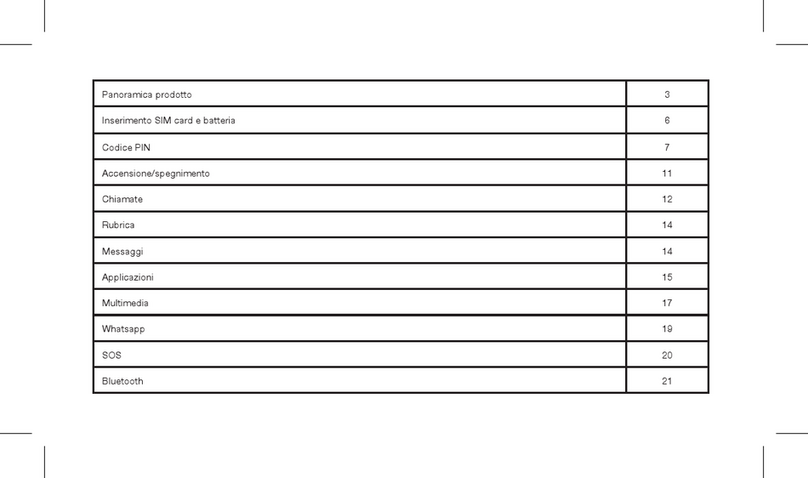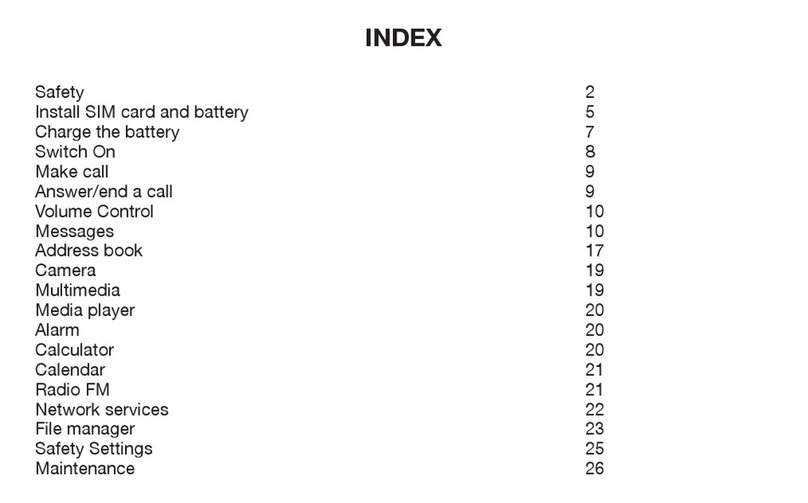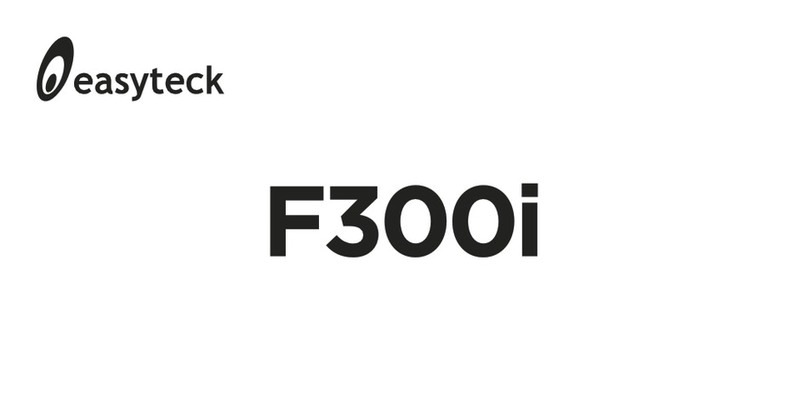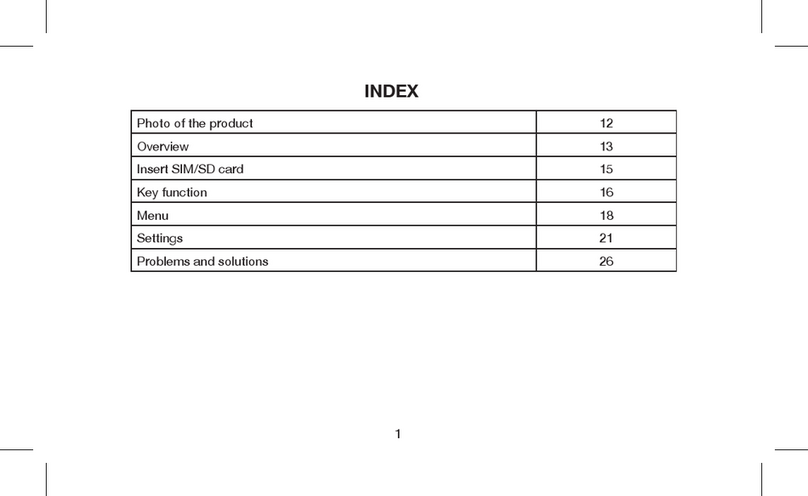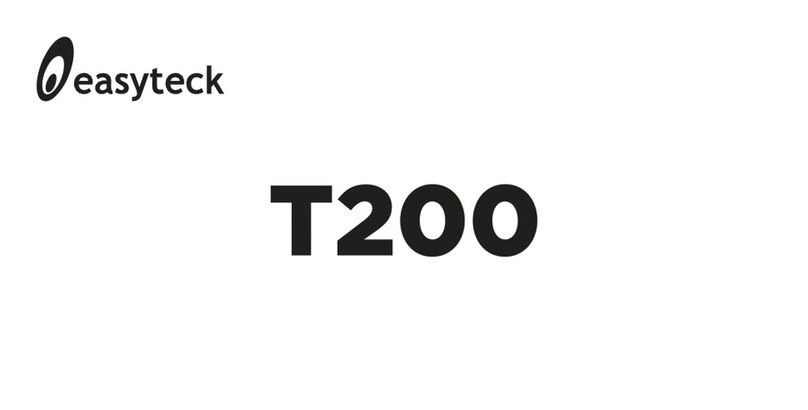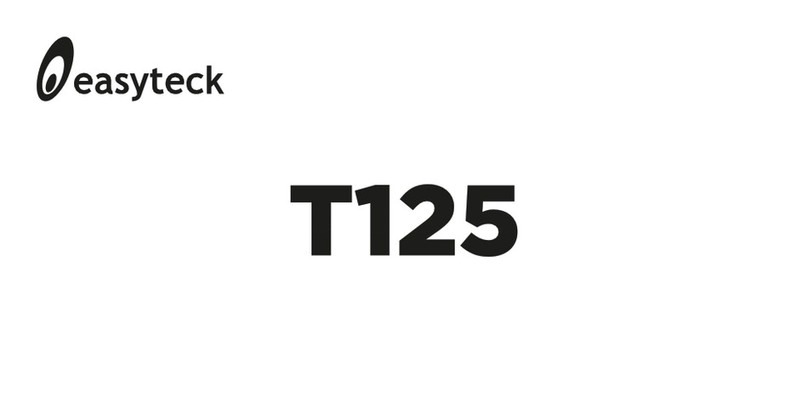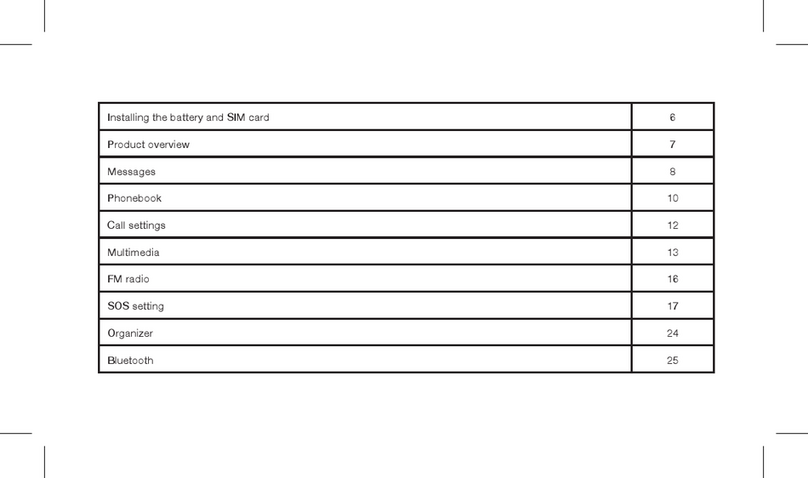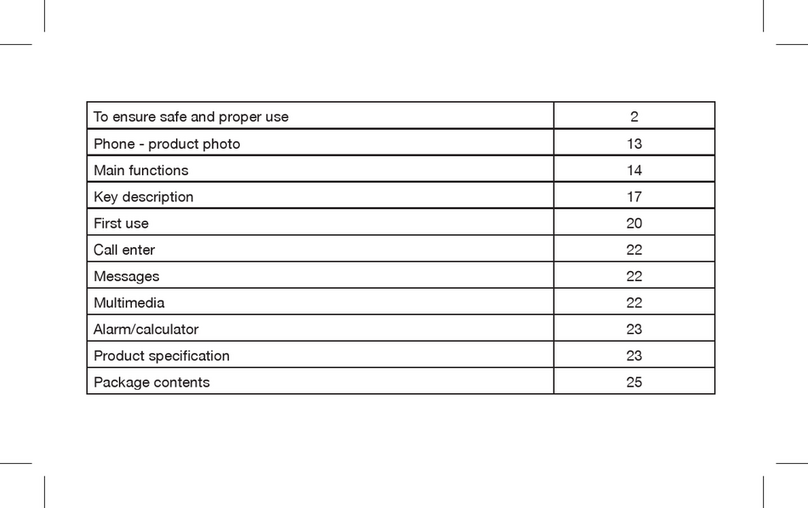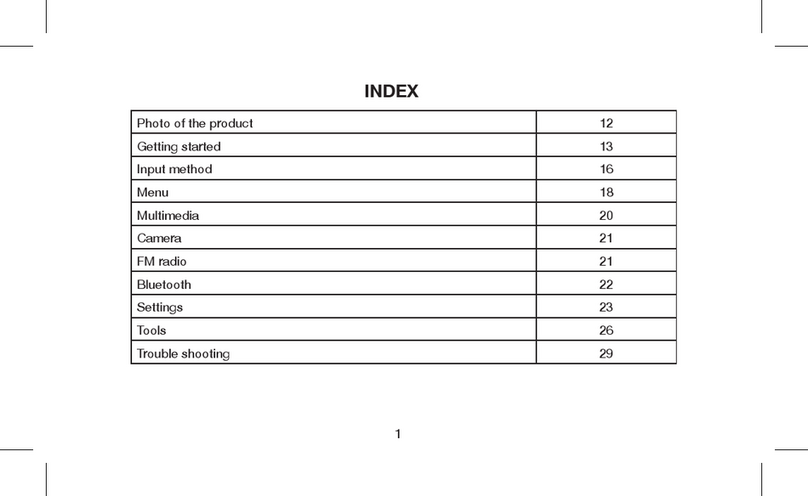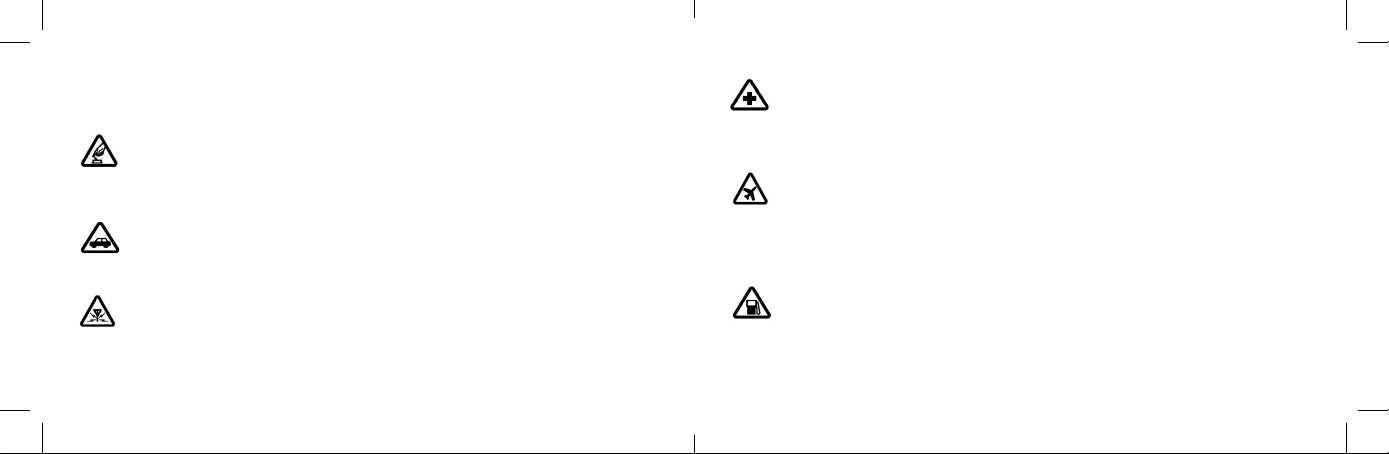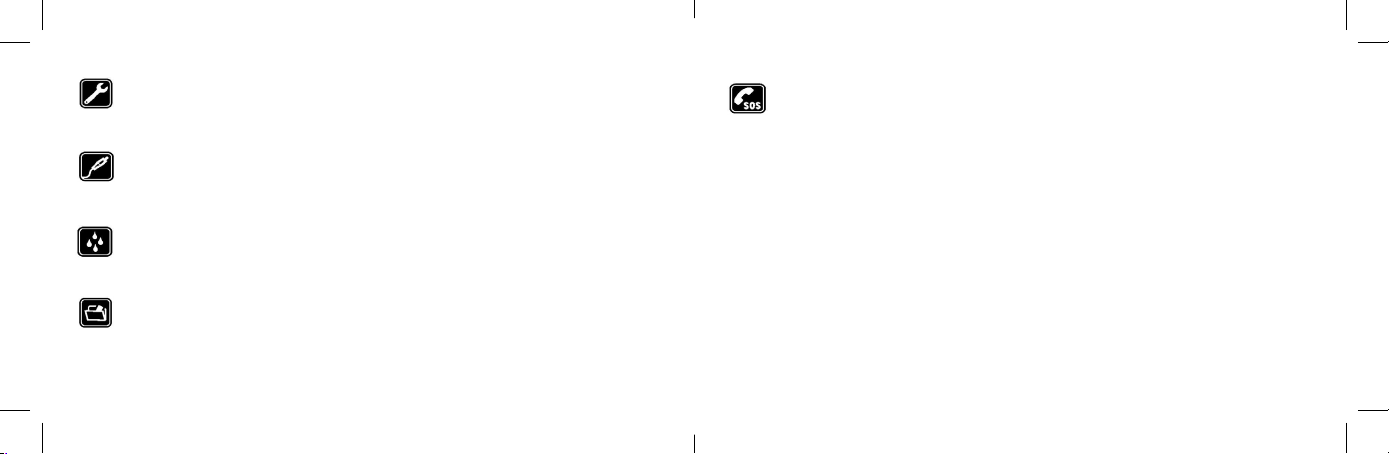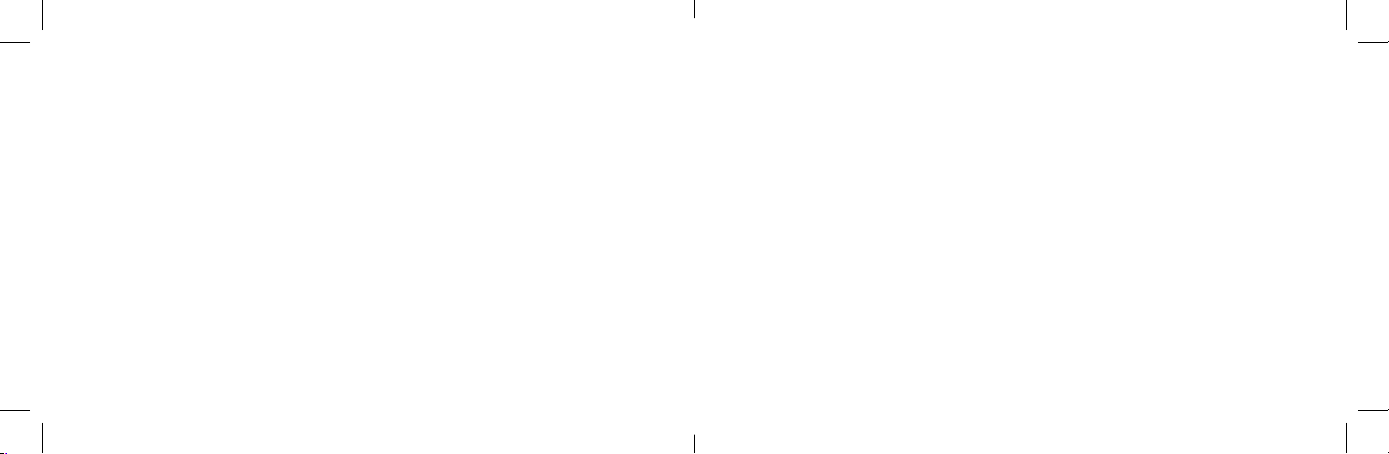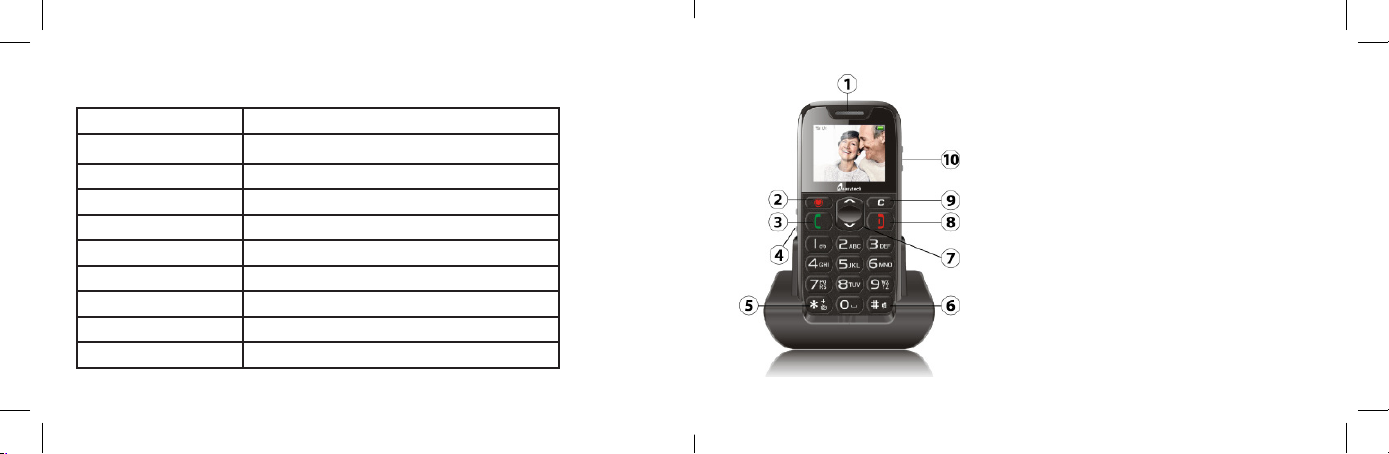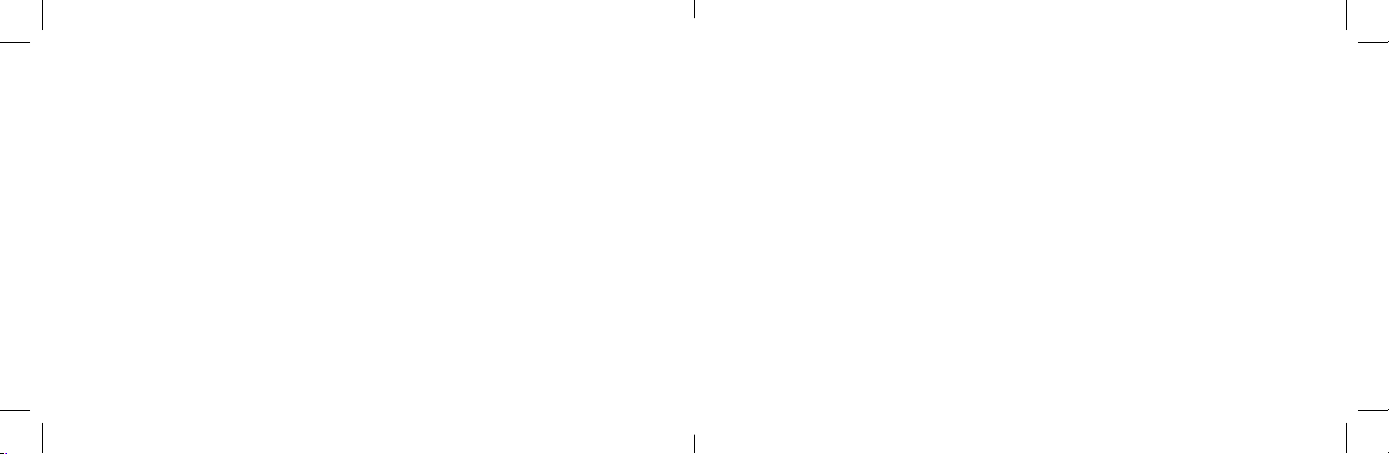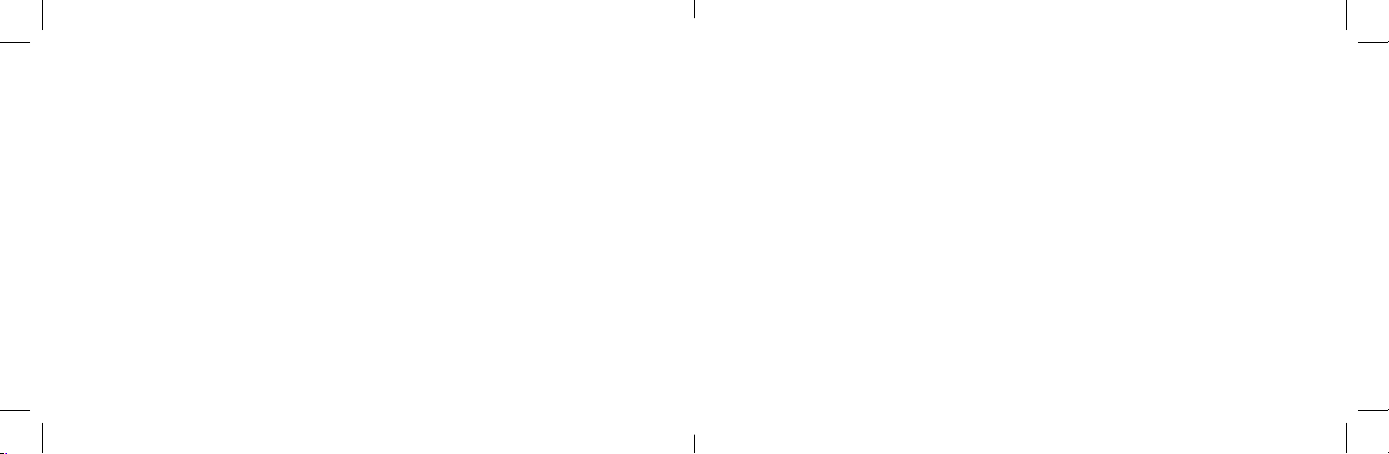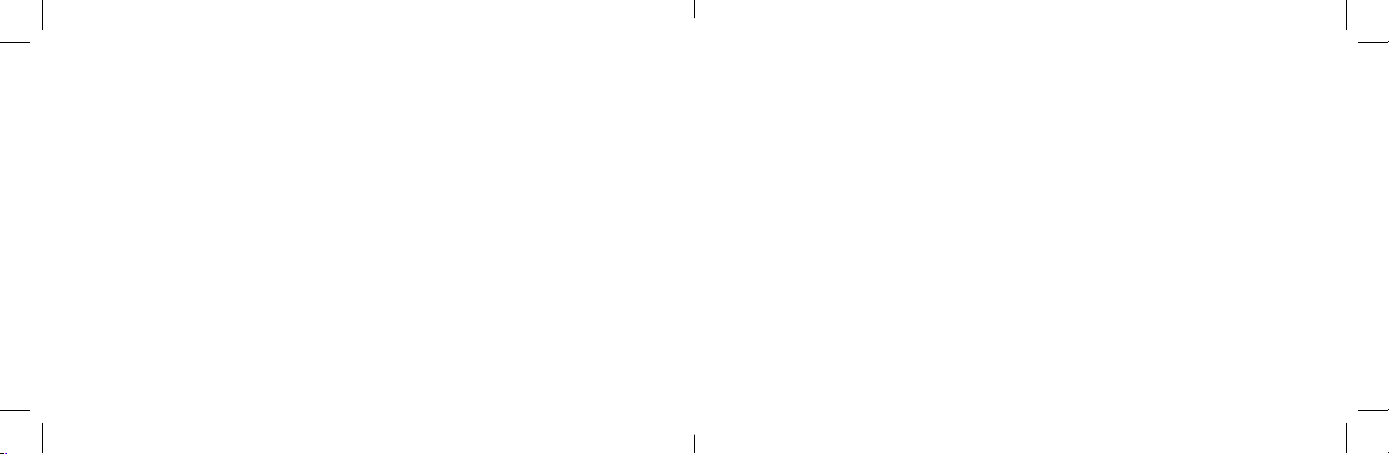8 9
sion or ame.
• Do not use the battery near re or heating devices; this could cause losses, overhea-
ting, explosion or ame.
• Should the battery overheat, change colour or deform during its use, when it is
under charge or in deposit, please stop immediately the use of same and replace it
immediately.
• Should the battery have losses or exhale bad smells, immediately remove it from
heating sources, to avoid danger of re or explosion.
• Do not store the battery in wet conditions, this may cause overheating, smoke or
erosion of the battery itself.
Keep the battery far from places exposed to the blazing sun or at high temperatures,
this may cause losses or overheating which could aect the lifespan of the battery.
RULES FOR SAFE USE OF BATTERY CHARGER
• Please use alternating current 220V; a misuse could cause losses, re or damages to
the phone and to the battery charger.
• Avoid short-circuits to the battery charger; this could cause electric discharges, smoke
and could damage the battery charger.
• Control the battery charger does not have a damaged cable, it could cause re and
electric discharges.
• Keep the battery charger far from water holders to avoid sprinkling which could cause
overheating, losses or bad working.
• Should the battery charger get wet due to water or any other liquid, immediately
disconnect it from the power socket to avoid any overheating, re, electric discharge or
bad working.
• Do not disassemble or modify the battery charger, this may cause damage to person,
electric discharge, re or damages.
• Avoid to store it in places with high umidity like bathrooms; this could cause electric
discharges, re or bad working.
• Do not handle the battery charger, the power cable or socket with wet hands.
• Do not overload or modify the power cable, this could cause electric discharges or re.
• Unplug the power cable prior to any cleaning or maintaining of your phone.
• Hold steady the battery charger when unplugging, otherwise the power cable could
break and cause electric discharges or re.