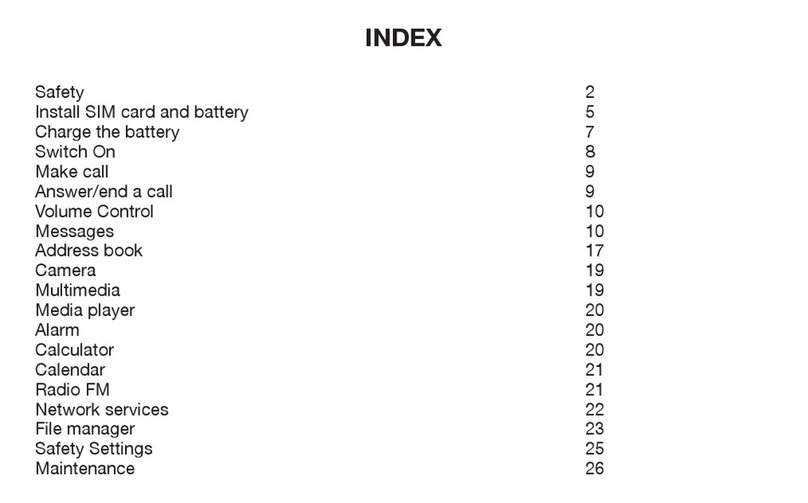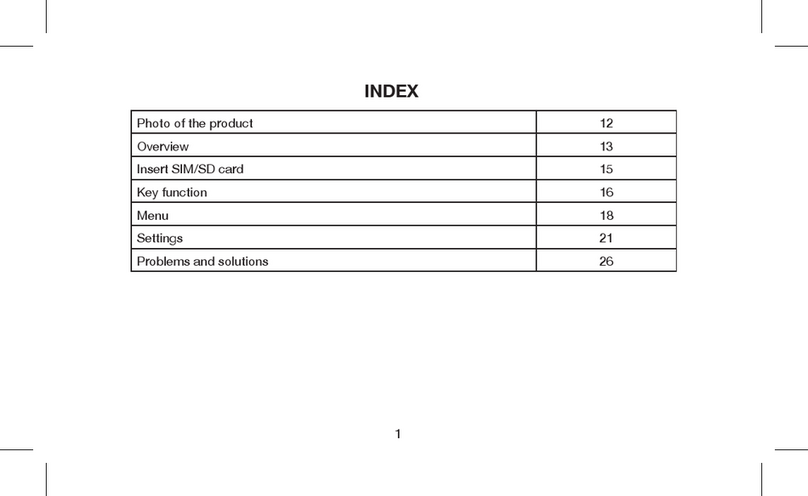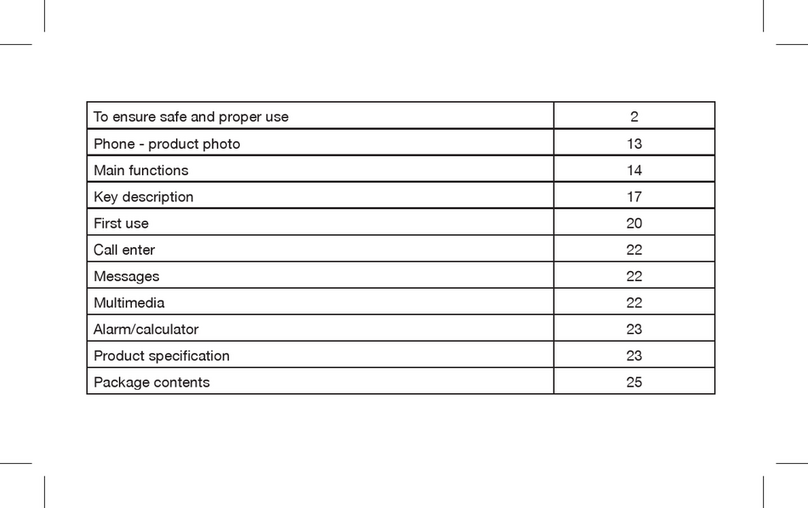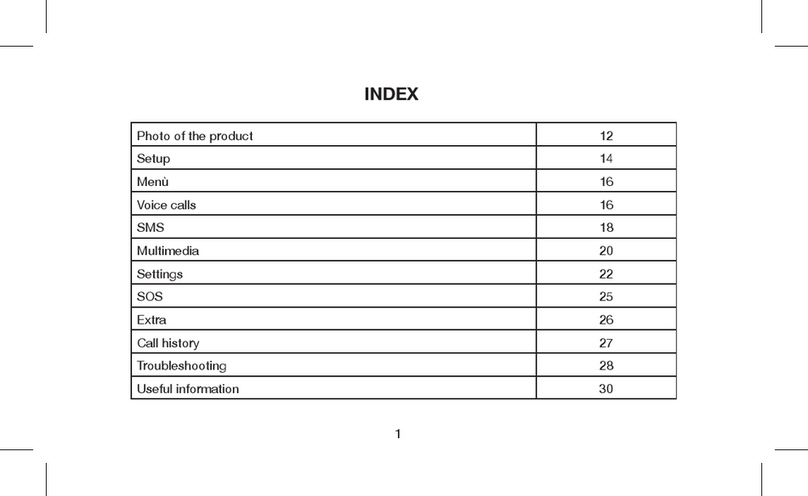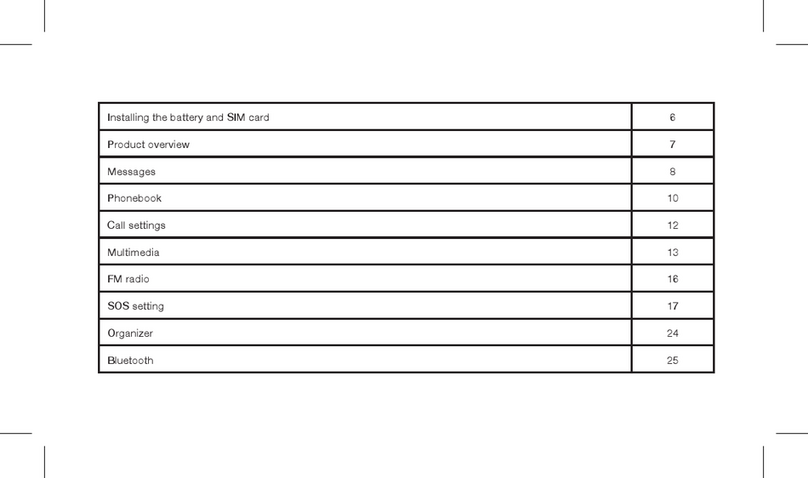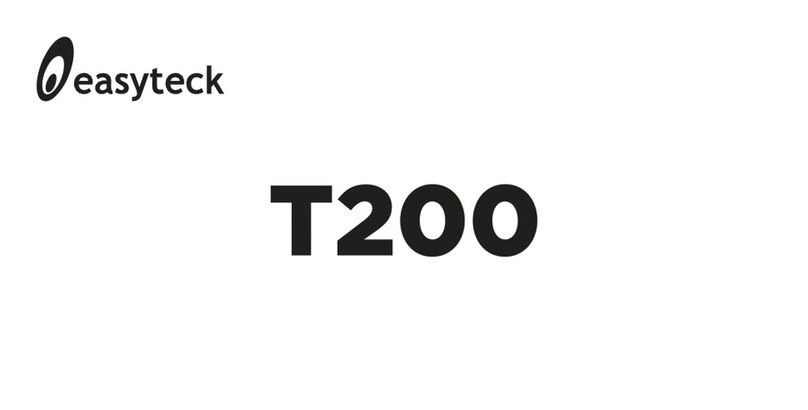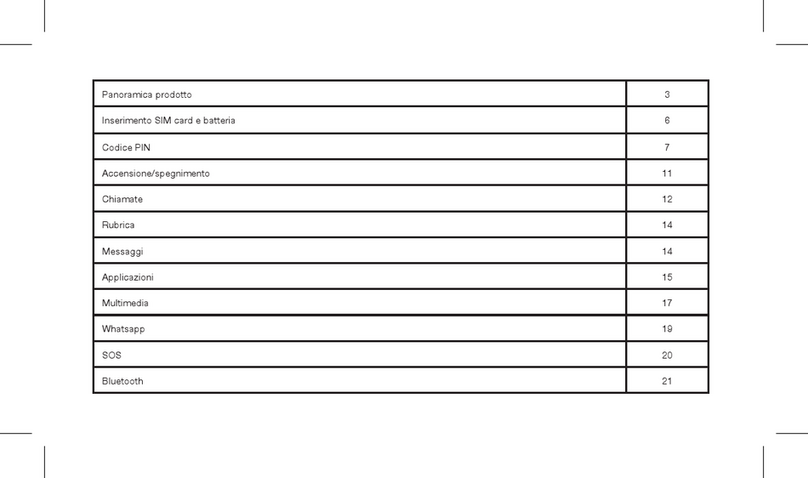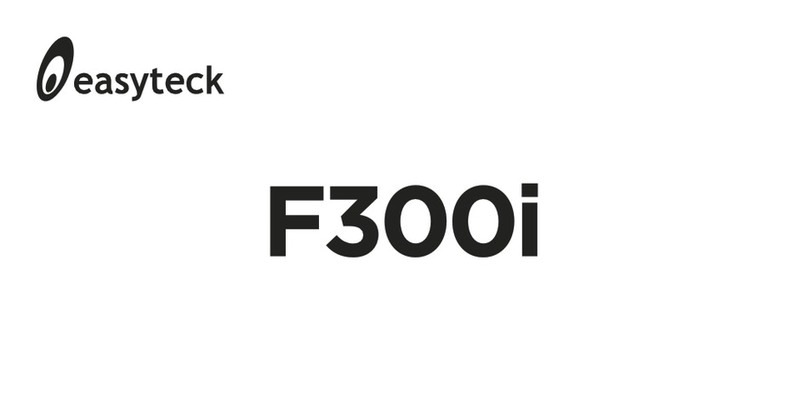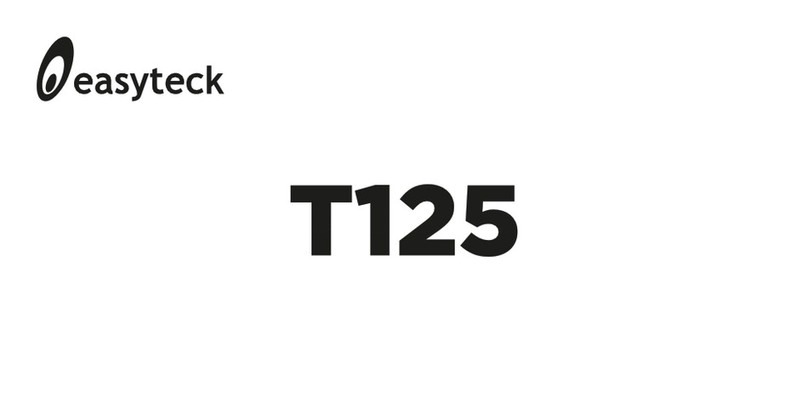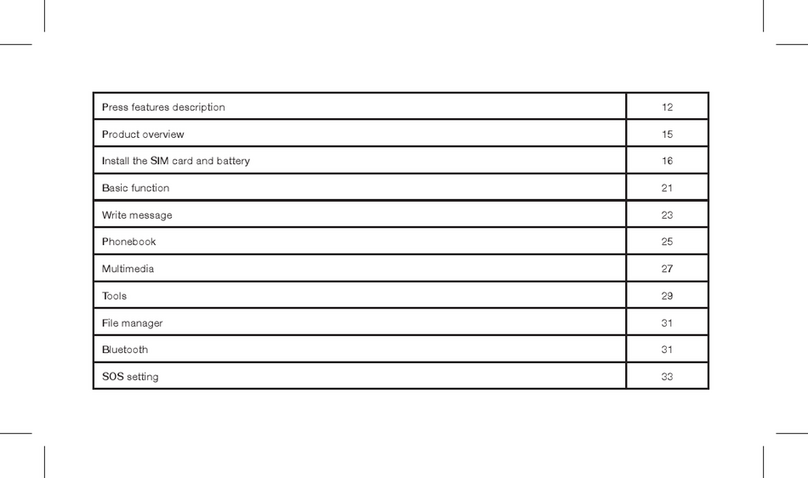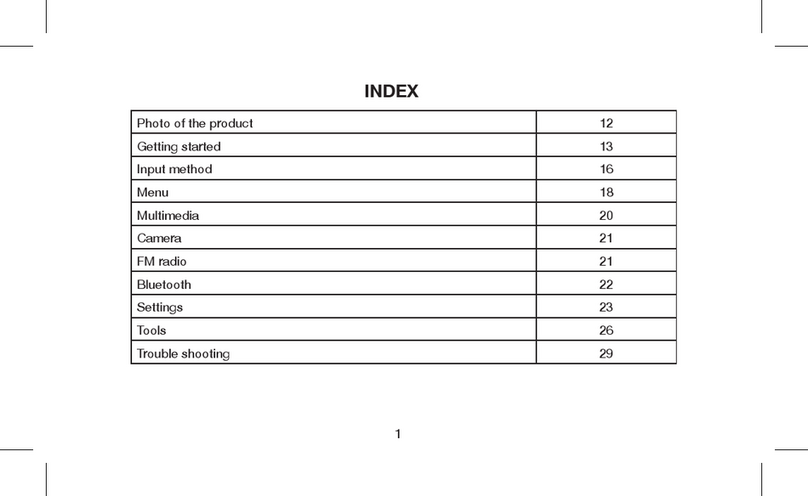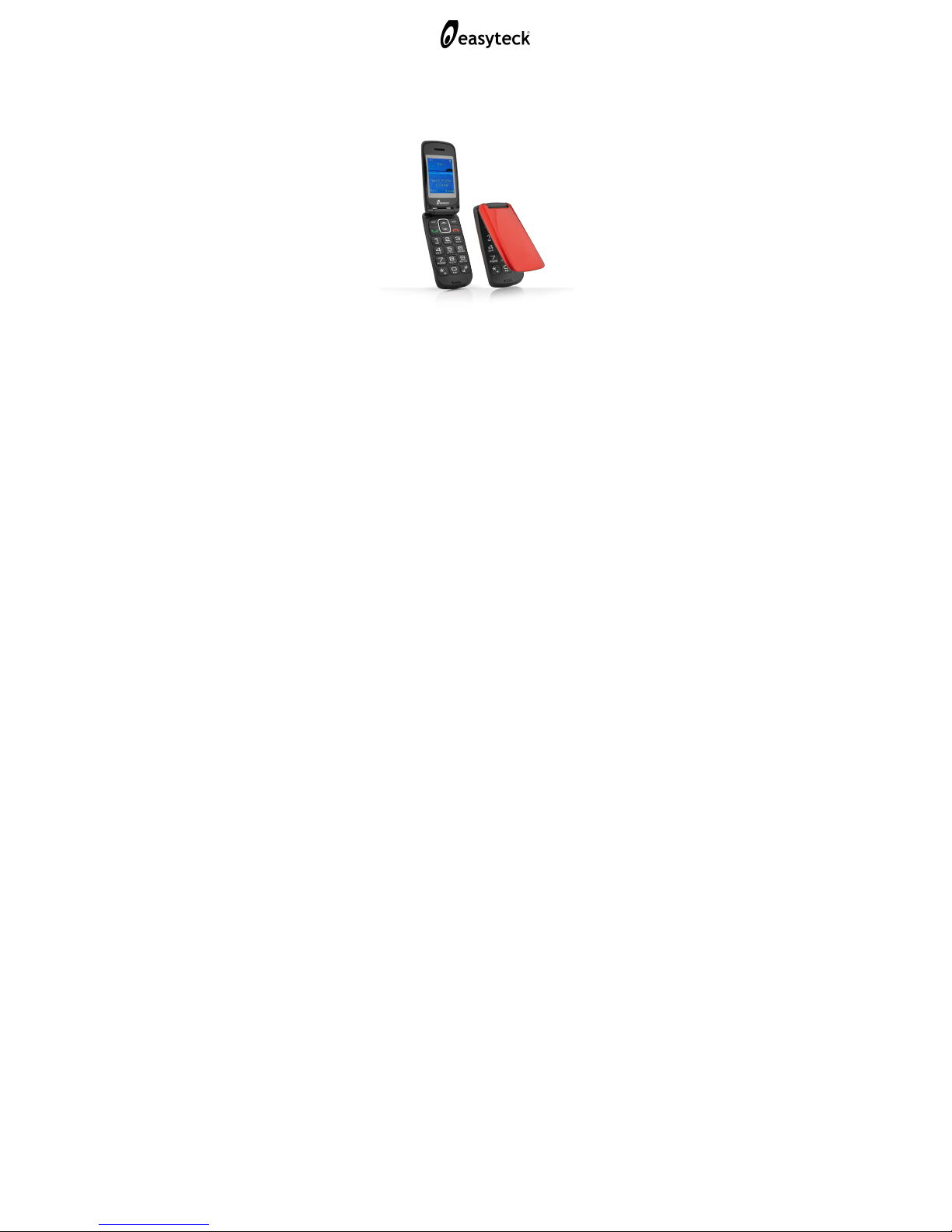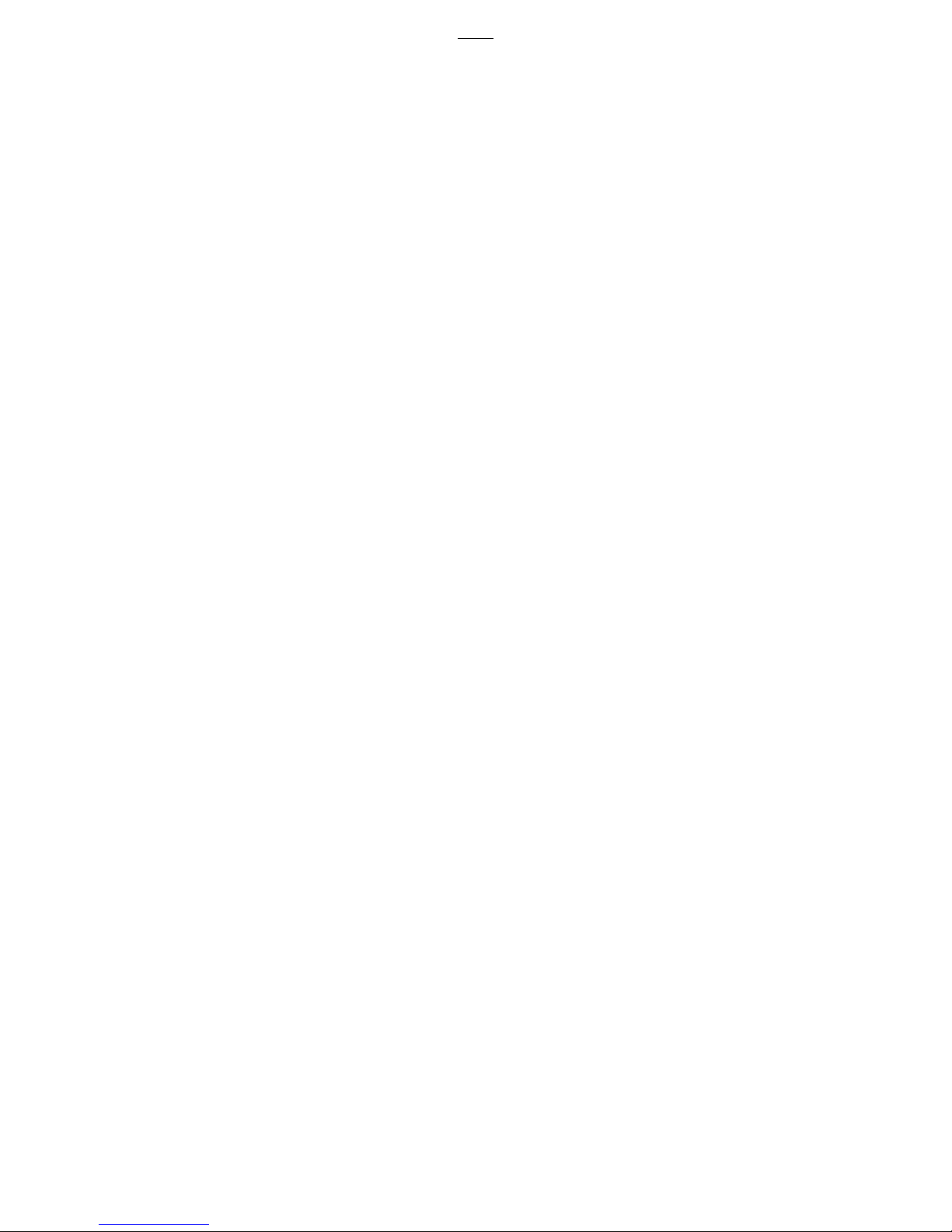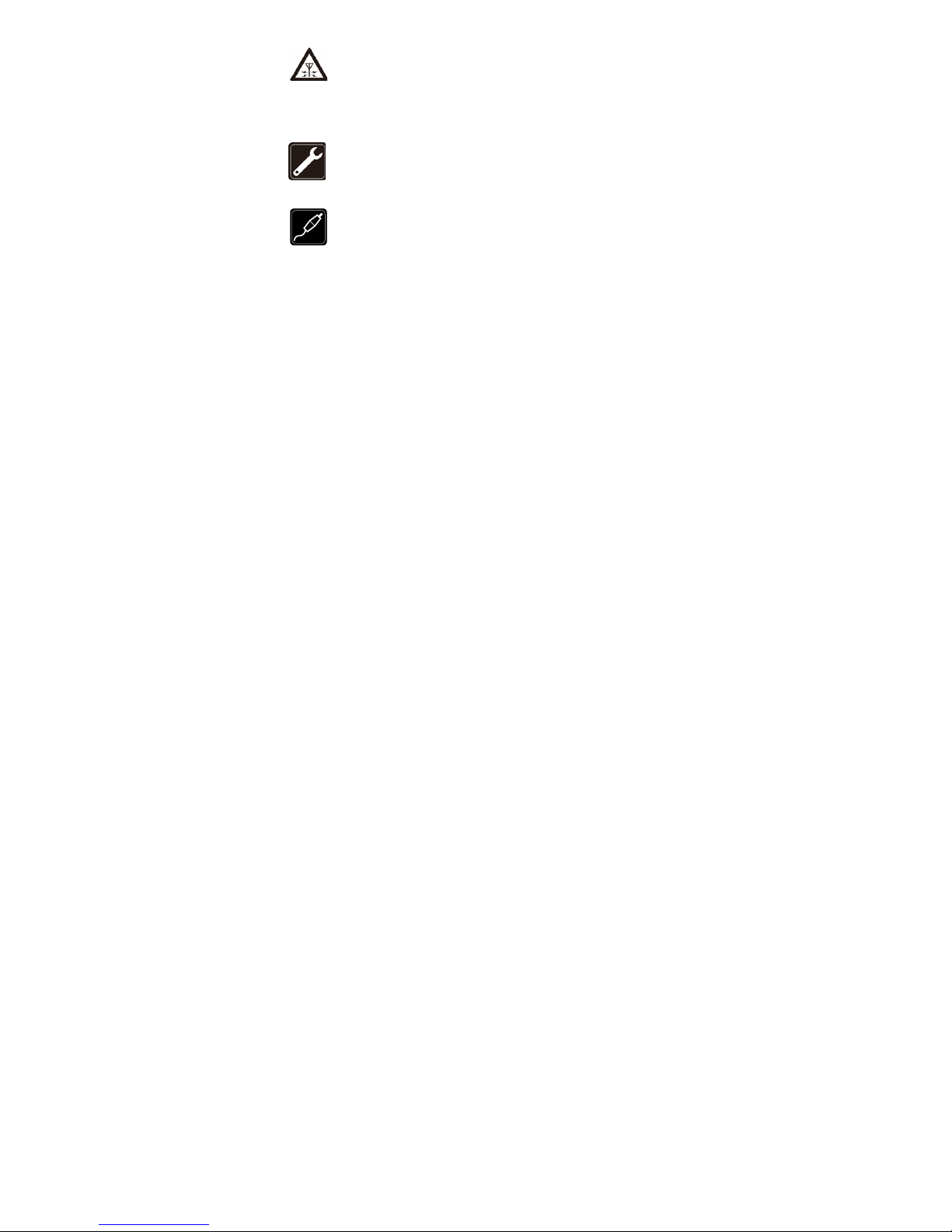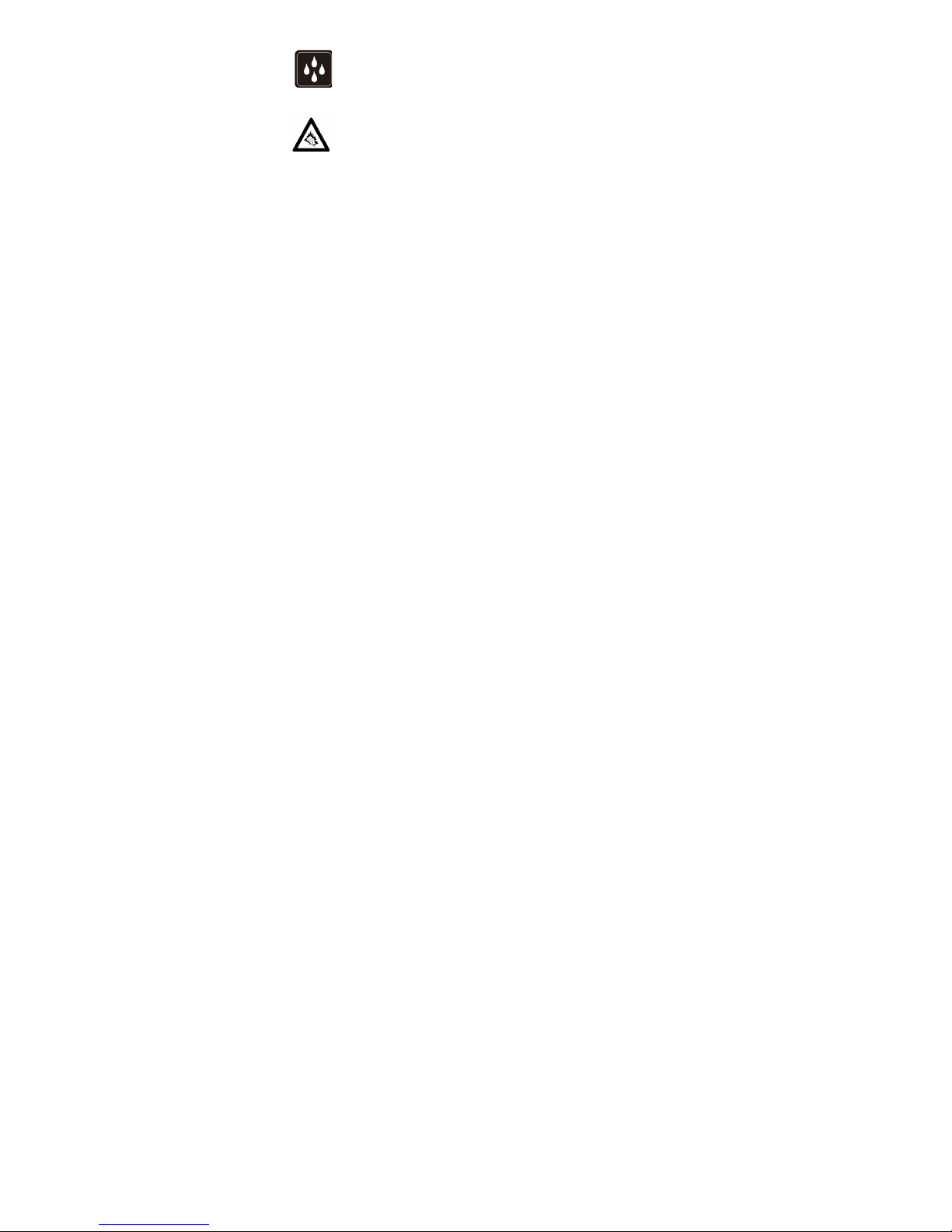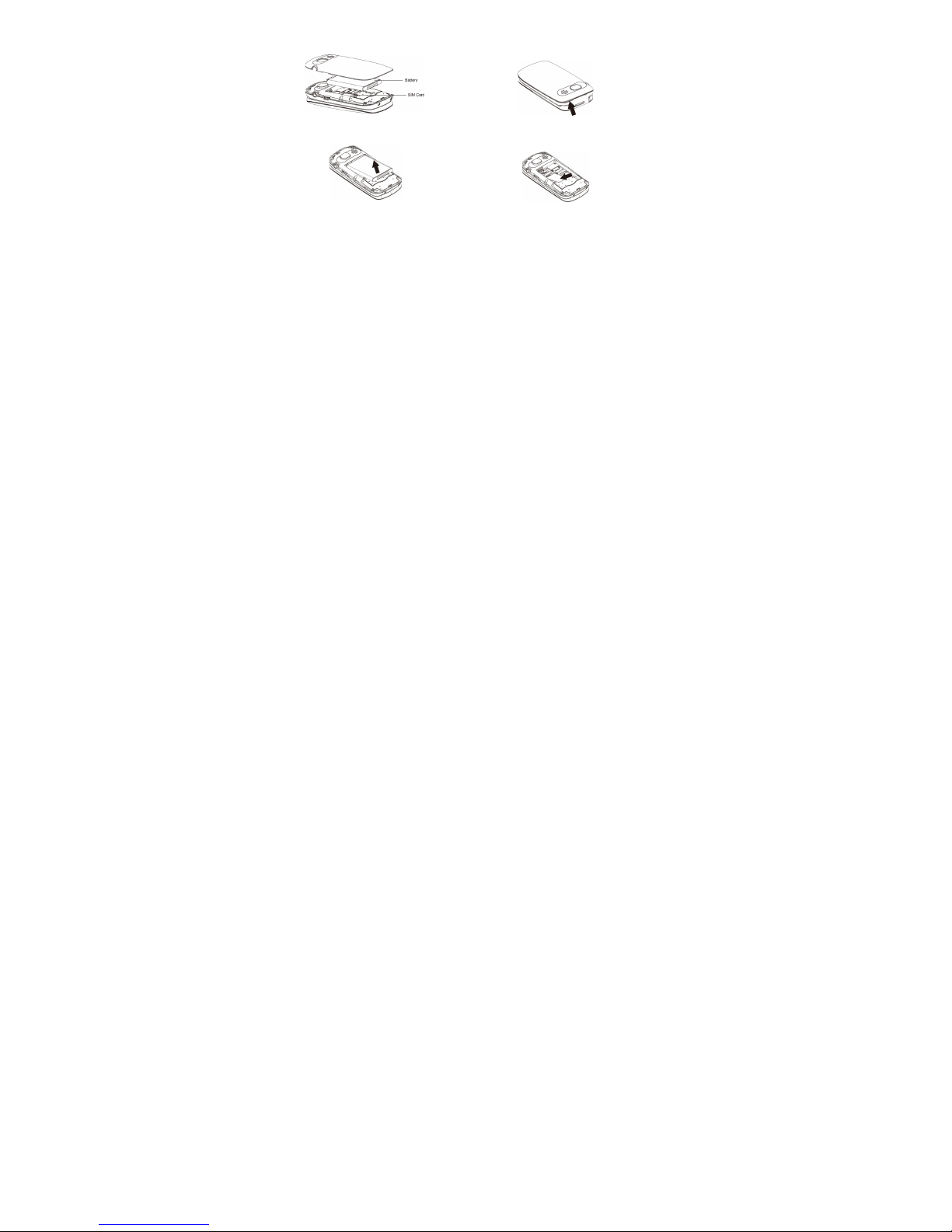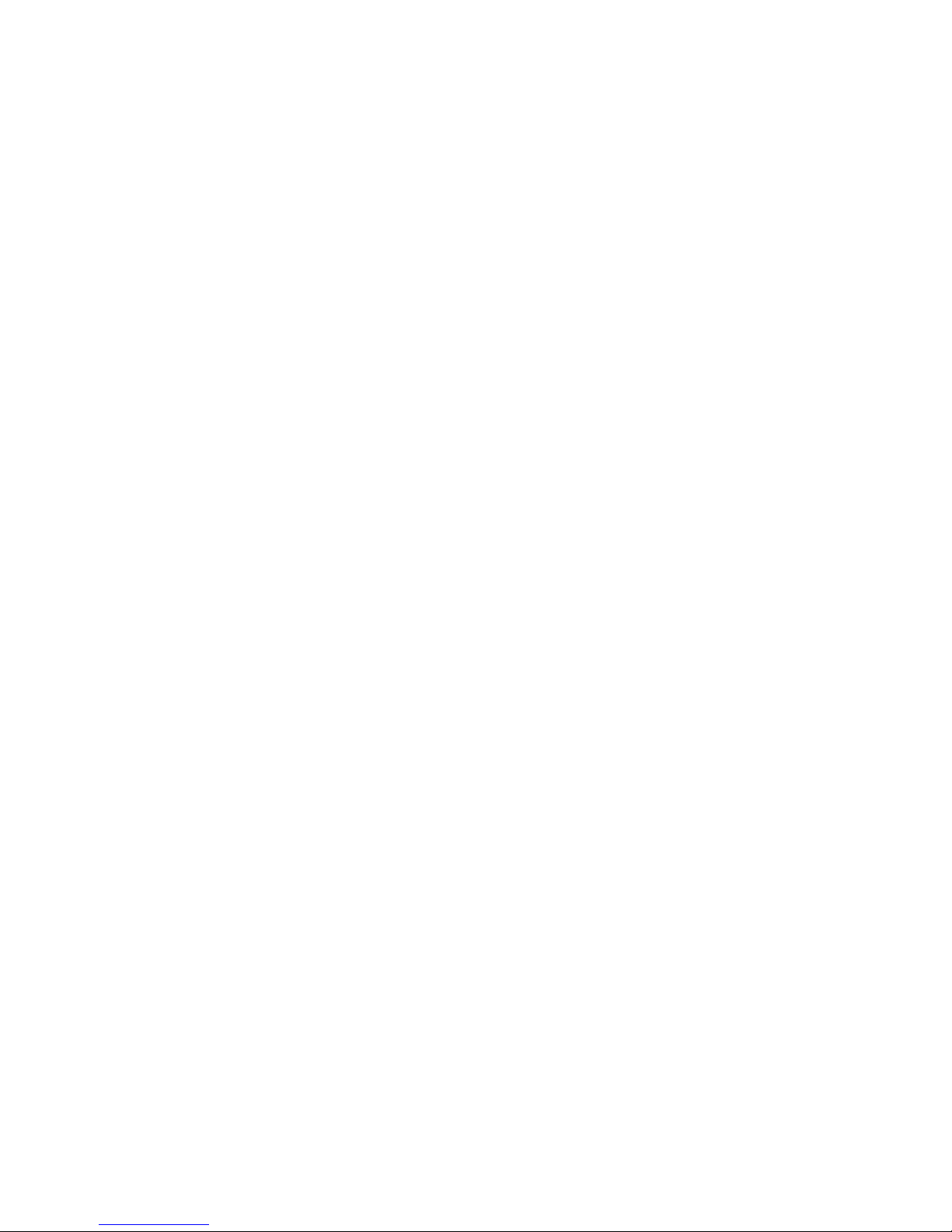2
INDEX
Installment
Safety ................................................................................................................................... 3
Install SIM card and battery.................................................................................................. 7
Charge battery...................................................................................................................... 8
Basic functions
Power on ........................................................................................................................... 10
Dialing ............................................................................................................................... 10
Answer/end a call.............................................................................................................. 12
Volume control .................................................................................................................. 12
Menu
Phonebook ......................................................................................................................... 13
Messaging.......................................................................................................................... 14
Call center .......................................................................................................................... 17
Multimedia.......................................................................................................................... 20
Toolbox............................................................................................................................... 22
Settings .............................................................................................................................. 23
FM ..................................................................................................................................... 29
Maintenance
Maintenance....................................................................................................................... 31