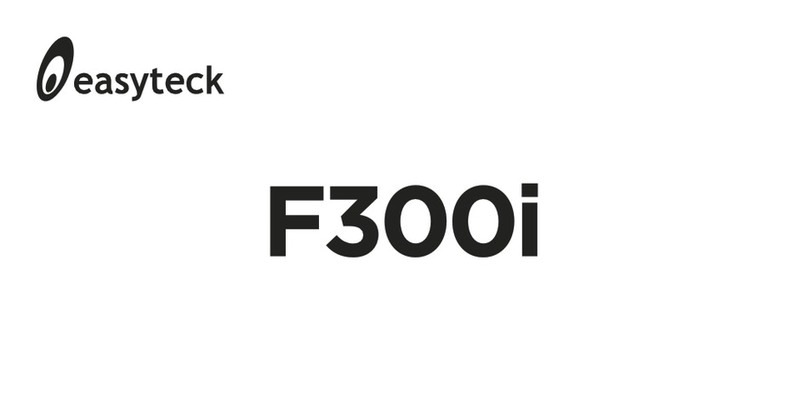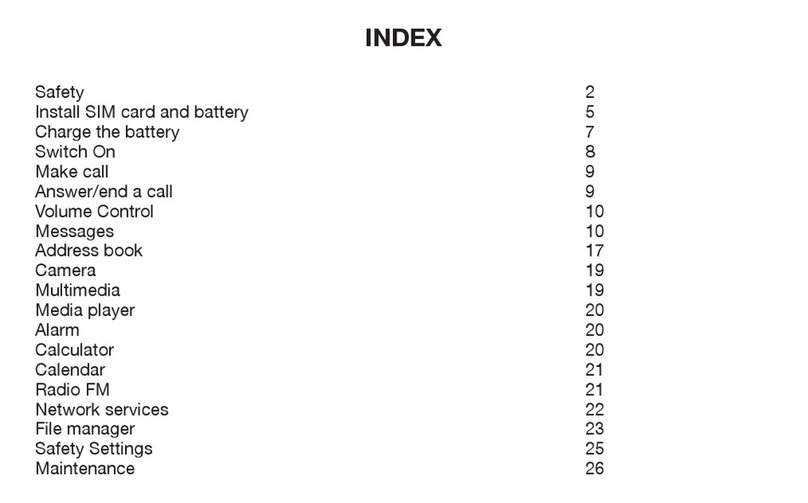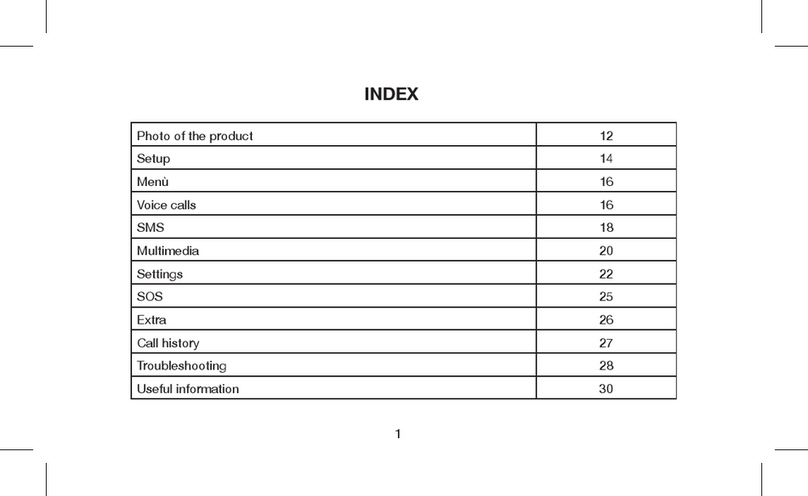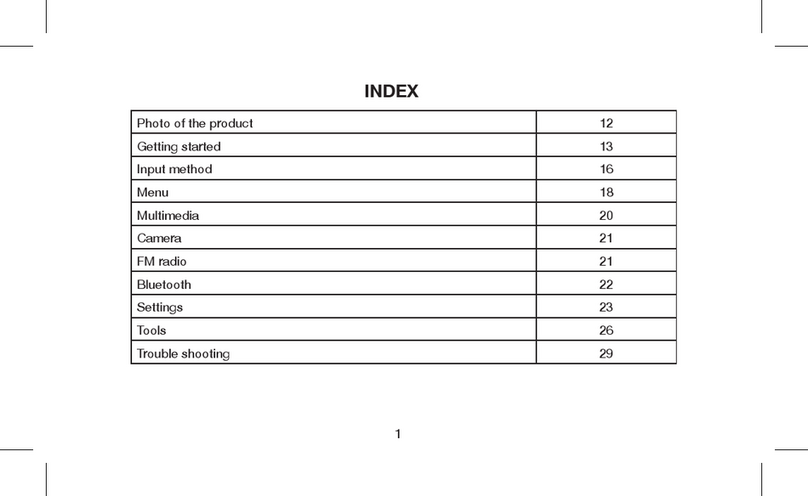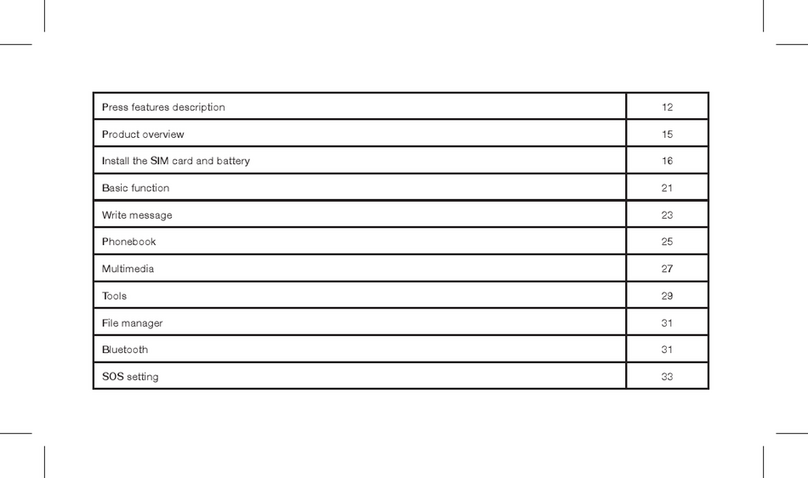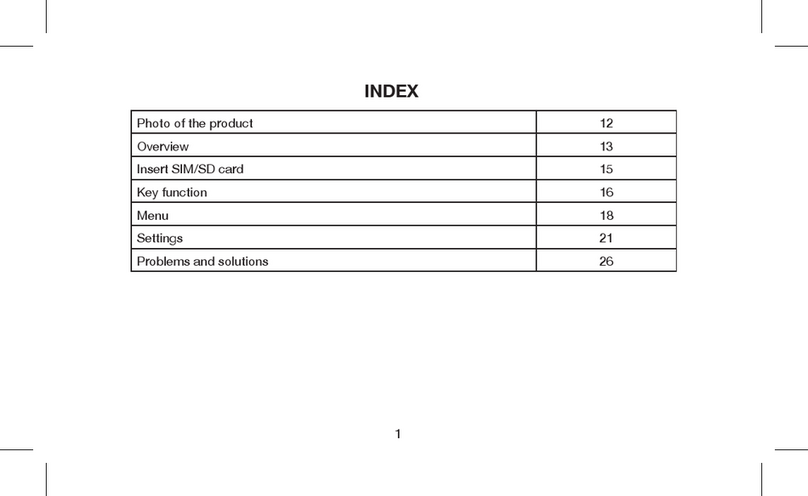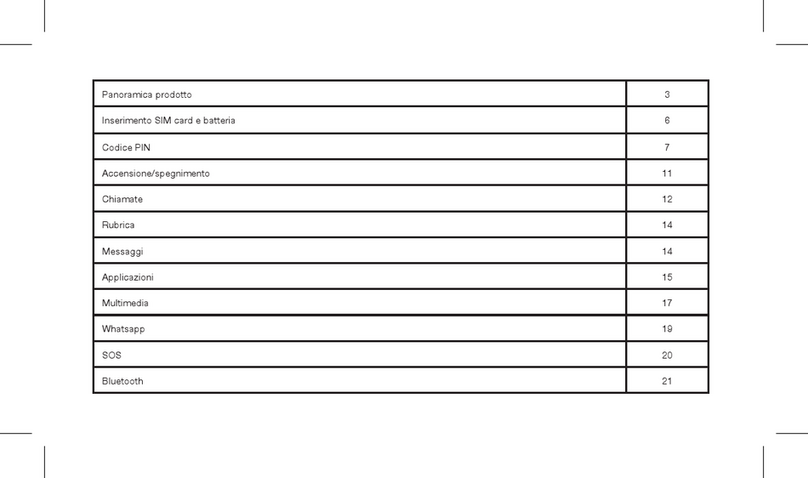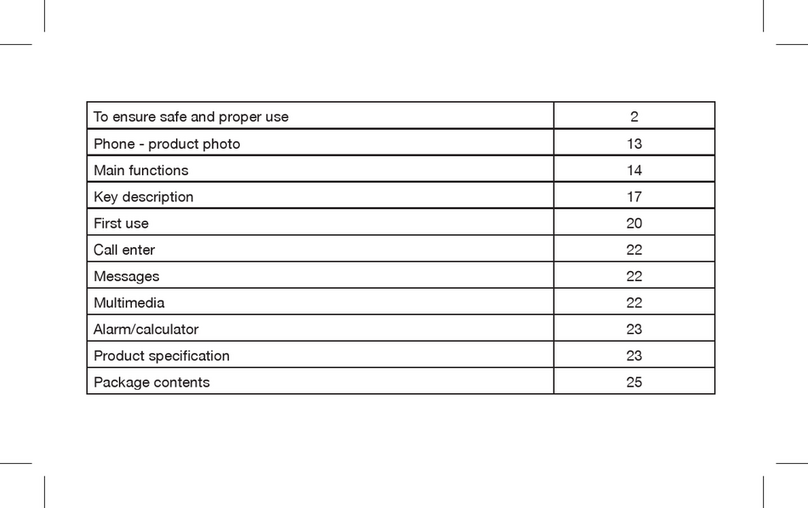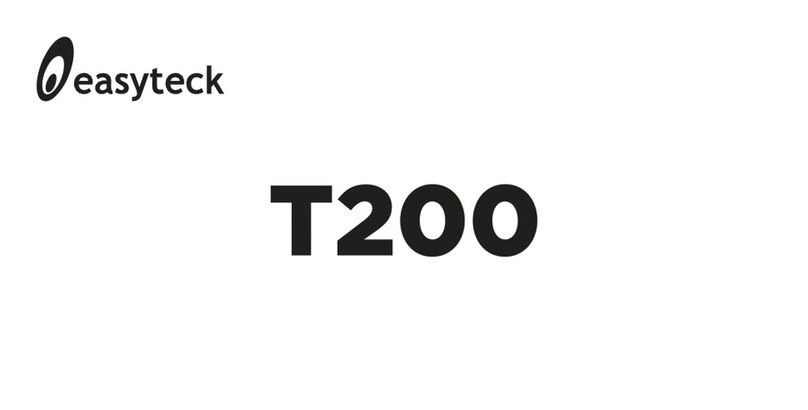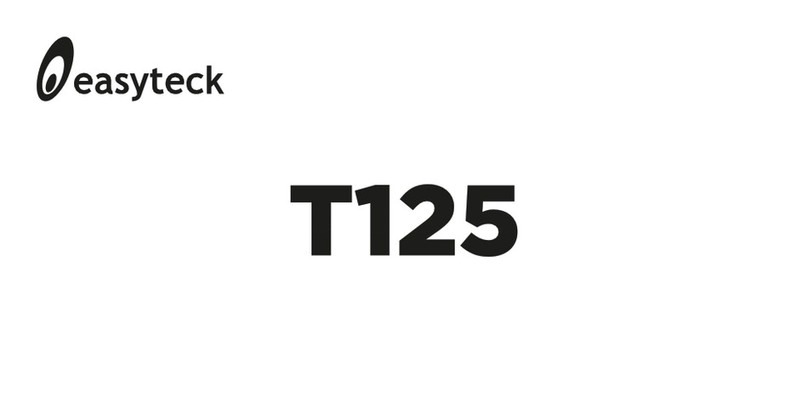14 15
Pressing the “Options” menu in camera mode and choosing “Camera settings”, it is possible
to select the scene mode “Night” or manage the Delay Timer, which is the number of seconds
in which the picture is taken, after pressing the number “5” .
Image Viewer
You enter here to the list and manage images saved in the phone memory or SD card.
From the list, select Options -> View, then press the numbers “4” or “6” to surf all the saved
images.
Video Player
Enter this menu to play videos recorded with the video camera.
Select the le to play, then choose Options -> Play.
To play the videos, press the button “5”; press the same button to stop it.
Press “6” or “4” for fast forward or rewind.
NOTE: The video player automatically displays the videos stored in VIDEOS directory of
the SD card.
The system can play videos saved on your phone, and it is not guaranteed to play other video
formats from other sources.
Audio Player
Enter this menu to play audio les (eg MP3).
To add les to playlist, go to List, then Options -> Add and choose the audio les in the fol-
ders on your phone or memory card.
To play the videos, press the button “5”; press the same button to stop it.
Press “6” or “4” for fast forward or rewind.
Sound recorder
Sound recording
1.Press Menu and go to Multimedia, press OK afre choosing Sound recorder.
2.Select Options -> New record to create a new audio recording. Press STOP to save it.
3.Select Options –> List to see all the saved recordings, then Options -> Play to listen to the
chosen le.
From this menu, you can select the recording as Ringtone (Select “Use as”)