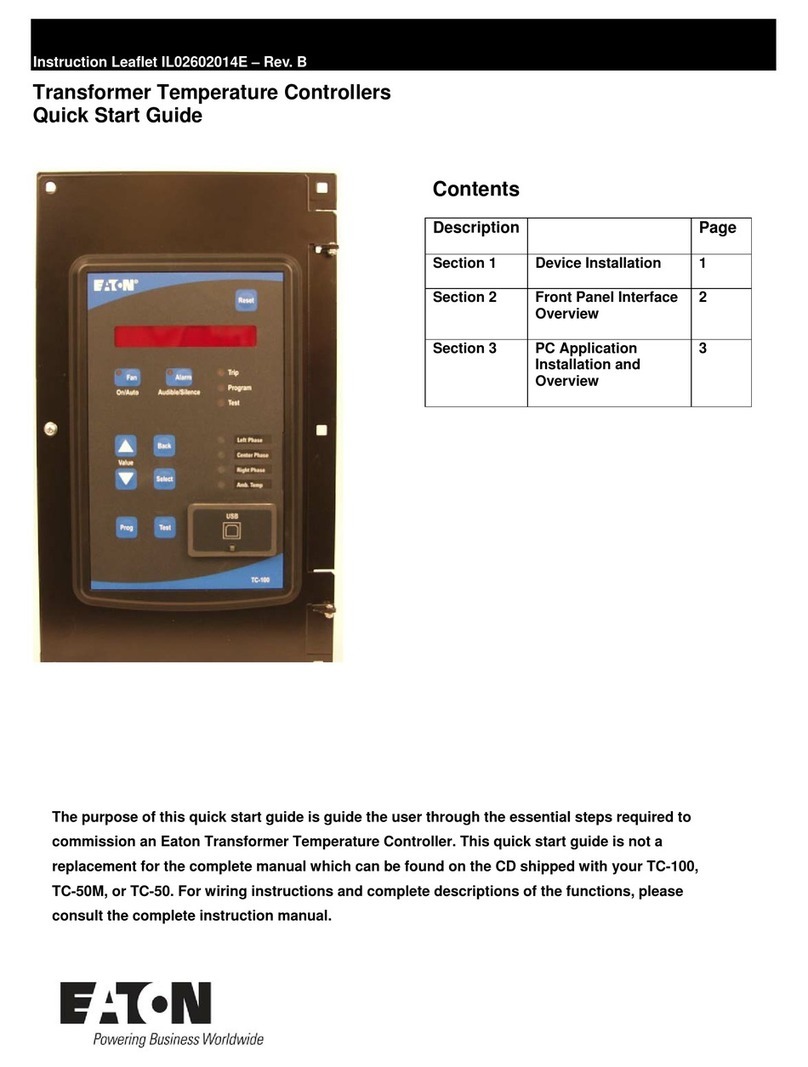`
iii | P a g e
Table of contents
1. Introduction ............................................................................................................................................... 1
1.1 Safety instructions ............................................................................................................................... 1
1.2 Intended use ........................................................................................................................................ 1
1.3 Instructions for disposal ...................................................................................................................... 1
1.4 About this document ........................................................................................................................... 1
2. Room Controller Touch ............................................................................................................................. 3
2.1 Operation ............................................................................................................................................ 3
2.2 Child protection ................................................................................................................................... 4
2.3 Cleaning mode ..................................................................................................................................... 4
2.4 Replacing the batteries........................................................................................................................ 5
2.5 Temperature drop (door/window open) ............................................................................................ 5
3. Operation mode ........................................................................................................................................ 6
3.1. General ............................................................................................................................................... 6
3.2 Basic functions ..................................................................................................................................... 7
3.2.1 Show the current room temperature ........................................................................................... 7
3.2.2 Show the current/active setpoint temperature ........................................................................... 7
3.2.3 Temporarily adjust the current setpoint temperature ................................................................ 7
3.2.4 Change the setpoint temperature (operation mode) .................................................................. 8
3.2.5 Show the current level of humidity .............................................................................................. 9
3.2.6 (Optional) Show the outdoor temperature .................................................................................. 9
3.2.7 (Optional) Show the floor temperature ....................................................................................... 9
3.2.8 Show the time and the day of the week .................................................................................... 10
3.2.9 (Optional) Touch button(s) ......................................................................................................... 10
3.3 Enhanced functions ........................................................................................................................... 11
3.3.1 (Optional) Activate/deactivate the week program .................................................................... 11
3.3.2 (Optional) Select the heating and/or cooling mode ................................................................... 12
3.4 Edit functions ..................................................................................................................................... 13
3.4.1 Change the pre-defined setpoint temperature .......................................................................... 13
3.4.2 (Optional) Edit the week program timer .................................................................................... 14
3.4.3 (Optional) Edit the humidity setpoint ........................................................................................ 17
3.4.4 (Optional) Edit/set the current time and date ........................................................................... 18
3.4.5 (Optional) Edit/set the monthly clock correction factor ............................................................ 20