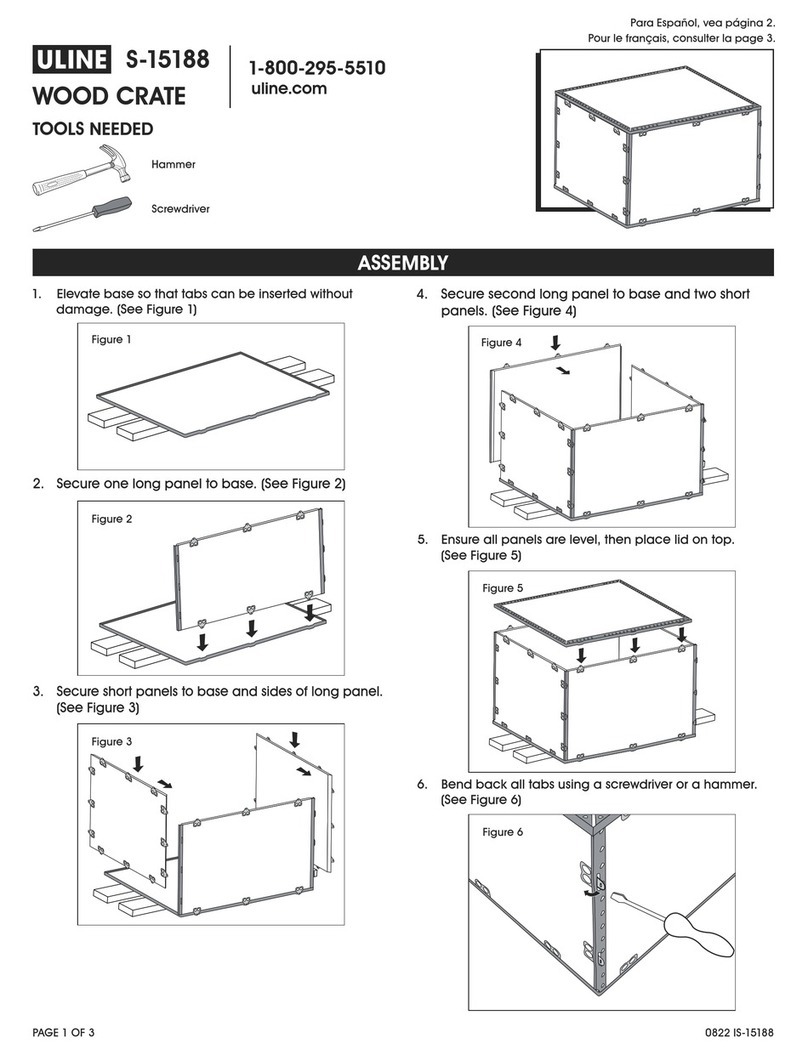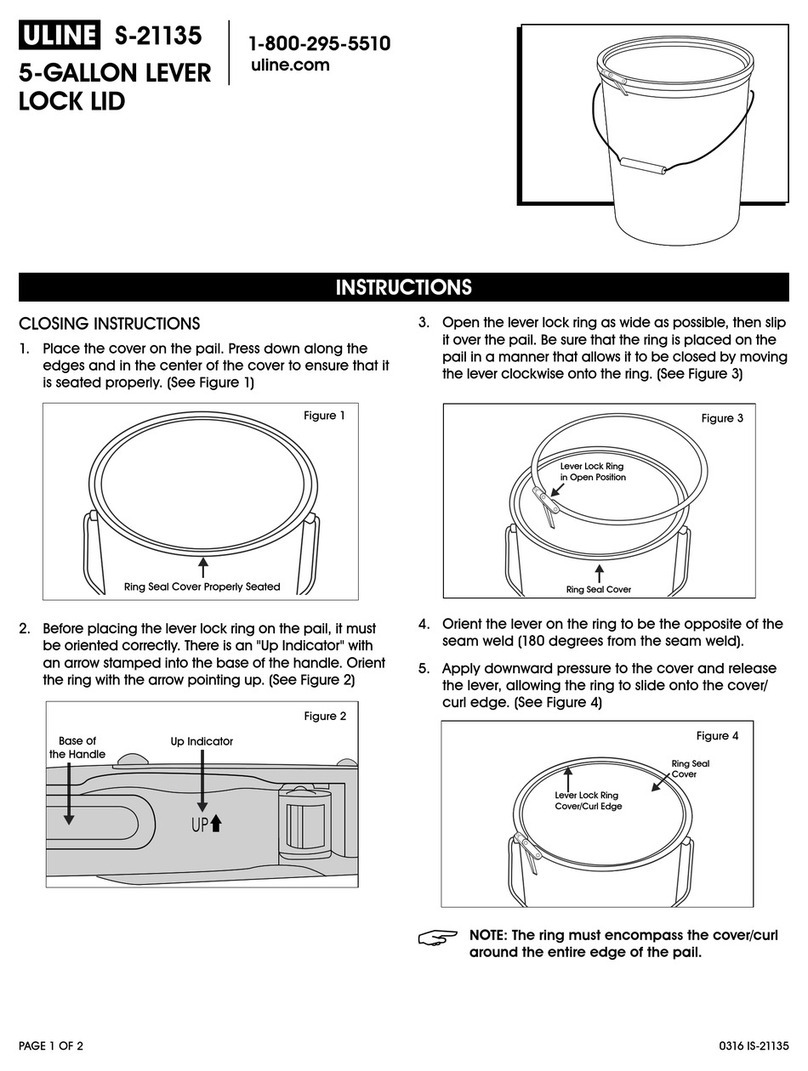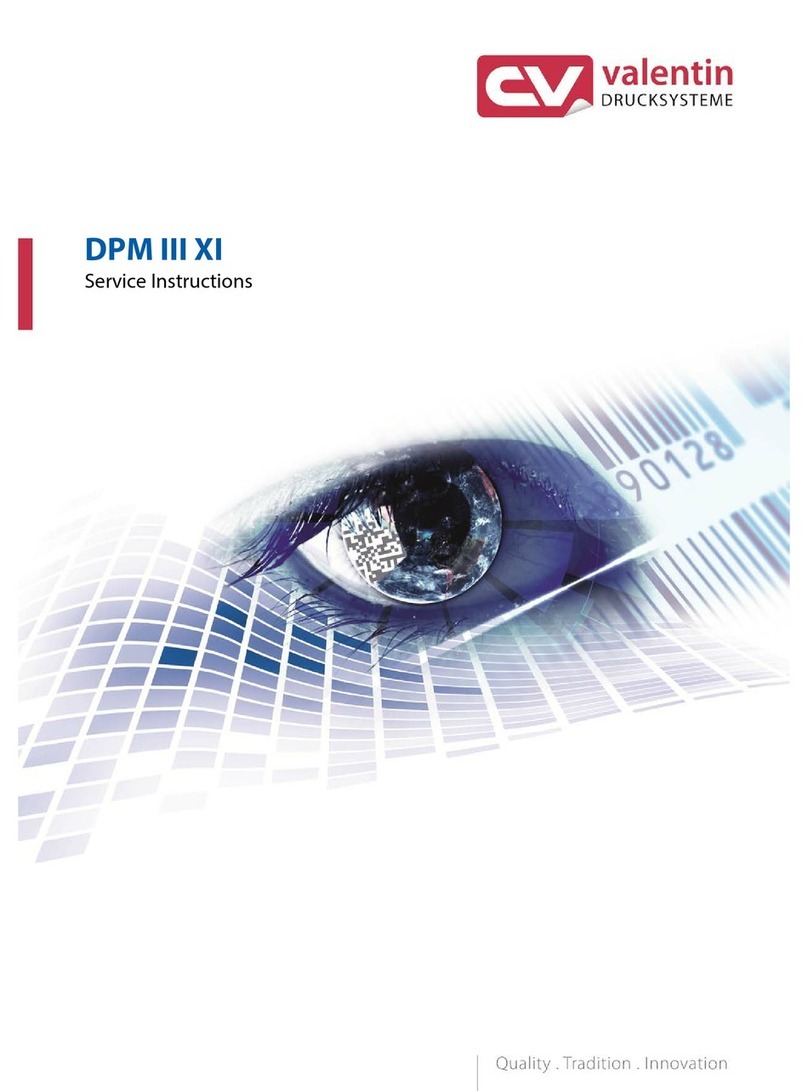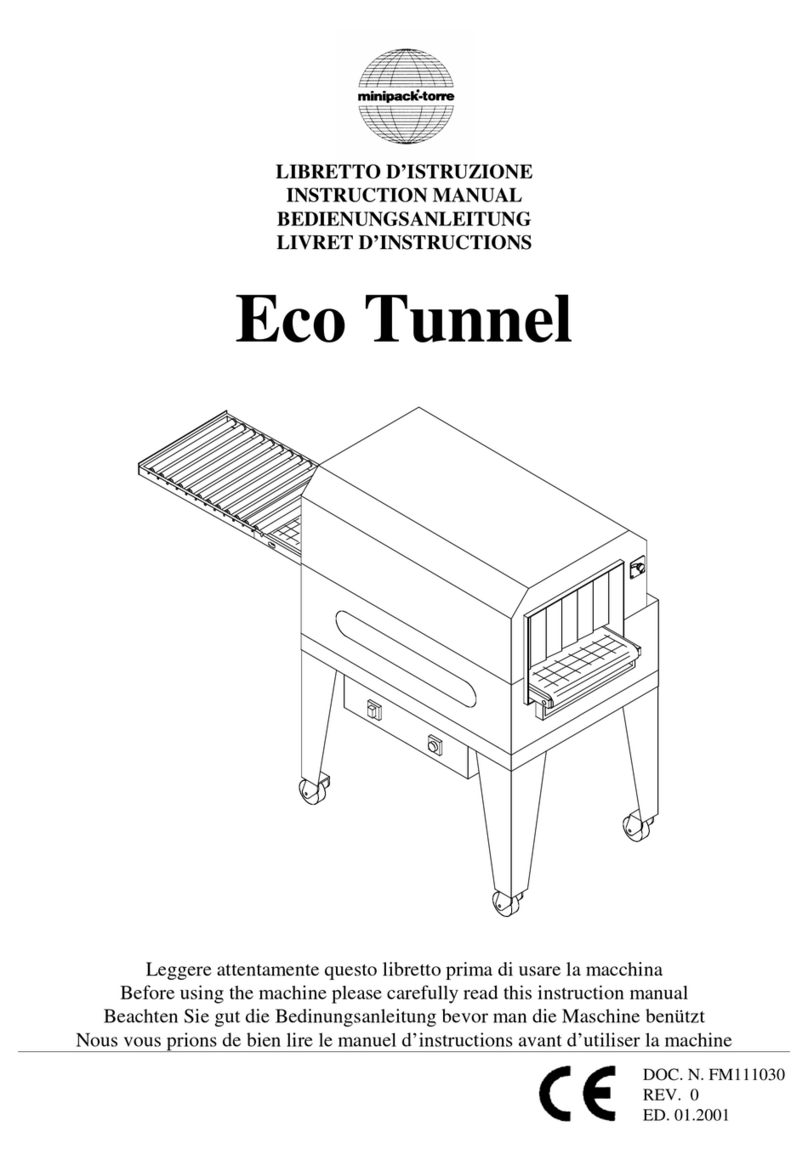EC-PACK EC-JET 2000 User manual

User Manual The1.1 version of 2018 Guangzhou EC-PACK CO.LTD
1
Copyright Notice
This publication may not be reproduced, stored in a retrieval system, or transmitted in
whole or in part, in any form or by any means, electronic, mechanical, photocopying,
recording, or otherwise, for any purpose without the written permission of EC-JET.
Neither whole nor part of the product described in this user manual, may be adapted or
reproduced in any material form without prior written permission of EC-JET.
Disclaimer
Information of a technical nature and particulars of the product and its use are given by
EC-JET in good faith. However, it is acknowledged that there may be errors or
omissions in this user manual.
EC-JET shall not be liable for any loss or damage arising from the use of any
information, particulars or errors in this user manual, or maintenance carried out by
unauthorized personnel, or any incorrect use of the product, whatsoever.
At all times the printer must be operated with EC-JET approved spares and consumables.
Maintenance not identified in this user manual must be carried out by EC-JET engineers
or authorized distributors.
About this Manual
The purpose of this user manual is to provide the operator with sufficient information to
operate the EC-JET Ink Jet Printer. The information of this manual applies to all EC-JET
series printers.
Products described in this user manual are subject to continuous development, and
reviews of this user manual will be made accordingly in subsequent editions or reissues.

User Manual The1.1 version of 2018 Guangzhou EC-PACK CO.LTD
2
Contents
Copyright Notice............................................................................................................1
Disclaimer......................................................................................................................1
About this Manual..........................................................................................................1
1. Safety .........................................................................................................................7
1.1. Warnings and Cautions ....................................................................................7
1.2. Lethal Voltages.................................................................................................7
1.3. Operation..........................................................................................................8
1.4. Inks and Solvents.............................................................................................8
1.5. First Aid ...........................................................................................................9
1.5.1. Eye Contact.............................................................................................................9
1.5.2. Skin Contact............................................................................................................9
1.5.3. Inhalation ................................................................................................................9
1.5.4. Ingestion..................................................................................................................9
1.6. In Case of Emergency......................................................................................9
1.7. Noise Emissions...............................................................................................9
2. Introduction..............................................................................................................10
2.1. Printer System Overview...............................................................................10
2.2. System Description........................................................................................10
2.2.1. Operating Simplicity.............................................................................................11
2.2.2. Diagnostics............................................................................................................11
2.2.3. Real-time Machine Control...................................................................................11
2.2.4. Print head Design..................................................................................................11
2.2.5. Printing Drops.......................................................................................................11
2.2.6. Ideal Pitch..............................................................................................................12
2.2.7. Detecting Products................................................................................................12
2.2.8. Conveyor Speed....................................................................................................12
2.2.9. Ink Blockage Prevention.......................................................................................12
2.2.10. Blockages............................................................................................................12
2.2.11.Automatic Cleaning at Start and Shutdown.........................................................12
2.2.12. 、Velocity of Drop.............................................................................................13
2.3. Principles of Operation..................................................................................13
3. Controls and Indicators............................................................................................15
3.1. Getting Started...............................................................................................15
3.2. Installation......................................................................................................15
3.3. Power Connection..........................................................................................15
3.4. Switch on the Printer......................................................................................16
3.5. Login..............................................................................................................17
3.6. Creating a Simple Message............................................................................17
3.7. Start Print.......................................................................................................20
3.8. Stop Print .......................................................................................................21
3.9. Shutdown ....................................................................................................21
3.10. Switch off the Printer...................................................................................23
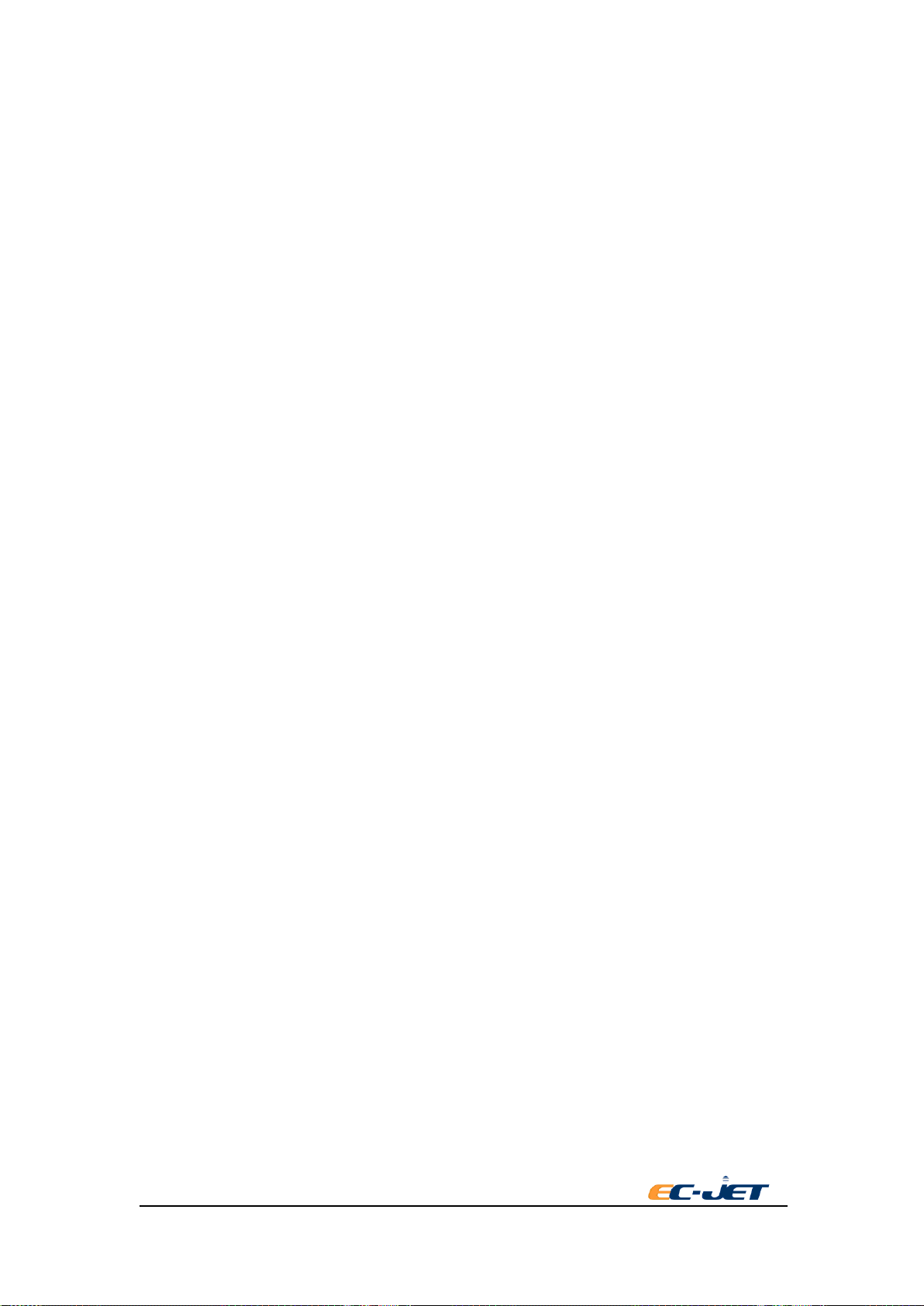
User Manual The1.1 version of 2018 Guangzhou EC-PACK CO.LTD
3
3.10.1. Switch off the printer when jet running or printing:............................................23
3.10.2. Switch off the printer when jet stop:...................................................................23
3.10.3. Emergency power off..........................................................................................23
3.11. Check the Condition of Printer ....................................................................23
3.11.1. Status line from the top .......................................................................................24
3.11.2. Solvent.................................................................................................................24
3.11.3. Ink .......................................................................................................................24
3.11.4. Current warning message....................................................................................24
4. Printing Setup...........................................................................................................26
4.1. Horizontal Reverse.........................................................................................26
4.2. Vertical Reverse .............................................................................................26
4.3. Speed of Production Line...............................................................................26
4.4. Constant Speed(m/min) .................................................................................27
4.5. Pulse Count Per Round of Shaft Encoder(ppr)..............................................27
4.6. Perimeter of Shaft Encoder(mm)...................................................................27
4.7. Printing Trigger..............................................................................................27
4.8. Aux In.............................................................................................................27
4.9. Print Delay.....................................................................................................28
4.10. Print Interval ................................................................................................28
4.11. Print Width...................................................................................................28
4.12. Print Height..................................................................................................28
4.13. Repeated Trigger..........................................................................................28
4.14. Data Bold.....................................................................................................28
5. Installation Setup .....................................................................................................29
5.1. Printhead Setup..............................................................................................29
5.1.1. Printhead Height....................................................................................................30
5.1.2. Modulation Settings..............................................................................................30
5.1.3. Conduit Length......................................................................................................30
5.2. Alarm Output .................................................................................................30
5.3. Remote Communication ................................................................................31
5.3.1. Network Listening Port.........................................................................................31
5.3.2. Baud Rate..............................................................................................................31
5.3.3. Communication Address.......................................................................................31
5.3.4. Verify Mode ..........................................................................................................32
5.3.5. Printer Transmit Signal..........................................................................................32
5.3.6. Printing Mode........................................................................................................32
5.3.7. Printing Data.........................................................................................................32
5.3.8. Number of Buffer..................................................................................................33
5.3.9. Clear Buffer...........................................................................................................33
5.4. Consumable....................................................................................................33
6. System Setup............................................................................................................34
6.1. System............................................................................................................34
6.2. Password........................................................................................................35
6.3. Font................................................................................................................36

User Manual The1.1 version of 2018 Guangzhou EC-PACK CO.LTD
4
6.4. Back up ..........................................................................................................37
6.6Reset To Factory Defaults................................................................................39
6.7.Upgrade...........................................................................................................40
6.8.Information .....................................................................................................41
6.9.ID ....................................................................................................................42
7. Diagnostic................................................................................................................43
7.1. Cleaning Pump Purge.....................................................................................44
7.2. Start Jet...........................................................................................................45
7.3. Stop Jet...........................................................................................................46
7.4. Quick Jet ........................................................................................................46
7.5. Start Print.......................................................................................................46
7.6. Stop Print .......................................................................................................47
7.7. Test Print ........................................................................................................47
7.8. Clear Nozzle...................................................................................................48
7.9. Clean Printer ..................................................................................................49
7.10. Valve Test.....................................................................................................55
7.11. Monitor Jet...................................................................................................57
7.12. Set Pressure..................................................................................................58
8. Daily Maintenance...................................................................................................59
8.1. Cleaning the Printer Cabinet..........................................................................59
8.1.1. General..................................................................................................................59
8.1.2. Ink Spillages..........................................................................................................59
8.1.3. Clear Nozzle, See Chapter 7.8 ..............................................................................60
8.1.4. Cleaning the Print Head........................................................................................60
8.2. Replenishing Ink and Solvent........................................................................61
8.2.1. NOTE:...................................................................................................................61
8.2.2. EC2000 Consumable Verification.........................................................................61
8.2.3. Refilling the Ink or Solvent:..................................................................................63
8.3. Cleaning/Replacing theAir Filter..................................................................64
8.3.1. Cleaning and Replacement of Air Inlet Filter .......................................................64
8.3.2. Cleaning/Replacing theAir Outlet Filter...............................................................65
8.4. Quick Maintenance Mode..............................................................................66
9. Warning and Fault Messages ...................................................................................68
9.1. Warning and Fault Messages .........................................................................68
9.2. Summary of Warning Messages.....................................................................68
9.2.1. System Failures.....................................................................................................68
9.2.2. Print Failures.........................................................................................................68
9.2.3. System Warnings...................................................................................................68
9.3. System Failures..............................................................................................69
9.3.1. Print Failures.........................................................................................................69
9.3.2. 2.00 Print Head Temperature.................................................................................70
9.3.3. 2.01 Deflector Voltage...........................................................................................70
9.3.4. 2.02 Charge ...........................................................................................................70
9.3.5. 2.03 Velocity Of Drop(VOD)...........................................................................71

User Manual The1.1 version of 2018 Guangzhou EC-PACK CO.LTD
5
9.3.6. 2.04 300V Power Supply ......................................................................................71
9.3.7. 2.05 Temperature/Deflector...................................................................................71
9.3.8. 2.06 Ink Tank Empty.............................................................................................71
9.3.9. 2.16 Internal Spillage Fault...................................................................................71
9.4. System Warnings............................................................................................72
9.4.1. 3.00 No VOD Adjustments ...................................................................................72
9.4.2. 3.01 Jet Shut Down Incomplete ............................................................................73
9.4.3. 3.02 Over Speed (Print Go)...................................................................................73
9.4.4. 3.03 Ink Low.........................................................................................................73
9.4.5. 3.04 Solvent Low..................................................................................................73
9.4.6. 3.05 Print Go/ Remote Data..................................................................................74
9.4.7. 3.06 Service Time..................................................................................................74
9.4.8. 3.07 Print Head Cover Off ....................................................................................74
9.4.9. 3.08 Print Head Not Fitted ....................................................................................74
9.4.10. 3.09 New Print Head Fitted.................................................................................74
9.4.11. 3.10 Charge Calibration Range ...........................................................................75
9.4.12. 3.11 Safety Override Detected ............................................................................75
9.4.13. 3.12 Low Pressure...............................................................................................75
9.4.14. 3.14 Over Speed (Variable Data).........................................................................75
10. Troubleshooting .....................................................................................................77
10.1. Where to Start ..............................................................................................77
10.2. Identifying Faults.........................................................................................78
10.3. Identifying Faults by Print Sample..............................................................78
10.4. Identifying Faults by Symptom ...................................................................80
10.5. Problem Solving...........................................................................................82
10.5.1. Problem Solving - Print Samples........................................................................82
FC05 Gutter Block..........................................................................................................82
FC06 Printhead Cover Block ..........................................................................................83
Print Samples ..................................................................................................................84
10.5.2. Problem Solving - Ink System Mechanical Faults..............................................84
FC12 Pressure Loss.........................................................................................................84
10.5.3. Problem Solving - Printhead Mechanical Faults.................................................86
FC32 Jet Alignment Problems.........................................................................................86
FC35 Gutter Problems.....................................................................................................86
FC36 Vibration Problems.............................................................................................86
10.5.4. Blockage Caused by Knocking and Strong Vibration.........................................89
FC39 No Print - Print Delay Problem..........................................................................89
FC40 Part of Message Missing - Over Speed (Print Go) Error....................................90
Appendix 1: Installation & Setting Up ........................................................................92
1.1 Unpacking the System....................................................................................92
1.2 Where to Put the Printer.................................................................................92
1.3 Accessories.....................................................................................................92
1.4 Power Connection..........................................................................................93
1.5 Attaching the Printhead to the Production Line.............................................93
Table of contents
Popular Packaging Equipment manuals by other brands

AirSaver
AirSaver F2 Safety instructions, setup & installation manual

HUALIAN
HUALIAN M-PE Series Operation manual

Pro Pack Solutions
Pro Pack Solutions Eagle 710 Operation manual

Oliver
Oliver 1808-D User's operation

Kronos
Kronos H-46 Series Operation, safety and spare parts manual

Robopac
Robopac ROBOT S7 Use and maintenance manual