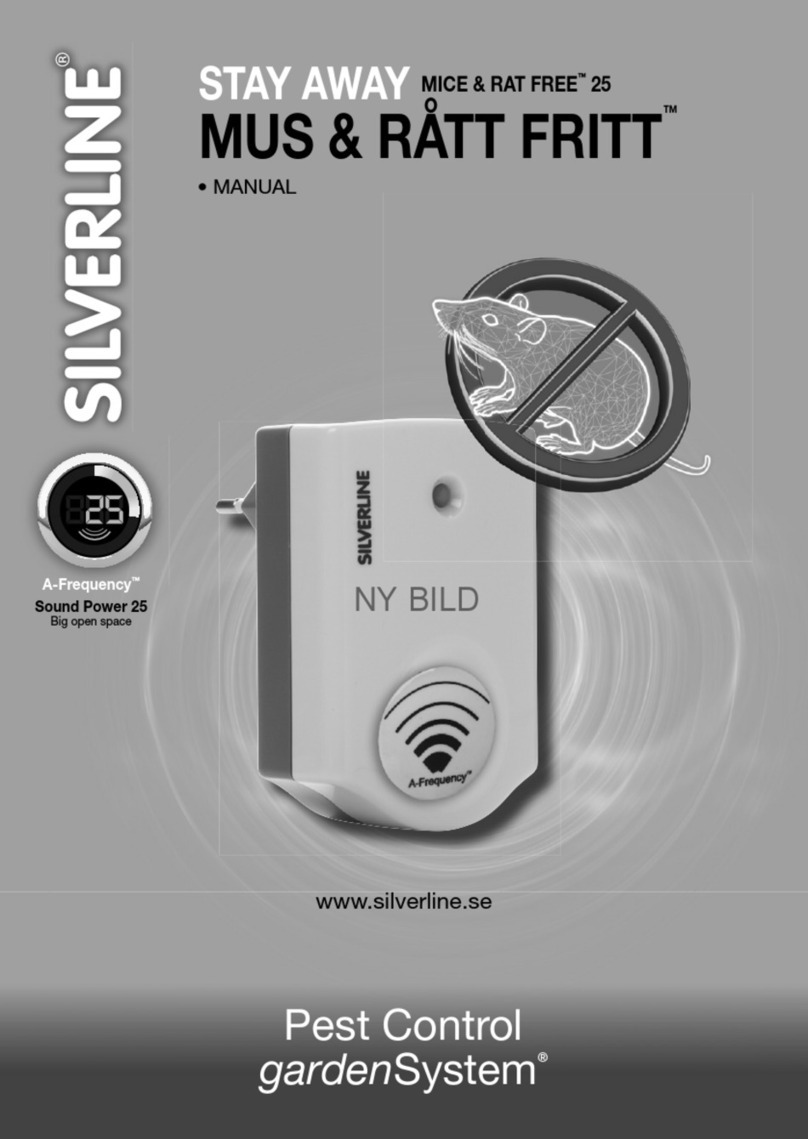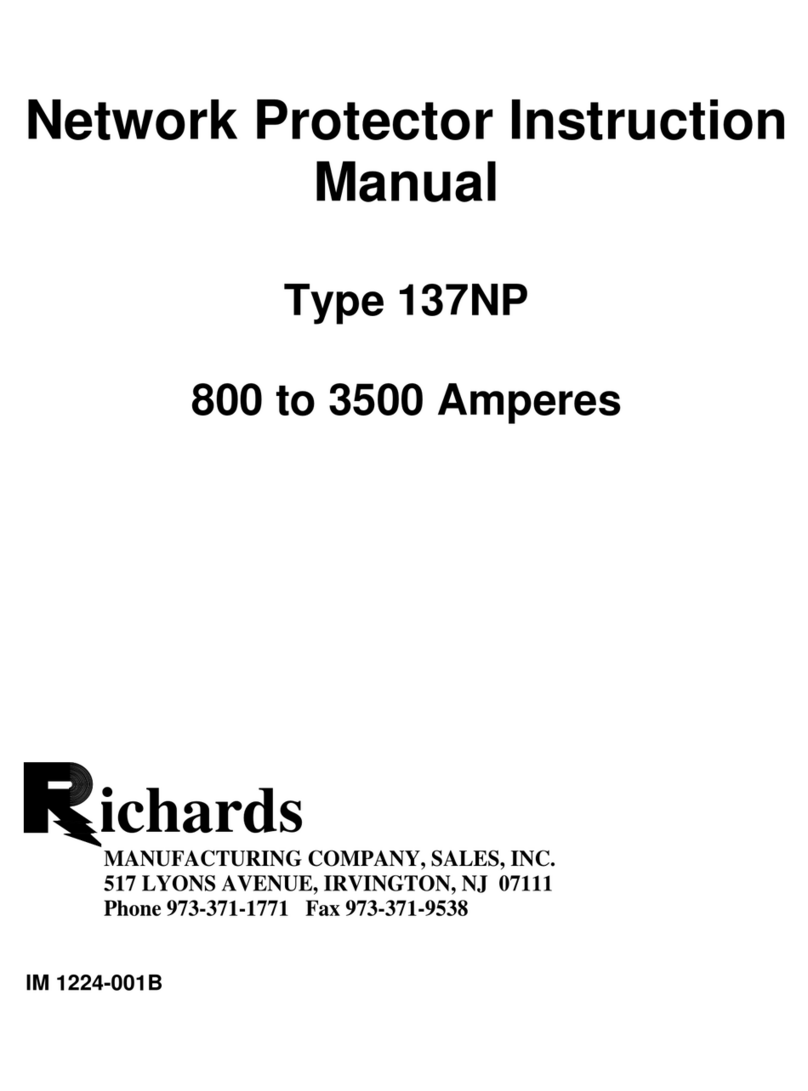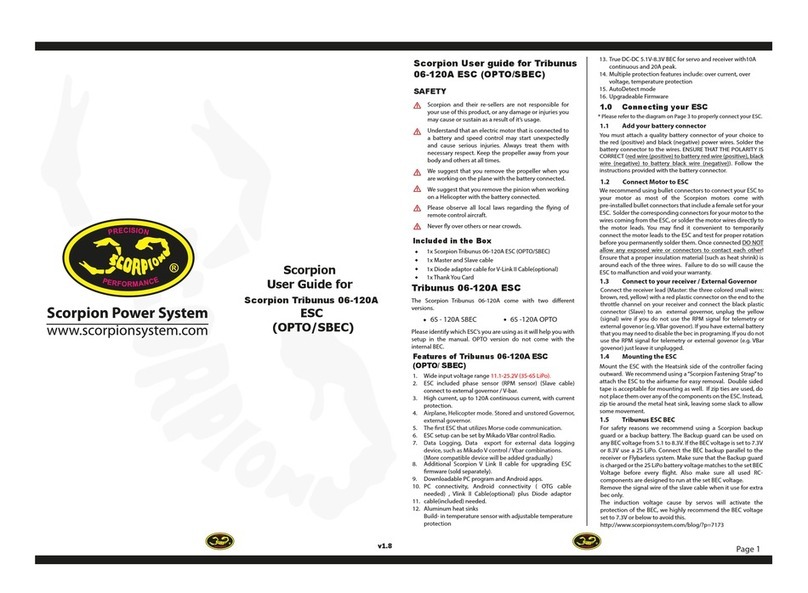Eclipse Security ECL-ACC997 User manual

ECL-ACC997 / ECL-ACC999
V121203
ECL-ACC999ECL-ACC997
or
P1
P2
P3
P6P4
P7P5
1
2
3
P1 P2 P3
P4 P5 P6 P7
※
1
2
3
4
5
Contents
1Product
Protection Plug
Security Torx Wrenches
Security Torx: M3x10
Flat Head Cap Philips
Tapping Screw: 4x20
Wire Application Wire Color Description
Lock Relay 1Blue White (N.O.)DC24V1Amp
2
Purple White
(N.C.)DC24V1Amp
Common-COM-Point
3White (COM)DC24V1Amp
Door Contact 4 Orange Negative Trigger Input
Exit Switch 5Purple Negative Trigger Input
Alarm Relay 6Gray Transistor Output Max. 12V/100mA
(Open Collector Active Low)
Power 7Thick Red DC 12V
8Thick Black DC 0V
P1Cable:
Wire Application Wire Color Description
Anti-Tamper
Switch
1Red N.C.
2Orange COM
3Yellow N.O.
P5Cable:
Wire Application Wire Color Description
Power 1 Red DC 12V Output
Security trigger signal
2Purple Security trigger signal Output
Arming 3 Red White Arming Output
Duress 4 Yellow White Duress Output
P6Cable:
Wire Application Wire Color Description
1 --- ---
2 --- ---
TCP/IP Output
3
Orange White
Net - TX+
4Orange Net - TX-
5Green White Net - RX+
6Gerrn Net - RX-
7 --- ---
P3Cable:
Wire Application Wire Color Description
RS-485 for Lift
Controller
1Thick Green RS-485(B-)
2Thick Blue RS-485(A+)
P4Cable:
Wire Application Wire Color Description
Beeper 1Pink Beeper Output 5V/100mA, Low
LED 2Yellow Red LED Output 5V/20mA, Max
3Brown Green LED Output 5V/20mA, Max
Door Output 4Blue White Transistor Output Max. 12V/100mA
(Open Collector Active Low)
Wiegand 5Thin Green Wiegand DAT: 0 Input
6Thin Blue Wiegand DAT: 1 Input
WG Door Contact
7Orange Negative Trigger Input
WG Exit Switch 8Purple Negative Trigger Input
P2Cable:
External WG keyboard
※ If you want to program system on controller directly, please order WG keyboard then install it according to the following pattern.
Remove the Protection plug that in the bottom left.
(※Do not lose protection plug or it will affect the protection level.)
WG Keyboard cable will be connected to the pin board.
WG Keyboard connected to the controller from the bottom left of the hole.
When you nish programming system, please put protection plug back
to the controller.
Installation
Connector Table
Wire Application Wire Color Description
Doorbell 1Black White Transistor Output Max. 12V/100mA
(Open Collector Active Low)
2Black GND
P7Cable: (For the controller that doorbell function.)
Pull the cables from the square hole of the mounting plate.
Use a screwdriver to screw the base onto the wall.
Connect the terminal cables to the body and attach the body to the mounting plate.
Assemble the covers with the Allen key and screws (accessories supplied).
Turn on the power and LED will light and beep will sound.
※ only provide to the controller that have doorbell function.P7
3User Guide
2Optional 4Terminal Cables 5Tools
Digital Relay
WG
keyboard

V121203
AR-321H
EXIT
1
2
3
4
5
6
7
8
EXIT
1
2
3
4
5
6
7
8
E
N.C.
COM
PB
12V
GND
12V
GND
Exit Switch
12V
GND
12V
GND
12V
GND
12V
GND
12V
GND
N.O.
GND
N.O.
GND
N.O.
COM
PB
12V
GND
P1 P1
EXIT
1
2
3
4
5
6
7
8
N.C.
N.O.
COM
CTL
12V
1
2
3
4
5
6
7
8
Door Contact
ALM
12V
GND
12V
GND
12V
GND
12V
GND
12V
GND
12V
GND
12V
GND
N.O.
GND
N.C.
N.C.
N.O.
COM
PB
12V
GND
P1P1
N.C.
N.O.
COM
CTL
12V
E
BZ
RLED
GLED
WG 0
WG 1
12V
GND
1
2
3
4
5
6
7
8
1
2
3
4
5
6
EXIT
12V
GND
Exit Switch
12V
GND
P2
P1
BZ
RLED
GLED
Door Output
WG 0
WG 1
DS
PB
7
8
1
2
3
4
5
6
P2
BZ
RLED
GLED
Door Output
WG 0
WG 1
DS
PB
7
8
EXIT
1
2
3
4
5
6
7
8
1 2 3
N.C.
N.O.
COM
CTL
12V
GND
PB
12V
GND
12V
GND
N.O.
12V
GND
12V
GND
DDR
P1
P6 ACC-899
4
12V
P1 PB (BZ IN)
PB (RLED IN)
SENSOR (GLED IN)
DURESS (WG 0 OUT)
ARMING OUT (WG 1 OUT)
P2
P2
P6
P6
WGoutput Master
Fingerprint & Finger Vein
Biometrics Device Access controller
Connect to Electric Bolt Connect to Magnet Lock
Wiring Diagram
Electric Bolt
Controller
Controller
Controller
Controller
Reader
Controller
Controller
RTE
RTE
RTE
RTE
RTE
POWER
12VDC
POWER
12VDC
POWER
12VDC
POWER
12VDC
POWER
12VDC
POWER
12VDC
POWER
12VDC
POWER
12VDC
POWER
12VDC
POWER
12VDC
POWER
12VDC
POWER
12VDC
Magnet Lock
Connect to Electric Strike
Electric Strike Alarm
Relay Outpot Module
Door Contact
Door Contact
Connect to Door Contact
Strengthen security with ACC-899
Electric Bolt
Connect to Reader
Notice
The communication wires and power line should NOT be bound in the same conduit or tubing.
Don’t equip controller and lock with the same power supply. The power for controller may be unstable when the lock is activating, that may make
the controller malfunction.
The standard installation: Door relay and lock use the same power supply, and controller use independent power supply.
Use AWG 22-24 Shielded Twist Pair to avoid star wiring.
1.Tubing:
2.Wire selection:
3.Power supply:
ECL-ACC997 / ECL-ACC999 become WG mode
(28 016 )
1. When ECL-ACC997 / ECL-ACC999 become WG mode,it can be used
with any controllers.
2. ECL-ACC997 / ECL-ACC999 support Anti-pass-back by nger or card.
※Using Rule :
Finger : Both Master mode and WG mode device must store all the same FP data and
real or virtual card number.
Card : Can pass WG message to controller.

ECL-ACC997 / ECL-ACC999
V121203
Adding and Deleting Tag
Delete All Tags
Input 123456 (or Master Code) → 29 29
Delete a Single Tag
Input 123456 (or Master Code) → 10 SSSSS EEEEE
[e.g.] Delete User Address: 00058
Access programming mode → 10 00058 00058
9
9
Delete a batch of Tags
Input 123456 (or Master Code) → 10 SSSSS EEEEE
[e.g.] Delete User Address: 00101~00245
Access programming mode → 10 00101 00245
9
9
Add Single Tag or Random tags
Input 123456 (or Master Code) → 19 UUUUU 00001 → Present the tag(s) with Controller (single tag or random numbered cards one by one) → Done
[e.g.] 2 readom cards with user addresses No. 100 and No. 101:
Access programming mode → 19 00100 00001 → Present the tags one by one → Done
Input 123456 (or Master Code) → 19 UUUUU QQQQQ → Present the tags (Present the tag with the lowest number rst.) → OK
Add the Sequential tags
[e.g.] User Address NO.101 to NO.120 have 20 pcs of sequential tags:(62312~62332)
:
Access programming mode → 19 00101 00120 → Close Tag into RF Area(only use the tag NO.62312) → OK
Tag Information
SITE CODE
CARD CODE
SITE CODE
CARD CODE
Changing the Master Code
Access programming mode → 09 PPPPPPRRRRRR [Input the 6-digit new master code twice.]
[e.g.] If want to changing the Master Code= 876112, input 123456 → 09 876112876112
Exiting
Input
Access programming mode → 00 NNN MMM AAA
[NNN= Node ID: 000~254; MMM=ECL-ACC997 / ECL-ACC999 Door NO.:1~255; AAA=WG Reader Door NO.:1~255
B. Changing the Node ID of Reader
Programming
A. Entering and Exiting Programming Mode
Entering
Input 123456 or PPPPPP
[e.g.] The Default Value= 123456, if already changed the Master Code= 876112, input 876112 → Access programming mode
Enable device
Access programming mode → 20 U DDD U= Enable target unit (0=AR-ECL-ACC997 / ECL-ACC999,1=Reader) [Please refer to function default value for details.]
[e.g.] If the ECL-ACC997 / ACL-ACC999 set to exit reader, WG Reader set to access reader.
Access programming mode → 20 0 128 → 20 1 192 [Please refer to function default value for details.]
Enable/Disable auto open zone
Access programming mode → 20 U DDD U= Enable target unit(0=ECL-ACC997/ECL-ACC999,1=Reader) [Please refer to function default value for details.]
[e.g.] If the ECL-ACC997/ECL-ACC999 set to Enable aut open zone.
Access programming mode → 20 0 004 [Please refer to function default value for details.]
[e.g.] If the WG Reader set to Enable aut open door without presenting card.
Access programming mode → 24 1 128 [Please refer to function default value for details.]
Enable/Disable auto open door without presenting card
Access programming mode → 24 U DDD U= Enable target unit (0=AR-ECL-ACC997 / ECL-ACC999,1=Reader) [Please refer to function default value for details.]
[e.g.] User address from 00152 to 00684 enable the anti-pass-back function: 26 00152 00684 0
Enable card user
Access programming mode → 26 SSSSS EEEEE P SSSSS= starting user address; EEEEE= ending user address [P=0 Enable/ P=1 Disable/ P=2 Reset]
[e.g.] ECL-ACC997 / ACL-ACC999 (without WG reader), to set second time zone which could be passed only at 9:30am to 4:20pm on Mon and Fri.
Access programming mode → 08 10 02 09301620 01000100 → setting is completed
Setting up access time
Access programming mode → 08 MW NN HHMMhhmm 7123456H [M=ECL-ACC997 / ACL-ACC999; W=Reader(0=disable,1=enable);
NN: 16 sets of auto-open zone (NN=00~15); HHMMhhmm=Starting time to ending time; 7123456H= 7 days of week + Holiday (F= 0: disable; 1: enable)]
Usually, anti-pass-back is commonly applied to parking areas in order to prevent from multi-entry with one card at a time, or somewhere wants to
monitor not only the access but also exit condition.
Door will keep opening after rst man ashing card. When the reader is stand-alone, supporting only 16 sets of auto-open zone by device setting.
Auto-open zone can extend up to unlimited sets by Networking.
C. Anti-pass-back
D. Auto Open Zone

V121203
Fingerprint & Finger Vein
Biometrics Device Access controller
E. Lift control
Single oor
[e.g.] User address NO. 45 only can reach the elevator to the 24th oor: 27 00045 24
Access programming mode → 27 UUUUU LL
UUUU=User Address LL=Floor number (01~64 oor)
Connect with Lift Controller to control oors which the user will be able to access. [BAUD9600]
Set
(G)
Floor
L
8
16
24
32
40
48
56
64
0
1
2
3
4
5
6
7
L
6
14
22
30
38
46
54
62
L
7
15
23
31
39
47
55
63
L
5
13
21
29
37
45
53
61
L
4
12
20
28
36
44
52
60
L
3
11
19
27
35
43
51
59
L
2
10
18
26
34
42
50
58
L
1
9
17
25
33
41
49
57
Please refer to below oor chart
[e.g.] User address NO. 168 can reach only the 6th and 20th oor:
Access programming mode → 21 00168 0 00100000
→ 21 00168 2 00001000 → OK (Please refer to oor chart as right.)
Multi oors
Access programming mode → 21 UUUUU G LLLLLLLL
[UUUUU=User address G: 8 sets of lift control (Input: 0~7) LLLLLLLL:
8 oors setting (L=0=Disable, L=1=Enable)
Enable all devices: Access programming mode → Enable particular device: Access programming mode → U
Enable Arming status:
Disable Arming status:
Standby Mode
Standby Mode
Enter Program Mode
Card only
Card only
Card or Passcode
Card or Passcode
Card and Passcode
Card and Passcode
※ Factory default armingcode is: 1234. U=Reader unit (0=ECL-ACC997 / ECl-ACC999, 1=WG Reader).
F. Setting Up the Arming
Conditions:
1. Arming is enabled
2.Alarm system connected
Application:
1. Door open too long: Door is open longer than door relay time plus door close time.
2. Force open (Opened without a valid user card): Access by force or illegal procedure.
3. Door position abnormal: Arming is enabled and the power is suddenly off then on.
Enable all devices
Induct valid card → Input 4 digit
arming code →
Enable particular device
Induct valid card →Input 4 digit
arming code →U or
Disable particular device
Induct valid card →Input 4 digit
arming code →U or
Input 5 digit user address → Input 4
digit pass code → → Input 4 digits
arming code → or U
Induct valid card →Input 4 digit pass
code →→Input 4 digits arming
code →or U
Disable all devices
Induct valid card → Input 4 digit
arming code → 9
Input 5 digit user address → Input 4
digit pass code → → Input 4 digits
arming code → or U
9
Induct valid card →Input 4 digit pass
code →→Input 4 digits arming
code →or U
9
G. Adding / Deleting Fingerprint or Finger-Vein
H. Enable/Disable Skip Finger/Tag
Adding
How to add a nger data:
Access programming mode → Place your nger on the sensor
[F=1= Adding 1 Finger data; F=2= Adding 2 Finger data; UUUUU= User address]
F UUUUU
93
Deleting
UUUUU= User address
Access programming mode → 0 UUUUU
93
Deleting All
Access programming mode → 9 99999
93
※If you hear continuous "beep..." sounds when you place nger on the sensor, please release your nger from the sensor.
(Please consult detail command on page 8.)
Command Setting Software Setting Access Mode Way
40 1 NNNNN EEEEE
40 3 NNNNN EEEEE Just ngerprint
Just card control
FP rst and then Tag First Then
40 0 NNNNN EEEEE
40 2 NNNNN EEEEE Just ngerprint
Just card control
FP only or Tag only
Access programming mode →
NNNNN=starting user address
EEEEE= ending user address
F=1+3(Default Value)
F NNNNN EEEEE
04
or
Adding
1 FingerVein
Finger
1
Bi
(release)
Finger
1
Bi(Higher)
(release)
Finger
1
Bi(Higher)
(release)
High pitch
Long Bi
(OK)
Adding
2 FingerVein
Finger
1
Bi
(release)
Finger
1
Bi(Higher)
(release)
Finger
1
Bi(Higher)
(release)
Long Bi
(OK)
Finger
2
Bi
(release)
Finger
2
Bi(Higher)
(release)
Finger
2
Bi(Higher)
(release)
High pitch
Long Bi
(OK)
Adding
1 Fingerprint
(By DO)
Finger
1Bi Di Bi Long Bi
(OK)
Adding
2 Fingerprint
(By DO)
Finger
1Bi Di Bi Long
Bi
(OK)
Finger
2Bi Di Bi Long Bi
(OK)

ECL-ACC997 / ECL-ACC999
V121203
Software Settings on 701Server
Uploading,downloading and deleting fingerprint
database via 701Server
Downloading ngerprint database from PC to the devices
First of all,please make sure users have registered their ngerprints
to the device.
1.Select node number of the device.
2.Click"Read".
3.Setting "User Range".
4. Click "Read Fingerprint".
5.Status popped up.
Uploading ngerprint database to PC
Deleting ngerprint database on the device
1
263
5
7
4
8
6.By selecting "Selected Only or All Connected Controller".
7.Click"Write Fingerprint".
3.Select the range of the ngerprints to be deleted.
8.Click"Delete Fingerprint".
Restoring Factory Settings
Reset all device parameters and user card data
Reset all user card data: Deleting All Fingerprint or Finger-Vein:
Access programming mode → 29 29 Access programming mode → 39 9 99999
※ After operation as above, you will hear the long reminder sound,and wait until the sound disappear then
reset the power of the controller,the device will restore factory setting. After restore factory default,
the biometric identication system will stop using, please refer to [38 DDD ] command to reopen.
Use the Button on the PCB:
Use the command:
Press “IP Reset Button” of main board for few seconds,then IP and all device parameters will reset. (Reference to picture)
Reset all device parameters and user card data:
Access programming mode → 29 29 9
How to place nger for nger vein authentication unit
1. Set up the nger vein reader to the position where nger can easily be placed.
2. Use the middle or ring nger of either hand for the registration/authentication
purpose.
3. Put your nger tip rst to the top of the unit and lower the nger down along
the nger guide slowly.
4. There is touch sensor on the rear end of the unit. Lower your nger
to touch the sensor to start verifying.
5. Red LED generates during the authentication.Please release the
nger when red LED turns off.
※Do not bend the nger to authenticate
※Do not press your nger on the recognition unit violently.
The top of the unit Use the middle or ring nger
(suggestion)
Lower the nger down along the nger
guide slowly.Release the nger when red
LED turns off.
G. Adding / Deleting Fingerprint or Finger-Vein
H. The process of FP/Vein identication
1. For dual-ngerprint sensor module version, capactive sensor module is the only enabled way for enrolling FP.
2. For dual-ngerprint sensor module version, user just can select one of ngerprint sensor for identication and can't put two ngerprints to different sensor
at the same time.
3. Extra WG keypad panel is needed for adding card or downloading data connected to PC.
4. Each nger need to be collected 3 times enrolling for ECL-ACC997 / Each nger need to be collected 1 times enrolling for ECL-ACC999.
1. While attached a nger on biometric sensor, there is a beep sound for starting the scanner. Then, please don't move your nger until the ACC-997/ACC-999 makes
another beep sound.
2. If there is a 8-beep sound after user gets access by FP/Vein, the FP/Vein data shall be reset by command 39*9*99999# under the programming mode.
Cautions: Before reset the FP/Vein, please backup the data from source FP/Vein rst.

V121203
admin
Fingerprint & Finger Vein
Biometrics Device Access controller
IP Setting
Log-in User Password
When you choose the "Networking Setting" or "User Password" at rst.
Log-in window will pop out and please input
※ At the Factory Default
User name: admin
Password: No as default value,so please just press “OK” to log-in
Open your Web Browser and input factory default IP
address: http://192.168.1.127
Networking Setting
You will nd initial IP Address 192.168.1.127 and check
MAC Address is the same as sticker on Ethernet Module
device. Please revise IP address you want, and then click
“Update” button. After updating the IP, please re-connect
the Web Browser by new IP address.
User Password
The password composes of 10 characters at most, it can be
either A~Z or 0~9.
Change the log-in password to lock the IP setting of
Ethernet Module.
If the IP address of ECL-ACC997 /
ECL-ACC999 has changed We must
enter the new IP address.
Show which computer is linking
on Ethernet Module.
Current IP address of the ECL-ACC997 / ECL-ACC999
Page menu
Current State
Online Status is able to monitor and show which computer is linking on
Ethernet Module
IP Setting
Monitor the on-line computer
Change the Log-in information

ECL-ACC997 / ECL-ACC999
V121203
Command List (By WG Keyboard)
Function Command Exposition
Entering programming mode PPPPPP PPPPPP: Master Code, (Default value: 123456)
Exiting programming mode
Exiting programming mode and enabling all device
into arming status. Including ECL-ACC997 / ECL-ACC999, WG Reader
Enabling each device into arming status. U U=Enable target unit (0=ECL-ACC997/ECL-ACC999,1=WG Reader)
Node ID setting 00 NNN MMM AAA
NNN=Node ID,(001~254)
MMM=ECL-ACC997/ECL-ACC999 Door Number,(001~255)
AAA=WG Reader Door Number,(001~255)
IP Address assign (Must power reset)
01 0 CCCCCCCCCCCC
default value = 192.168.1.127
CCCCCCCCCCCC = 192168001127
If set to 000.000.000.000 will enable DHCP otherwise
will disable DHCP
01 1 255255255000 Netmask
01 2 192168001254 Gateway assign
Door relay time setting 02 U TTT
U=Enable target unit (0=ECL-ACC997/ECL-ACC999,1=WG Reader)
TTT=Door relay time
000 (Output constantly)
001~600=1-600 Sec.;601~609=0.1~0.9Sec.
Alarm relay time setting 03 TTT TTT
=Alarm relay time;000 (Output constantly)
001~600=1~600 Sec.
Arming delay time setting 05 TTT Base on second, range: 001~255
Alarm delay time setting 06 TTT Base on second, range: 001~255
Master card setting 07 SSSSS EEEEE SSSSS-EEEEE=00000~15999
SSSSS= starting user address; EEEEE= ending user address
Auto-open zone setting 08 MW NN HHMMhhmm
7123456H
M=ACC-997/ACC-999; W=WG Reader (0=disable; 1=enable)
NN=16 sets of auto-open zone (Range: 00~15)
HHMMhhmm=staring time to ending time
(e.g.: 08301200=08:30 to 12:00)
7123456: 7 days of week -Sun/Mon/Tue/Wed/Thu/Fri/Sat
(Input value: 0=disable; 1=enable)
H: Holiday (Input value: 0=disable; 1=enable)
Master code settings 09 PPPPPPRRRRRR PPPPPP= New master code
RRRRRR= Repeat the new master code
Suspend or delete tags Suspend:10 SSSSS EEEEE :Suspend :Delete
SSSSS= starting user address; EEEEE= ending user address
Delete: 10 SSSSS EEEEE
Recover tag 11 SSSSS EEEEE SSSSS= starting user address; EEEEE= ending user address
Setting up Card or PIN mode by user address 12 UUUUU PPPP UUUUU= user address; PPPP=4-digit individual PWD
(Access mode: Card or PIN)
Arming output setting 14 TTT Base on 1ms, range:1~255, default value=10,
Input 0= Timeless
Duress code setting 15 PPPP PPPP=4-digit PWD (0001-9999)
Default value:4321
Arming PWD setting 17 PPPP PPPP=4-digit PWD (0001-9999)
Default value:1234
Enabling or Disabling into arming status Card+NNNN NNNN
:Arming PWD
U=Enable target unit (0=ECL-ACC997/ECL-ACC999,1=WG Reader)
Enabling or Disabling each device into arming status. Card+NNNN U
Enabling all device into arming status. Card+NNNN
Disabling all device into arming status. Card+NNNN
Door open waiting time 18 U TTT U=Enable target unit (0=ECL-ACC997/ECL-ACC999,1=WG Reader)
TTT=Door open waiting time:001~600;default value:15 sec.
Set the card by induction 19 UUUUU QQQQQ
Reader additional setting 20 U DDD U=Enable target unit (0=ECL-ACC997/ECL-ACC999,1=WG Reader)
DDD=Function default value
Lift control setting: multi-doors 21 UUUUU G LLLLLLLL UUUUU=user address;G=4 sets of lift control(0~3);
LLLLLLLL=8 assigned oor (F=0: Disable, 1: Enable)
AR-401RO16/ AR-401RO16B relay time setting 23 MMM TTT MMM=Node ID of lift controller
TTT= relay time: 000~600=1~600 sec.
Factory setting 24 U DDD U=Enable target unit (0=ECL-ACC997/ECL-ACC999,1=WG Reader)
DDD
:Function default value
Real time clock setting 25 YYMMDDHHMMSS YYMMDDHHmmSS: Year/Month/Day/Hour/Min./Sec.
9
9
9
QQQQQ=Card quantity(00001=Continuously inducting)
UUUUU=user address

V121203
Fingerprint & Finger Vein
Biometrics Device Access controller
Command List (By WG Keyboard)
Function Command Exposition
Anti-pass-back (Enable user) 26 SSSSS EEEEE P SSSSS= starting user address; EEEEE= ending user address
P=0=Enable; P=1=Disable; P=2=Initial
Lift control setting: single door 27 UUUUU LL UUUUU=user address;LL:Floor number(01~64 oor)
Duress Function and Arming output setting 28 FFF Arming output and Duress function: FFF= 008 (default value)
Delete all tag 29 29
Same tag reading interval time 31 TTTT Base on 10ms, range from 10 to 6000
Auto ring the clock alarm schedule 32 SS HHMMTT 7123456H
SS= 16 sets auto alarm schedule, range 0~15
HHMM= HH:MM (ex. 0830: Ring bell at 08:30)
TT=Period of time to ring bell
(Base on second, range 01~99 sec.)
7123456: 7 days of week -Sun/Mon/Tue/Wed/Thu/Fri/Sat
(Input value: 0=disable; 1=enable)
H: Holiday (Input value: 0=disable; 1=enable)
Holiday Setting 35 MMDD F
MM= Month of year (01=Jan...10=Oct.)
DD= Date of month (01=1st day of month)
F= 0:Delete ; 1: Add
Enabling or Disabling into Full Access status 36 MW M=ACC997/ACC-999; W=WG Reader (0=disable; 1=enable)
RS485 port function setting
(Needs to be restarted after setting) 37 AB
A=0:AR401RO B=0: 9600(default value)
1:Host (default value) 1: 19200
2:LED Panel 2: 38400
3:Printer 3: 57600
Biometric forms set
(Needs to be restarted after setting) 38 DDD
002=2000 Finger-Vein recognition
003=9000 Optical / Capacitive ngerprint recognition
004=200 Optical ngerprint recognition
008=200 Capacitive ngerprint recognition
012=200 Optical & Capacitive ngerprint recognition
Adding / Deleting Fingerprint or Finger-Vein 39 F UUUUU
F=1: Adding one nger data
2: Adding two nger data
0: Delete
UUUUU=user address
Deleting All Fingerprint or Finger-Vein 39 9 99999
En/Disable Skip Finger/Tag 40 F NNNNN EEEEE
First 40*1*NNNNN*EEEEE#
Then 40*3*NNNNN*EEEEE#
Function Default Value
20 U DDD ※Default Value
Function Option Value Application
Time Attendance ※0: Yes 1: No 001 Networking
Auto Re-lock ※0: Disable 1: Enable 002 Networking/Stand-Alone
Auto Open ※0: Disable 1: Enable 004 Networking/Stand-Alone
When Access Mode is "Card and PIN", Readers can skip pressing PIN code. ※0: Disable 1: Enable 008 Networking/Stand-Alone
Exit by Push Button 0: Disable ※1: Enable 016 Networking/Stand-Alone
Enable force Open ※0: Slave 1: Mater 032 Networking
As Access/Exit Reader ※0: Exit 1: Access 064 Networking
Anti-pass-back ※0: Disable 1: Enable 128 Networking
28 FFF
Function Option Value Application
※Default Value
Duress Function and Arming output setting 0:Wiegand output
Networking/Stand-Alone
008※1: Arming and Duress
※HOST: 01
RS-485 401RO16B:00 000 016
Networking/Stand-Alone
Networking/Stand-Alone
Networking/Stand-Alone
PRN: 11LED: 10 032 048
Expiry User Access Trigger Alarm
Auto Reset Anti-pass on TZ61
※0:Disable
※0:Disable
1:Enable
1:Enable
001
002
Access mode: FP rst and then Tag (Default Value)
setting a pair of command
setting a pair of command
Access mode: FP only or Tag only
First 40*0*NNNNN*EEEEE#
Then 40*2*NNNNN*EEEEE#
NNNNN= starting user address;EEEEE= ending user address
24 U DDD ※Default Value
Function Option Value Application
Enable Egress Beep Sounds ※0: Disable 1: Enable 001 Networking/Stand-Alone
Skip Tag after FP Access ※0: Disable 1: Enable 002 Networking/Stand-Alone
Enable Arm/Disarm Zone(62) ※0: Disable 1: Enable 008 Networking/Stand-Alone
Reader and controller share the same door relay (only for reader) 0: Disable ※1: Enable 016 Networking/Stand-Alone
Free Access Mode ※0: Disable 1: Enable 032 Networking/Stand-Alone
Stop Alarm by... ※0: None 1: Push button/Door Closed 064 Networking/Stand-Alone
Open door immediately without 1st card presented at auto open zone ※0: Disable 1: Enable 128 Networking/Stand-Alone
This manual suits for next models
1
Table of contents
Popular Protection Device manuals by other brands
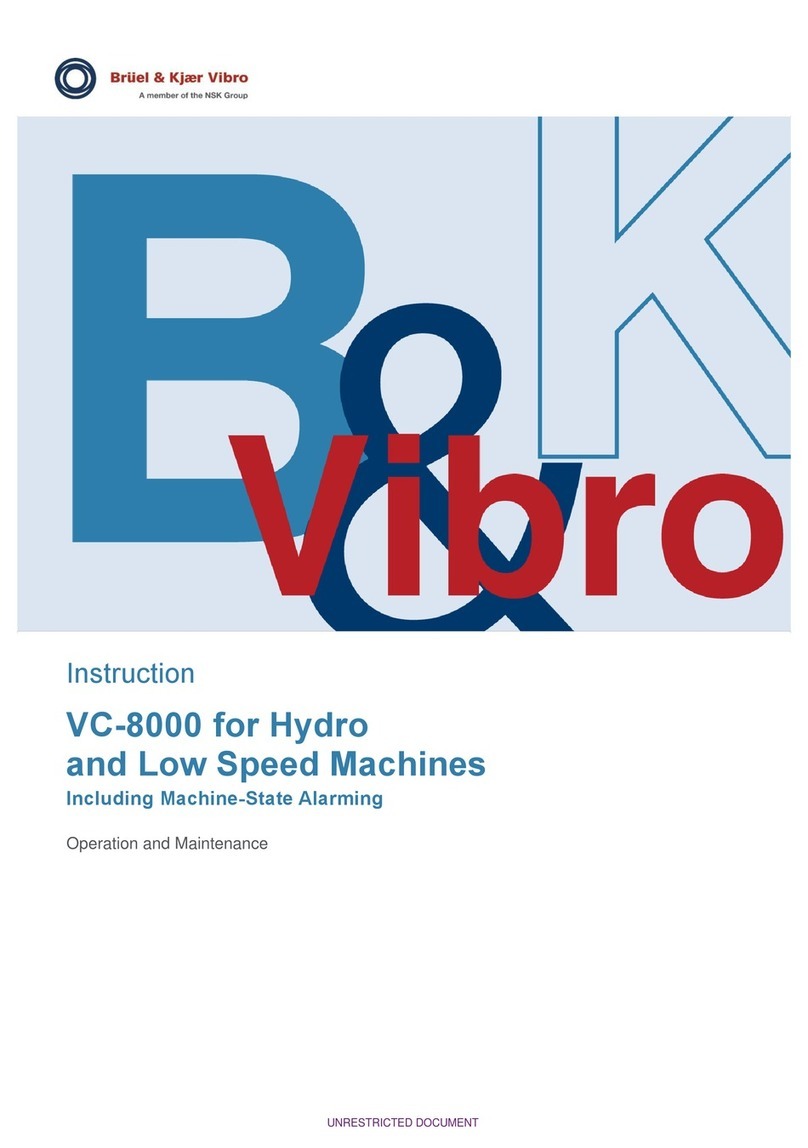
NSK
NSK Bruel & Kjaer Vibro VC-8000 Operation and maintenance
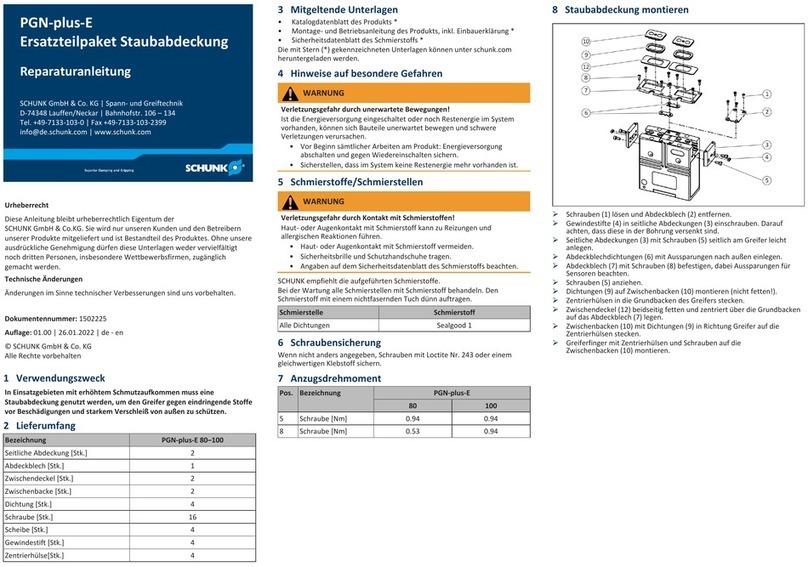
SCHUNK
SCHUNK PGN-plus-E Repair instructions
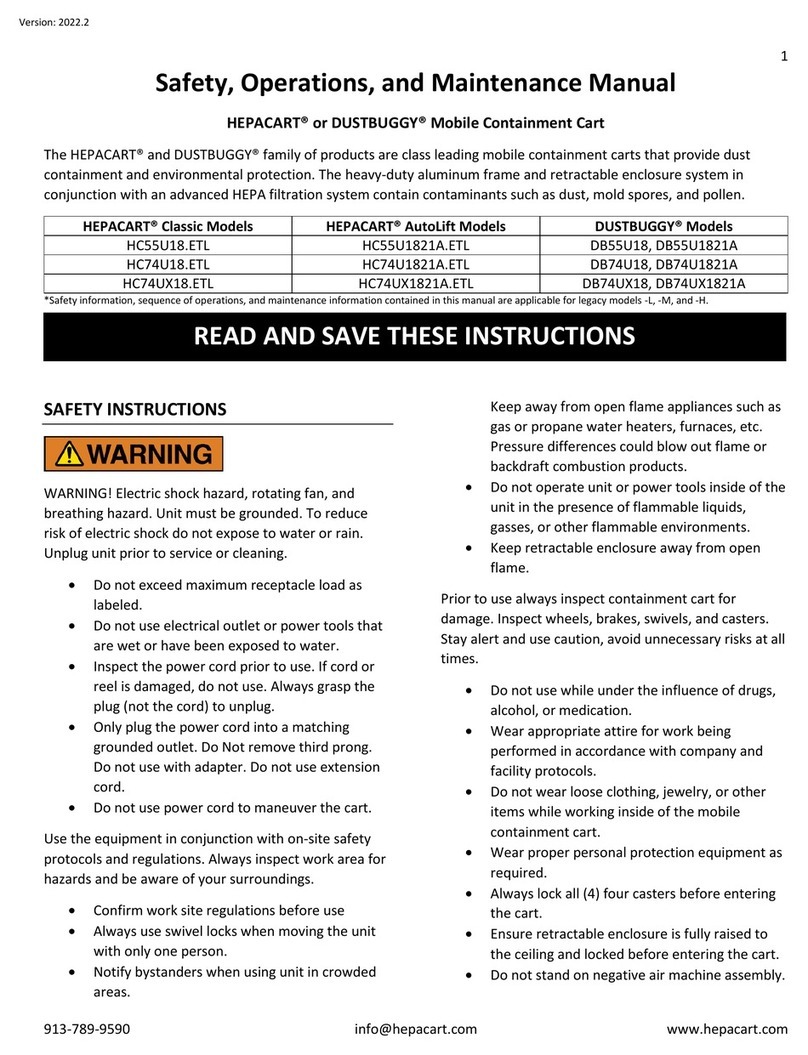
HEPACART
HEPACART Classic HC55U18.ETL Maintenance manual

Ducati
Ducati 96767609B manual
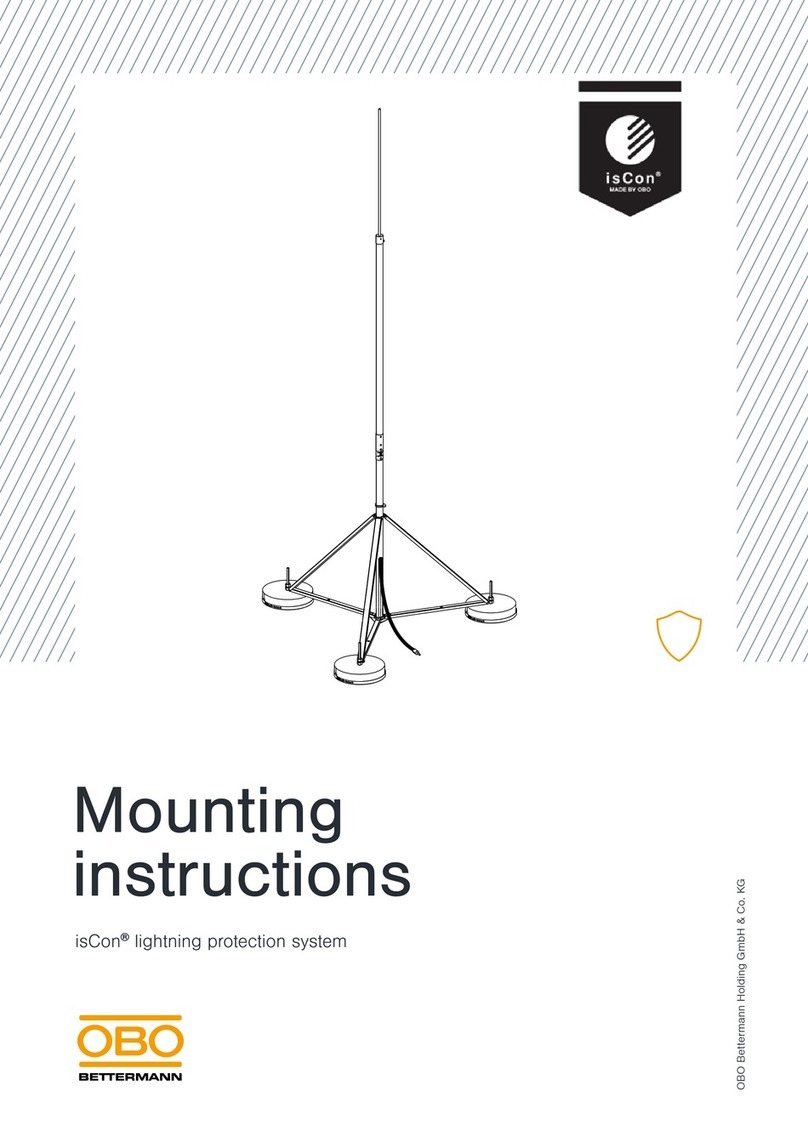
OBO Bettermann
OBO Bettermann isCon PR 90 SW Mounting instructions

Cedes
Cedes cegard/Lift LX/LY Installation and operation manual

INFOSEC
INFOSEC Z3 ZenBox EX 500 user manual

Cardin Elettronica
Cardin Elettronica SEL Series quick start guide

Guardian
Guardian MEDIFONE Quick start user guide

Newasia
Newasia Motor Protector Series operating instructions

Arcteq
Arcteq AQ-R215 instruction manual

Siemens
Siemens 5SD7 581-5 operating instructions