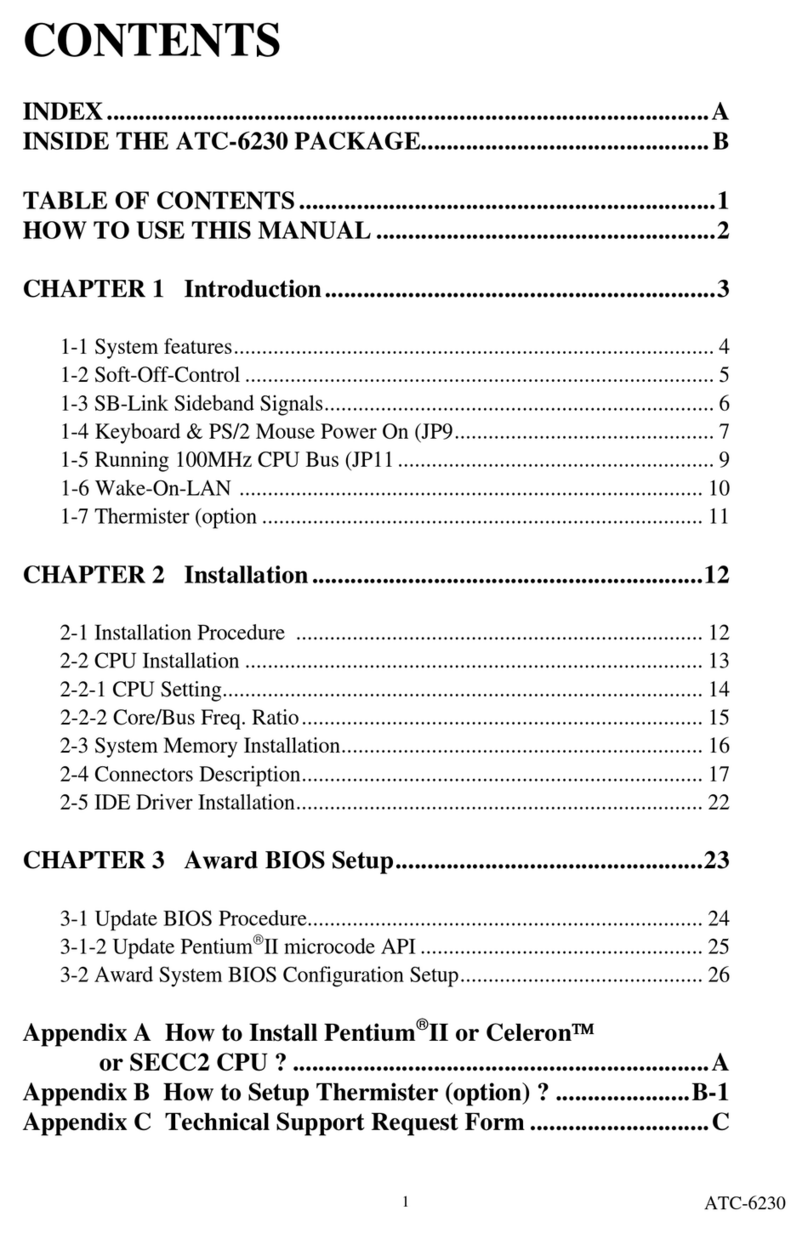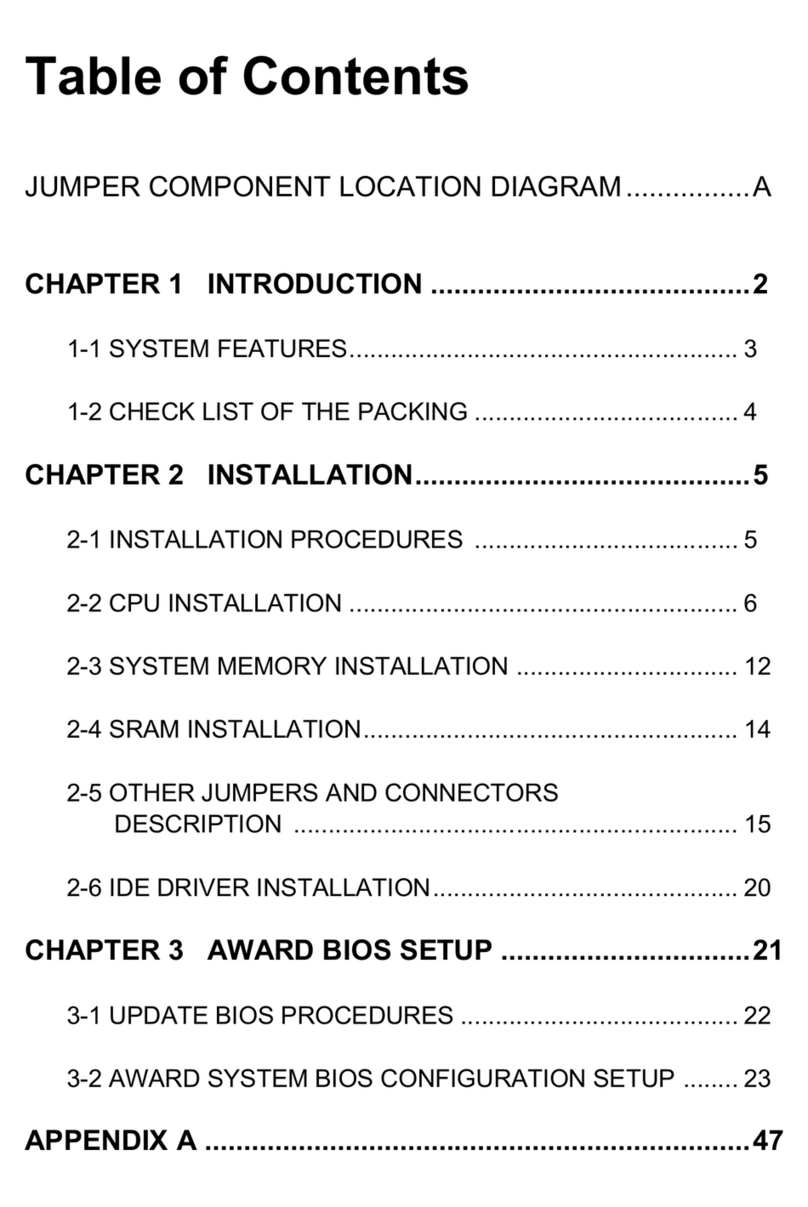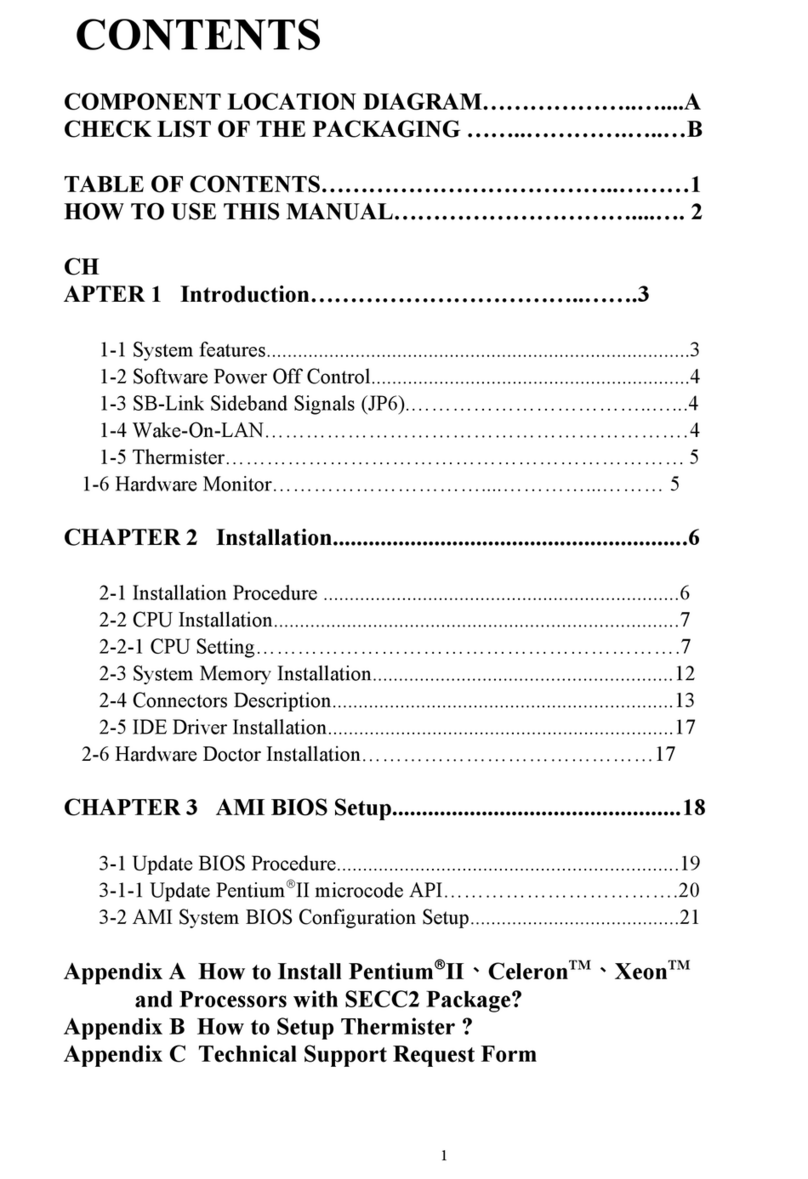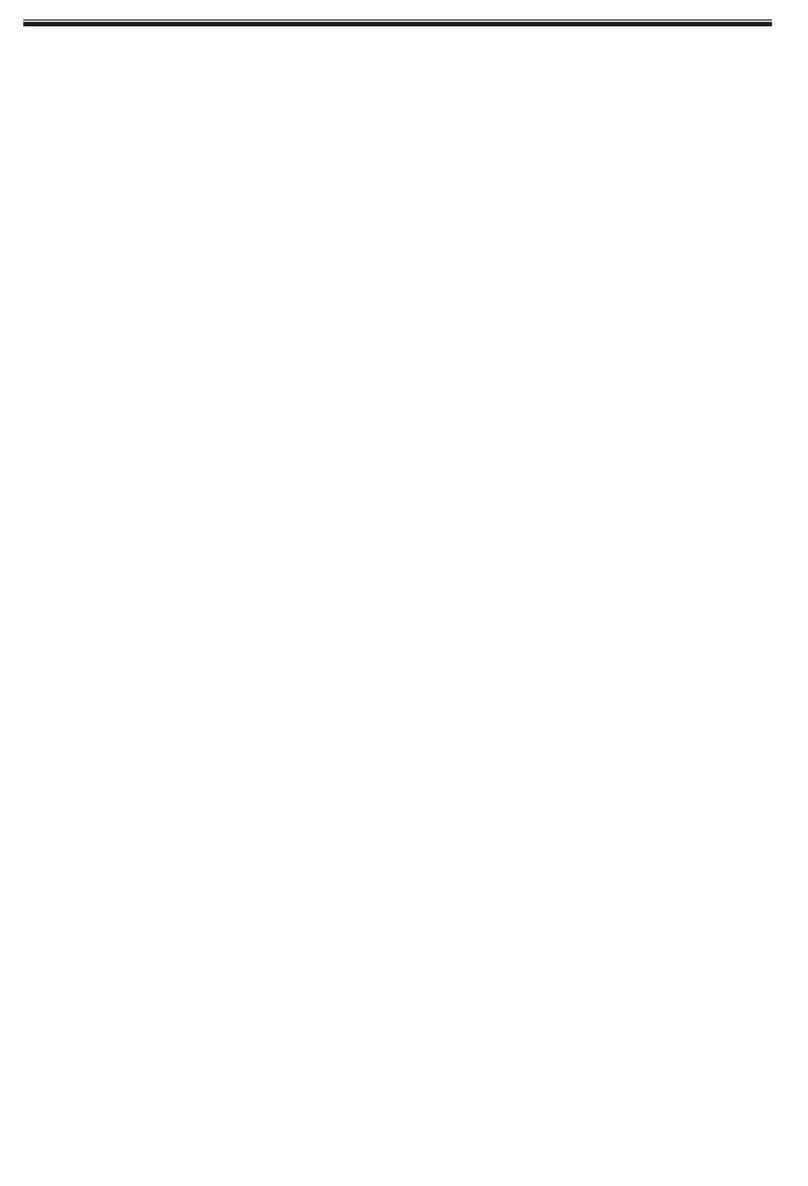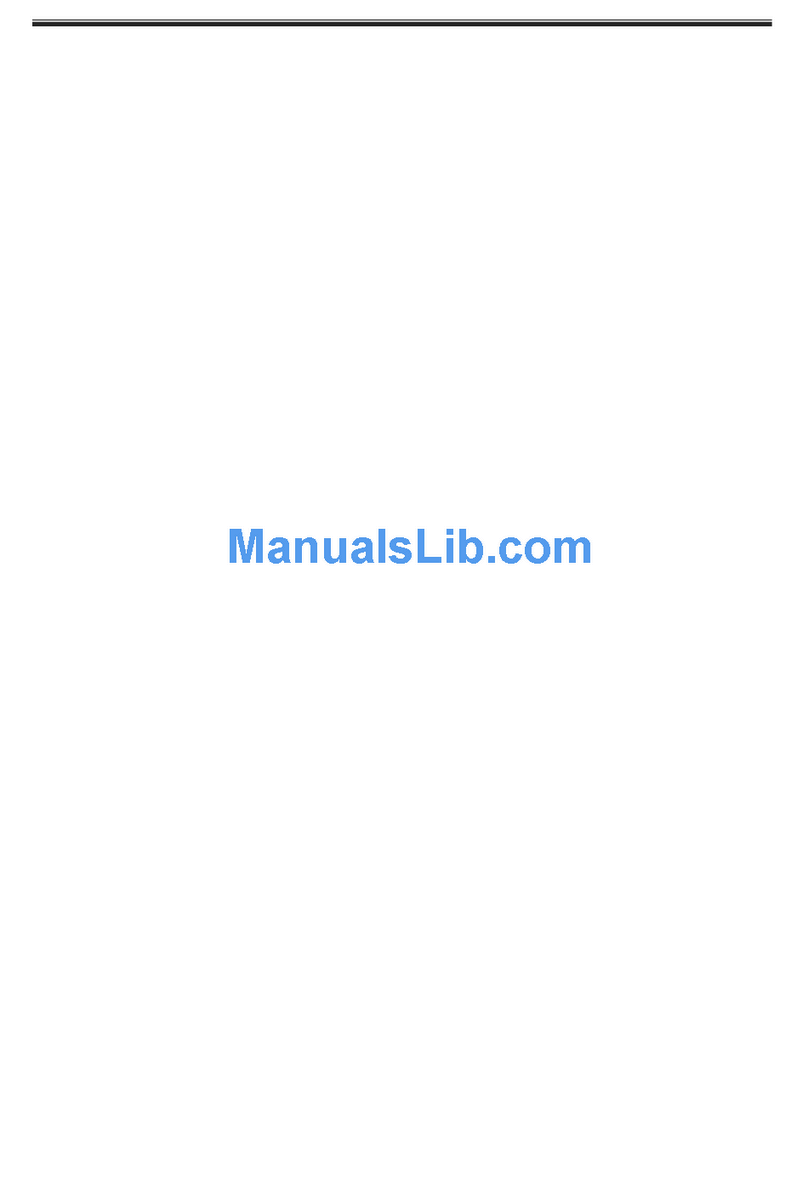1-5 Keyboard & PS/2 Mouse Power On
The ATC-6130E mainboard has two easy and convenient ways to power up the system.
Users may power on the system by typing a password or by double-clicking the PS/2 mouse
on the left or right button. It just depends on which one users set in the “Power On function”
of BIOS INTEGRANTED PERIPHERALS. And this function is available for ATX power
supply only.
In order to satisfy different users that will have many different needs, the ATC-6130E
mainboard provides four different methods to power up the system:
1. KB Power On Password:
The setting process is as follow: Password: when users select this option, it will show
“Enter Password:”. After users type the password, it will show “ Confirm Password:”
and users have to type the same password to confirm it now. Under power-off
condition, if users type the correct password, the system will be powered on
immediately.
If you have set the keyboard password power on function, but lost the password, you
can CLEAR CMOS to clear the password. Or you can’t power on the system.
2. Hot Key Power On:
When users select this option, it will show another line below as Hot Key Power ON :
“Ctrl-F1”.You can select from “Ctrl-F1” to “Ctrl-F12” by using PageUp / PageDown
keys. After power off, users can hold down both the Ctrl and F1 keys to power up the
system.
3. Mouse Left, Mouse R ght :
This function is available for PS/2 mouse only. It will power up the system by double
clicking the left or right mouse. Note that do not move the mouse when you click. Or
you can’t power on the system.
4. BUTTON ONLY :
Only the power button can power on the system.
1-6 Therm ster (opt on)
This means that user can monitor the CPU temperature through thermister.
When setting up the thermister, the Bios will load the CPU temperature automatically.
There is a choice of the warning beep sound if the user set the option on. If the CPU
temperature is overheated, the user will get the notice from the thermister. This time you
should shut down computer and check your devices. Or you can connect with you dealer.