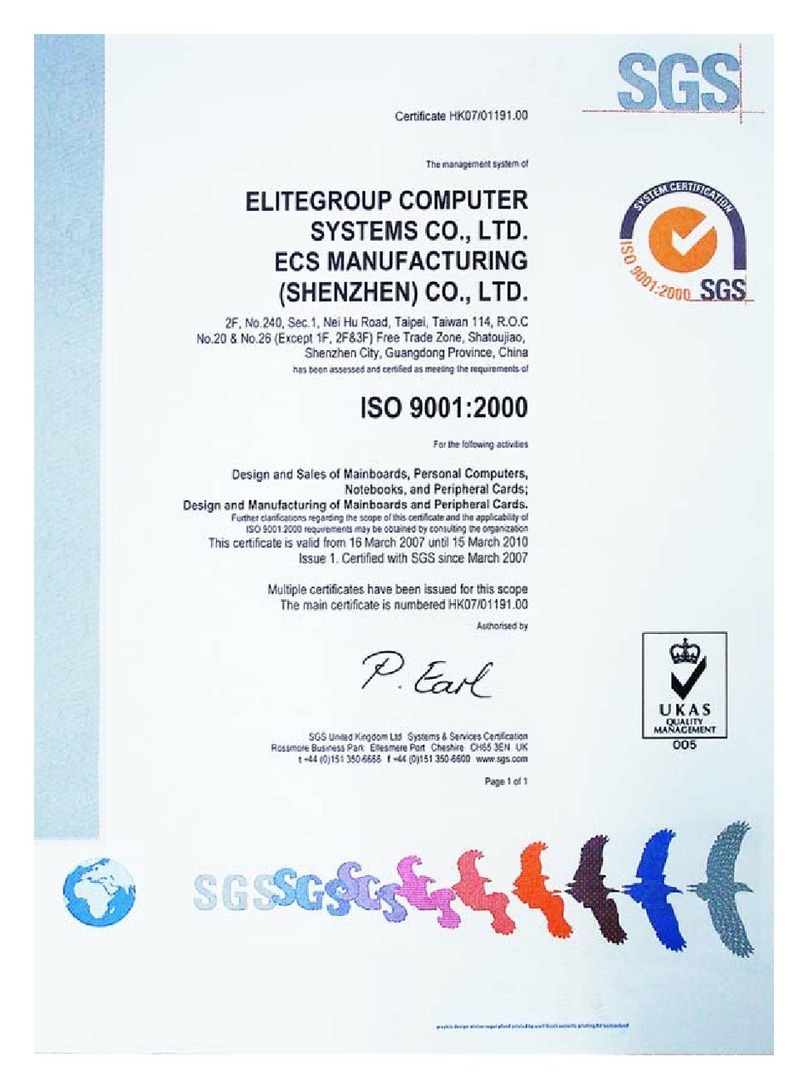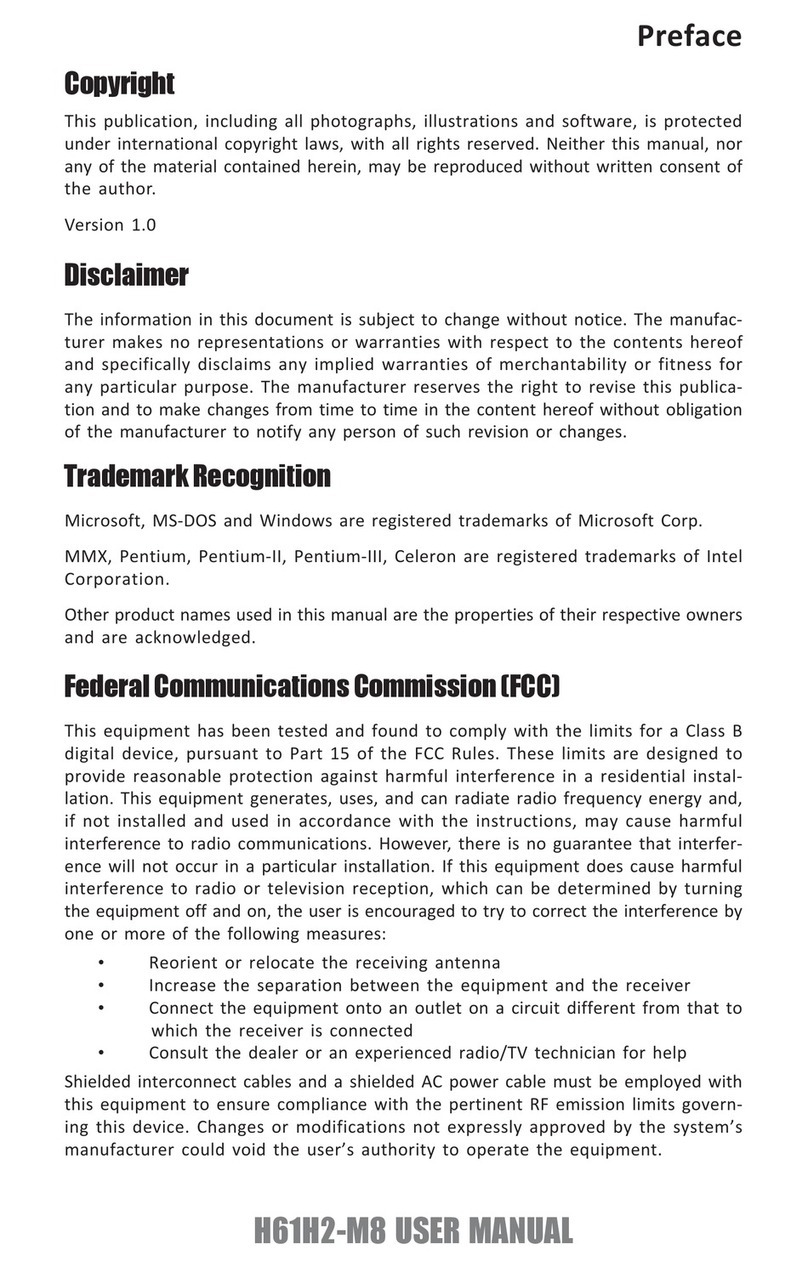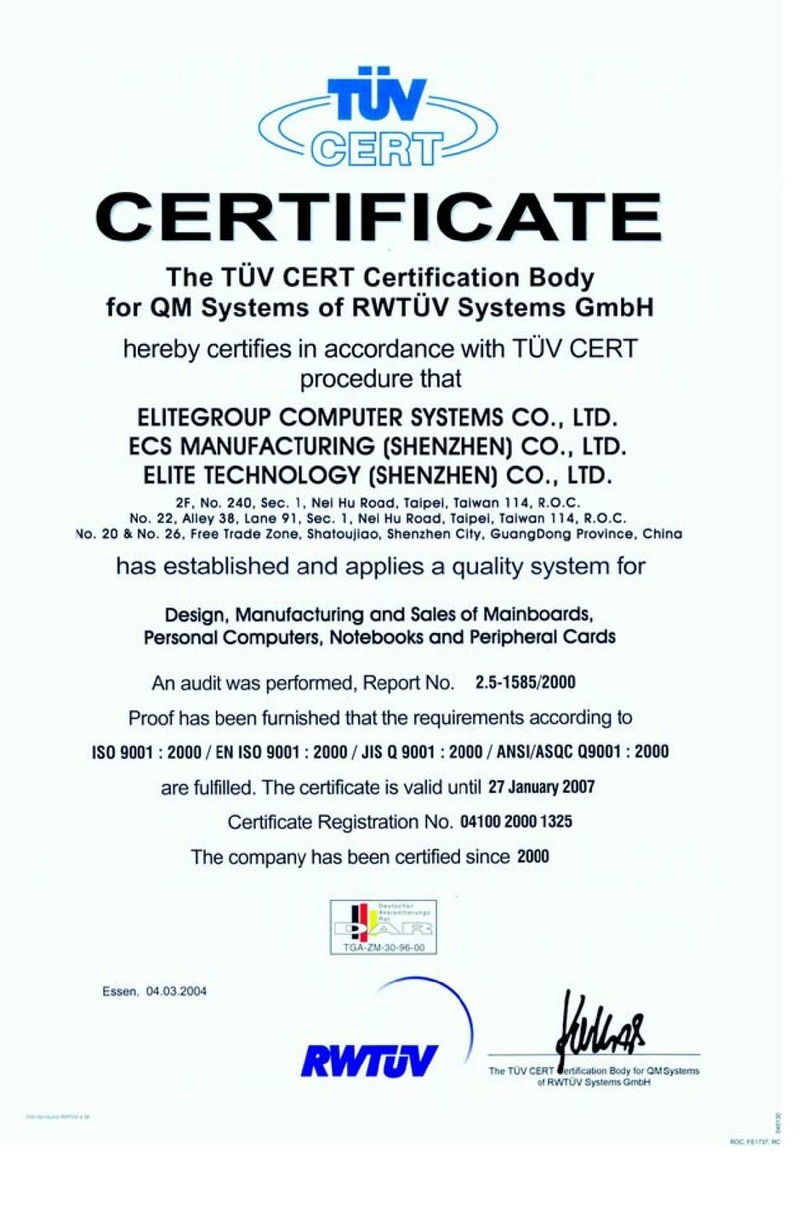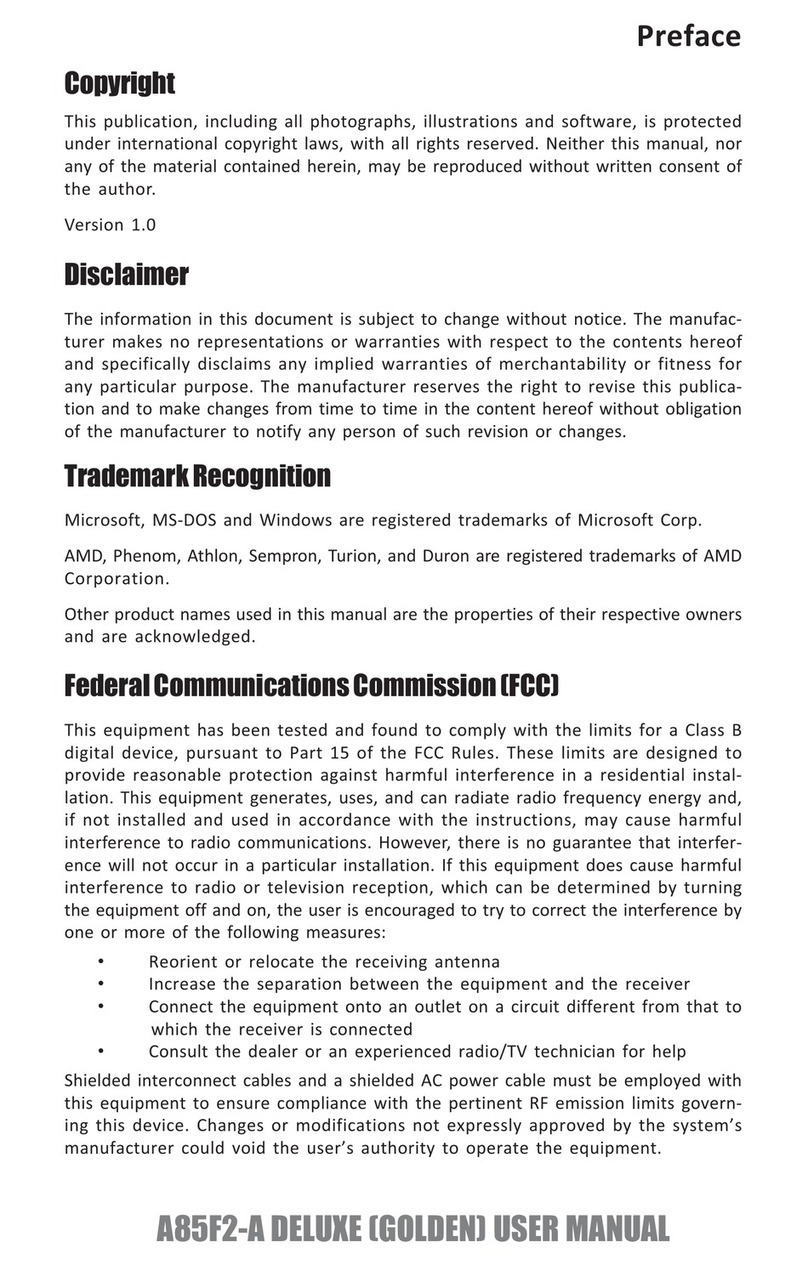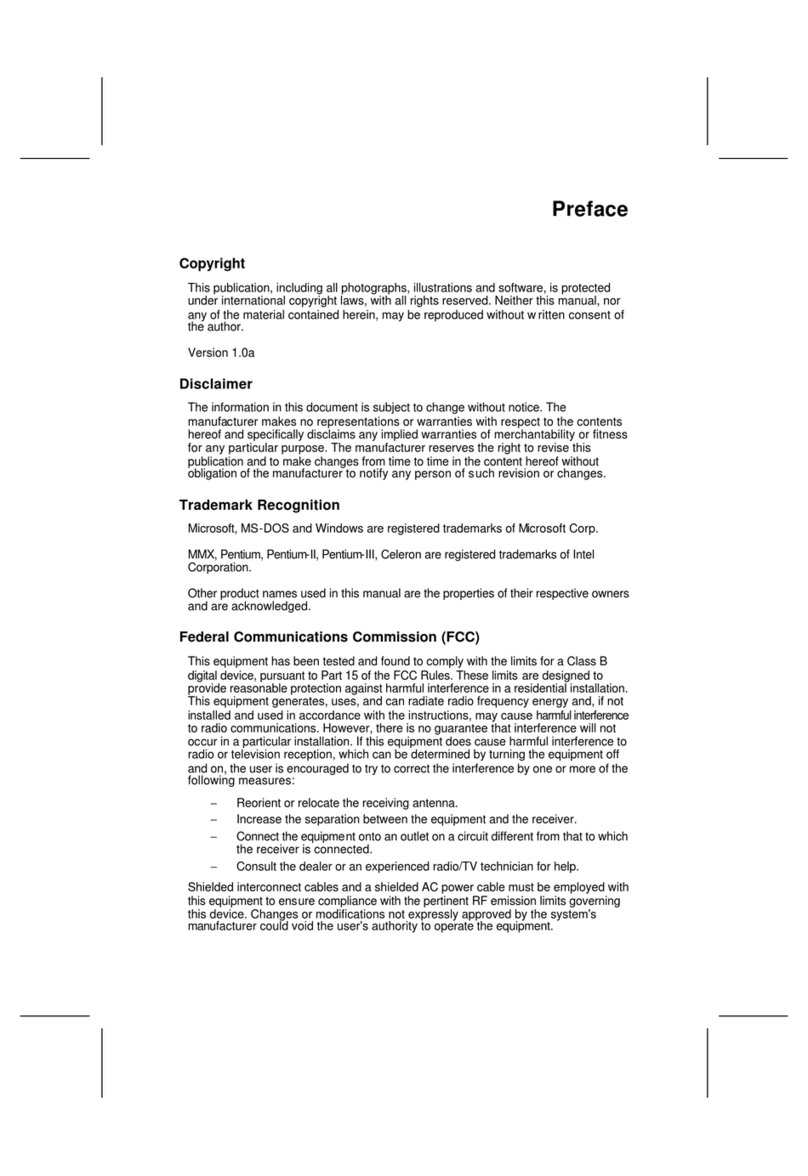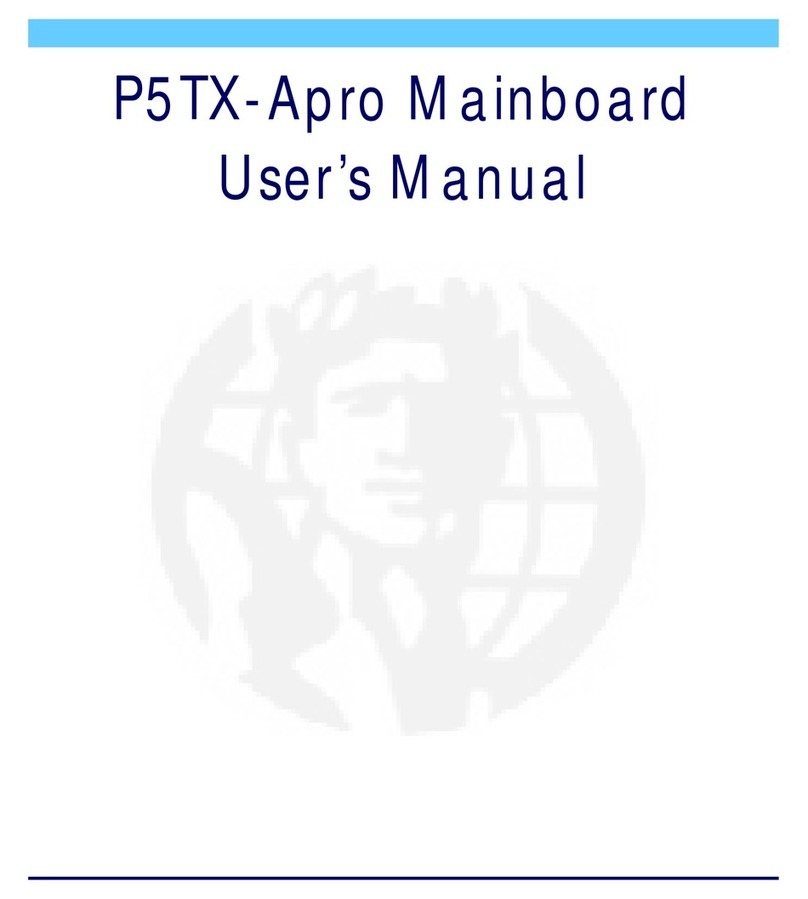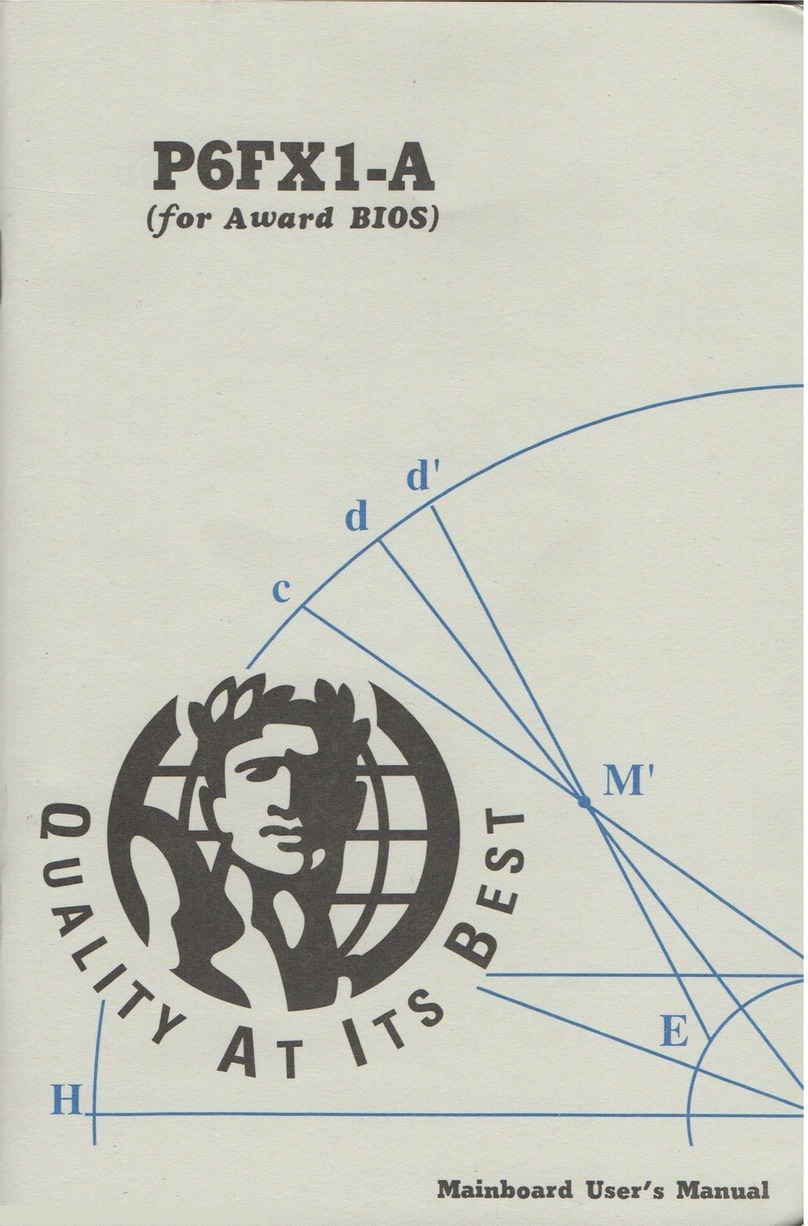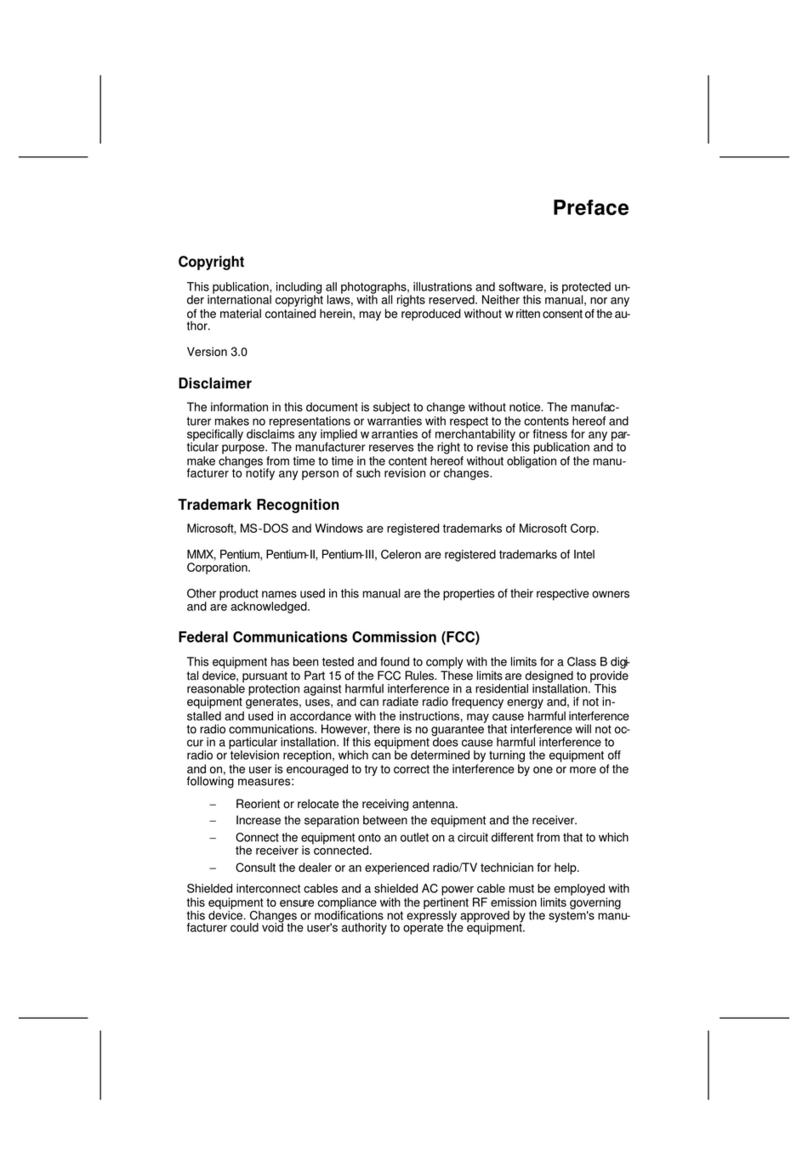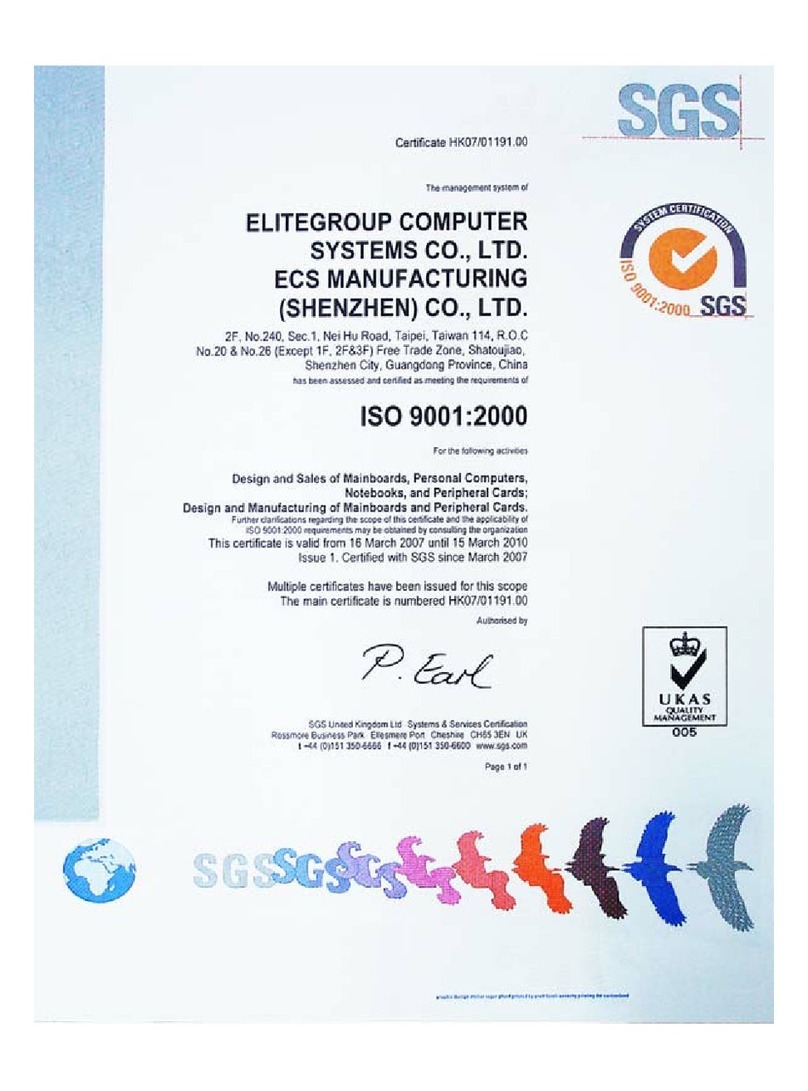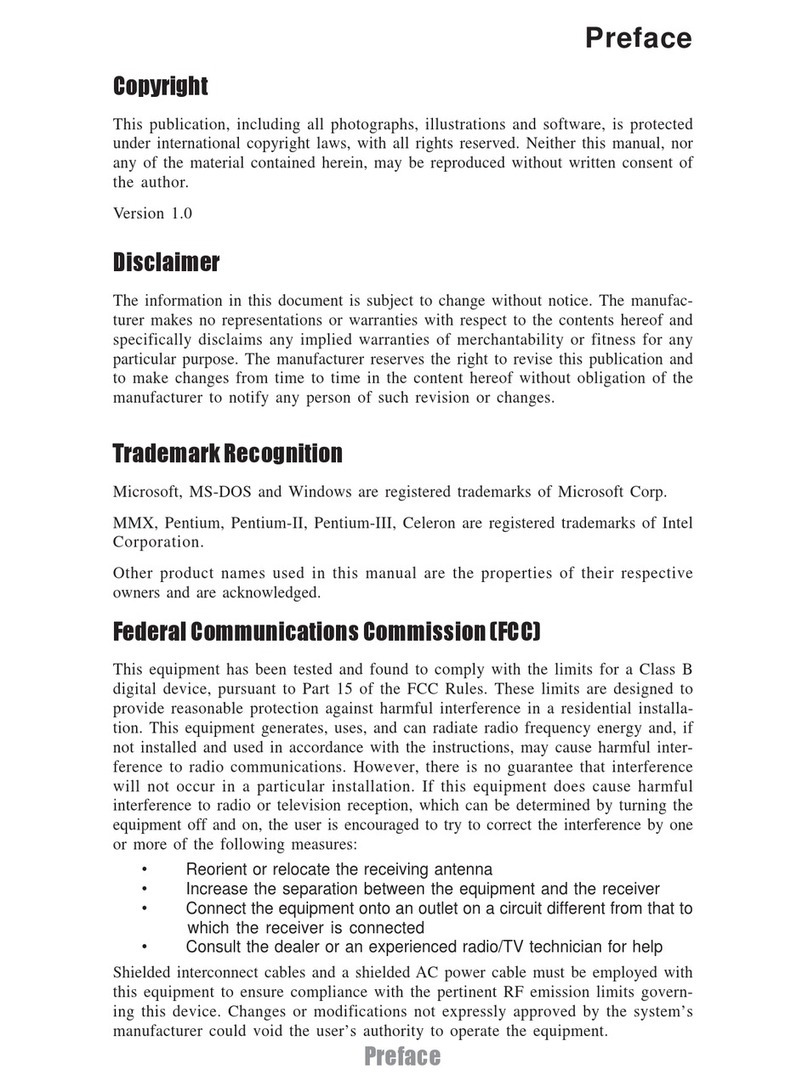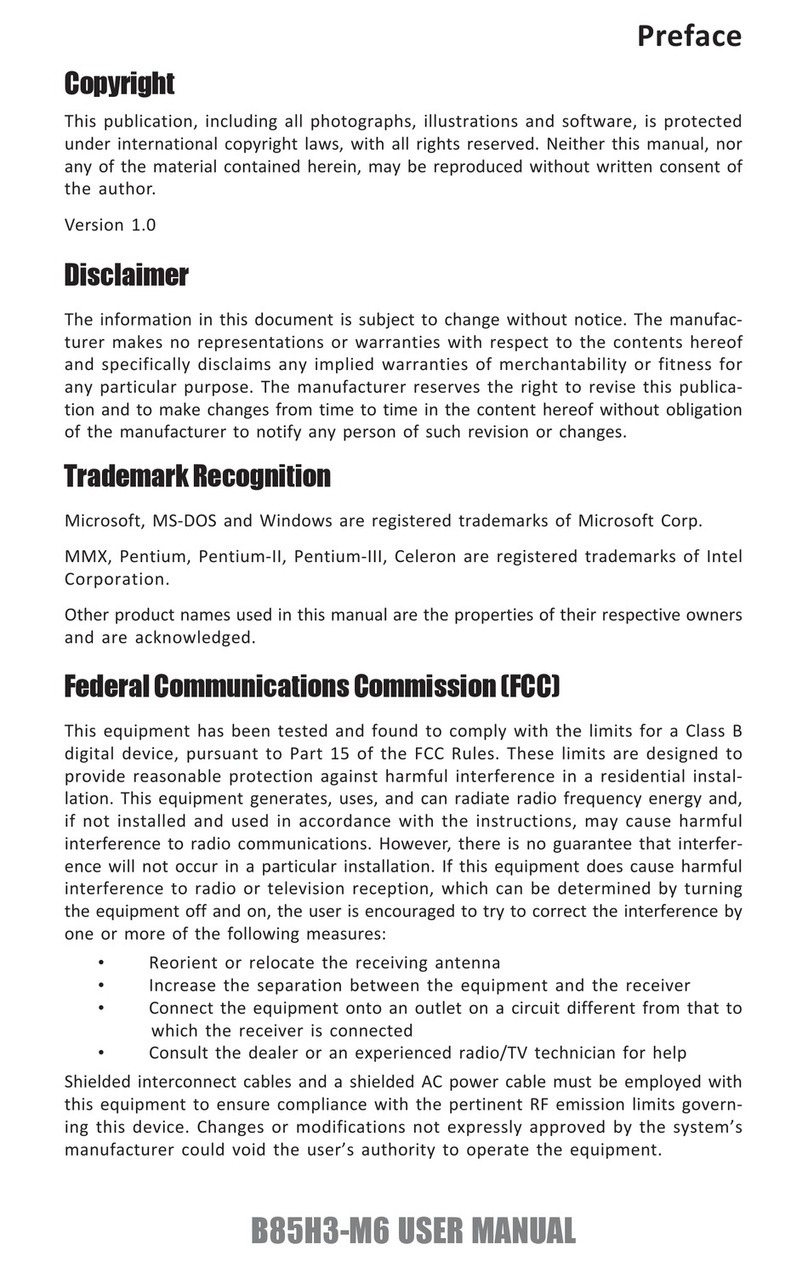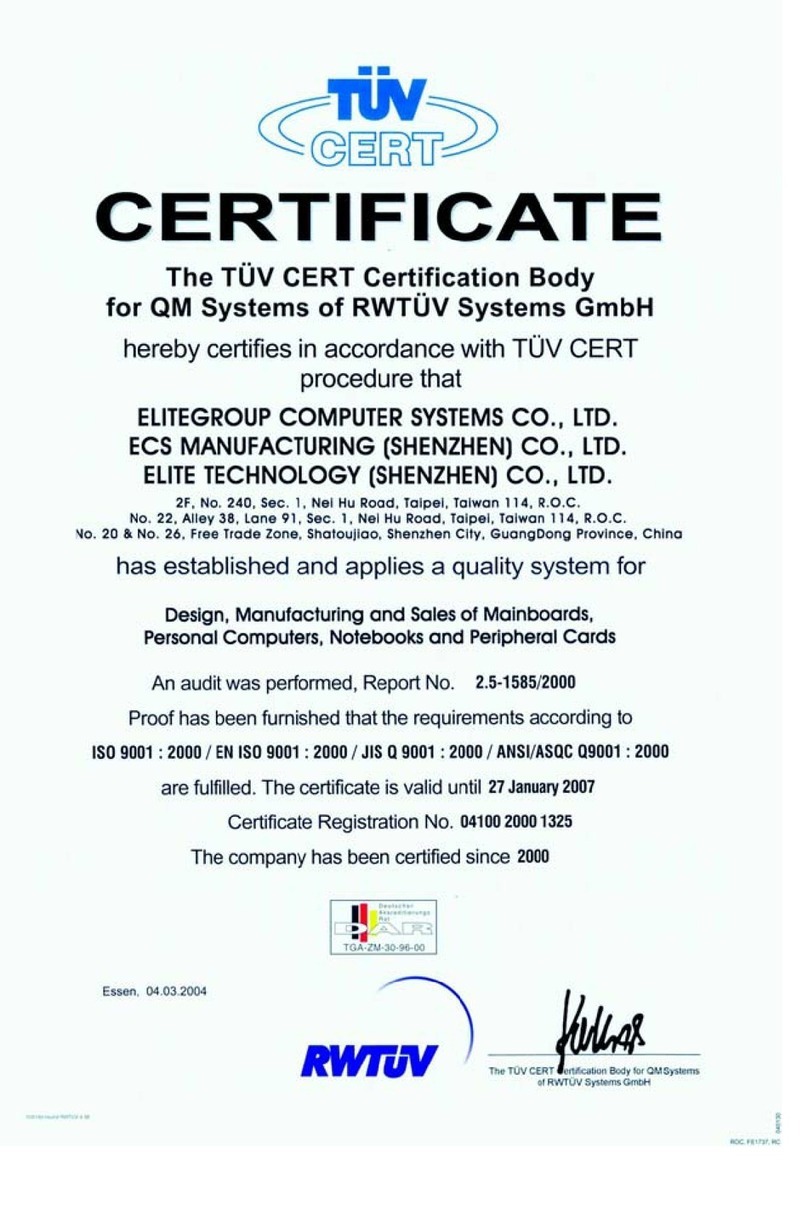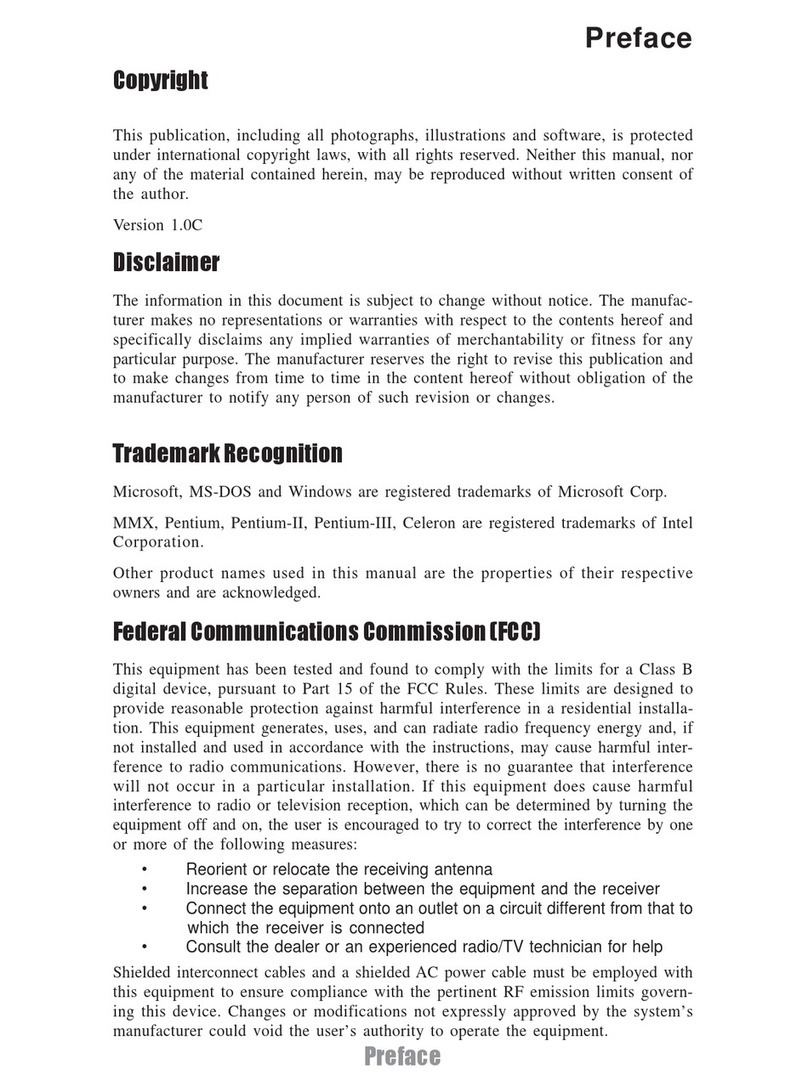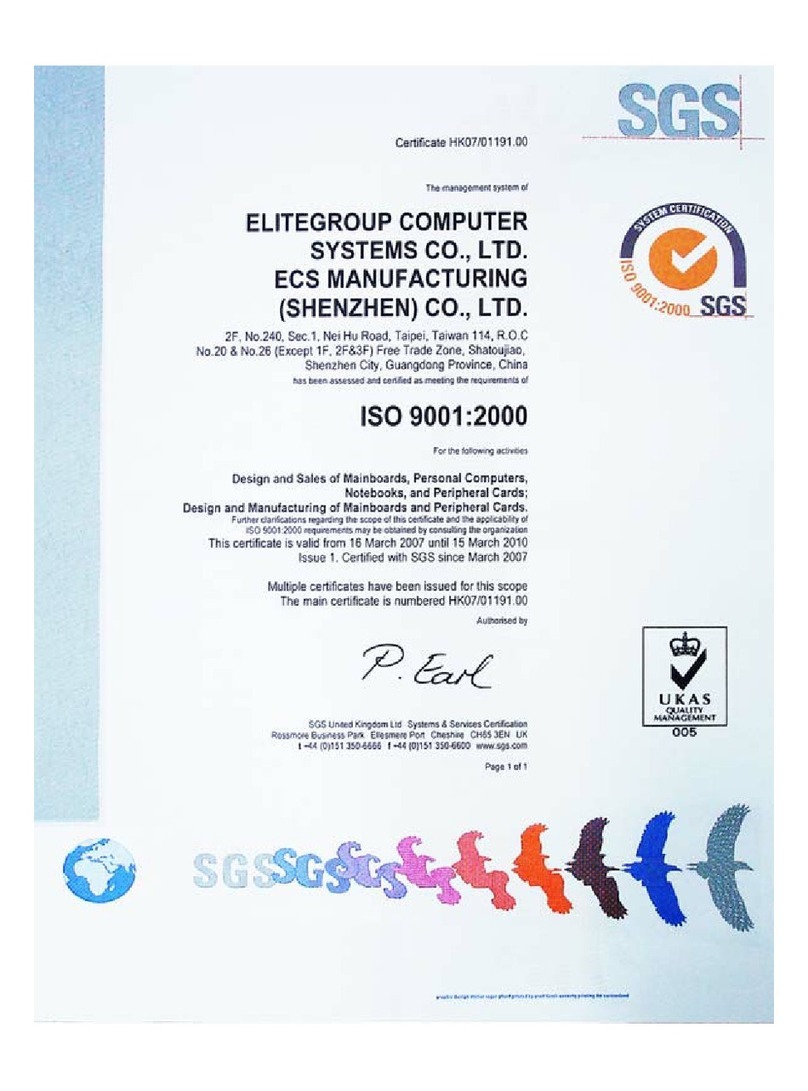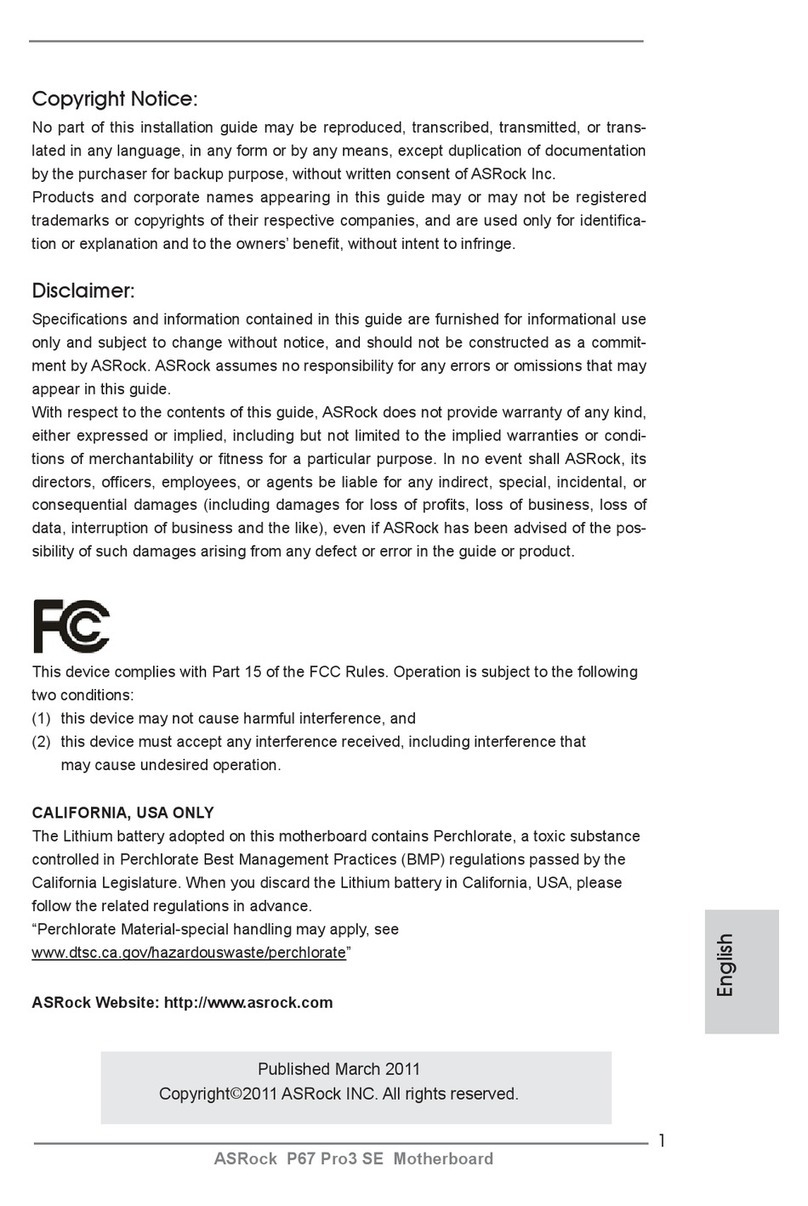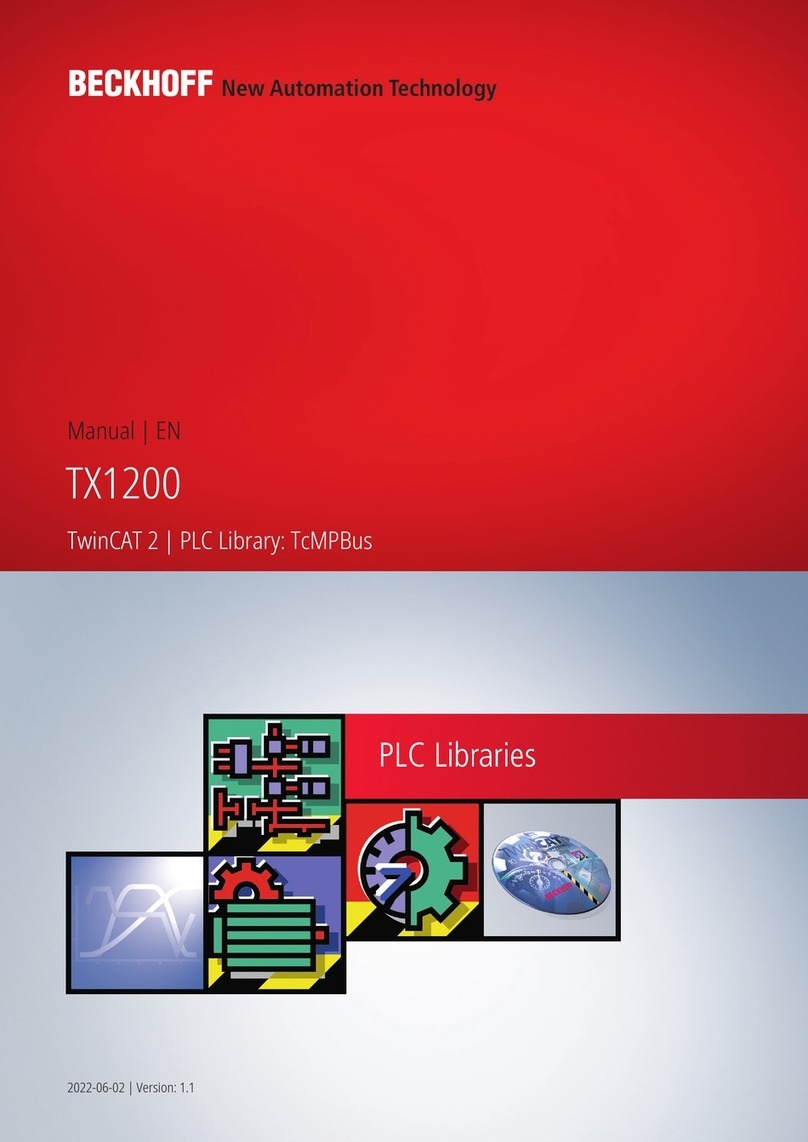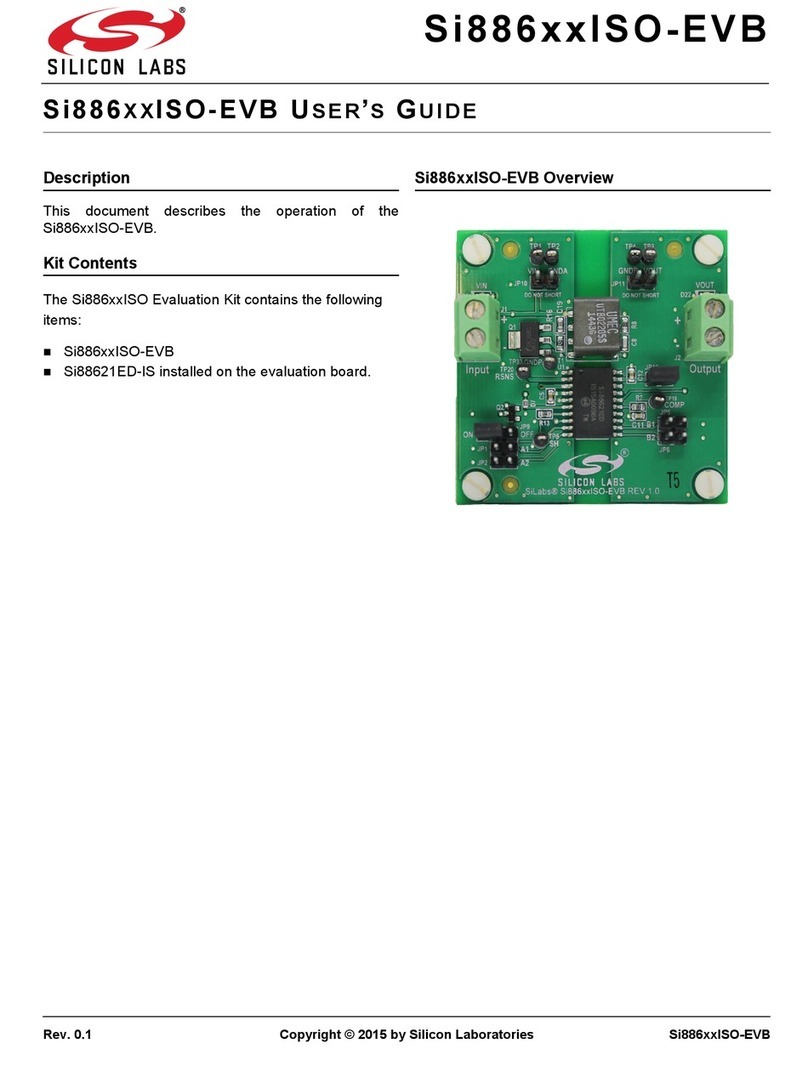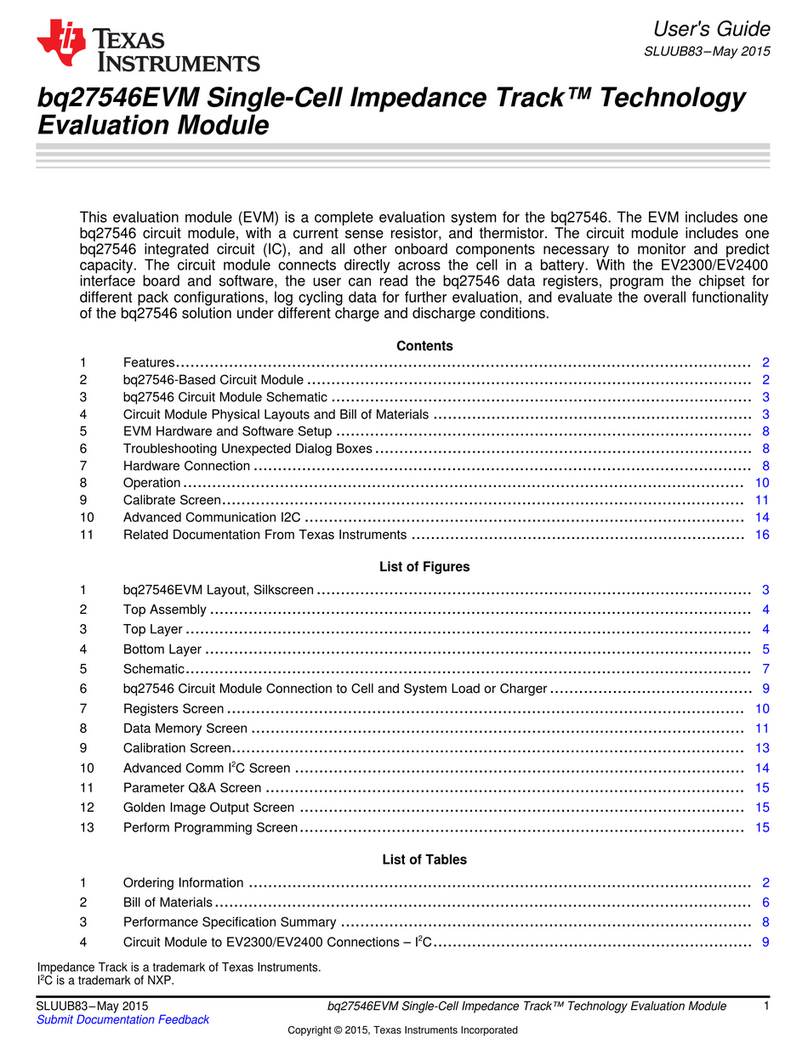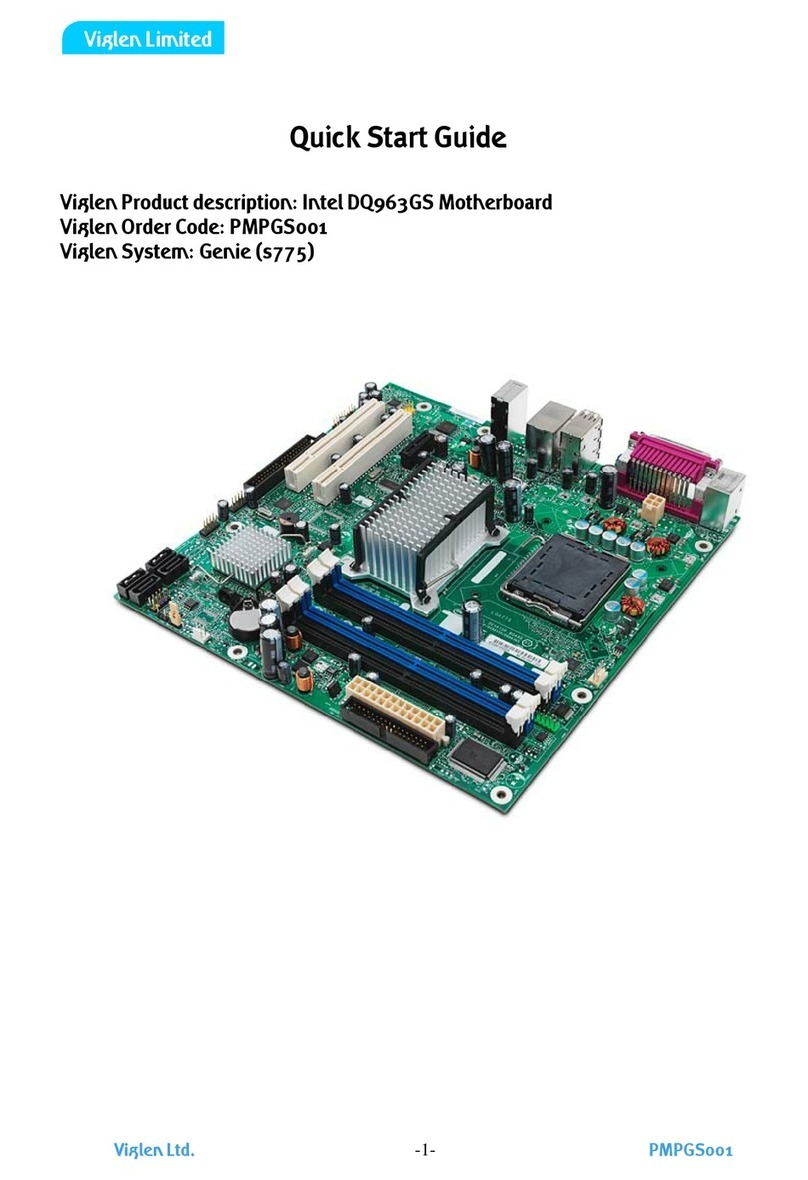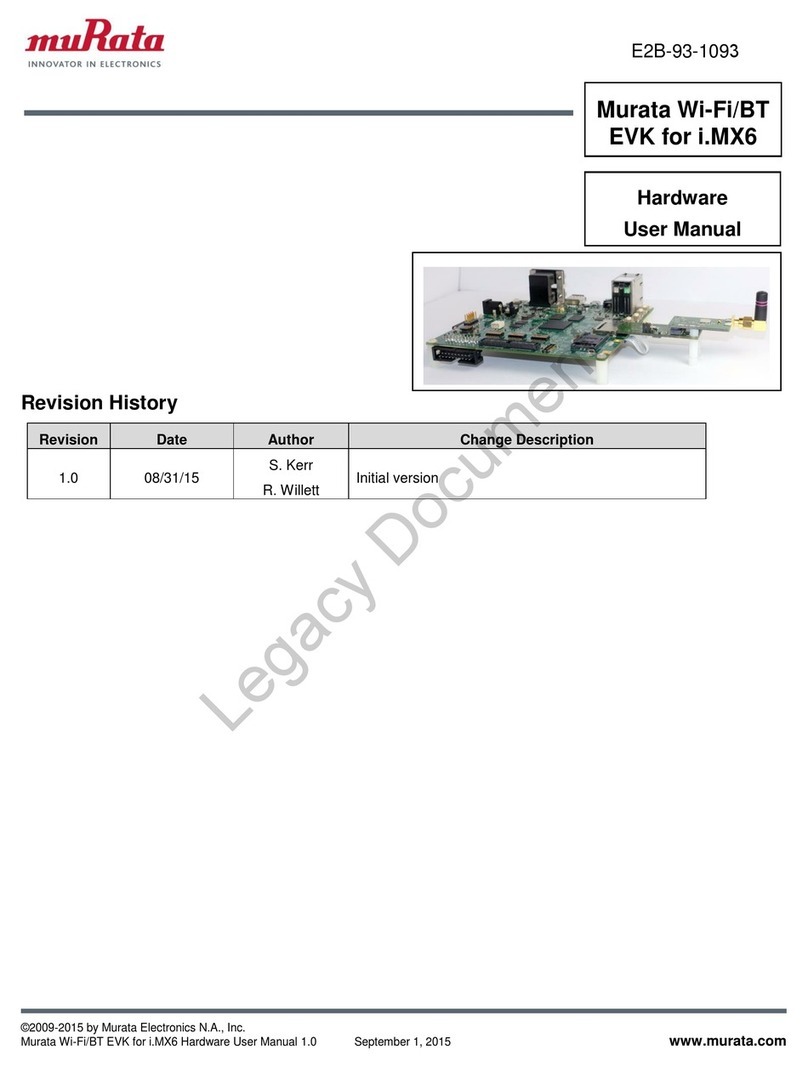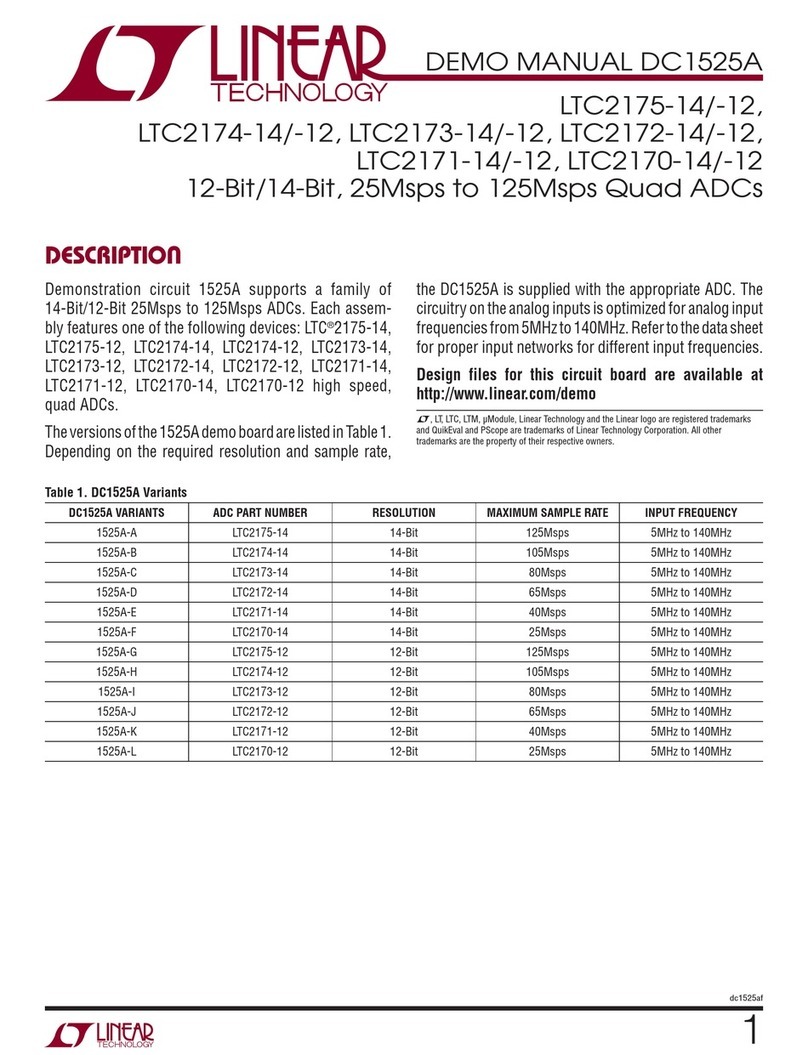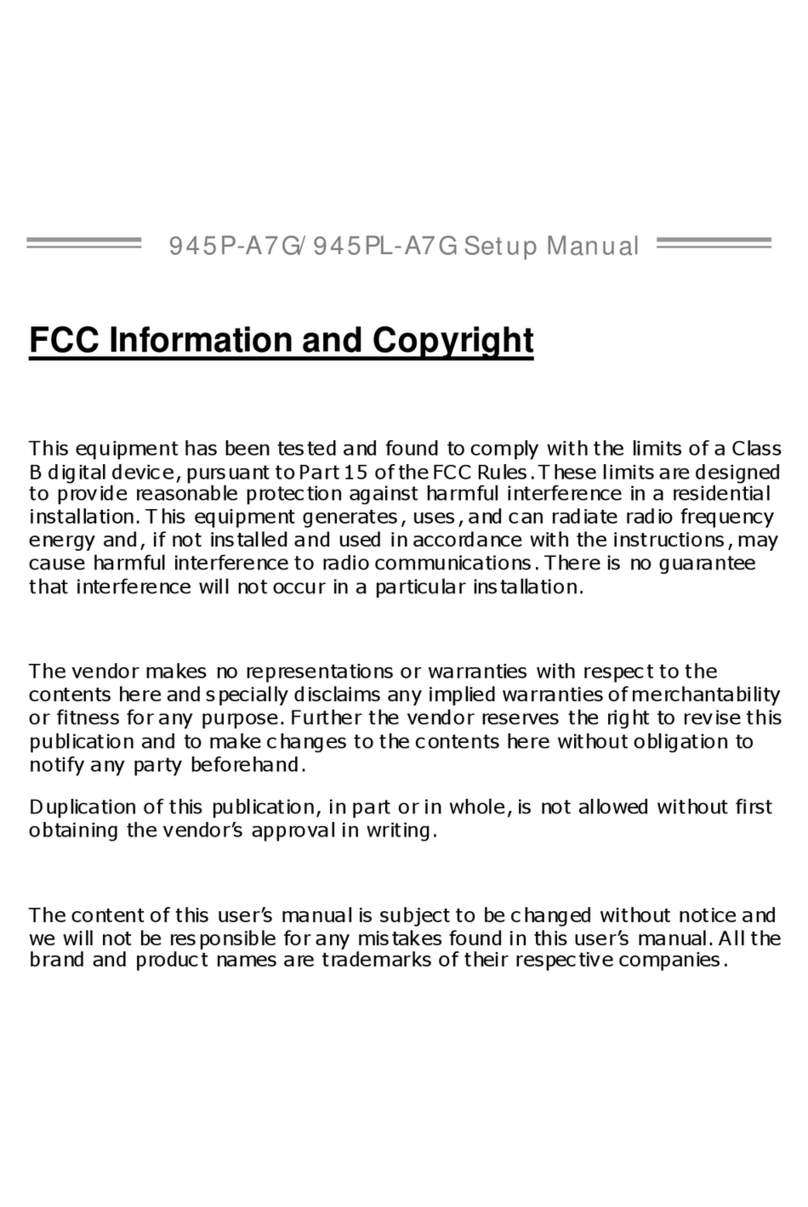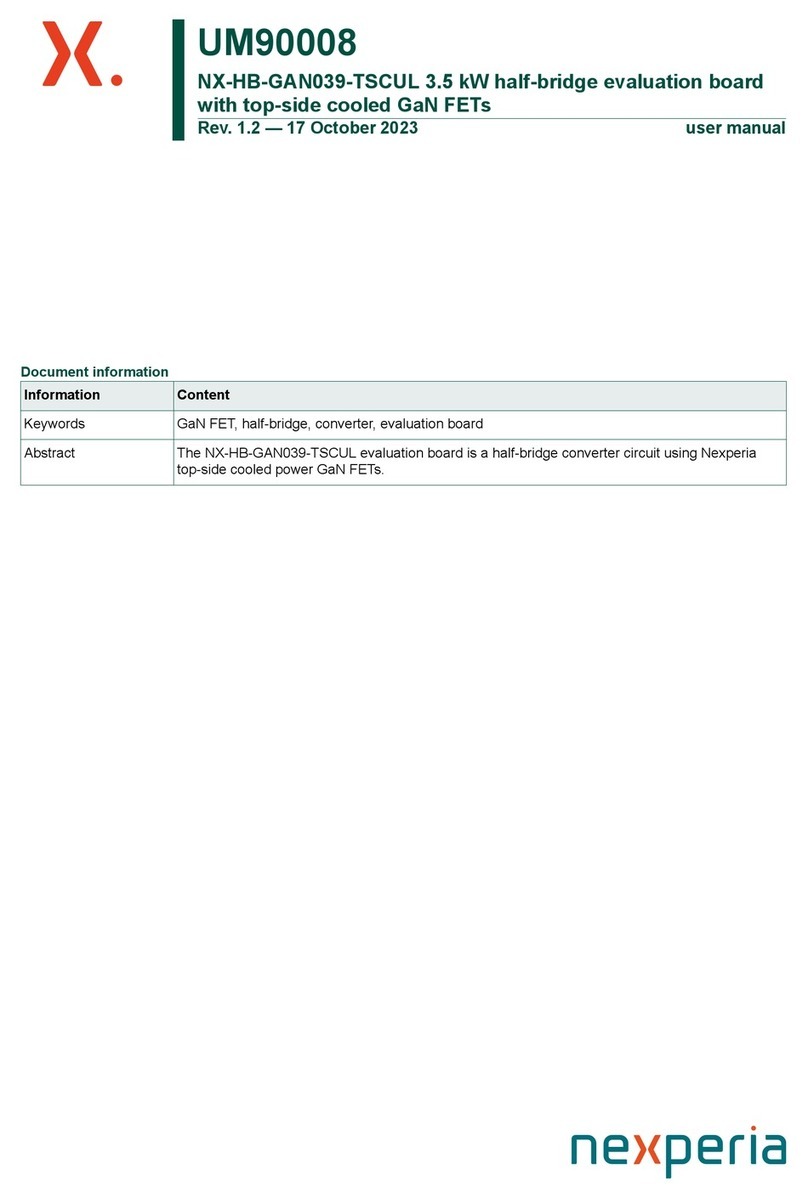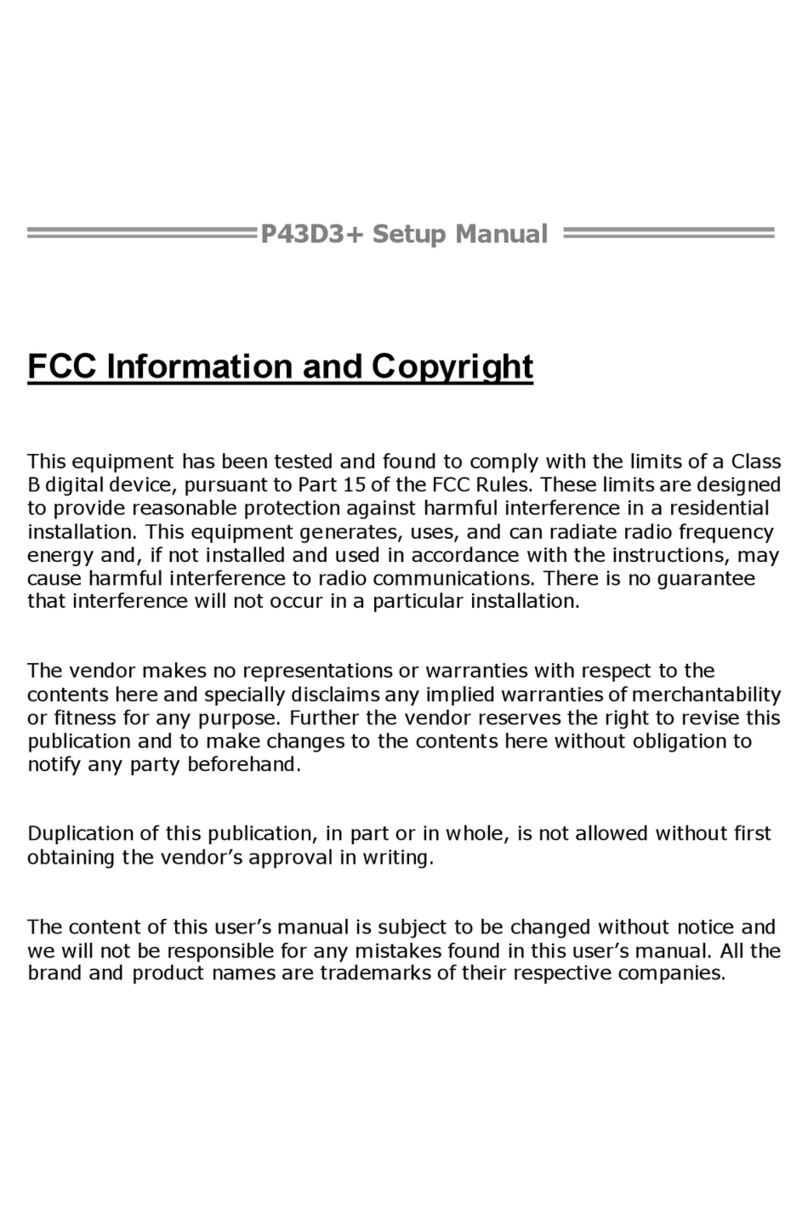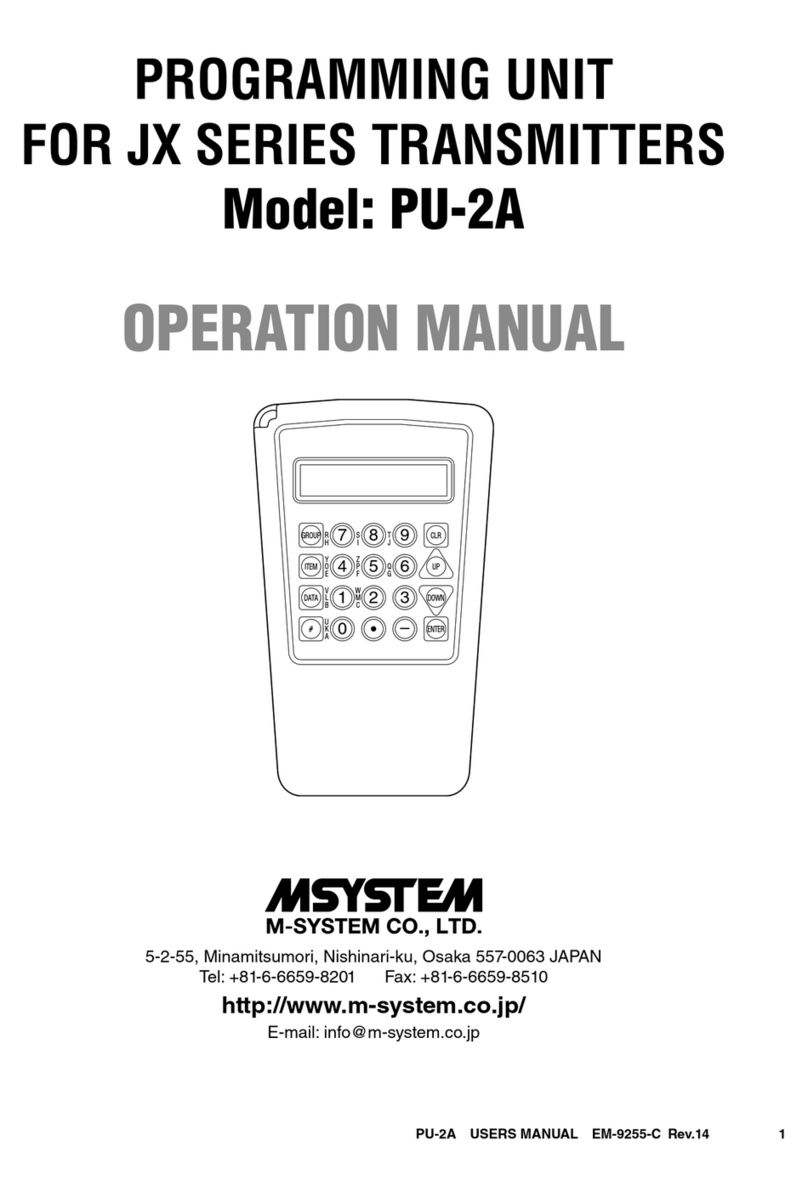ECS K7S5A Pro User manual

Preface
Copyright
This publication, including all photographs, illustrations and software, is protected un-
der international copyright laws, with all rights reserved. Neither this manual, nor any
of the material contained herein, may be reproduced without written consent of the au-
thor.
Version 5.0
Disclaimer
The information in this document is subject to change without notice. The manufac-
turer makes no representations or warranties with respect to the contents hereof and
specifically disclaims any implied warranties of merchantability or fitness for any par-
ticular purpose. The manufacturer reserves the right to revise this publication and to
make changes from time to time in the content hereof without obligation of the manu-
facturer to notify any person of such revision or changes.
Trademark Recognition
Microsoft, MS-DOS and Windows are registered trademarks of Microsoft Corp.
MMX, Pentium, Pentium-II, Pentium-III, Celeron are registered trademarks of Intel
Corporation.
Other product names used in this manual are the properties of their respective owners
and are acknowledged.
Federal Communications Commission (FCC)
This equipment has been tested and found to comply with the limits for a Class B digi-
tal device, pursuant to Part 15 of the FCC Rules. These limits are designed to provide
reasonable protection against harmful interference in a residential installation. This
equipment generates, uses, and can radiate radio frequency energy and, if not in-
stalled and used in accordance with the instructions, may cause harmful interference
to radio communications. However, there is no guarantee that interference will not oc-
cur in a particular installation. If this equipment does cause harmful interference to
radio or television reception, which can be determined by turning the equipment off
and on, the user is encouraged to try to correct the interference by one or more of the
following measures:
− Reorient or relocate the receiving antenna.
− Increase the separation between the equipment and the receiver.
− Connect the equipment onto an outlet on a circuit different from that to which
the receiver is connected.
− Consult the dealer or an experienced radio/TV technician for help.
Shielded interconnect cables and a shielded AC power cable must be employed with
this equipment to ensure compliance with the pertinent RF emission limits governing
this device. Changes or modifications not expressly approved by the system's manu-
facturer could void the user's authority to operate the equipment.

Declaration of Conformity
This device complies with part 15 of the FCC rules. Operation is subject to the follow-
ing conditions:
− This device may not cause harmful interference, and
− This device must accept any interference received, including interference
that may cause undesired operation.
Canadian Department of Communications
This class B digital apparatus meets all requirements of the Canadian Interference-
causing Equipment Regulations.
Cet appareil numérique de la classe B respecte toutes les exigences du Réglement
sur le matériel brouilieur du Canada.
About the Manual
The manual consists of the following:
Chapter 1
Introducing the Mainboard Describes features of the mainboard,
and provides a shipping checklist.
Go to ⇒page 1
Chapter 2
Installing the Mainboard Describes installation of mainboard
components.
Go to ⇒page 6
Chapter 3
Using BIOS Provides information on using the BIOS
Setup Utility.
Go to ⇒page 24
Chapter 4
Using the Mainboard Software Describes the mainboard software.
Go to ⇒page 36
ii

T
TA
AB
BL
LE
E
O
OF
F
C
CO
ON
NT
TE
EN
NT
TS
S
Preface i
CHAPTER 1 1
Introducing the Mainboard 1
Introduction................................................................................................ 1
Checklist.................................................................................................... 1
Standard Items................................................................................................. 1
Features .................................................................................................... 2
Choosing a Computer Case....................................................................... 3
Mainboard Components ............................................................................ 4
CHAPTER 2 6
Installing the Mainboard 6
Safety Precautions..................................................................................... 6
Quick Guide............................................................................................... 6
Installing the Mainboard in a Case............................................................. 7
Checking Jumper Settings......................................................................... 7
Setting Jumpers ............................................................................................... 7
Checking Jumper Settings ............................................................................... 8
Jumper Settings ............................................................................................... 8
Connecting Case Components.................................................................. 9
Front Panel Connector....................................................................................11
Installing Hardware.................................................................................. 12
Installing the Processor.................................................................................. 12
Installing Memory Modules .......................................................................... 14
Installing a Hard Disk Drive/CD-ROM......................................................... 15
Installing a Floppy Diskette Drive................................................................. 17
Installing Add-on Cards................................................................................. 18
Connecting Optional Devices........................................................................ 19
Connecting I/O Devices........................................................................... 22
CHAPTER 3 24
Using BIOS 24
About the Setup Utility............................................................................. 24
The Standard Configuration........................................................................... 24
Running the Setup Utility.............................................................................. 25
Using BIOS.............................................................................................. 25
Standard CMOS Features.............................................................................. 26
Advanced Setup Page.................................................................................... 27
Power Management Setup Page .................................................................... 29
PCI / Plug and Play Setup.............................................................................. 30
Load Optimal Settings................................................................................... 31
Load Best Performance Settings.................................................................... 31
iii

Features Setup Page....................................................................................... 31
CPU PnP Setup Page..................................................................................... 33
Hardware Monitor Page................................................................................. 34
Change Password........................................................................................... 35
Change or Remove the Password .................................................................. 35
Exit................................................................................................................ 35
CHAPTER 4 36
Using the Mainboard Software 36
About the Software CD-ROM................................................................... 36
Auto-installing under Windows 98/ME/2000/XP....................................... 36
Running Setup............................................................................................... 37
Manual Installation................................................................................... 38
Utility Software Reference....................................................................... 39
iv

C
Ch
ha
ap
pt
te
er
r
1
1
Introducing the Mainboard
I
In
nt
tr
ro
od
du
uc
ct
ti
io
on
n
Thank you for choosing K7S5A Pro mainboard. This mainboard has a Socket-
A processor socket for the type of AMD K7 processors. You can install any
one of these processors on the mainboard. The mainboard supports front-side
bus speeds of 266MHz.
This mainboard uses the SiS735 chipset supporting a 4X AGP slot for highly
graphics display, 100/133 MHz DDR/SDR, and Ultra DMA 33/66/100 function
to provide outstanding high system performance under all types of system
operations. The mainboard has a built-in AC97 Codec, provides an AMR (Au-
dio Modem Riser) slot to support Audio and Modem application, and has a
built-in 10BaseT/100BaseTX Network Interface. In addition, the mainboard
has an extended set of ATX I/O Ports including PS/2 keyboard and mouse
ports, one parallel port, and one serial port. Supports maximum ten USB
ports– four back-panel ports (USB2.0) and onboard USB header JUSB1~3
(USB1.1) providing six extra ports by connecting the Extended USB Module to
the mainboard.
This mainboard has all the features you need to develop a powerful multime-
dia workstation. The board is ATX size and has power connectors for an ATX
power supply.
C
Ch
he
ec
ck
kl
li
is
st
t
Compare the mainboard’s package contents with the following checklist:
Standard Items
• One mainboard
• One diskette drive ribbon cable
• One IDE drive ribbon cable
• Software support CD
• The User’s Manual

F
Fe
ea
at
tu
ur
re
es
s
Processor • Supports AMD Athlon XP/Athlon/Duron processors
• Supports 266 MHz Front-Side Bus
Note: Processors are automatically configured using
firmware and a synchronous Host/DRAM Clock
Scheme.
Memory • Two 168-pin DIMM slots for SDRAM memory modules
• Two 184-pin DIMM slots for DDR memory modules
• Support SDRAM up to 133 MHz and DDR up to 266 MHz
memory bus
• Maximum installed memory is 1GB
Note: You cannot use SDRAM and DDR simultane-
ously.
Expansion Slots • One AMR slot for a special audio/modem riser card
• One AGP slot for AGP 2.0-compliant interface (supports
1.5V AGP card only)
• Five 32-bit PCI slots for PCI 2.2-compliant bus interface
Note: The PCI1 slot does not concurrently work with
USB 2.0 controller (VT6202). Therefore, you
must disable the USB 2.0 controller through
BIOS setup before using the PCI1 slot.
Onboard IDE
channels
• Primary and Secondary PCI IDE channels
• Support for PIO (programmable input/output) modes
• Support for Multiword DMA modes
• Support for Bus Mastering and Ultra DMA 33/66/100
modes
Power
Supply and
Power
Management
• ATX power supply connector
• Meets ACPI 1.0b and APM 1.2 requirements, keyboard
power on/off
• Supports RTC Alarm, Wake On Modem, AC97 Wake-Up
and USB Wake-Up
Audio • Compliant with AC’97 2.2 specification
• Full-duplex Codec with independent and variable sam-
pling rate
• Earphone Buffer Built-In, SNR up to 90db
• 2Ch DAC, support 2-channel speak-out
• Advanced power management support
Built-in Ethernet
LAN (optional)
• Built-in 10BaseT/100BaseTX Ethernet LAN
• LAN controller integrates Fast Ethernet MAC and PHY
compliant with IEEE802.3u 100BASE-TX, 10BASE-T and
ANSI X3.263 TP-PMD standards
• Compliant with ACPI 1.0 and the Network Device Class
Power Management 1.0
• High Performance provided by 100Mbps clock generator
and data recovery circuit for 100Mbps receiver
2

Onboard I/O
Ports
• Two PS/2 ports for mouse and keyboard
• One serial port
• One parallel port
• Ten USB ports (four back-panel USB2.0 ports, onboard
USB headers providing six extra USB1.1 ports)
• Audio jacks for microphone, line-in and line-out
Hardware Moni-
toring Built-in hardware monitoring for CPU & System temperatures,
fan speeds and mainboard voltages.
Onboard Flash
ROM Supports Plug and Play configuration of peripheral devices
and expansion cards.
C
Ch
ho
oo
os
si
in
ng
g
a
a
C
Co
om
mp
pu
ut
te
er
r
C
Ca
as
se
e
There are many types of computer cases on the market. The mainboard com-
plies with the specifications for the ATX system case. Some features on the
mainboard are implemented by cabling connectors on the mainboard to indi-
cators and switches on the system case. Ensure that your case supports all
the features required. The mainboard can support one floppy diskette drive
and four enhanced IDE drives. Ensure that your case has sufficient power and
space for all the drives that you intend to install.
Most cases have a choice of I/O templates in the rear panel. Make sure that
the I/O template in the case matches the I/O ports installed on the rear edge
of the mainboard.
This mainboard has an ATX form factor of 30.5 x 22 cm. Choose a case that
accommodates this form factor.
This concludes Chapter 1. The next chapter explains how to install the main-
board.
3

M
Ma
ai
in
nb
bo
oa
ar
rd
d
C
Co
om
mp
po
on
ne
en
nt
ts
s
4

Table of Mainboard Components
Label Component
AGP1 Accelerated Graphics Port slot
ATX1 Standard 20-pin ATX power connector
AMR1 Audio Modem Riser slot
AUDIO2 Front panel MIC/Speaker Out header
BAT1 Three volt realtime clock battery
CD1 Primary CD-in connector
CD2 Secondary CD-in connector
CPUFAN Cooling fan for CPU
CPU Socket Socket 462 for AMD Athlon/Duron CPUs
DDR1 ~ DDR2 Two 184-pin DDR memory modules
FLOPPY Floppy disk drive connector
FP1 Panel connector for case switches and LEDs
IDE1 Primary IDE channel
IDE2 Secondary IDE channel
IR1 Infrared cable header
JP1 Clear CMOS Memory Jumper
JP2 Onboard LAN LED Connector
JUSB1 ~ JUSB3 Connectors for front panel USB ports
PCI1 ~ PCI5 Five 32-bit add-on card slots
SDR1 ~ SDR2 Two 168-pin SDRAM memory modules
SPK1 Internal speaker connector
SYSFAN System Fan connector
WOL1 Wake On LAN header
This concludes Chapter 1. The next chapter explains how to install the main-
board.
5
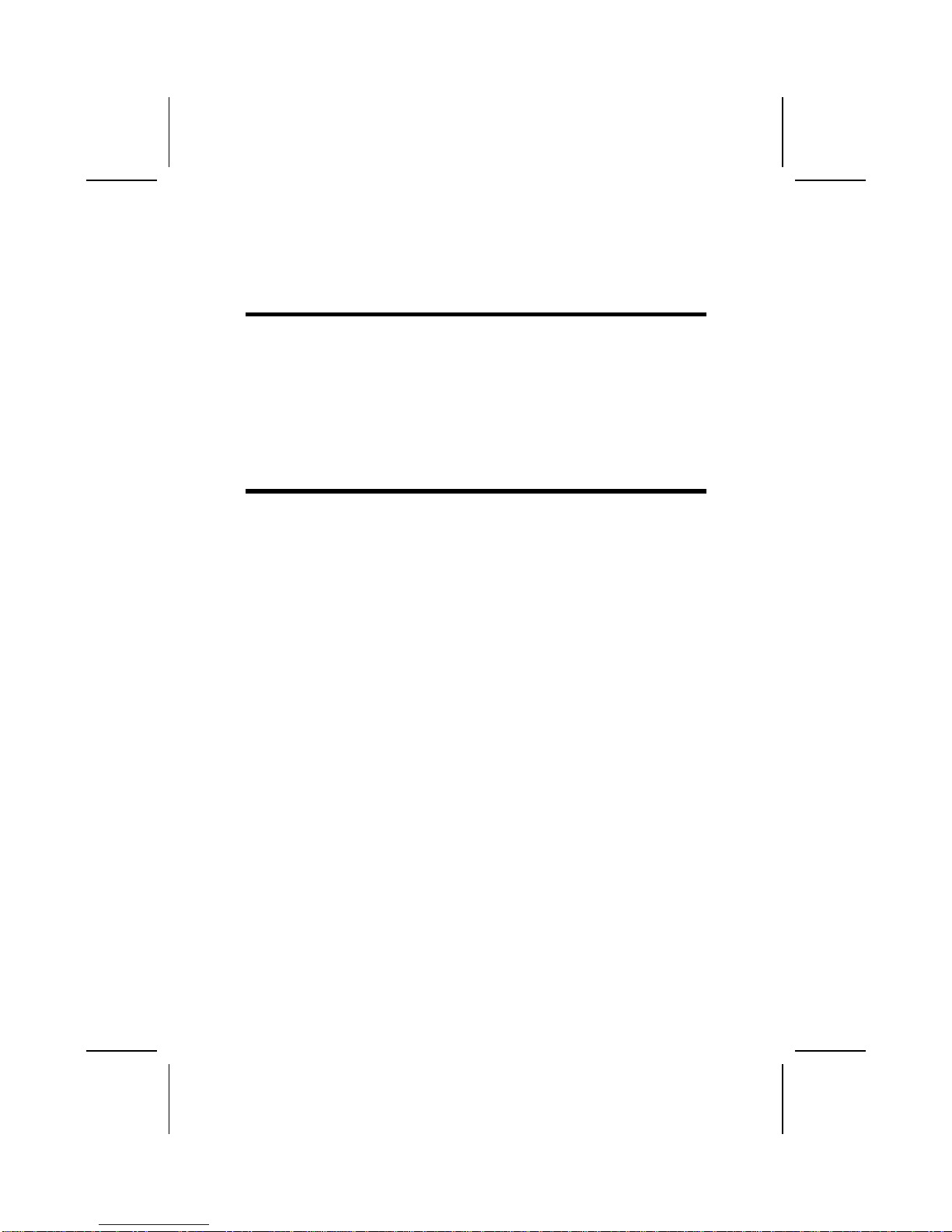
C
Ch
ha
ap
pt
te
er
r
2
2
Installing the Mainboard
S
Sa
af
fe
et
ty
y
P
Pr
re
ec
ca
au
ut
ti
io
on
ns
s
Follow these safety precautions when installing the mainboard:
• Wear a grounding strap attached to a grounded device to avoid
damage from static electricity.
• Discharge static electricity by touching the metal case of a safely
grounded object before working on the mainboard.
• Leave components in the static-proof bags they came in.
• Hold all circuit boards by the edges. Do not bend circuit boards.
Q
Qu
ui
ic
ck
k
G
Gu
ui
id
de
e
This Quick Guide suggests the steps you can take to assemble your system
with the mainboards.
The following table provides a reference for installing specific components:
Locating Mainboard Components Go to page 4
Installing the Mainboard in a Case Go to page 7
Setting Jumpers Go to page 7
Installing Case Components Go to page 9
Installing the CPU Go to page 12
Installing Memory Go to page 14
Installing an HDD and CD-ROM Drive Go to page 15
Installing an FDD Go to page 17
Installing Add-on Cards Go to page 18
Connecting Options Go to page 19
Connecting Peripheral (I/O) Devices Go to page 22

I
In
ns
st
ta
al
ll
li
in
ng
g
t
th
he
e
M
Ma
ai
in
nb
bo
oa
ar
rd
d
i
in
n
a
a
C
Ca
as
se
e
Refer to the following illustration and instructions for installing the mainboard
in a case:
This illustration shows an ex-
ample of a mainboard being
installed in a tower-type case:
Note: Do not overtighten
the screws as this
can stress the main-
board.
Most system cases have
mounting brackets installed in
the case, which correspond to
the holes in the mainboard.
Place the mainboard over the
mounting brackets and secure
the mainboard onto the mount-
ing brackets with screws.
2. Secure the mainboard with
screws where appropriate.
1. Place the mainboard
over the mounting brackets.
Ensure that your case has an I/O template that supports the I/O ports and
expansion slots on your mainboard.
C
Ch
he
ec
ck
ki
in
ng
g
J
Ju
um
mp
pe
er
r
S
Se
et
tt
ti
in
ng
gs
s
This section explains how to set jumpers for correct configuration of the main-
board.
Setting Jumpers
Use the mainboard jumpers to set system configuration options. Jumpers with
more than one pin are numbered. When setting the jumpers, ensure that the
jumper caps are placed on the correct pins.
The illustrations below show a 2-pin jumper.
When the jumper cap is placed on both pins,
the jumper is SHORT. If you remove the
jumper cap, or place the jumper cap on just
one pin, the jumper is OPEN.
This illustration shows a 3-pin
jumper. Pins 1 and 2 are SHORT.
Short Open
123
7
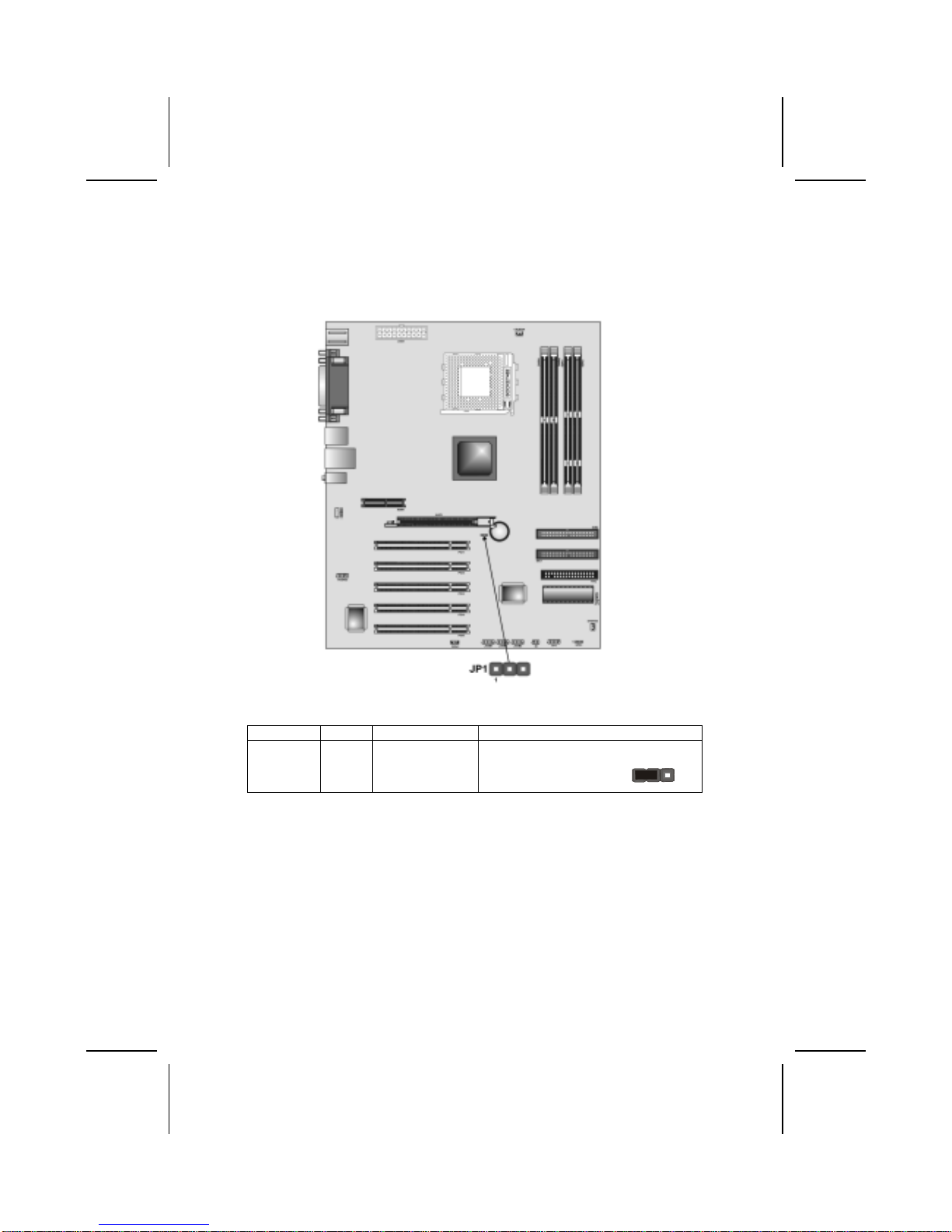
Checking Jumper Settings
The following illustration shows the location of the mainboard jumpers. Pin 1 is
labeled.
Jumper Settings
Jumper Type Description Setting (default)
JP1 3-pin Clear CMOS
jumper 1-2: Clear CMOS
2-3: Normal JP1
1
JP1: Clear CMOS Jumper
Use this jumper to clear the contents of the CMOS memory. You may need to
clear the CMOS memory if the settings in the Setup Utility are incorrect and
prevent your mainboard from operating. To clear the CMOS memory, discon-
nect all the power cables from the mainboard and then move the jumper cap
into the CLEAR setting for a few seconds.
8

C
Co
on
nn
ne
ec
ct
ti
in
ng
g
C
Ca
as
se
e
C
Co
om
mp
po
on
ne
en
nt
ts
s
After you have installed the mainboard into a case, you can begin connecting
the mainboard components. Refer to the following:
1. Connect the standard
power supply connec-
tor to ATX1.
2. Connect the CPU
cooling fan cable to
CPUFAN.
3. If there is a cooling
fan installed in the
system chassis,
connect the cable
from the cooling fan to
the SYSFAN fan
power connector on
the mainboard.
4. Connect the case
LAN LED cable to
JP2.
5. Connect the case
switches and indicator
LEDs to the FP1.
6. Connect the case
speaker cable to
SPK1.
ATX1: ATX 20-pin Power Connector
Pin Signal Name Pin Signal Name
1 +3.3V 11 +3.3V
2 +3.3V 12 -12V
3 Ground 13 Ground
4 +5V 14 PS ON#
5 Ground 15 Ground
6 +5V 16 Ground
7 Ground 17 Ground
8 PWRGD 18 +5V
9 +5VSB 19 +5V
10 +12V 20 +5V
CPUFAN/SYSFAN: FAN Power Connectors
Pin Signal Name Function
1 GND System Ground
2 +12V Power +12V
3 Sense Sensor
9
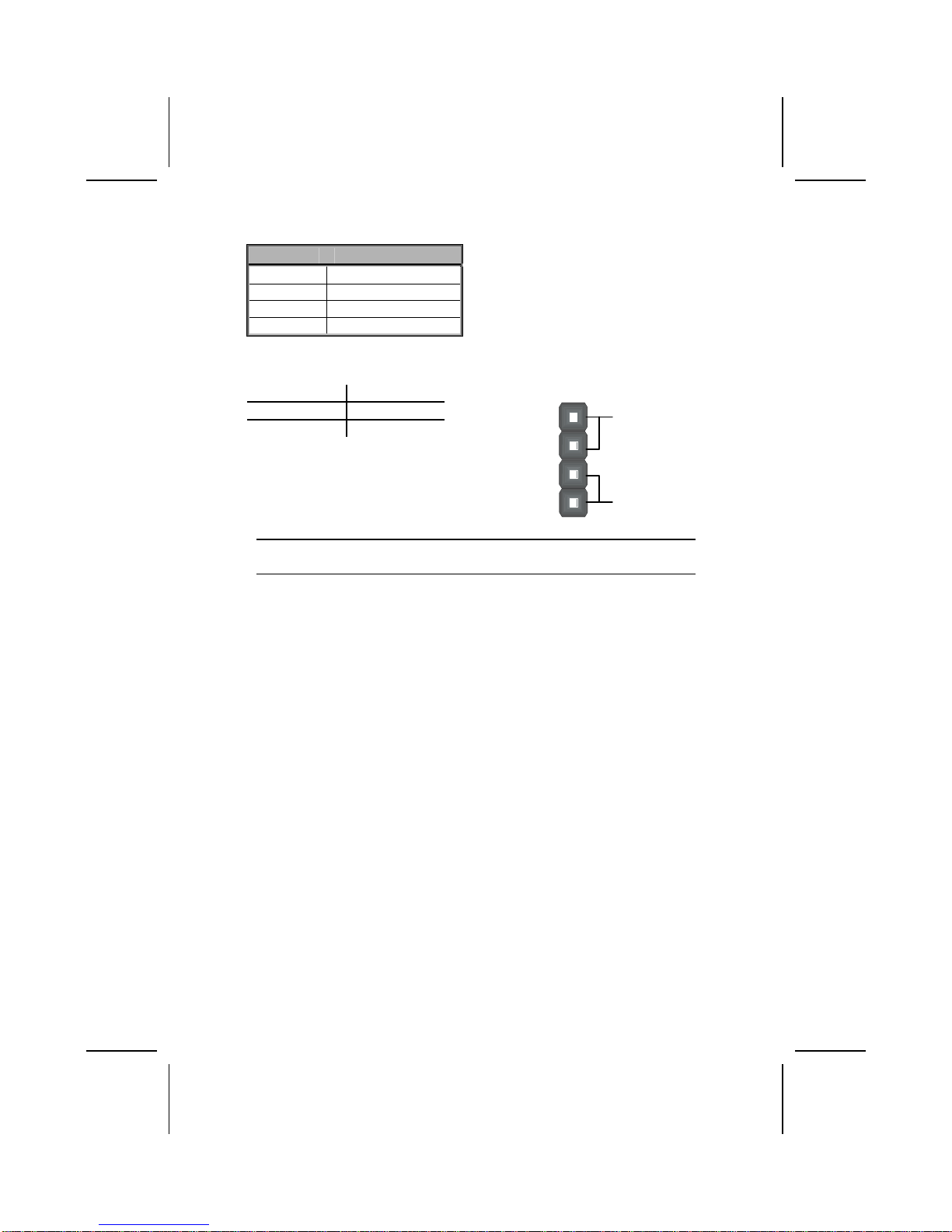
SPK1: Internal speaker header
Pin Signal Name
1 SPKR
2 NC
3 Ground
4 +5V
JP2: LAN LED Indicator
This connector is attached to LAN device that needs a LED indicator.
Device Pins
Link LED 1, +2
ACT LED +3, 4
LINK LED
ACT LED
1
+
+
4
Note: The plus sign (+) indicates a pin which must be connected to a positive
voltage.
10

Front Panel Connector
The front panel connector (FP1) provides a standard set of switch and LED
connectors commonly found on ATX or micro-ATX cases. Refer to the table
below for information:
FP1
Pin Signal Function Pin Signal Function
1 HD_LED_P Hard disk LED
(positive) 2 FP PWR/SLP MSG LED [dual color
or single color (+)]
3 HD_LED_N Hard disk active LED
(negative) 4 FP PWR/SLP MSG LED [dual color
or single color (-)]
5 RST_SW_N Reset Switch 6 PWR_SW_P Power Switch
7 RST_SW_P Reset Switch 8 PWR_SW_N Power Switch
9 RSVD Reserved 10 NC No pin
Hard Drive Activity LED
Connecting pins 1 and 3 to a front panel mounted LED provides visual indica-
tion that data is being read from or written to the hard drive. For the LED to
function properly, an IDE drive should be connected to the onboard IDE inter-
face. The LED will also show activity for devices connected to the SCSI (hard
drive activity LED) connector.
Power / Sleep / Message Waiting LED
Connecting pins 2 and 4 to a single- or dual-color, front panel mounted LED
provides power on/off, sleep, and message waiting indication.
Reset Switch
Supporting the reset function requires connecting pins 5 and 7 to a momen-
tary-contact switch that is normally open. When the switch is closed, the board
resets and runs POST.
Power Switch
Supporting the power on/off function requires connecting pins 6 and 8 to a
momentary-contact switch that is normally open. The switch should maintain
contact for at least 50 ms to signal the power supply to switch on or off. The
time requirement is due to internal debounce circuitry. After receiving a power
on/off signal, at least two seconds elapses before the power supply recog-
nizes another on/off signal.
11

I
In
ns
st
ta
al
ll
li
in
ng
g
H
Ha
ar
rd
dw
wa
ar
re
e
Installing the Processor
Caution: When installing a CPU heatsink and cooling fan make sure that
you DO NOT scratch the mainboard or any of the surface-mount resistors
with the clip of the cooling fan. If the clip of the cooling fan scrapes
across the mainboard, you may cause serious damage to the mainboard
or its components.
On most mainboards, there are small surface-mount resistors near the
processor socket, which may be damaged if the cooling fan is carelessly
installed.
Avoid using cooling fans with sharp edges on the fan casing and the
clips. Also, install the cooling fan in a well-lit work area so that you can
clearly see the mainboard and processor socket.
Before installing the Processor
This mainboard automatically determines the CPU clock frequency and sys-
tem bus frequency for the processor. You may be able to change these
settings by making changes to jumpers on the mainboard, or changing the
settings in the system Setup Utility. We strongly recommend that you do not
overclock processors or other components to run faster than their rated speed.
Warning: Overclocking components can adversely affect the reliability of
the system and introduce errors into your system. Overclocking can per-
manently damage the mainboard by generating excess heat in
components that are run beyond the rated limits.
This mainboard has a Socket 462 processor socket. When choosing a proc-
essor, consider the performance requirements of the system. Performance is
based on the processor design, the clock speed and system bus frequency of
the processor, and the quantity of internal cache memory and external cache
memory.
The following processors are currently supported by this mainboard.
Athlon XP: up to 2600+, FSB: 266 MHz
Athlon: 650 MHz~1.4 GHz, FSB: 200 MHz, 266 MHz
Duron: 550 MHz~1.2GHz, FSB: 200 MHz
12

CPU Installation Procedure
The following illustration shows CPU installation components:
Note: The pin-1 corner is marked with an arrow
Follow these instructions to install the CPU:
1. Pull the CPU socket locking lever away from the socket to unhook it and raise the
locking lever to the upright position.
2. Match the corner on the CPU marked with an arrow with pin A-1 on the CPU socket
(the corner with the pinhole noticeably missing). Insert the processor into the
socket. Do not use force.
3. Swing the locking lever down and hook it under the latch on the edge of the socket.
4. Apply thermal grease to the top of the CPU.
5. Lower the CPU cooling fan/heatsink assembly onto the CPU
6. Secure the two retention clips on
either side of the fan/heatsink unit
onto the Socket 462 base.
Fan/heatsink unit
secured to socket
13

7. Connect the CPU Cooling Fan
power cable connector to the
CPUFAN connector.
Notes: • To achieve better airflow rates and heat dissipation, we suggest that
you use a high quality fan with 4800 rpm at least.
• CPU fan and heatsink installation procedures may vary with the type of
CPU fan/heatsink supplied. The form and size of fan/heatsink may also
vary.
Installing Memory Modules
The mainboard has two 168-pin/184-pin DIMM sockets for SDRAM/DDR
(Double Data Rate) SDRAM system memory modules. The maximum memory
size is 1GB.
DDR SDRAM provides 800 MBps or 1 GBps data transfer depending on
whether the bus is 100 MHz or 133 MHz. It doubles the rate to 1.6 GBps and
2.1 GBps by transferring data on both the rising and falling edges of the clock.
DDR SDRAM uses additional power and ground lines and requires 184-pin
2.5V unbuffered DIMM module rather than the 168-pin 3.3V unbuffered
DIMMs used by SDRAM.
Do not remove any memory module from its antistatic packaging until
you are ready to install it on the mainboard. Handle the modules only by
their edges. Do not touch the components or metal parts. Always wear
a grounding strap when you handle the modules.
Installation Procedure
You must install at least one memory
module in order to use the main-
board.
Note: You cannot use DDR
SDRAM and SDRAM
simultaneously.
14

Refer to the following to install the memory modules.
1. Push the latches on each side of the DIMM slot down.
2. Align the memory module with the slot. The DIMM slots are keyed with
notches and the DIMMs are keyed with cutouts so that they can only be
installed correctly.
3. Check that the cutouts on the DIMM module edge connector match the
notches in the DIMM slot:
Cutout
Notch
Latch
Latch
Cutouts
Notches
Latch
Latch
DDR SDRAM Module SDRAM Module
4. Install the DIMM module into the slot and press it firmly down until it
seats correctly. The slot latches are levered upwards and latch on to the
edges of the DIMM.
5. Install any remaining DIMM modules.
Installing a Hard Disk Drive/CD-ROM
This section describes how to install IDE devices such as a hard disk drive
and a CD-ROM drive.
About IDE Devices
Your mainboard has a primary and secondary IDE channel interface (IDE1 and
IDE2). An IDE ribbon cable supporting two IDE devices is bundled with the main-
board.
If you want to install more than two IDE devices, get a second IDE cable and
you can add two more devices to the secondary IDE channel.
IDE devices have jumpers or switches that are used to set the IDE device as
MASTER or SLAVE. Refer to the IDE device user’s manual. When installing two
IDE devices on one cable, ensure that one device is set to MASTER and the
other device is set to SLAVE. The documentation of your IDE device explains
how to do this.
15

About UltraDMA
This mainboard supports UltraDMA 66/100. UDMA is a technology that accel-
erates the performance of devices in the IDE channel. To maximize
performance, install IDE devices that support UDMA and use 80-pin IDE ca-
bles that support UDMA 66/100.
Installing a Hard Disk Drive
1. Install the hard disk drive into the drive cage in your system case.
2. Plug the IDE cable into IDE1
(A):
Note: Ribbon cable connectors
are usually keyed so that they can
only be installed correctly on the
device connector. If the connector
is not keyed, make sure that you
match the pin-1 side of the cable
connector with the pin-1 side of the
device connector. Each connector
has the pin-1 side clearly marked.
The pin-1 side of each ribbon ca-
ble is always marked with a
colored stripe on the cable.
3. Plug an IDE cable connector into the hard disk drive IDE connector (B). It
doesn't matter which connector on the cable you use.
4. Plug a power cable from the case power supply into the power connector on
the hard disk drive (C).
When you first start up your system, the BIOS should automatically detect
your hard disk drive. If it doesn’t, enter the Setup Utility and use the IDE Hard
Disk Auto Detect feature to configure the hard disk drive that you have in-
stalled.
Installing a CD-ROM/DVD Drive
1. Install the CD-ROM/DVD drive into the drive cage in your system case.
2. Plug the IDE cable into IDE1
(A). If you have already installed
an HDD, use the other connec-
tor on the IDE cable.
Note: Ribbon cable connectors are
usually keyed so that they can only
be installed correctly on the device
connector. If the connector is not
keyed, make sure that you match the
pin-1 side of the cable connector with
the pin-1 side of the device connec-
tor. Each connector has the pin-1
side clearly marked. The pin-1 side of
each ribbon cable is always marked
with a colored stripe on the cable.
3. Plug an IDE cable connector into the CD-ROM/DVD drive IDE connector (B). It
doesn't matter which connector on the cable you use.
16
Table of contents
Other ECS Motherboard manuals