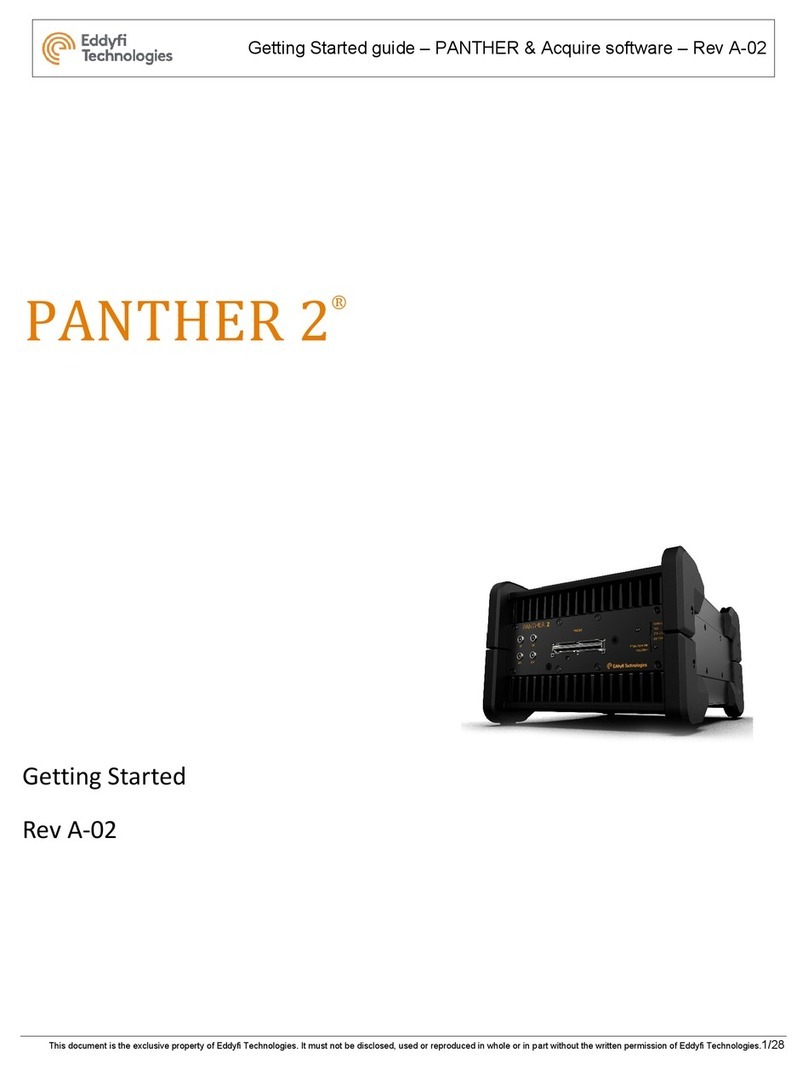5/ GLOBAL WARNINGS
Do not use the device for purposes other than those for which it was designed.
Do not inspect parts of the human body or animal body with PANTHER systems.
The use of non-compatible devices can cause device failure.
To avoid personal injury or property damage, do not disassemble, modify or attempt to repair the unit.
Carefully read the instructions in the user’s manual before turning the unit on.
Obey all safety warnings on the unit and those contained in the User Manual.
Do not install substitute parts or do not make modifications not allowed on the device.
Repair instructions, if any, are for qualified technical staff. To prevent from dangerous electric shock, do not
perform any repair unless qualified to do it. For any problems or questions about this product, please contact
EDDYFI TECHNOLOGIES or an authorized representative of EDDYFI TECHNOLOGIES.
Before turning on power, connect the ground of the device to the protective conductor of the power cord. The
plug must be inserted only into an AC mains socket outlet with ground contact. You should never cancel function
protection using an extension cord (power cable) without a protective conductor (grounding).
When the protective grounding seems damaged, you must power down the unit and prevent unintentional
operation.
The device must only be connected to a power source of the type described in the Technical document.
Prior to trash PANTHER system, make sure to comply with local laws.
In accordance with European Directive 2002/96 /EC on waste electrical and electronic equipment (WEEE), this
symbol indicates that the product should not be disposed with municipal waste but must be part of a separate
collection. Please consult your EDDYFI TECHNOLOGIES local representative for instructions on returning the
unit or find feasible collection arrangements in your country.
The probes connected to the PANTHER must be equipped with reinforced insulation.
Avoid touching the inner conductor of I-PEX and LEMO connectors to reduce the risk of electric shock. The
tension of the inner conductor of UT connectors can reach 160V and the voltage of the inner conductor PA
connector can reach 160 V.
To completely disable the system, unplug the AC adaptor.