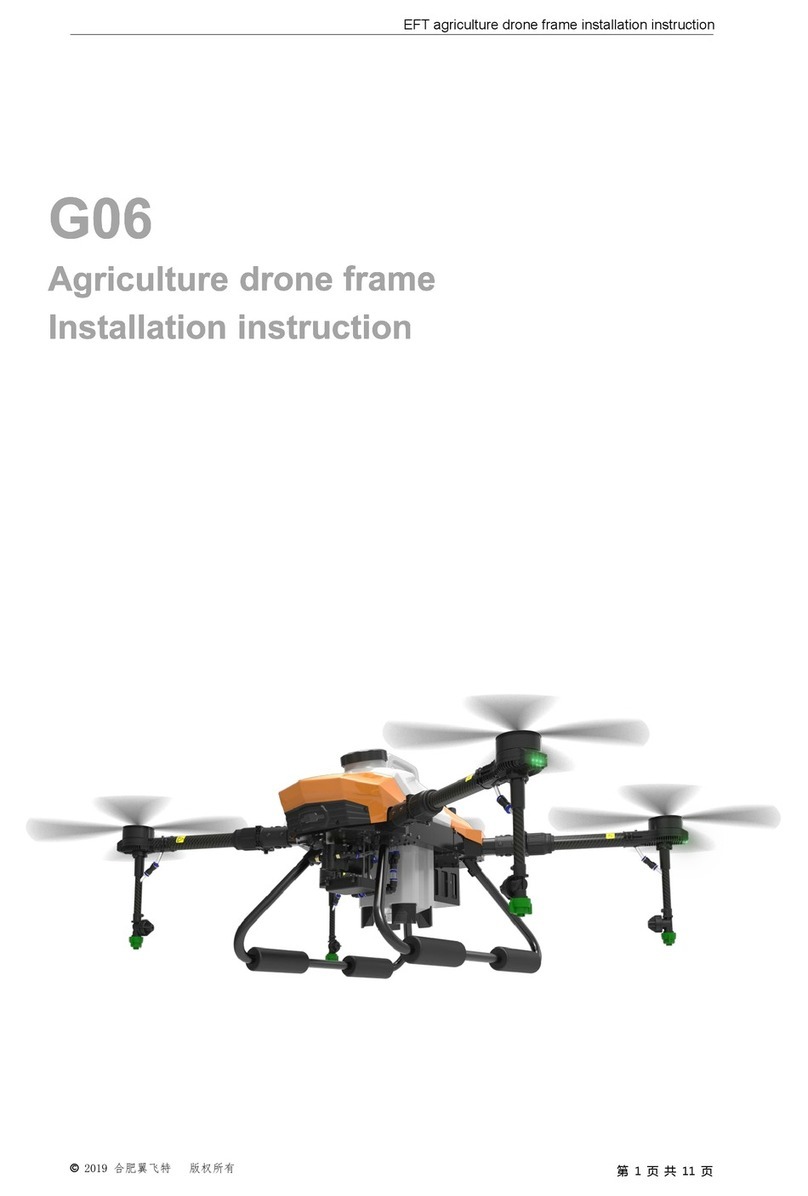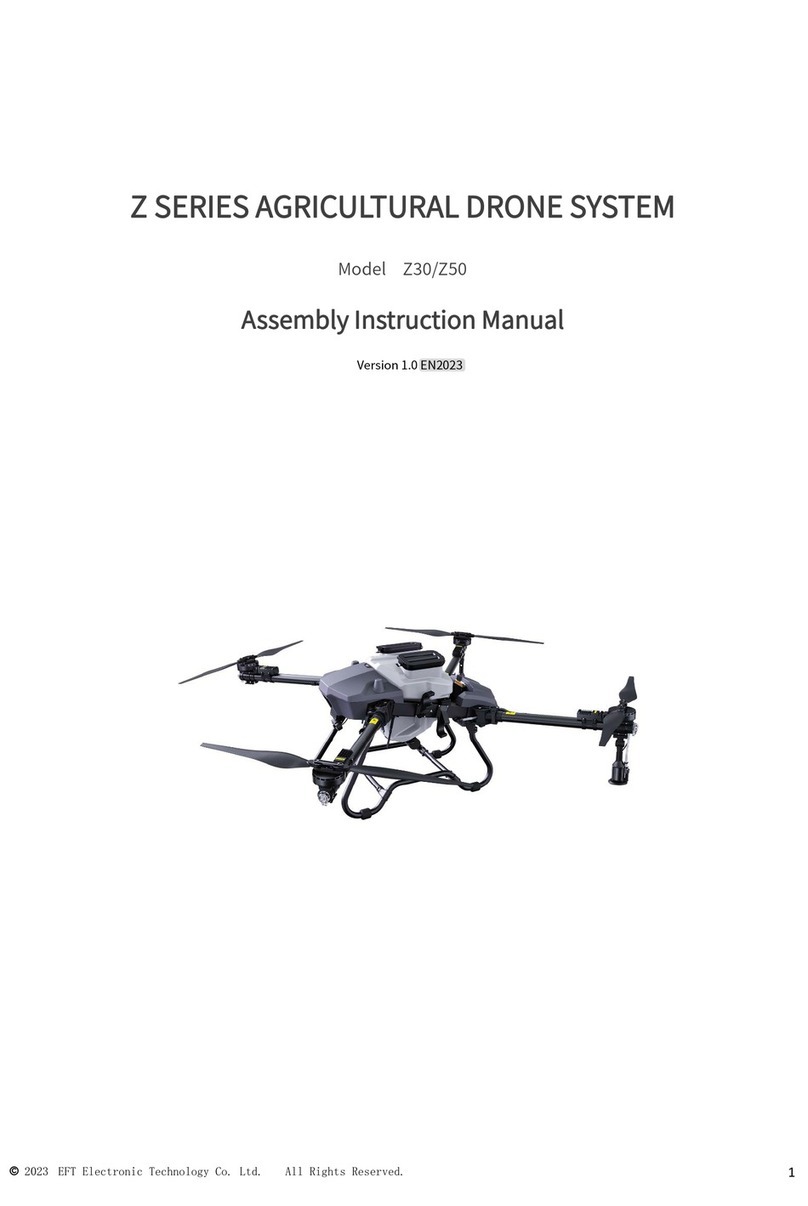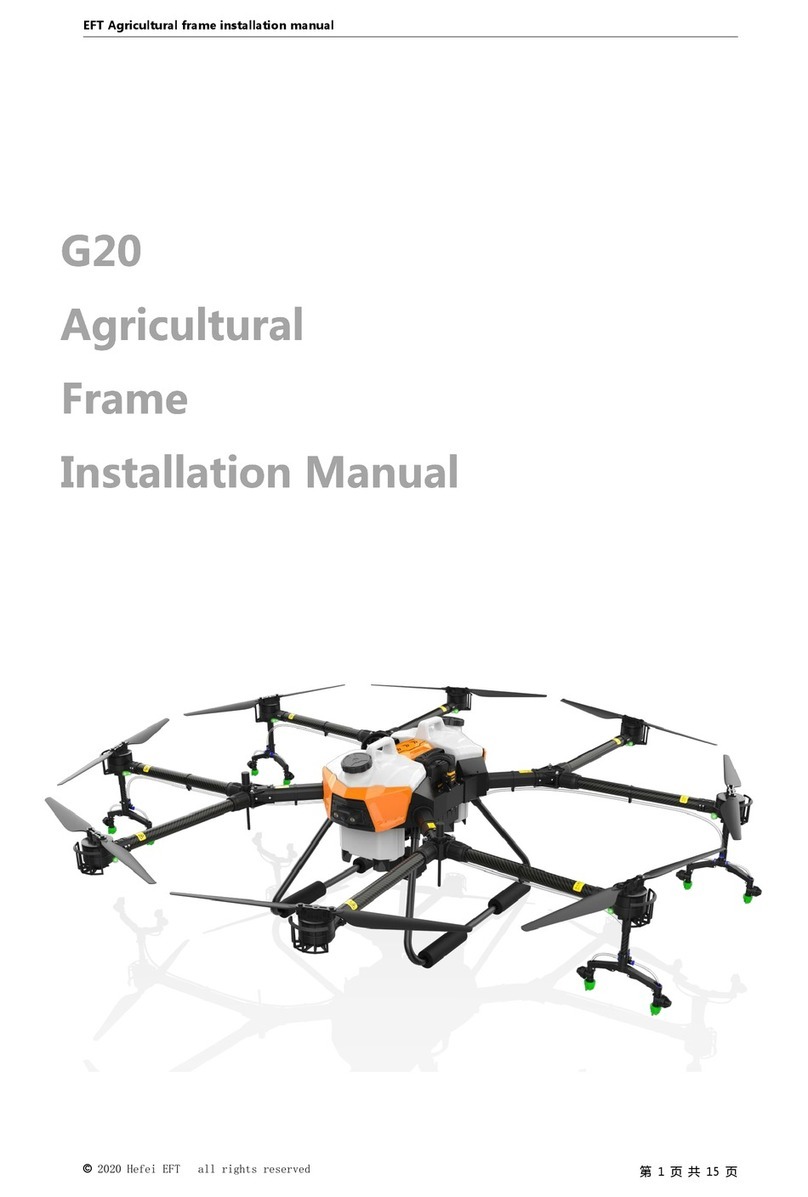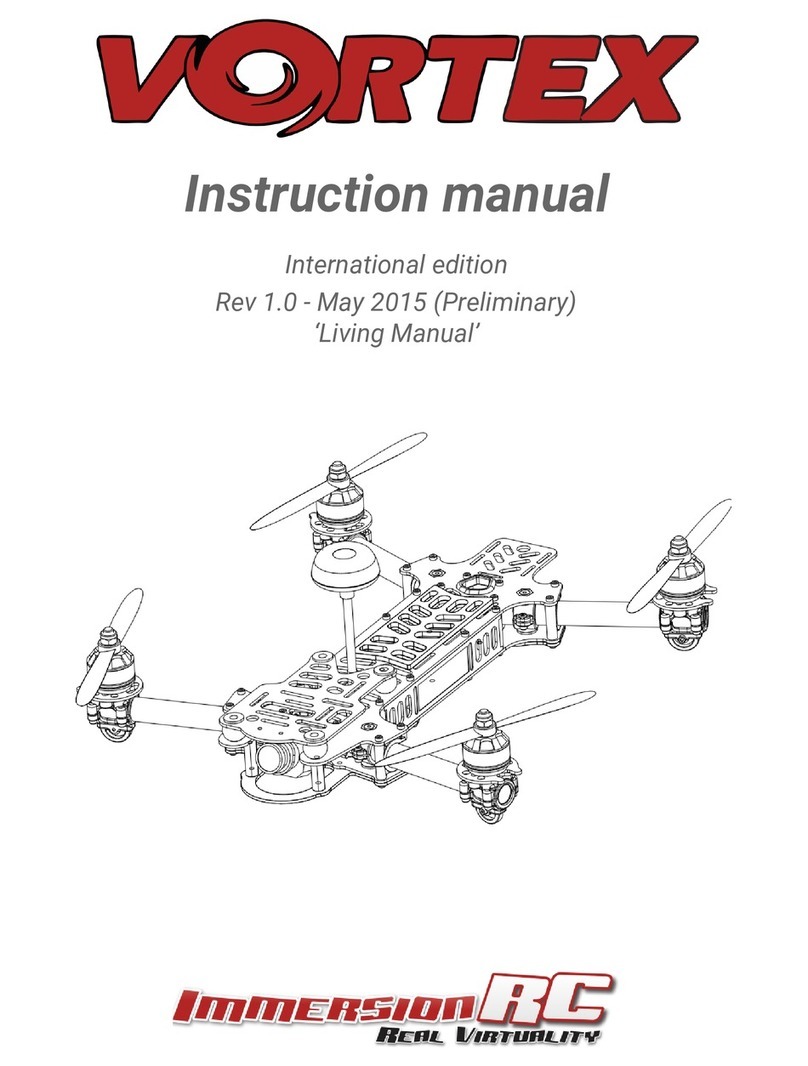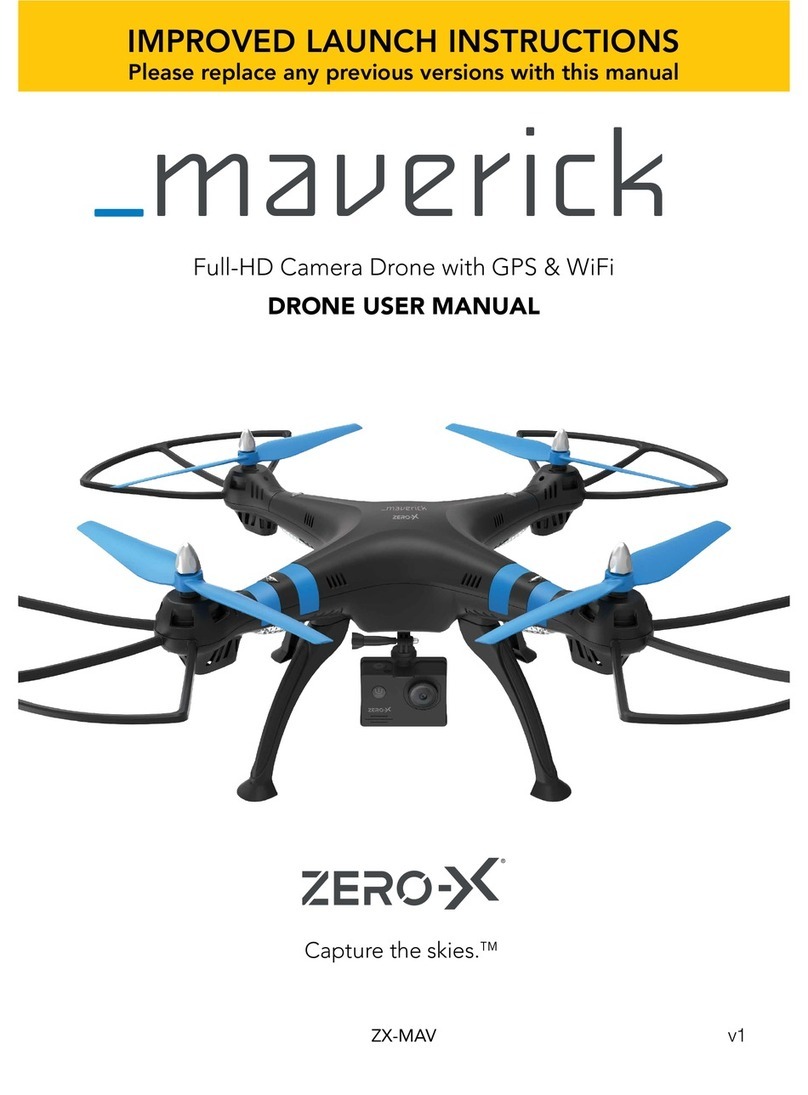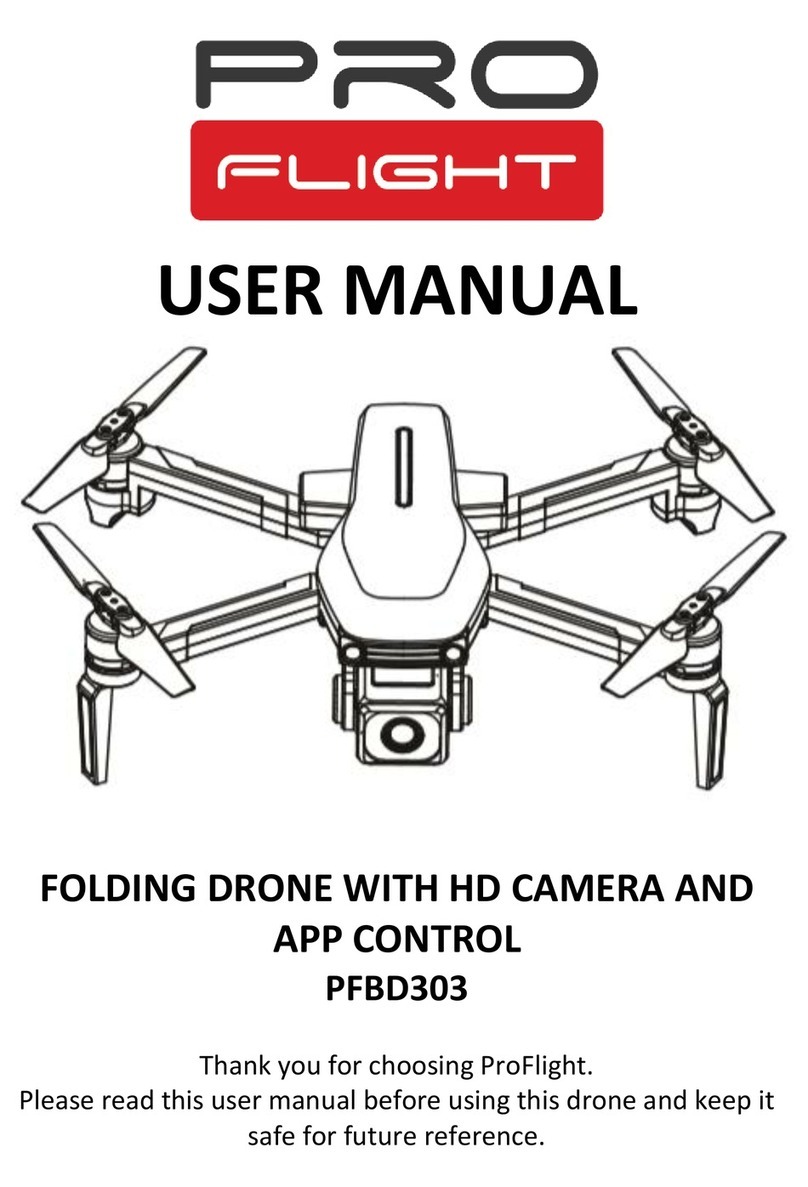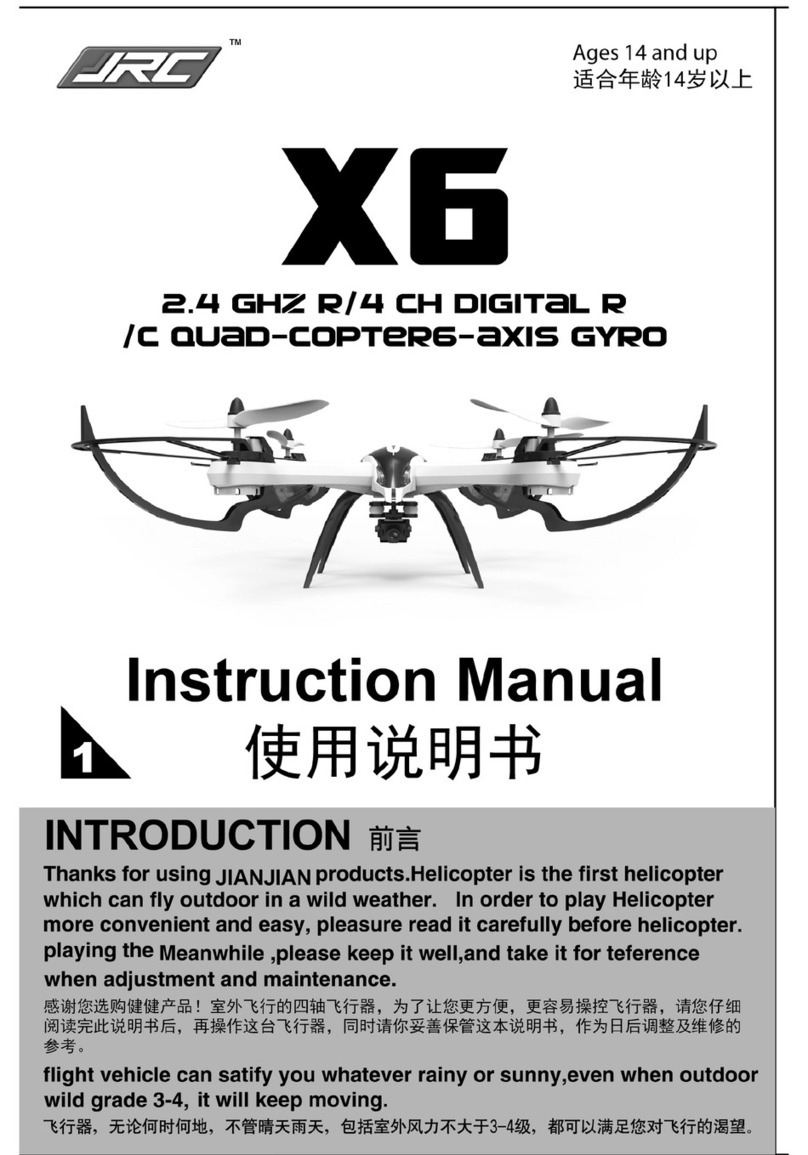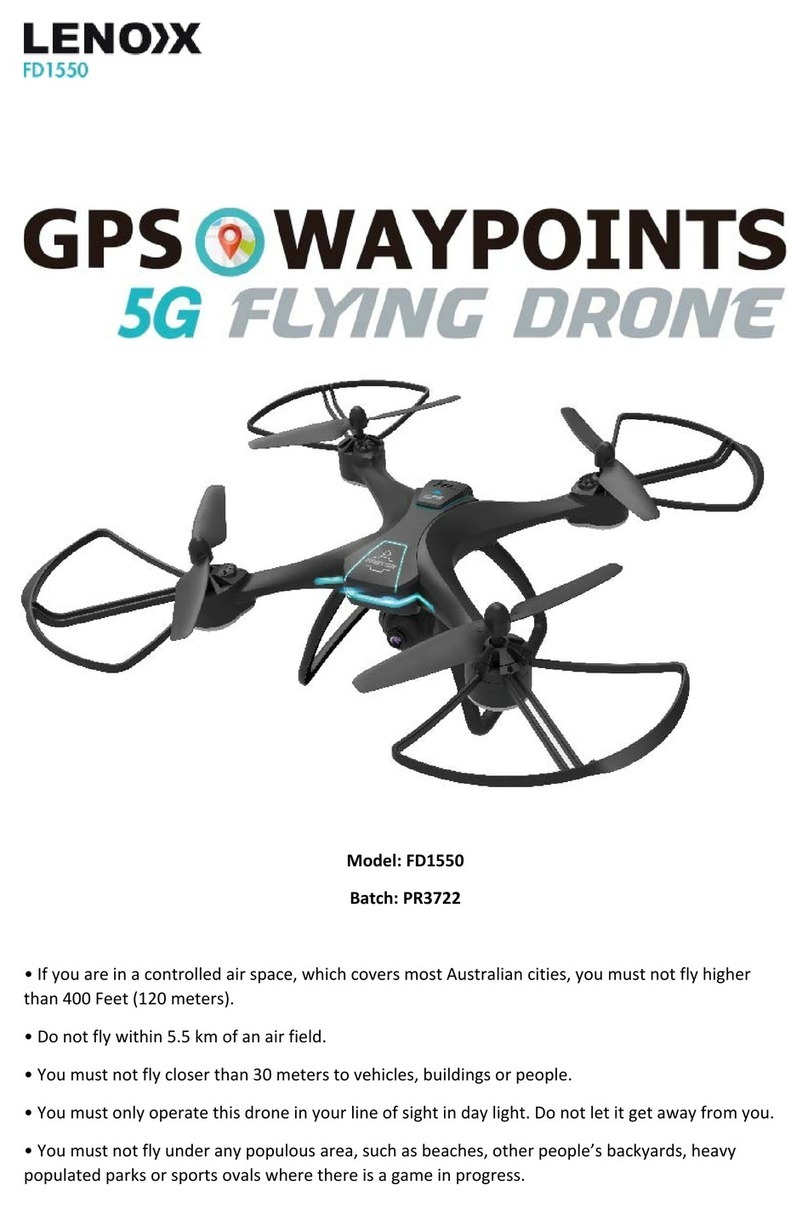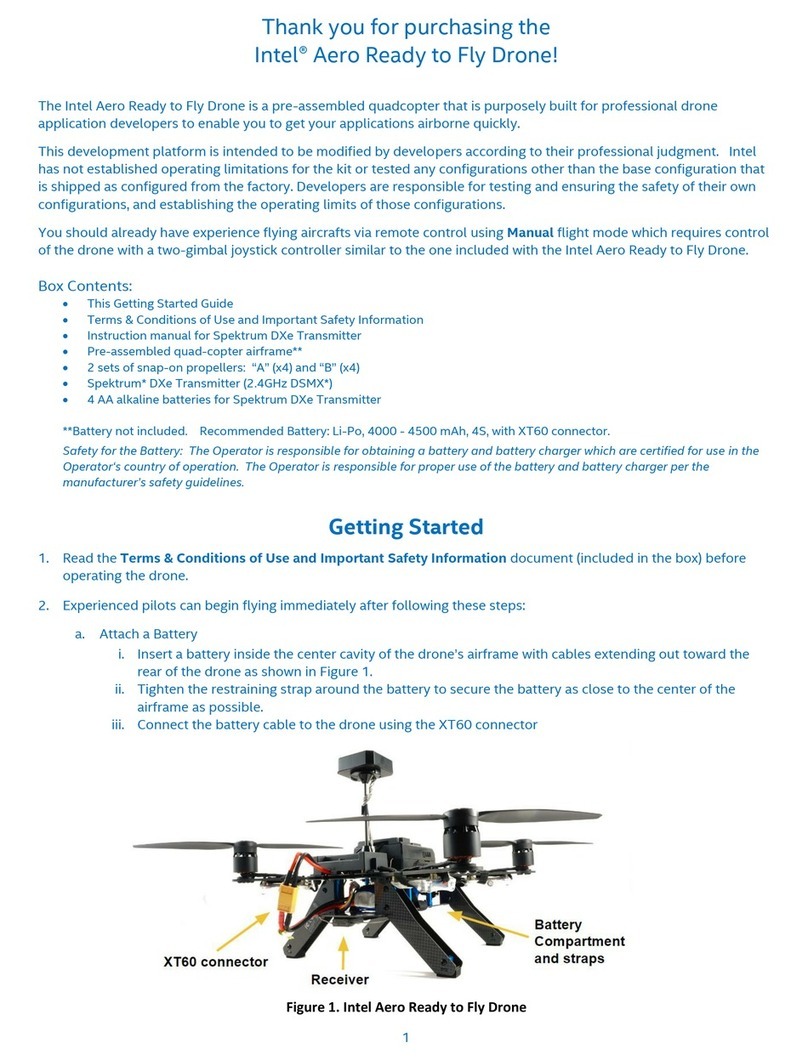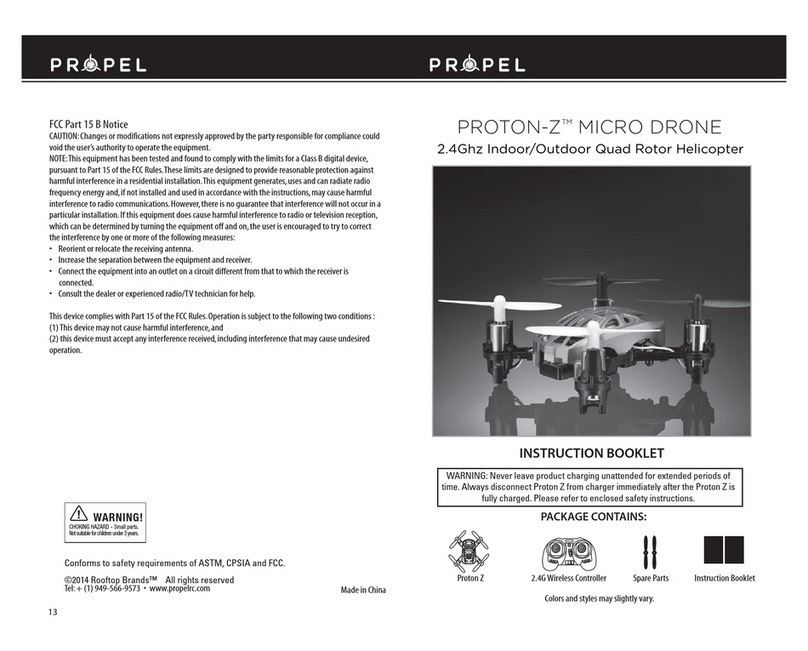EFT Z Series User manual

Z SERIES
AGRICULTURAL DRONE SYSTEM
(Model:Z30/Z50)
User Manual
Version1.0 EN

Contents
Disclaimer .............................................................................................................................2
Safety Guidelines................................................................................................................. 3
List of Items..........................................................................................................................5
Introduction...........................................................................................................................6
Pre-flight Preparation............................................................................................................8
Inspection......................................................................................................................8
Smart Battery................................................................................................................ 8
Remote Control Introduction...............................................................................................10
Overview ..................................................................................................................... 10
Function Introduction................................................................................................... 11
Description of Status Indicator.....................................................................................11
Touchscreen Introduction............................................................................................ 12
Charging the Remote.................................................................................................. 12
Power On/Off Remote................................................................................................. 13
Signal Range...............................................................................................................13
Operating the Aircraft.................................................................................................. 13
Connection and Settings.................................................................................................... 14
Link to Aircraft..............................................................................................................14
Remote Control Setup .................................................................................................16
Agri Assistant App.............................................................................................................. 18
Home Screen .............................................................................................................. 18
Account Registration and Activation ............................................................................ 19
Operation View............................................................................................................22
Debugging Before Takeoff.................................................................................................. 23
RC Calibration.............................................................................................................23
Gate Set ...................................................................................................................... 25

Sensor Calibration.......................................................................................................25
Parameter Settings......................................................................................................27
Advanced Setting........................................................................................................ 30
Map Type.................................................................................................................... 30
Pre-flight Test..................................................................................................................... 30
Unlock/Landing............................................................................................................30
Motors Test..................................................................................................................31
Nozzle Test..................................................................................................................31
Spraying Operation Modes .................................................................................................31
Operation Mode Switch ............................................................................................... 31
Manual Operation Mode ..............................................................................................32
Auto Operation Mode.................................................................................................. 33
A-B Route Operation............................................................................................33
Fully Auto Operation ...........................................................................................35
Switch Spreading System............................................................................................39
Spreading System Debugging ..............................................................................39
Spreading Operation............................................................................................ 43
Maintenance.......................................................................................................................44
Cleaning After Operation............................................................................................. 44
Regular Maintenance.................................................................................................. 44
Transportation............................................................................................................. 46
Supplements...................................................................................................................... 47
Automatic Return to Home (RTH)................................................................................47
Log Drownload ............................................................................................................ 48
Alarm...........................................................................................................................49
Appendix............................................................................................................................ 50
Specifications.............................................................................................................. 50

1
Assembly Guide
For installation, please refer to the Z Series Assembly Instruction Manual. If you have not
received it, please contact EFT official customer service to get it.
Videos
For detailed tutorial videos, please follow EFT Official Media Channel.
Website:
https://www.effort-tech.com/en/home
YouTube:
https://www.youtube.com/channel/UC-8quK4ZYq2eFwwpXSx3NrA
Download assistant software and firmware
The latest version information is available on remote control, you can update timely.
Manufacturer :
EFT Electronic Technology Co. Ltd.
Address: Building C2, Intelligent Technology Park, 3963 Susong Road, Shushan District, Hefei ,
Anhui, China.
Tel:0551-65536542
Mail:infor@effort-tech.com
Web:www.effort-tech.com

2
Disclaimer
1. Please read User Manual carefully before using this product, as it has much to do with both
operational safety and your legitimate rights and interests, whether you are a distributor or a user.
You shall be deemed to have read, understood, agreed and acknowledged all terms and
conditions and information stated herein upon activation and use of the product.
2. This aircraft is not a toy, is NOT suitable for those who are under 18 years old, or those who
have no or limited capacity for civil conduct, or those with mobility impairments, or those
restricted by existing laws, regulations and policies. Please keep the product out of reach of
children and be particularly cautious while there are children present.
3. Before using, please make sure that you have fully understood the characteristics and
functions of the product, and ensure that you have the technical ability for the operation or have a
professional team, and can take the failures risk to caused by improper installation and
debugging.
4. To protect your rights, please strictly follow the official EFT tutorials . We do not accept
any return or exchange due to subjective factors, such as subjectively determined that it is
not easy to use, don't know how to use, and the performance does not meet the expected, which
are non-product quality problems. All damages and risks from personal reasons during assembly
and operation shall be borned by the users, we do not assume any related liability
5. You understand that in the use of any products, accidents may occur due to single or
combined factors, including but not limited to improper operation, surroundings and
communication networks. You understand that the aforesaid accidents are reasonable
and acceptable in the use of the product, and that EFT shall not be held accountable for
such accidents.
6. Please do not disassemble, modify, retrofit or use the product for non-specified
purposes. All injuries and losses directly or indirectly caused by the above actions shall be
borne by the users.
7. On any account, you shall comply with the laws and regulations of the country and the region
where the product is used. EFT shall assume no liability arising from your violation of relevant
laws and regulations.
8. To the extent permitted by law, EFT reserves the rights for final explanation and revision of the

3
terms and conditions here in above. EFT also has the right to update, modify or terminate these
terms and conditions via channels including its official website, the User Manual and online App,
without prior notice.
Safety Guidelines
If you are a beginner ,it is recommended to finish the training courses ,or get assistance
from veteran before flying, and supervised by a veteran during the flight.
Do not disassemble any module or disconnect any plug when the power is on.
Please see that all parts and components are intact , and well installed and that
those aging or broken are replaced promptly before each flight. All devices should be
sufficiently charged. When the battery gets low during operation, you should return the
aircraft immediately and replace the battery.
For safety purposes, it is advisable to remove all propellers before each flight or after
firmware update until you have a test, inspect the remote control devices, motors and other
modules and ensure everything is in order.
Please charge the battery of the remote controller or aircraft when it falls to 20% to avoid
damage to the device caused by overdischarge of the battery stored at a low charge state
for a long time. By the same token, please keep the battery at 40%-60% when storing an
idle aircraft. The storage area should be dry, wellventilated and clean.
NEVER install/remove any module or insert/extract any circuit while the power is on.
Please ensure that the aircraft does not carry a load beyond the safe takeoff weight
specified in this User Manual. Overload, a safety hazard, is NEVER allowed.
Never take human bodies or animals, whether still or moving, or other hazardous objects
as obstacles in the obstacle avoidance experiment.
If the radar modules and binocular vision system are unable to work properly in the
operating environment, the aircraft will be unable to avoid obstacles during Return to Home
(RTH). All that can be adjusted is the flight speed and altitude, as long as the remote
controller is still connected.
After landing, stop the motors, power off the aircraft, and turn off the remote controller.
Otherwise, the aircraft may enter failsafe RTH automatically due to remote controller signal
loss.

4
Speed limit≤15m/s, distance limit≤1000m, it is recommended that the flight height be
2.5m~3.5m from the top of the plant, please operate correctly within the safety limit.
MOS smart battery is required.
Keep the product away from heat to prevent damage to the electronic component and
other parts or fire incidents.
For long-term storage or long-distance transportation, please remove the liquid tank from
the aircraft and empty it, and store the aircraft in a cool, dry place.
Recommended storage temperature (when the spray tank, flow meter, pumps, and hoses
are empty): between 10° and 40° C.
Pay attention to environmental protection when preparing and spraying pesticides. It is
prohibited to pollute rivers and drinking water sources.
Fly at locations that are clear of buildings and other obstacles. DO NOT fly above or near
large crowds.
Make sure that your operations do not violate any applicable laws or regulations, and that
you have obtained all appropriate prior authorizations. Consult the relevant government
agency or authority, or your lawyer before flight to ensure you comply with all relevant laws
and regulations.

5
List of Items
Please check that all of the following items are present when unpacking the boxes.
Packaging form:
CKD
Number of packages:
2 cartons
Items as below :
Drone body x1
Spray tank kit x1
CW motor x2
CCW motor x2
Arms x4
Landing gear mount
x4
paddle clip x4
Remote control bag x1
Bellows x2
Nozzle adapter cable x2
Mounting fittings
Lock nut x4
Hex studx4 Tee Fixing Pair x4
M3*8x2 M4*12x4 M4*10x12
M4*35x1 M4*30x4
M4*20x16 M3*16x8 M4Locknut
Short pin x4 Long pin x4 Lock screw x4 Gasket x8 Camera bracketx1
CW Paddle x2
CCW Paddle x2
Centrifugal nozzle x2
Rear crossbar x1
Front crossbar x1
Landing gearx2
Camera x1

6
Three solutions are optional, as follows:
Item
Basic set
Advanced set
Standard set
Drone frame
√
√
√
Motor set*4
√
√
√
Impeller pump*2
√
√
√
Flowmeter
√
√
√
Liquid level gauge
√
√
√
Centrifugal nozzle*2
√
√
√
Switchboard
√
√
√
Piping fittings
√
√
√
Flight control
√
√
√
Receiver
√
√
√
Camera
√
√
√
Remote control
√
√
√
Rear radar
X
√
√
Front radar
X
√
√
Altitude Radar
X
√
√
RTK
X
X
√

7
Introduction
Aircraft Features
The Z series agricultural UAV system solution is a full configuration solution provided by EFT. It
has two load models of 30kg and 50kg and is delivered in a semi-assembled form. It adopts truss
structure and Z-shaped folding arms to minimize the folding volume and facilitate transportation.
Equipped with double impeller pumps and water-cooled centrifugal nozzles , ultra-precision
sensor, ultrasonic flowmeter, integrated spreading system.
IP67 waterproof from inside to outside, sealed waterproof plugs and sealed core modules, which
can be washed directly. All parts can have closed-loop feedback by CAN protocol, early warning
of faults, smart Auto operation, effectively prolonging the lifespan of the drone.
Aircraft Overview

8
①Motor set
②Arm(
Φ50mm)
③Landing gear
④Spraying tank
⑤Centrifugal nozzle
⑥Cabin
⑦Front cover
⑧Camera
⑨Rear cover
⑩Landing gear crossbar
⑪Arm buckle
⑫Radar
⑬Antenna
⑭RTK
⑮Flight control
⑯Receiver
⑰Level gauge
⑱Impeller pump
⑲Ultrasonic flow meter
Pre-flight Preparation
Inspection
Check whether the components are in good condition, especially the landing gear , the
internal flight control and flow meter interface etc..
Check the identification on the motors and propellers to ensure that the installation order is
correct (CW—M2/M4, CCW—M1/M3).
Check that all pins are not skewed and that the cables are properly connected.
Check whether the arm and cover is locked, and whether the nozzle is installed firmly.
After a overall inspection, level the motors, then unfold paddles and ready for testing.
Smart Battery
Installation
The smart battery can be installed directly, insert battery until hearing a clicking sound, then lock

9
the clasp.
Warning
Before installing the battery, please keep the interfaces at both ends clean, dry, no
metal debris and liquid residue.
Before starting the battery, please ensure that the battery is fully inserted to avoid
flight accidents during operation due to the battery not being tightly connected.
Make sure the battery power is off before inserting or removing the battery.
Power On
Short press the battery power button once, then press and hold it for over 2s, the 5 indicator
lights will flash in sequence, and you will hear two beeps, indicating that the aircraft is powered
on.Repeat the above steps to power off.

10
1/4inch Screw Hole
SIM
Upgrade
Type-C
Remote Control Introduction
Overview
AB Dot Lever
Antenna
5.5inch LCD Touch Screen
Undefined Switch
Power Button
RC Status Indicator
Battery Level Indicator
Control Sticks
Operation Button
Mode Switching Lever
Speaker
TF

11
Function Introduction
①Left Dial: Undefined, can be customized.
②Top Left Lever: The flight mode switch of controlling aircraft (Attitude mode, Manual mode,
Work mode).
③Top Right Lever : In the AB mode, dot A point in the middle and turn up to dot B.
④Left control stick : In American hand mode,Up is fly-up, Down is landing, Left is rotation to
the left, Right is rotation to the right.
⑤Right control stick : Up is going forward, Down is flying back, Left is left translation, Right is
right translation
⑥Right Dial: Undefined, can be customized.
⑦Button: Control the night vision lights of aircraft.
⑧Button: Turn on/off the obstacle avoidance radar.
⑨Button: Turn on/off the water pump.
⑩Button: Turn on/off the centrifugal nozzle.
⑪Button: Turns on/off the power of the remote control.
⑫Slide Button: Undefined, can be customized.
Description of Status Indicator
①Flashing red light (rapid) : Linking
②Alternately flashing red, green and yellow(slow): Image transmission is starting
③Alternately flashing red and green : Android system shuts down abnormally
④Flashing red light(slow) : Firmware mismatch
⑤Flashing red light three times (slow) : Initialize image transmission failed
⑥Flashing red light four times (slow) : The remote needs to be calibrated
⑦Flashing yellow light (slow):The remote control power supply voltage is abnormal
⑧Flashing yellow light twice (slow):Remote control bluetooth not recognized
Left Dail
HDMI
USB
Right Dail

12
⑨Solid red light: Not communicating with aircraft
⑩Flashing yellow and red light : Level 1 alarm of remote control temperature
Flashing yellow and twice red light : Level 2 alarm of remote control temperature
Flashing yellow and triple red light : Level 3 alarm of remote control temperature
⑪Flashing green and red light : Level 1 alarm of receiver temperature
Flashing green and twice red light : Level 2 alarm of receiver temperature
Flashing green and triple red light : Level 3 alarm of receiver temperature
⑫Solid green light : Signal is stable, information accepted 100%
Flashing green light : The faster the flash, the worse the signal
Touchscreen Introduction
Home Screen
Operations
Charging the Remote
The remote control needs to be charged with the original PD fast charger (Do not charge during
operation).
①Use Type-C fast charging cable with PD adapter.
Enter the Quick Setting: Slide up from the bottom of the
screen, reverse operation to exit this interface
Enter the Multitask Center: Slide down from the top of
the screen, reverse operation to exit this interface
*The top bar displays the
time, network status, as
well as battery levels of the
internal and external
batteries of the remote
controller.

13
②Solid red light of the indicator, it is charging.
③Solid green light of indicator, it is fully charged.
Power On/Off Remote
The steps as below:
①Turn on : Short press the once, then press and hold until a beep sound.
②Turn off : Pressing and hold , the interface will pop up three options: Power off, Restart, and
Screenshot, tap the Power off to shutting down.
*Short press the once to check the power of the built-in battery, if the power is low, please
charge it.
Signal Range
Unfold the antenna of the remote control and adjust it to a suitable position. The antenna
positions will affect signal strength. Adjust the external antenna forward to the aircraft for better
reception of signals. To ensure signal stability and flight safety, it is recommended that the
distance between the remote controller and the aircraft is not exceed 1000 meters.
Operating the Aircraft
The operation mode of the stick is recommended “American Hand”. This manual takes“American
Hand”as an example to introduce how to control the aircraft.
Right Stick

14
The following description of the American Hand mode:
Remote Controller
Aircraft
(Indicates nose
direction)
Remarks
Left Stick
Throttle Stick: Move the left stick vertically to
control the elevation of the aircraft.
Push up to ascend and push down to
descend. Use the left stick to take off when the
motors are spinning at an idle speed. The aircraft
hovers in place if the stick is in the center position.
The further the stick is pushed away from the
center position, the faster the aircraft changes
elevation.
Left Stick
Yaw Stick: Move the left stick horizontally to
control the heading of the aircraft.
Push left to rotate the aircraft counterclockwise
and push right to rotate clockwise. The aircraft
hovers in place if the stick is in the center position.
The further the stick is pushed away from the
center position, the faster the aircraft rotates.
Right Stick
Pitch Stick: Move the right stick vertically to
control the pitch of the aircraft.
Push up to fly forwards and press down to fly
backwards. The aircraft hovers in place if the stick
is in the center position. Push the stick further for
a larger pitch angle and faster flight.
Right Stick
Roll Stick: Move the right control stick
horizontally to control the roll of the aircraft.
Push the stick left to fly left and right to fly
right. The aircraft hovers in place if the stick is in
the central position. Push the stick further for a
larger roll angle and faster flight.
Connection and Settings
Link to Aircraft
Please follow the steps below to link the aircraft and the remote control.
1. Open SIYI TX App.

15
2. Click System.
3. Click“Start”and set as below.
4. Press LINK button for 2s, flash green quickly to indicate that it is linking until turn to slow
flashing, the linking is completed.

16
Remote Control Setup
Channel
Enter SIYI App, you can customize the channel settings. It is recommended to set channel 6 as
SB gear lever, channel 7 to A, channel 8 to B, channel 9 to C, channel 10 to D, and channel 15 to
A. Steps as below:
LINK Button

17
Datalink
Enter Datalink Setting, Device ID is automatic identification. Set the Connection to "UART", the
Other manuals for Z Series
1
This manual suits for next models
2
Table of contents
Other EFT Drone manuals