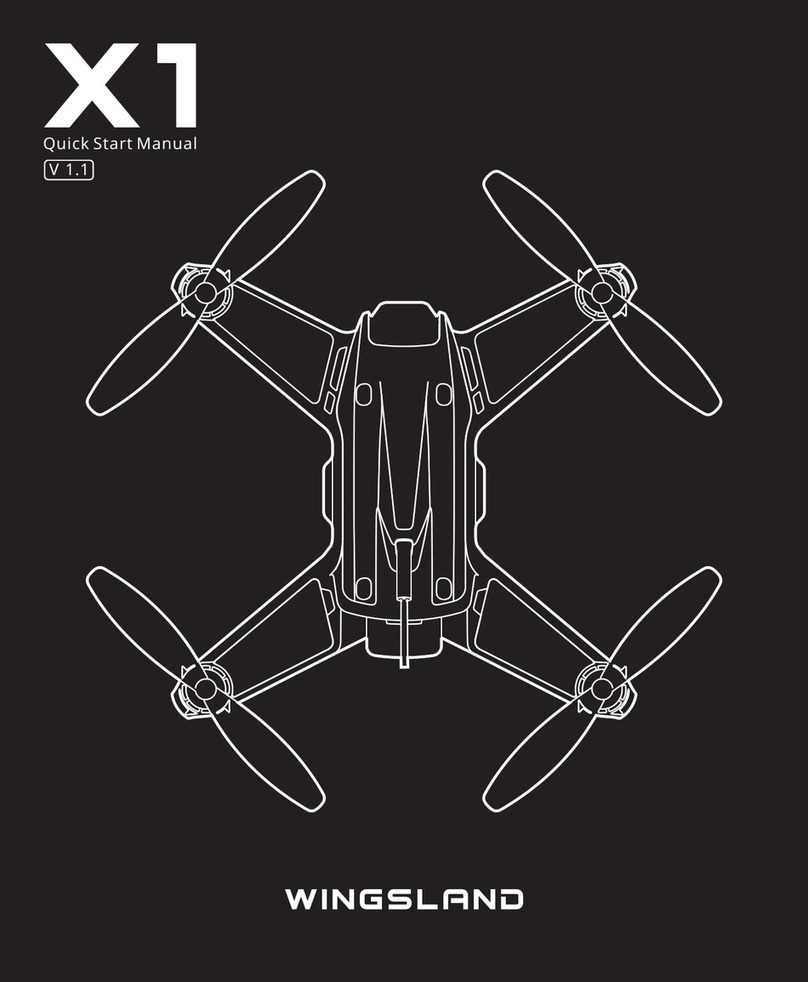(7) Failsafe Mode (Signal Losing)
When the aircraft fail to receive a signal from the Remote Controller, the aircraft will enter in Failsafe Mode.
The Aircraft will automatically return will automatically control the aircraft to return to recorded home point.
The home point will be set to the location from which the aircraft was launched and
finished GPS initialization.(required GPS satellites number≥5)
Warning
Warning
(6) Low Battery Level Protection Mode
When aircraft battery voltage drops blow 10.8 V, the aircraft will enter in
Low Battery Level Protection Mode. The Flight Orange Indicator will flash
slowly. Meanwhile exclamation mark will appear on the Display Screen,
which shows low battery level warning. The aircraft will land automatically
after approximately 60 second.
The Flight Battery is specially designed for Minivet, built-in battery level indicators which
can display current capacity level.
Main Parameters:
Battery Capacity: 3S, 5200mAh
Battery Voltage: 12.6V (fully charged)
Battery Storage Voltage: 11.4V
Solid Red=Charging
Solid Green=Fully Charge
Flashing=Battery Error
Charging the Flight Battery:
Setup of Battery Level Display:
Press two triangular power buttons with holding for 3 seconds till battery
powering on and the Green indicator will light up. This mode is convenient
for user to view the battery level when flying.
Battery Level Display:
When the battery is powered off, press any button of the battery,
the green LED will light and indicate the current battery level.
This mode is convenient for user to check the battery level.
8
Notice
Notice The battery should be charged in an ideal charging temperature ranges 0~40 .
2-3 Flight Battery
Figure 1
Figure 2
Figu re 3
Enter in Low Battery Level Protection Mode after 60 seconds, the aircraft is descending to land
automatically as soon as possible. All stick commands are available except the Throttle Stick
command during the descent and landing process. The landing point is at the location where
aircraft landed the first time but not the take off point.
The battery temperature may be too high after flight. Do not charge the battery
immediately .Please charge the battery until it cools down to near
room temperature.
Copyright@2015 WINGSLAND All Right Reserved