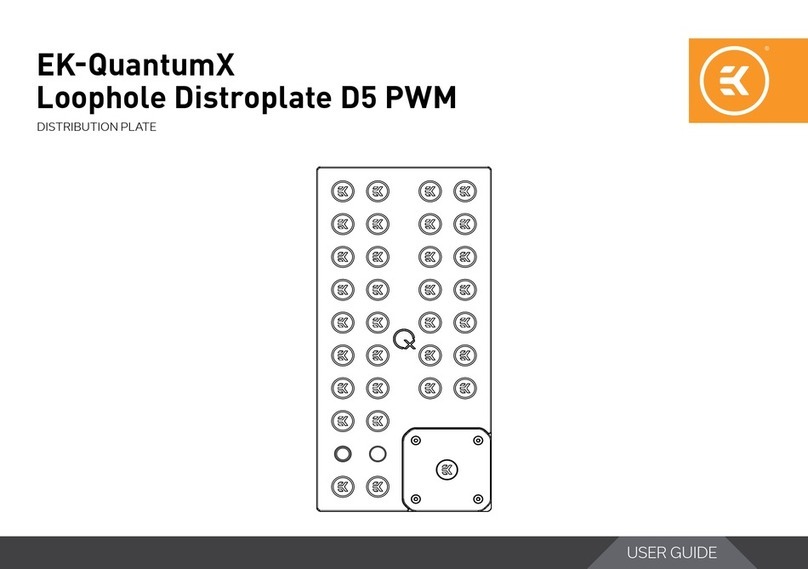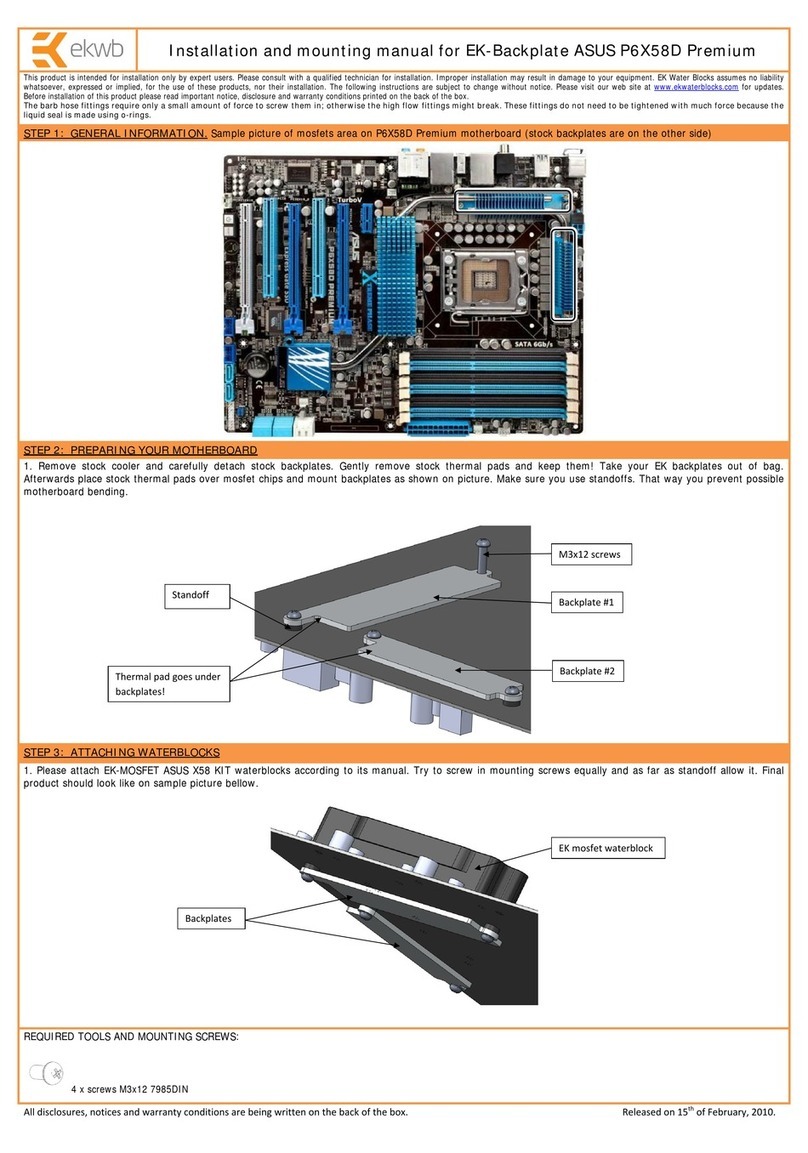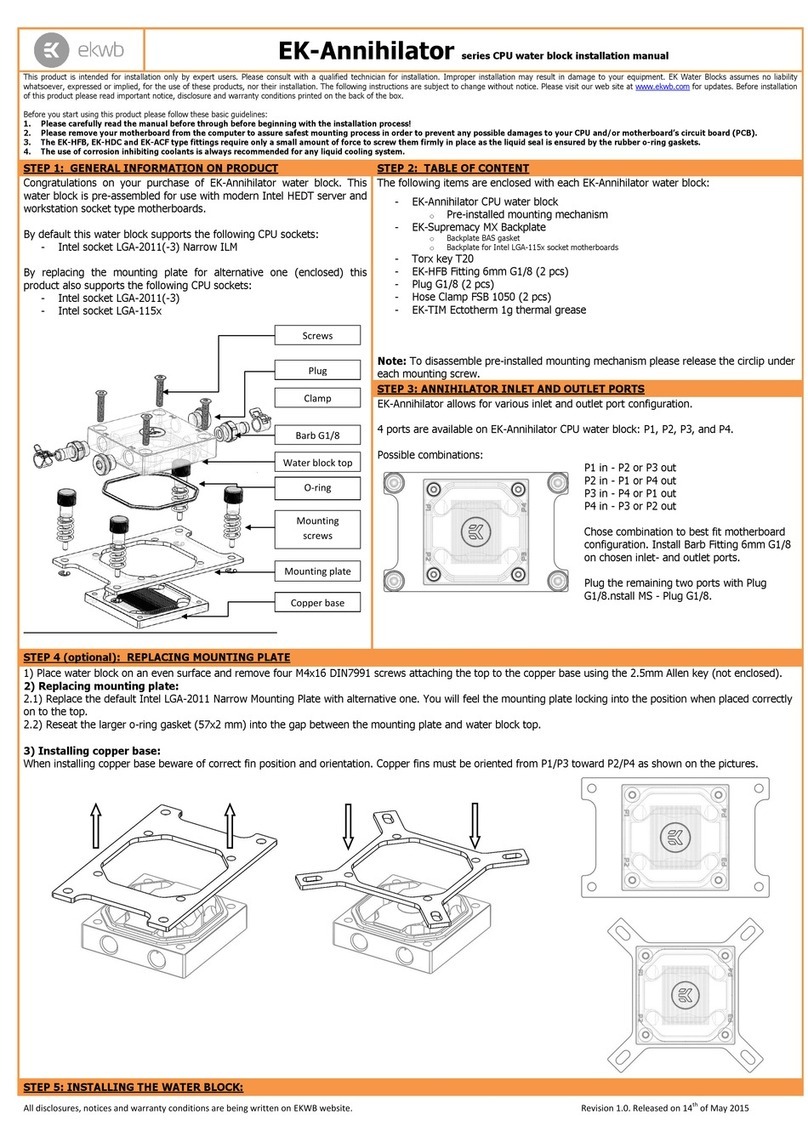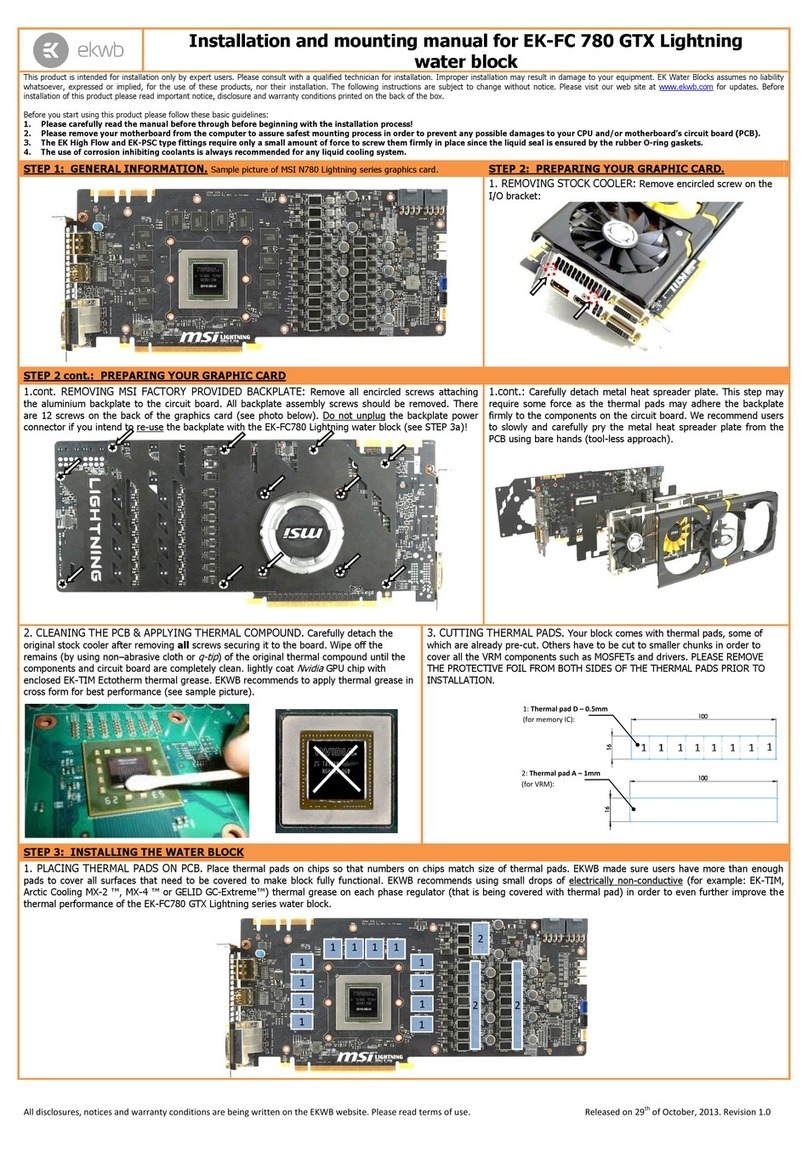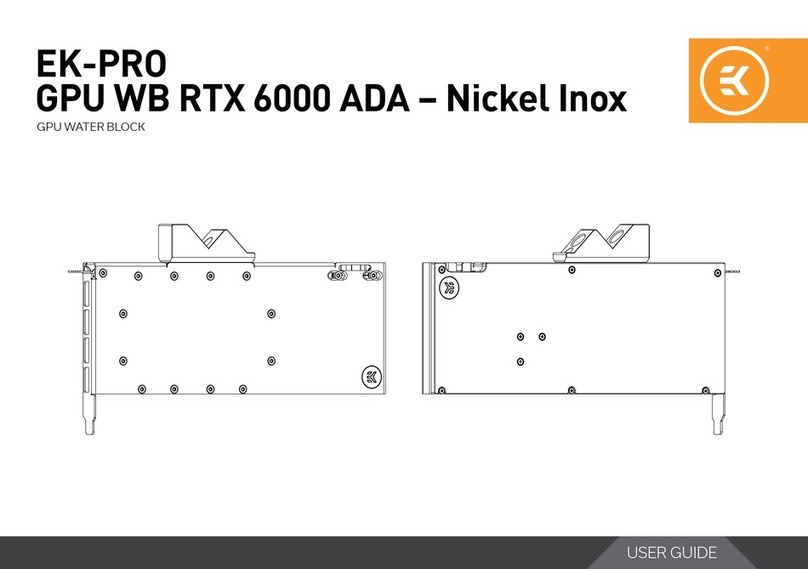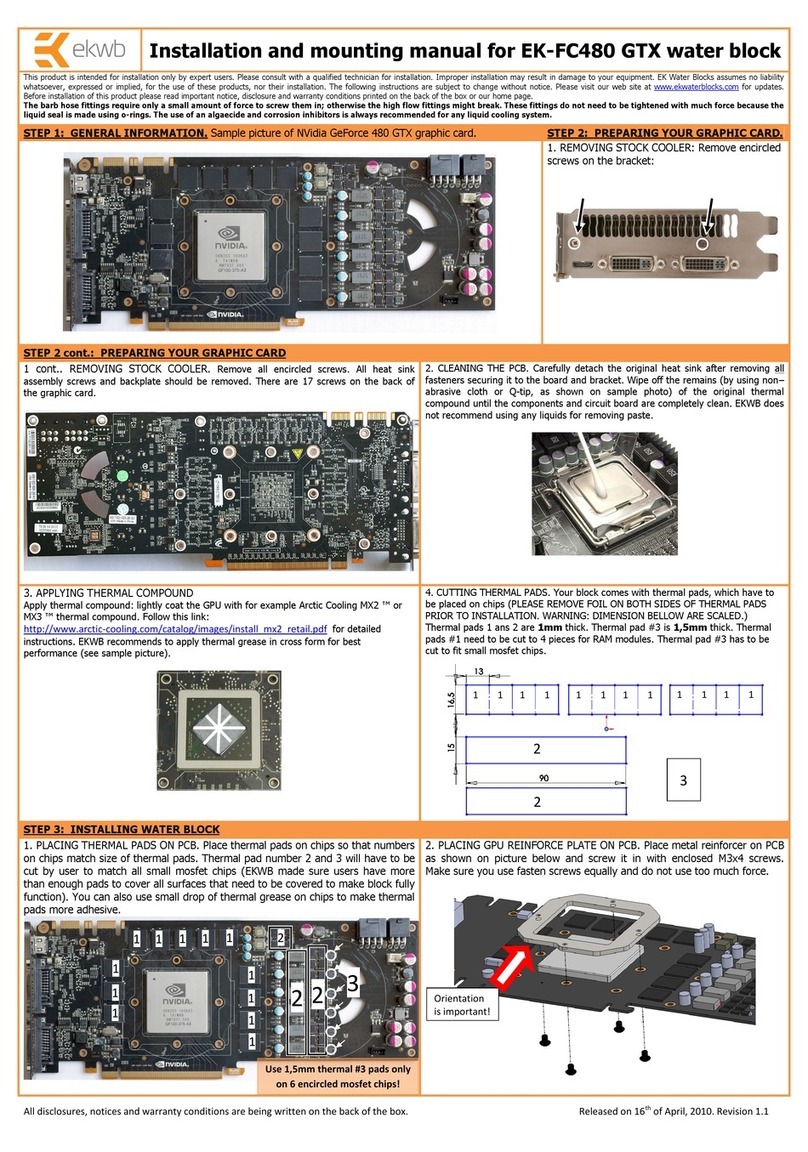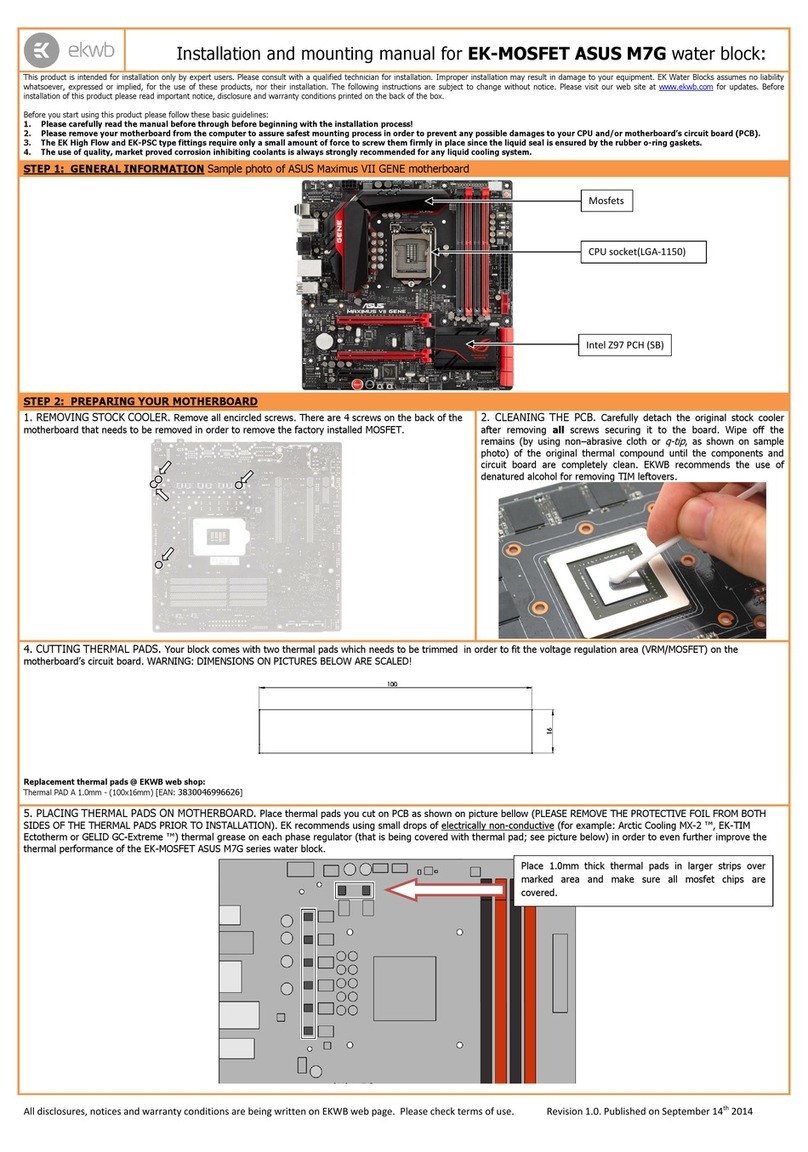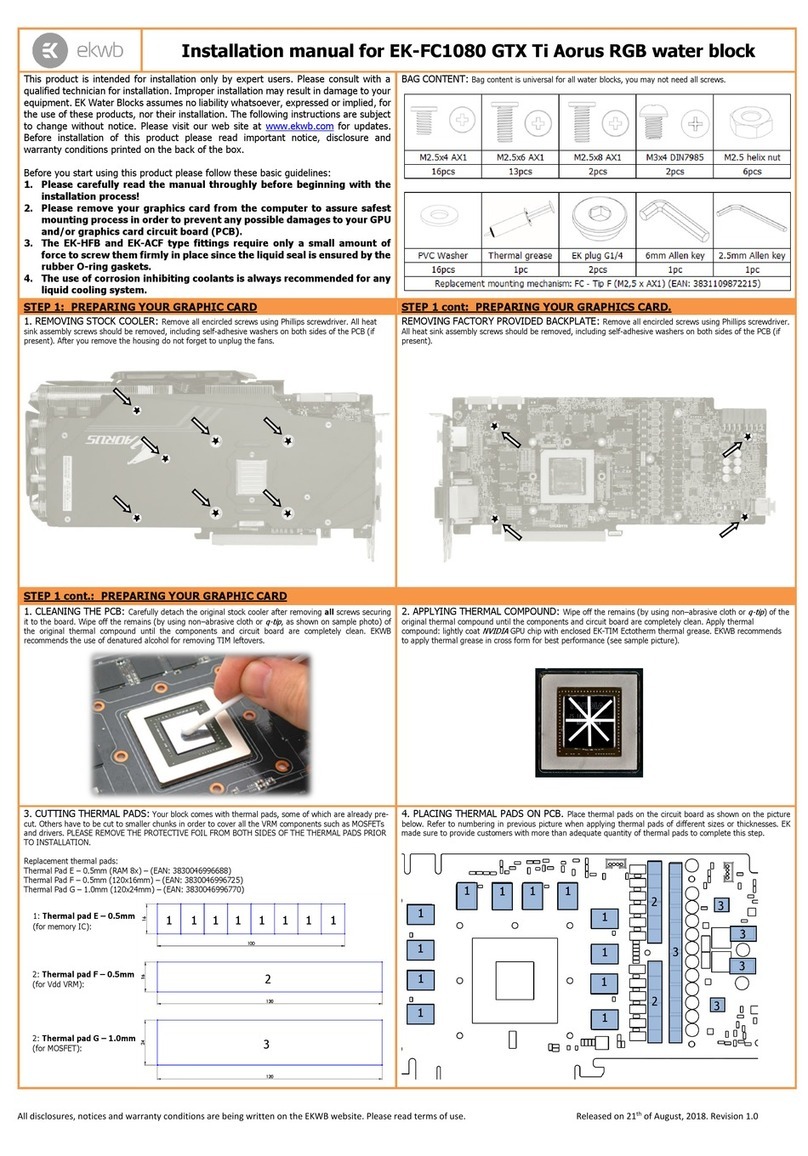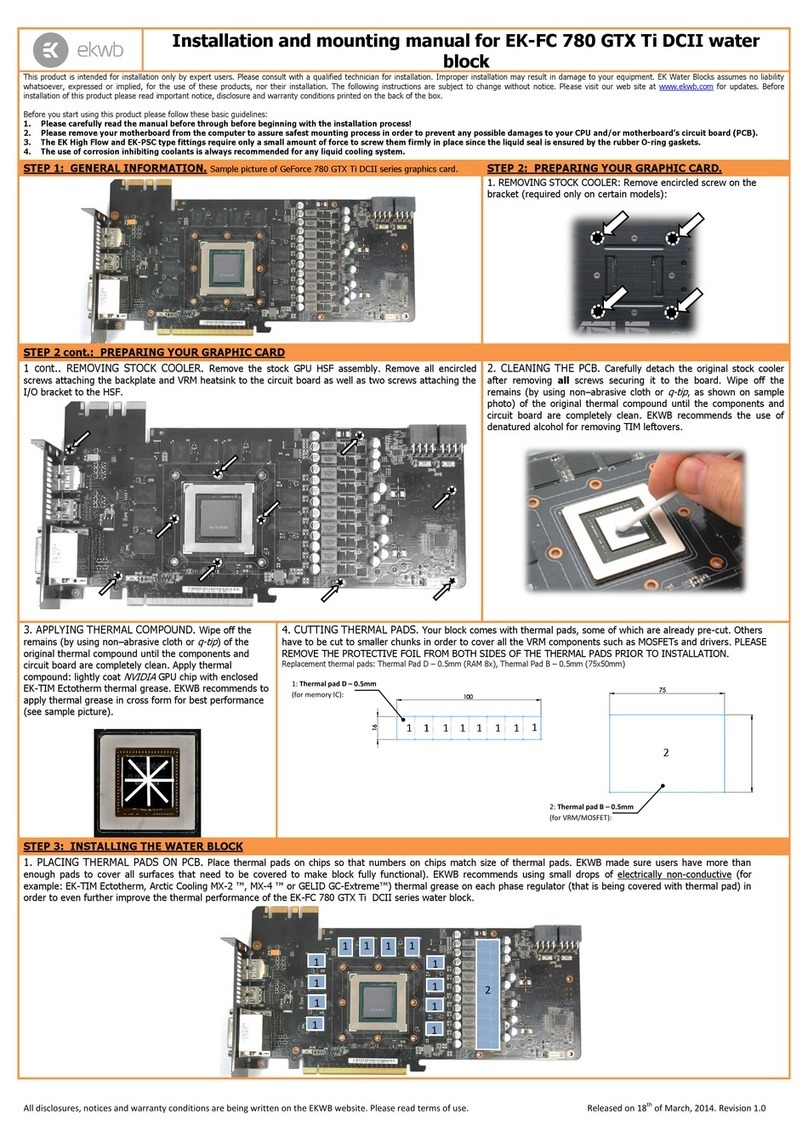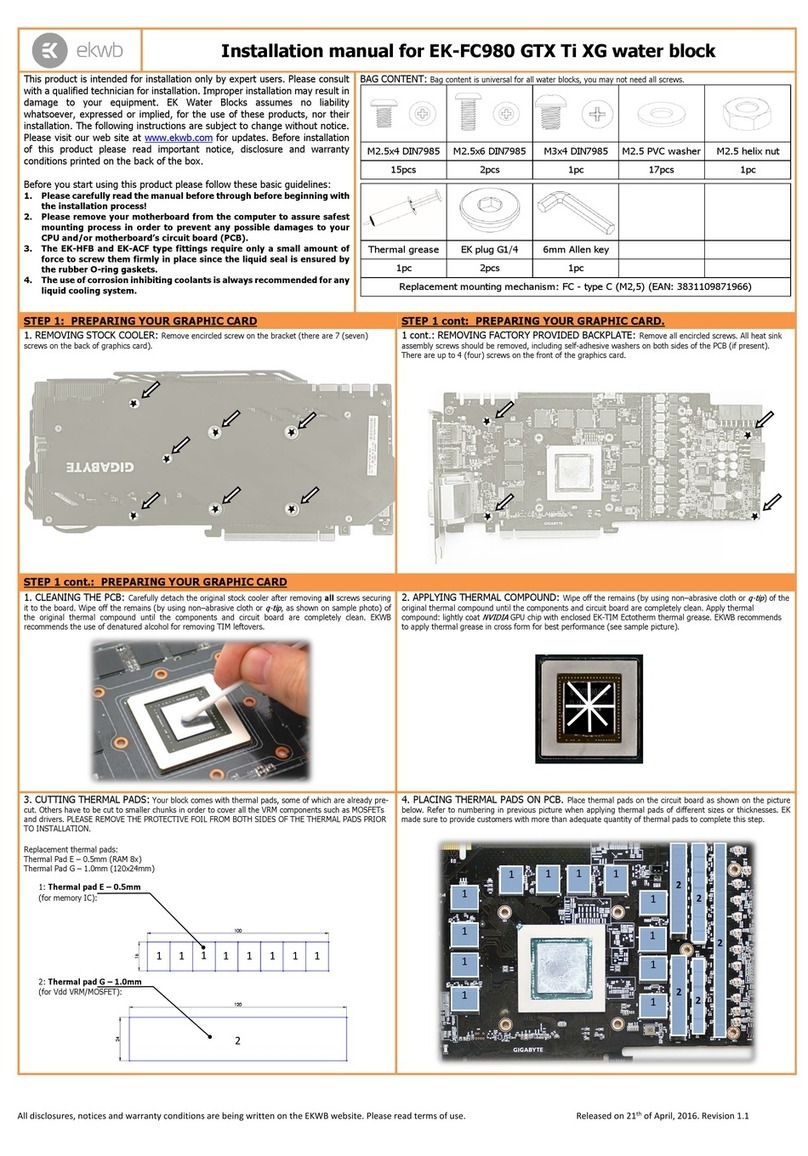All disclosures, notices and warranty conditions are being written on the EKWB website. Please read terms of use. Released on 15th of February, 2018. Revision 1.0
Installation manual for EK-FC Titan V water block
This product is intended for installation only by expert users. Please consult with a
qualified technician for installation. Improper installation may result in damage to your
equipment. EK Water Blocks assumes no liability whatsoever, expressed or implied, for
the use of these products, nor their installation. The following instructions are subject
to change without notice. Please visit our web site at www.ekwb.com for updates.
Before installation of this product please read important notice, disclosure and
warranty conditions printed on the back of the box.
Before you start using this product please follow these basic guidelines:
1. Please carefully read the manual throughly before beginning with the
installation process!
2. Please remove your graphics card from the computer to assure safest
mounting process in order to prevent any possible damages to your GPU
and/or graphics card circuit board (PCB).
3. The EK-HFB and EK-ACF type fittings require only a small amount of
force to screw them firmly in place since the liquid seal is ensured by the
rubber O-ring gaskets.
4. The use of corrosion inhibiting coolants is always recommended for any
liquid cooling system.
BAG CONTENT: Bag content is universal for all water blocks, you may not need all screws.
STEP 1: PREPARING YOUR GRAPHIC CARD
STEP 1 cont: PREPARING YOUR GRAPHICS CARD.
1. REMOVING FACTORY PROVIDED BACKPLATE: Remove all encircled screws using Phillips
screwdriver. All heat sink assembly screws should be removed, including self-adhesive washers on both
sides of the PCB (if present).
REMOVING STOCK COOLER: Remove all encircled nuts and screws using 4mm Hex Socket and Phillips
screwdriver (4 spring screws on the back of the NVIDIA GPU chip). All heat sink assembly screws should be
removed, including self-adhesive washers on both sides of the PCB (if present). After you remove the housing,
do not forget to unplug the fan.
STEP 1 cont.: PREPARING YOUR GRAPHIC CARD
1. CLEANING THE PCB: Carefully detach the original stock cooler after removing all screws securing
it to the board. Wipe off the remains (by using non–abrasive cloth or
q-tip
, as shown on sample photo) of
the original thermal compound until the components and circuit board are completely clean. EKWB
recommends the use of denatured alcohol for removing TIM leftovers.
2. APPLYING THERMAL COMPOUND: Wipe off the remains (by using non–abrasive cloth or
q-tip
) of the
original thermal compound until the components and circuit board are completely clean. Apply thermal
compound: lightly coat
NVIDIA
GPU chip with enclosed EK-TIM Ectotherm thermal grease. EKWB recommends
to apply thermal grease in cross form for best performance (see sample picture).
3. CUTTING THERMAL PADS: Your block comes with thermal pad, that has to be cut to smaller
chunks in order to cover all the VRM components such as MOSFETs and drivers. PLEASE REMOVE THE
PROTECTIVE FOIL FROM BOTH SIDES OF THE THERMAL PADS PRIOR TO INSTALLATION.
Replacement thermal pad:
Thermal Pad G –1.0mm (120x24mm) –(EAN: 3830046996770)
4. PLACING THERMAL PADS ON PCB. Place thermal pads on the circuit board as shown on the picture
below. Refer to numbering in previous picture when applying thermal pads of different sizes or thicknesses. EK
made sure to provide customers with more than adequate quantity of thermal pads to complete this step.