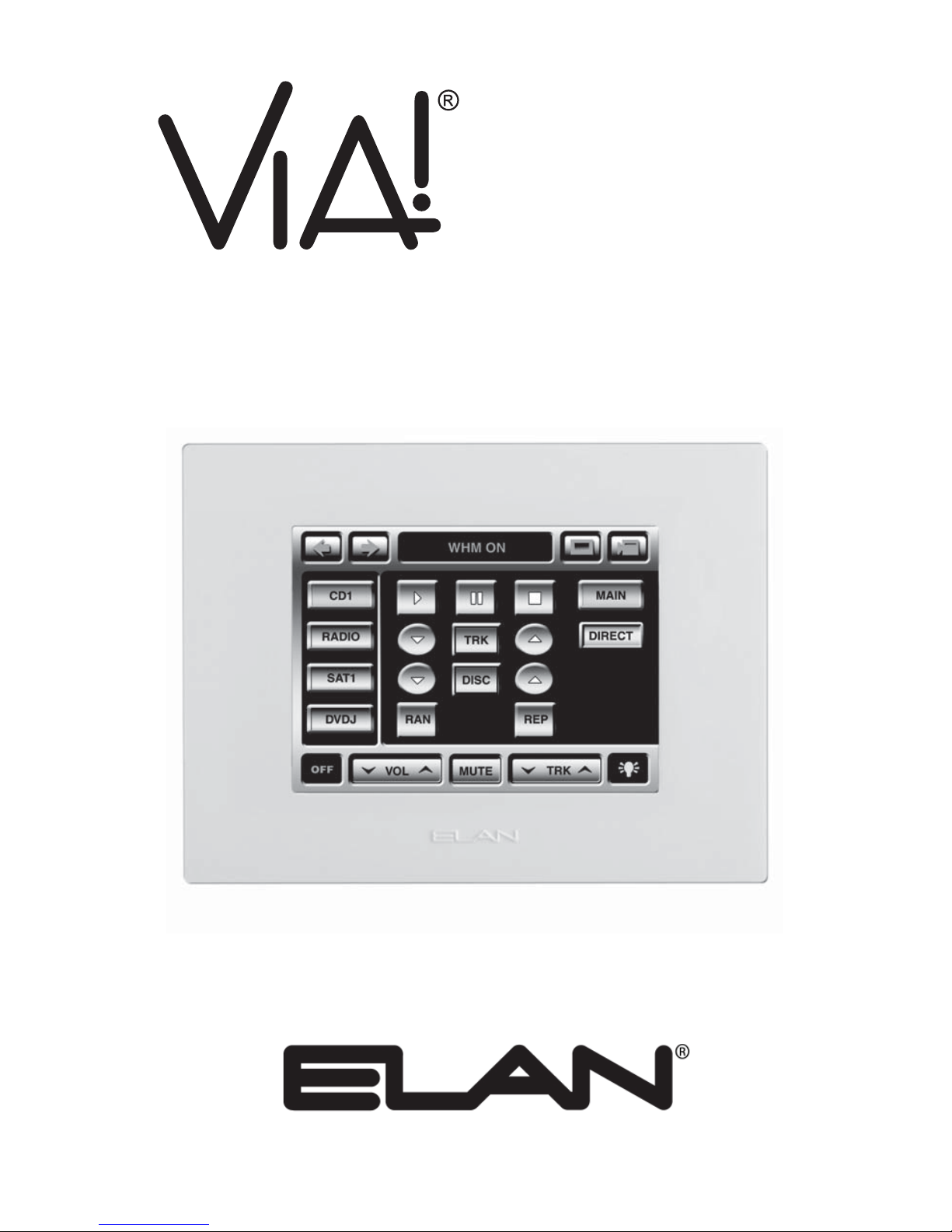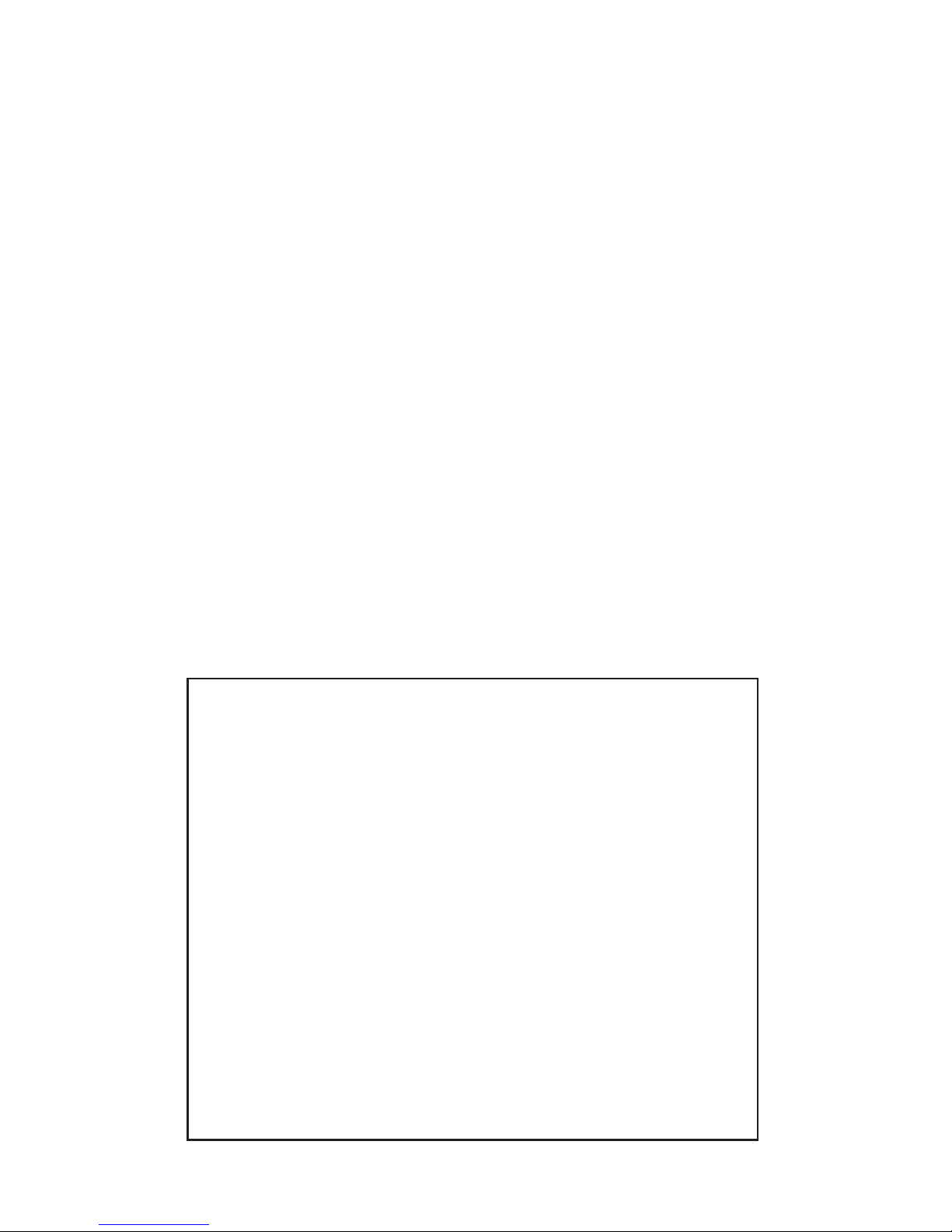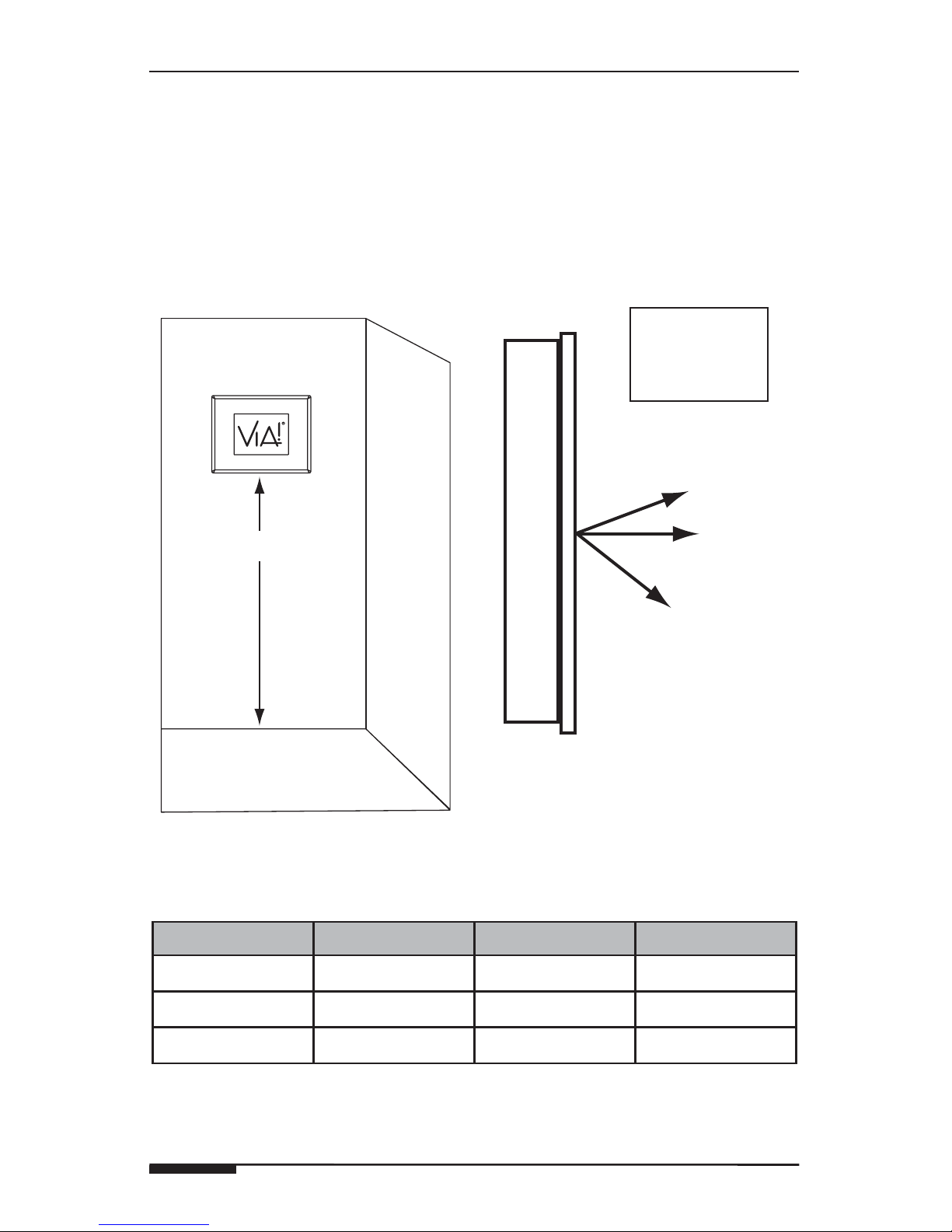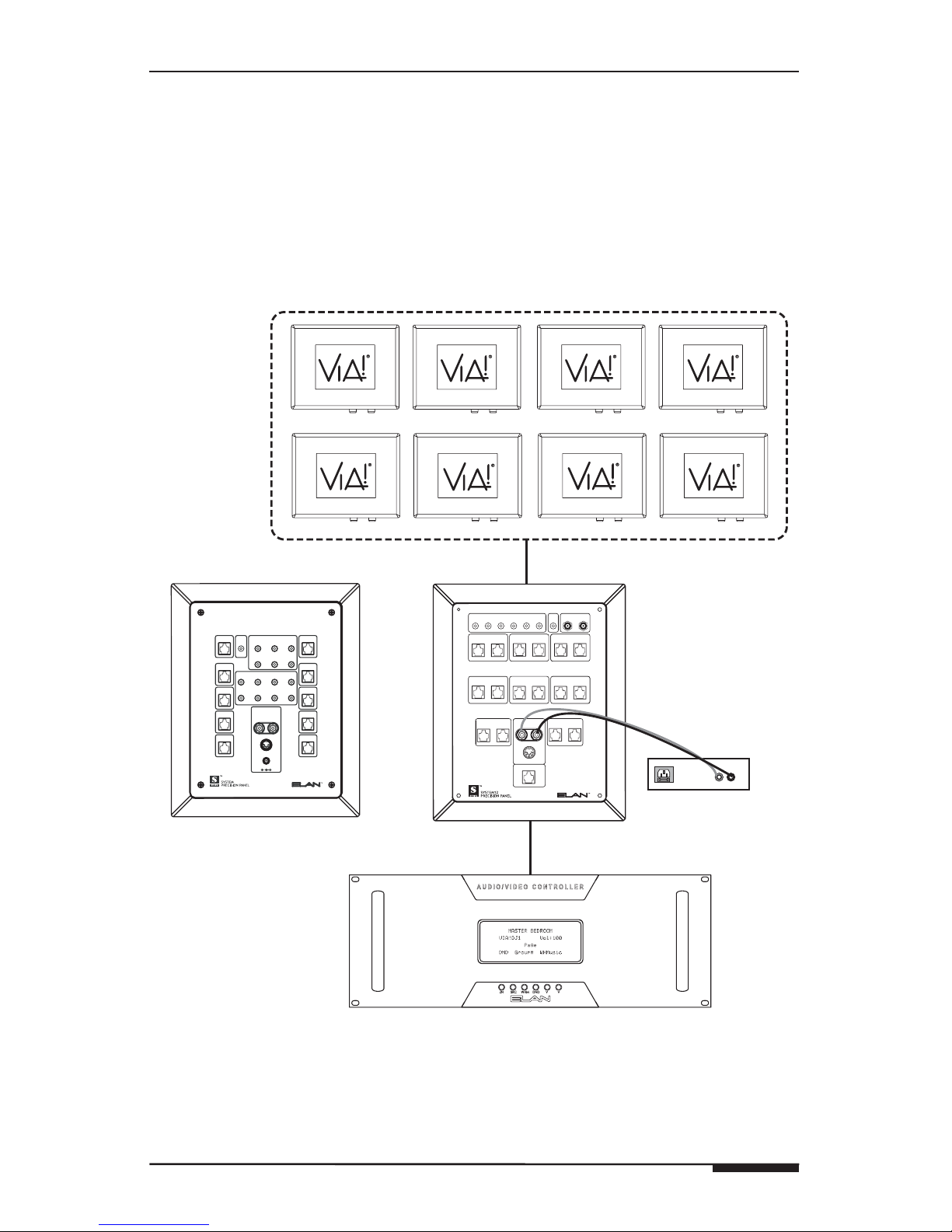© ELAN Home Systems 2007 • All rights reserved. Page 1
ELAN HOME SYSTEMS VIA!4.0-EM/VIA!7.0-EM/VIA!10.0-EM
Contents
1. Introduction ......................................................................................2
Features ..............................................................................................2
2. System Design & Applications.................................................3
Planning ..............................................................................................3
Mounting Height...............................................................................4
Applications .......................................................................................5
Stand-Alone/Home Theater.............................................................5
Stand-Alone/Home Theater - Expanded.........................................6
ELAN S12 Multi-Room A/V Controller.............................................7
ELAN S8 Multi-Room A/V Controller...............................................8
ELAN S6 Integrated Multi-Room Controller ...................................9
ELAN Z•System ...............................................................................10
RS-232 Controlled Devices (Regardless of System Type) ..................11
3. Installation/Connections ............................................................12
Installation ..........................................................................................18
ELAN Precision Panels and Wall Plates .........................................18
Pre-Wire ..............................................................................................20
Control, Status, Power.....................................................................20
Video.................................................................................................20
Video Termination Switch..................................................................21
Video In/Loop Out Configuration .......................................................21
Rough-In .............................................................................................23
New Construction ............................................................................23
Retro-Fit............................................................................................24
Cutout Dimensions ..........................................................................26
Mounting...........................................................................................27
Removal From Wall (Winglets Deployed)............................................28
Connections .......................................................................................29
Stand-Alone/Home Theater.............................................................29
ELAN System12 and System8.........................................................30
ELAN System6 (w/ PVIA Wall Plate) .............................................. 31
ELAN Z•System ...............................................................................32
Increasing Wire Runs Beyond the 200 Foot Maximum .................33
Stand-Alone.....................................................................................33
ELAN S12 and S8.............................................................................34
ELAN S6 ..........................................................................................34
ELAN Z•System ...............................................................................35
External Power Connector ................................................................35
4. Operation ...........................................................................................36
5. Troubleshooting ..............................................................................38
Appendix A: Specifications ...........................................................39
Appendix B: Programming .............................................................40
Warranty ................................................................................. Back Page