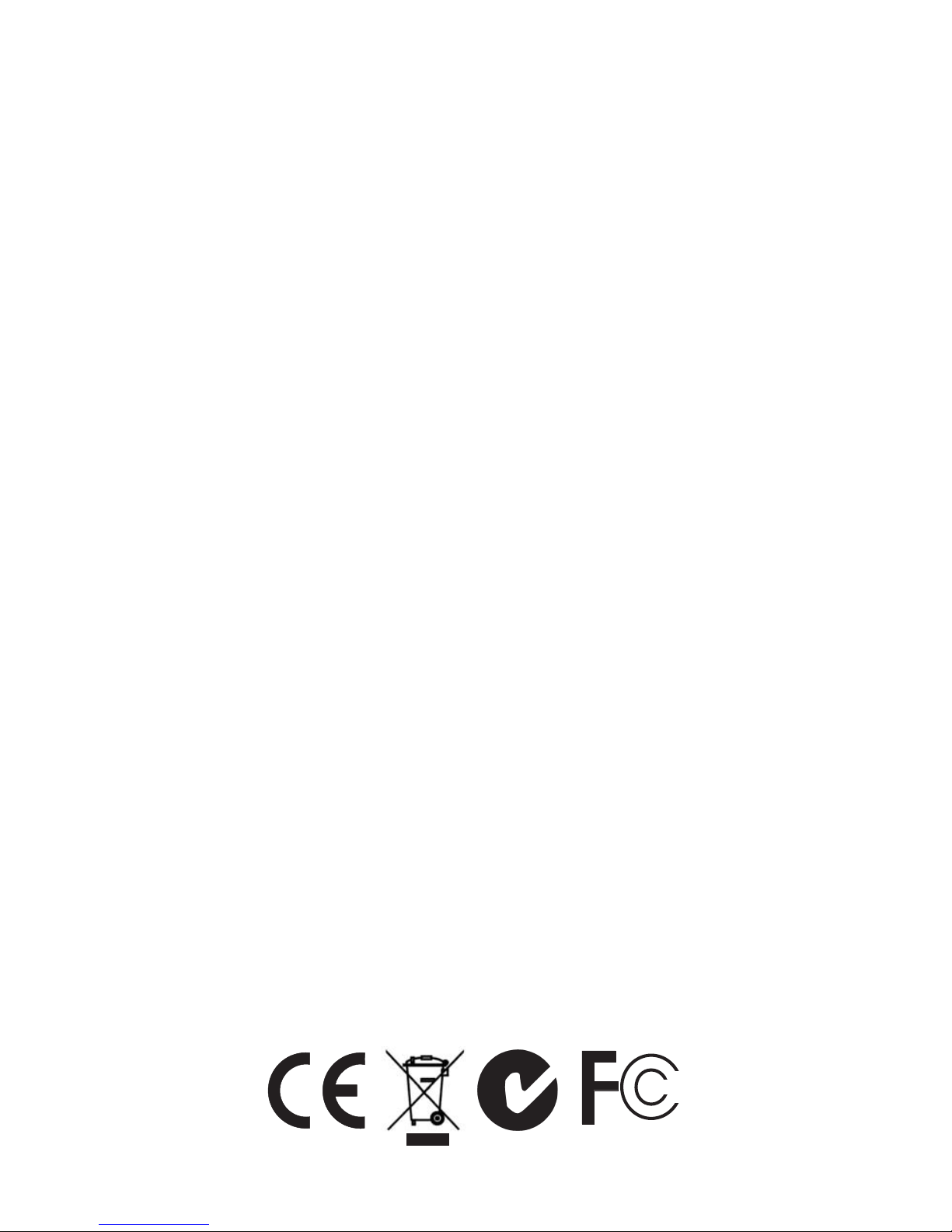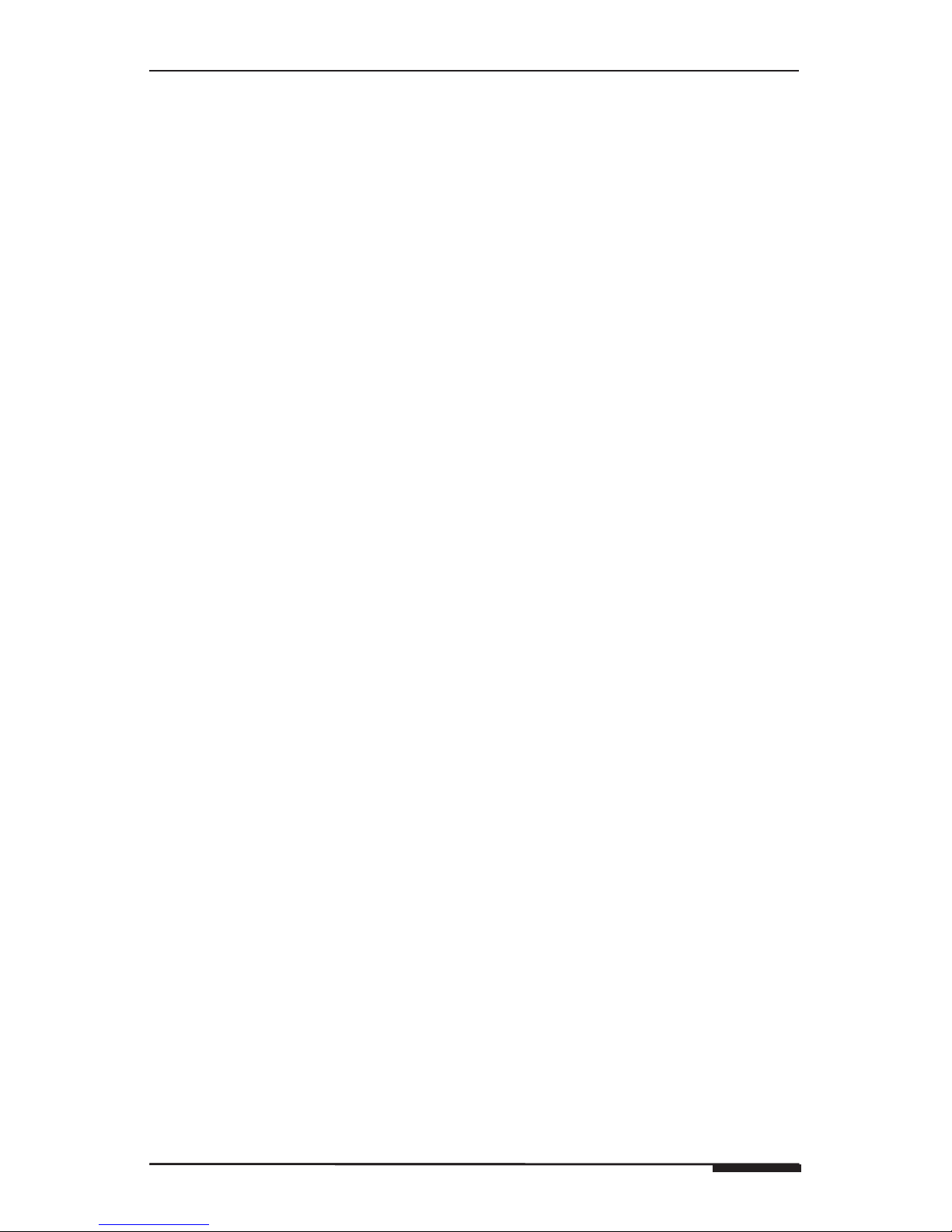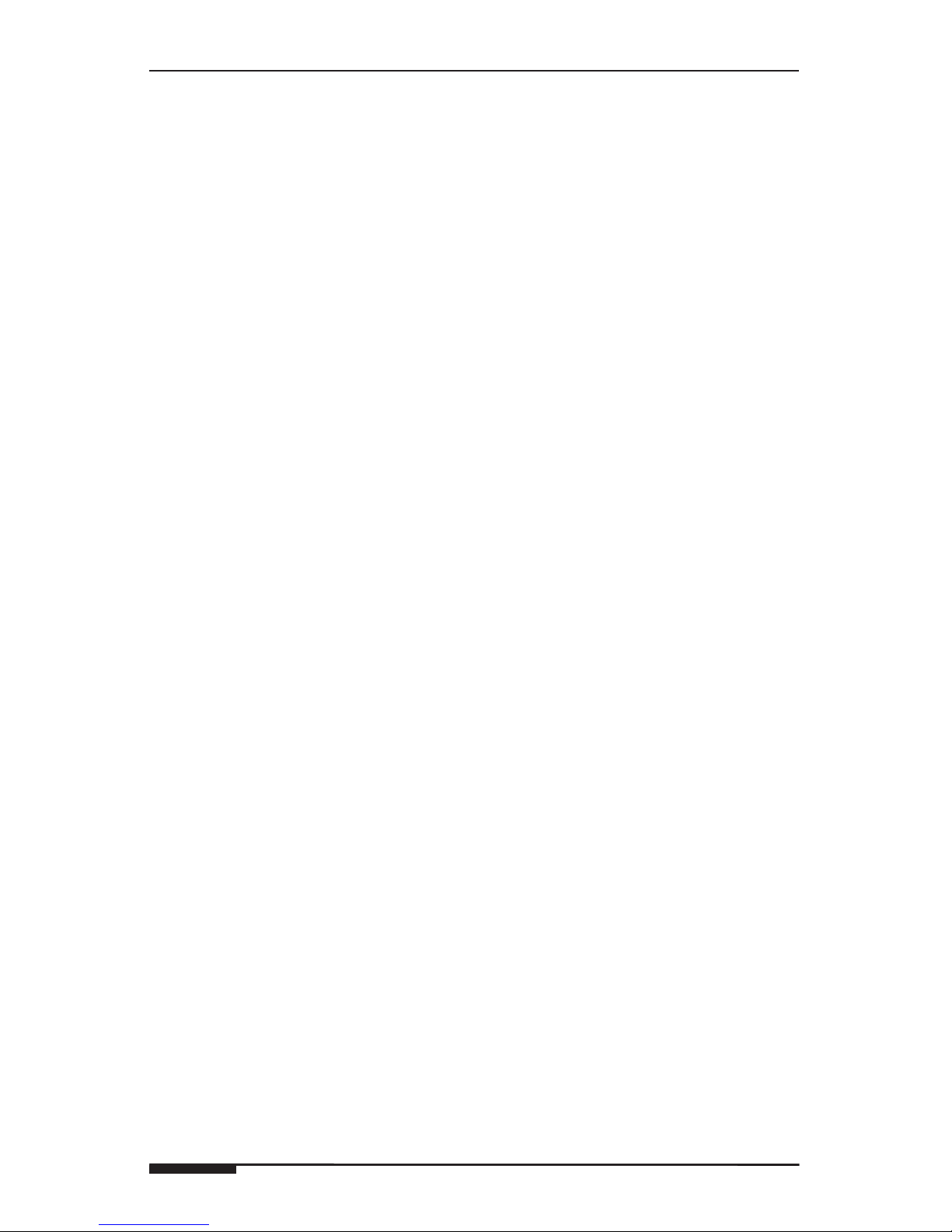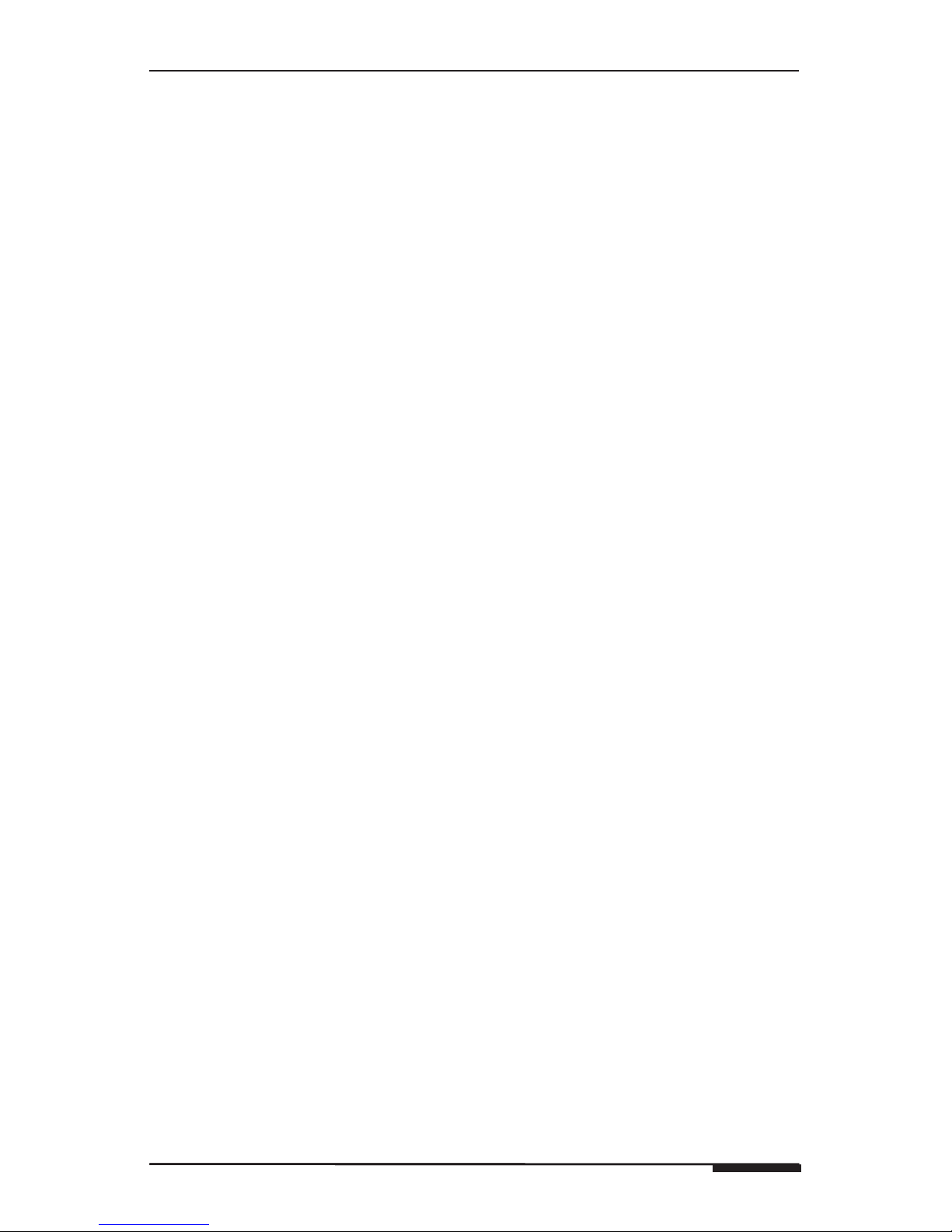© ELAN Home Systems 2008 • All rights reserved. Page 5
ELAN HOME SYSTEMS VIA!VALET100EM
System Design
Planning
The VIA!Valet100EM can be installed and placed on almost any
flat surface such as a desk, table or countertop, or easily mounted
underneath a cabinet. Because it folds flat, the VIA!Valet100EM can
be tucked neatly out of view when not in use. Before installing the
VIA!Valet100EM it is essential to have a detailed and accurate sys-
tem design. Talk with the homeowner to make sure all expectations
and design goals are explored. The first step to a good design is to
map the system. It is advisable to mark up a copy of the house floor
plan with speaker, keypad, touch panel, volume control, and equip-
ment locations, etc. Make sure that all locations are decided upon
before pre-wiring commences so that all necessary wiring and instal-
lation hardware is in place.
It is essential that ALL system components are accounted for prior
to the pre-wire stage. After establishing design goals with the hom-
eowner, make a detailed list of all components. Include source
equipment, keypads, touch panels, volume controls, amplifiers, com-
munications gear, etc. Gather up any IR remote controls that may be
necessary for final programming, or ensure that the IR codes for all
equipment to be installed are available in the VIA!TOOLS IR Library.
When planning specific under cabinet installation locations for
LCD Touch Panels, please keep the following tips in mind:
When properly installed, nothing should be applying contact pressure to the touch•
panel except for the operator’s finger. If something is touching the touch screen win-
dow, a false signal can be generated causing the touch panel to respond incorrectly.
Avoid installation in direct sunlight or strong ultraviolet light (such as grow lamps•
for plants). This can degrade or discolor the polyester film.
• Avoid installation over heat generating devices and/or in moist areas where
condensation can form on the polyester film. Both heat and condensed moisture can
affect touch screen performance.
Avoid applying any foreign objects, such as adhesive labels, glue, etc. on the touch•
screen’s polyester film. This can release chemicals that can discolor the clear film.