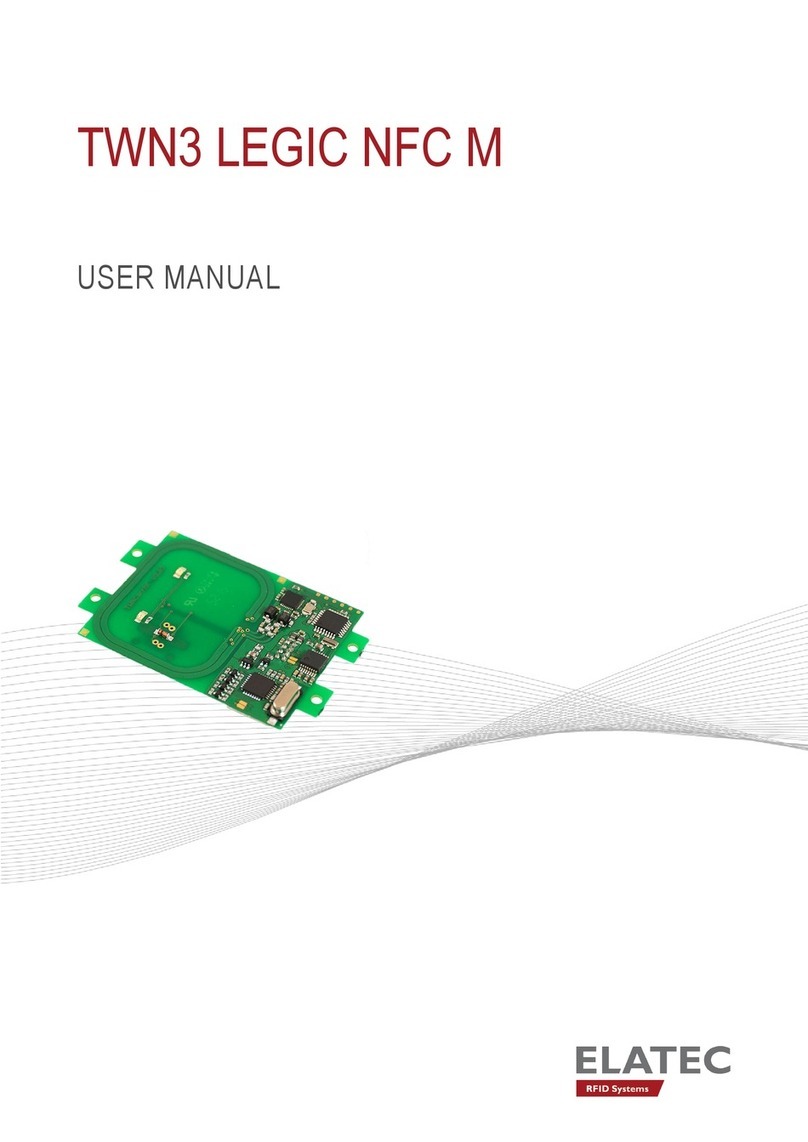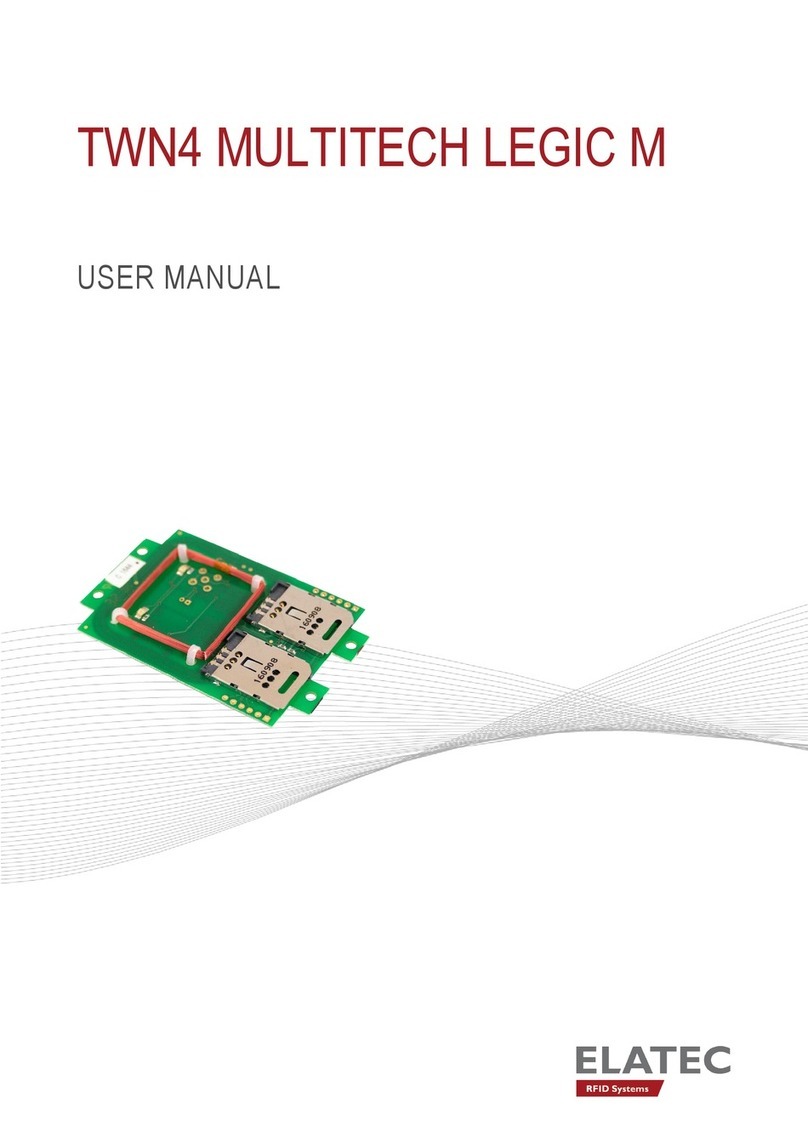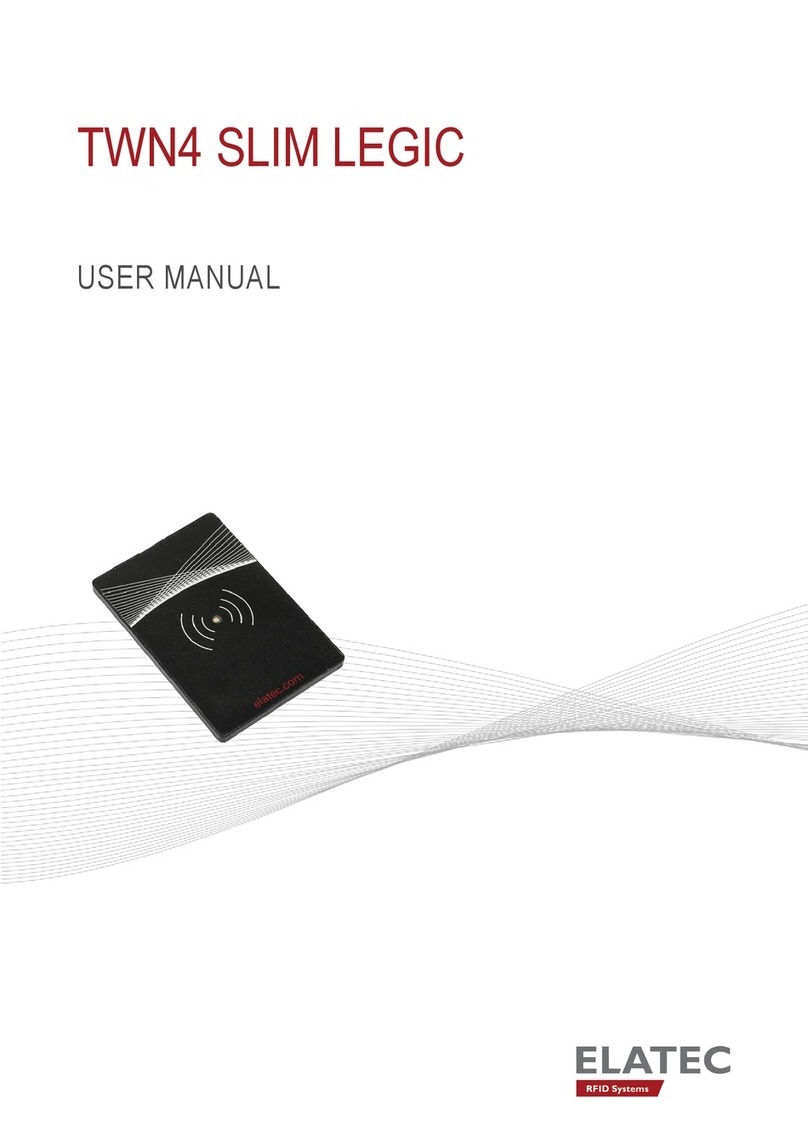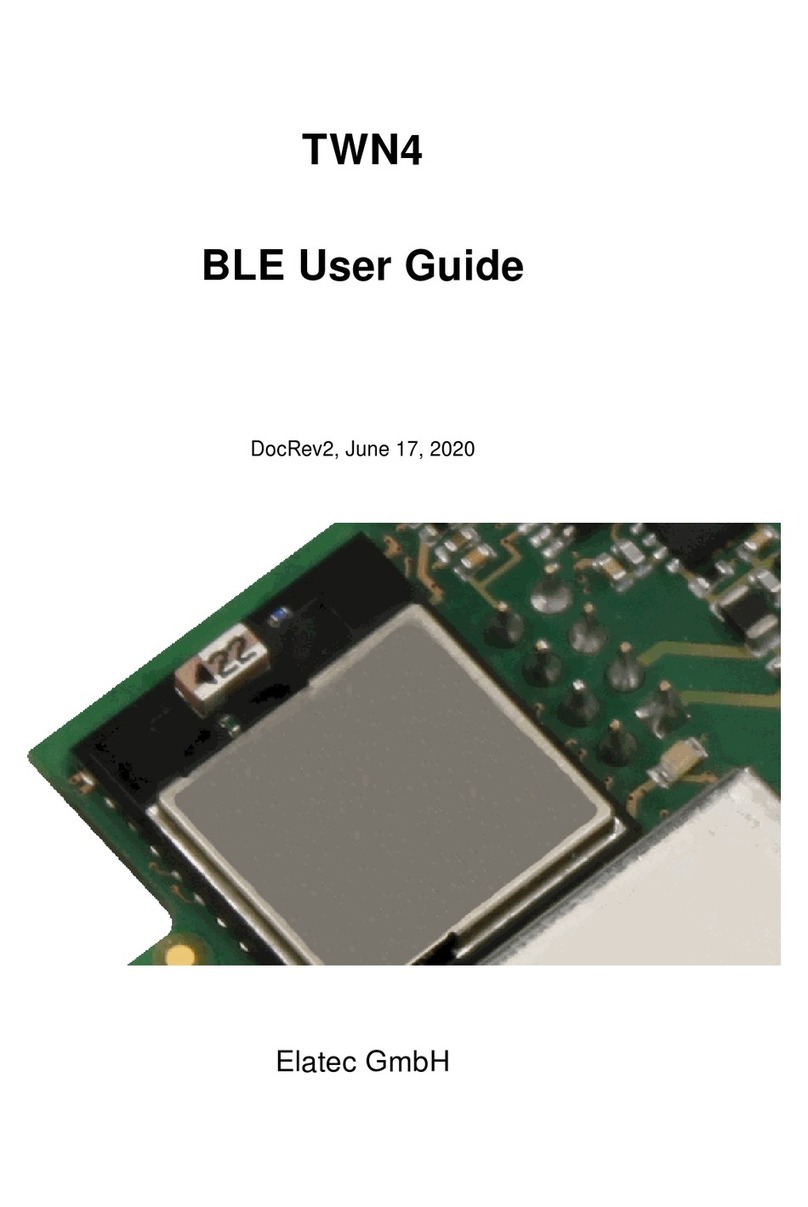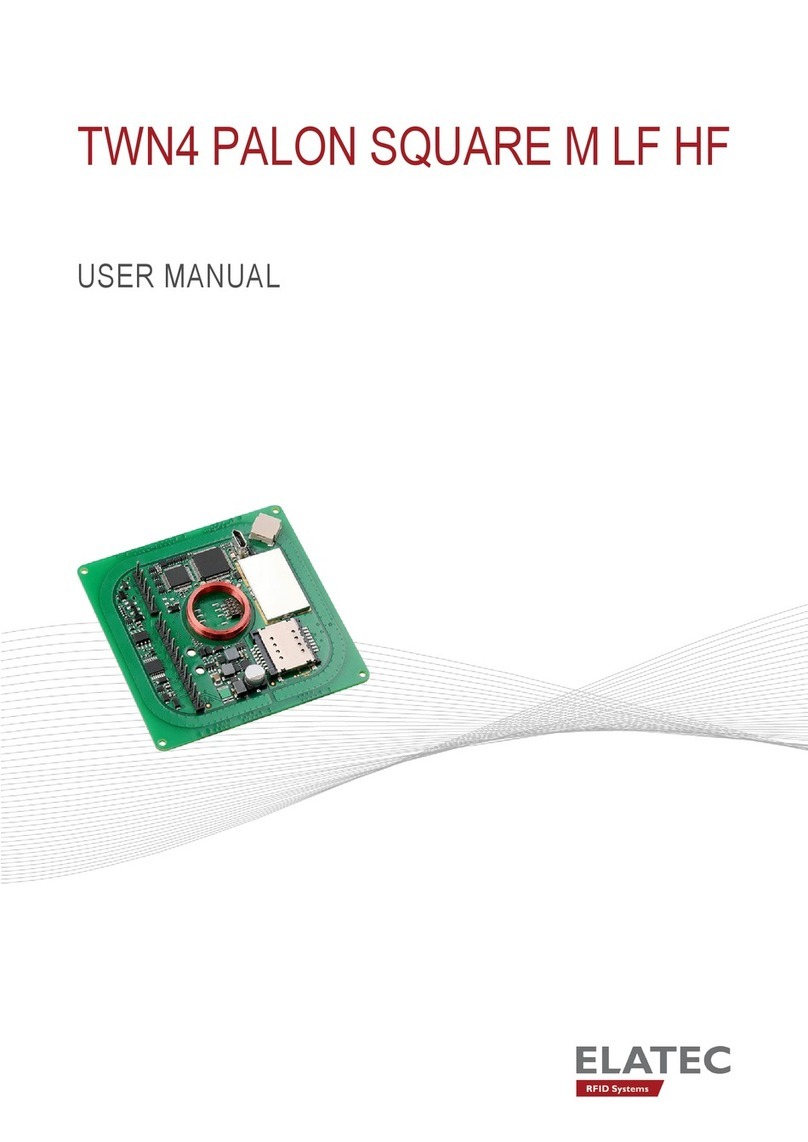© 2020 – ELATEC GmbH – TCP3 technical description – DocRev1 – 10/2020 Page 4of 5
FREQUENTLY ASKED QUESTIONS
Q: Is TCP3 a simple plug-and-play device or do I need to configure any settings before use?
A: TCP3 is default configured to operate on a network with a DHCP server and with a printer that is configured for DHCP.
If there is a preference to operate with static IP addresses, there may be a need to change some configuration settings.
Q: Is there an easy way to find the TCP3 IP address if I cannot connect my PC to the network?
A: There are two possible ways to discover the TCP3 IP address on the network:
a) If a printer is connected, a TCP3 configuration page can be invoked by pressing and holding the input button near
the USB ports. While the button is held, the busy LED will blink once per second. Release the input button after 3
blinks of the busy LED and a TCP3 configuration page will be released to the connected printer.
b) A PC can be connected to the printer port of TCP3. The PC must be configured for DHCP and then TCP3 will
provide it with an IP address. From the PC, open a web browser and enter this IP address: 192.168.50.1:81. This will
open the home page of TCP3. Enter “admin” as the user name. For firmware level STD3.0.0.0, enter “admin” as the
password. For any other firmware version, use the last 8 characters of the Host MAC address entered all as uppercase
with no spaces. The MAC address is printed on the back of the TCP3 enclosure. Navigate to the Network web page
where the IP address will be displayed.
Q: Can I assign a static IP to the TCP3 instead of using DHCP?
A: Yes. Simply navigate to the Network page and select Static, then enter the static IP address, subnet mask. Also
configure DNS, WINS and NTP as required. Select Apply, then reboot.
Q: Can I assign a static IP to the printer instead of using DHCP?
A: Yes. Simply navigate to the Network page and enter the printer’s Static IP address in the Printer field. Select Apply,
then reboot.
Q: How do I access the TCP3 web page?
A: The TCP3 web page is accessed using port 81. HTTP typically uses port 80 but TCP3 redirects all port 80 traffic to the
connected printer. To reach the TCP3 web page, simply enter TCP3’s IP address and follow it with colon 81. For
example, 192.168.1.20:81. If HTTPS is enabled, port 442 is used instead so the example address becomes
192.168.1.20:442.
Q: How can I access the web page of the printer connected to TCP3?
A: As mentioned in the previous question, to reach the printer, simply enter the IP address of TCP3. TCP3 will forward all
HTTP traffic directly to the printer.
Q: The connected printer is configured for static IP but TCP3 does not recognize it. How can I get it to connect to TCP3?
A: The usual issue here is that the printer is configured for Static IP but TCP3 is configured for DHCP and wants to provide
the printer with a different IP address. Log on to the TCP3 Network page / Printer IP and enter that exact IP address the
printer uses. Select Apply, then reboot and the printer should connect. Note: The printer IP address cannot belong to the
same subnet as that of the TCP3 IP address.
Q: Can I still use SNMP to pull status information from the printer?
A: Yes. TCP3 only uses few port numbers for internal purposes. All other network traffic such as SNMP is redirected to
the connected printer unaltered.
Q: I am not able to find the TCP3 device using the TC3PConfig tool. What am I doing wrong?
A: The most likely cause is that the PC running the TCP3Config tool is on a different subnet. If the subnet is known, a text
file can be created which lists the subnet of the converter(s). That file can be uploaded to TCP3Config so it knows where
to search and then the converter will be discovered. Refer to question #2 if the IP address of the converter is not known.
Q: What are the different LED conditions on TCP3? I see an orange light on the Status LED, what does that indicate?
A: There are 4 status LEDs on the front of TCP3:
• Power LED displays Green when power supply is connected and Orange if there is a power fault.
• Ready LED displays Green in normal operation. It will turn off during other conditions.
• Busy LED displays Red when the device is initializing. It will blink during a software upgrade or when the input button
is pressed. It is off at other times.