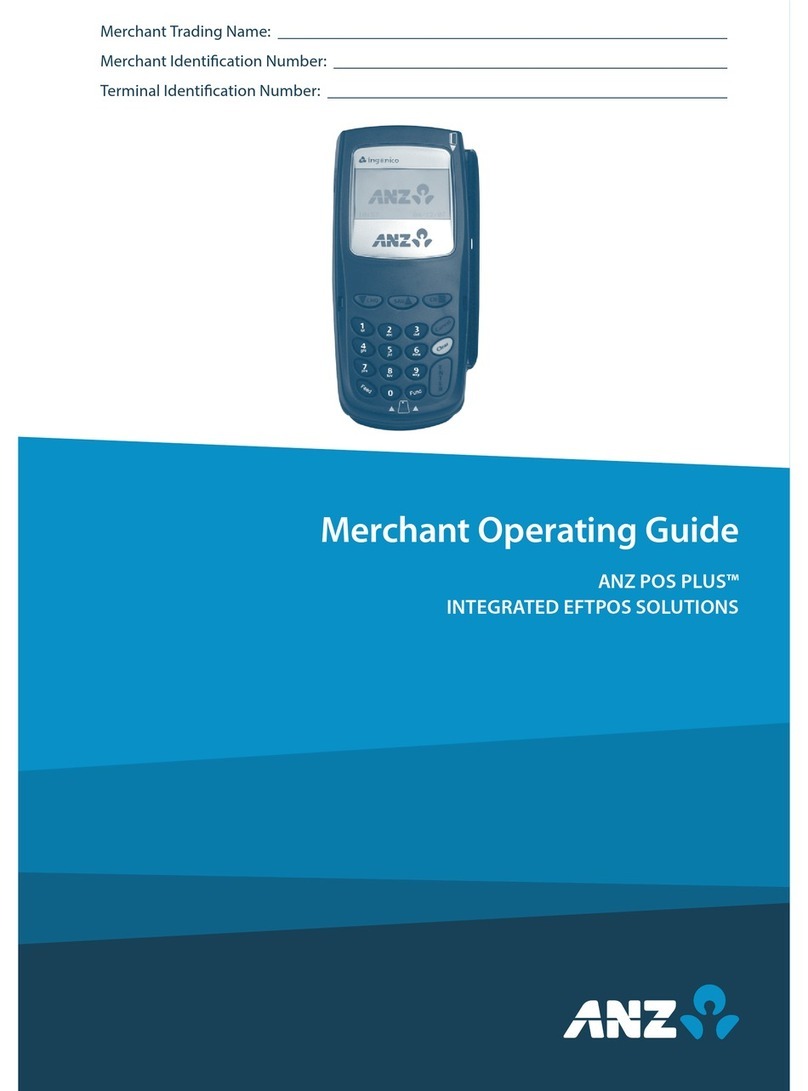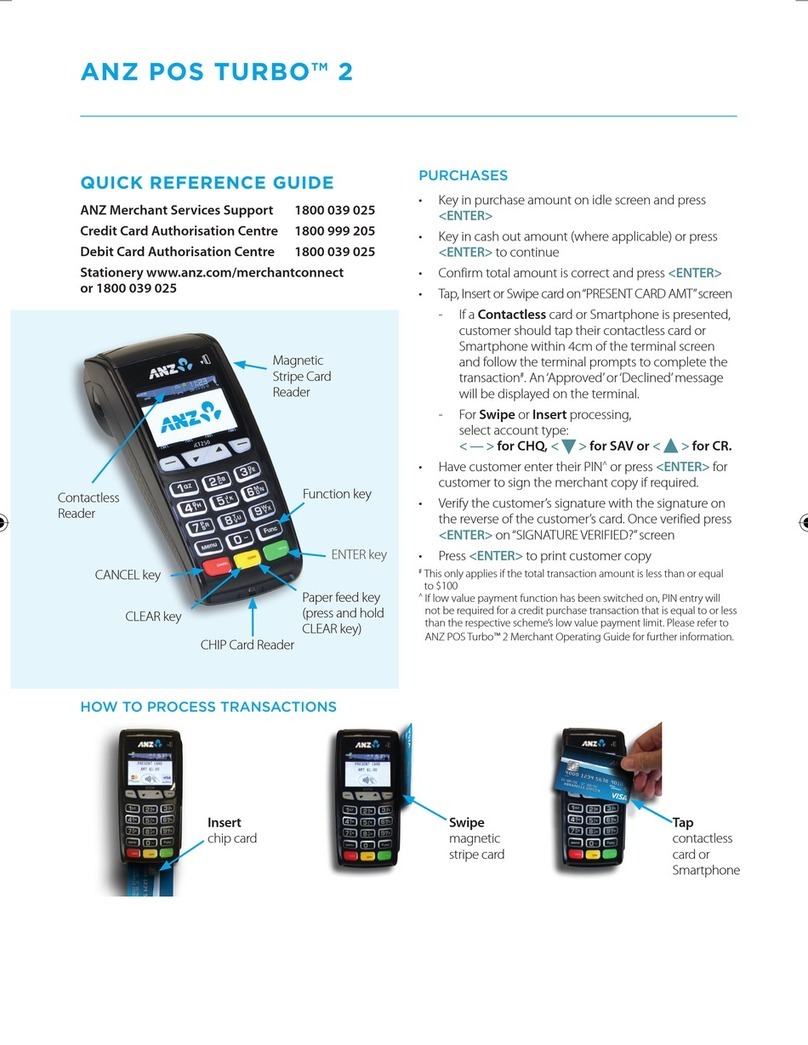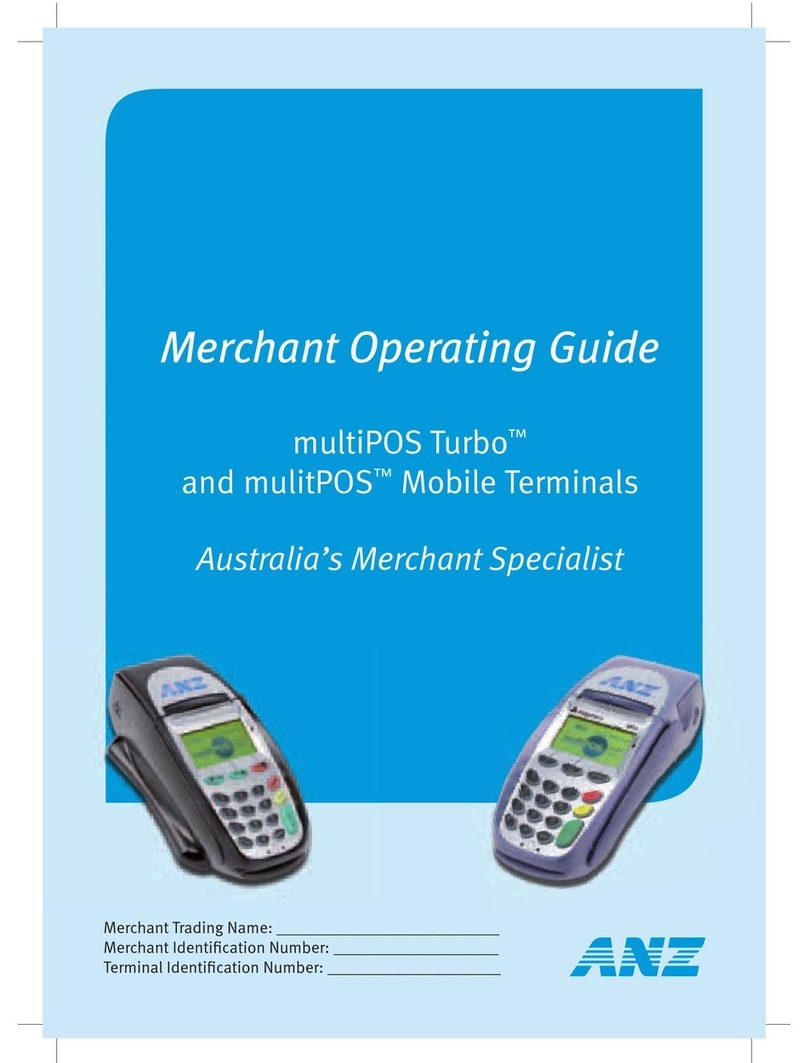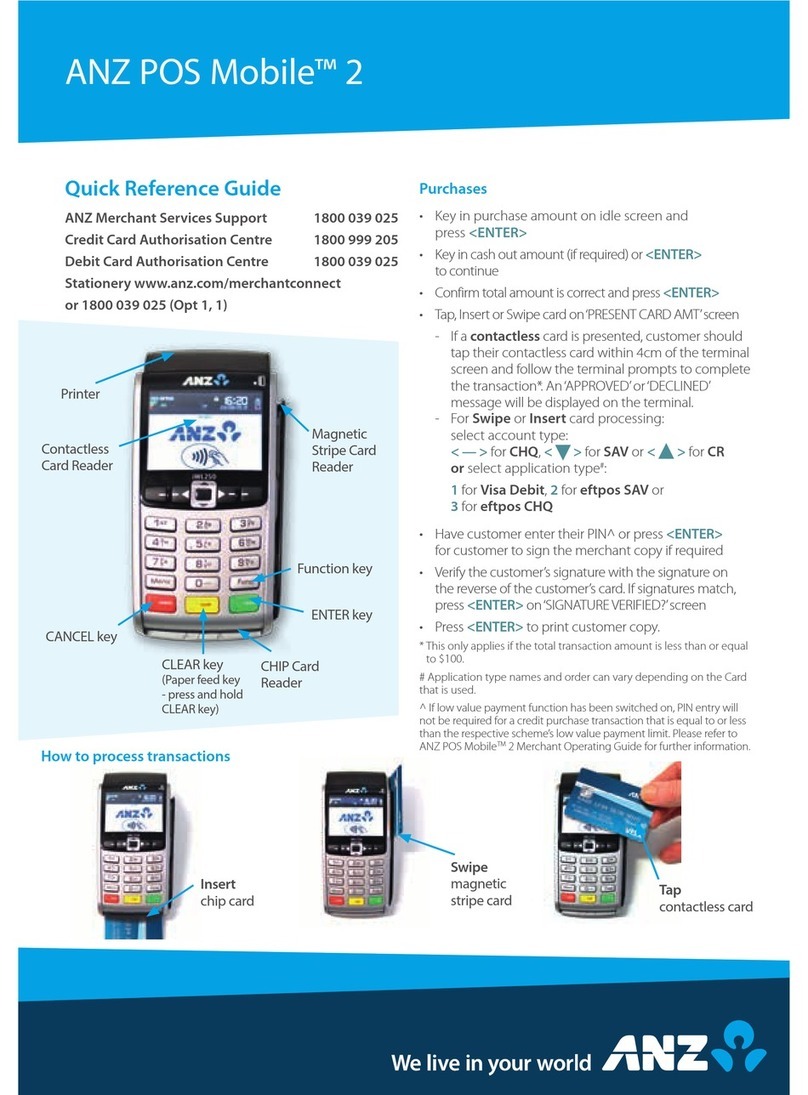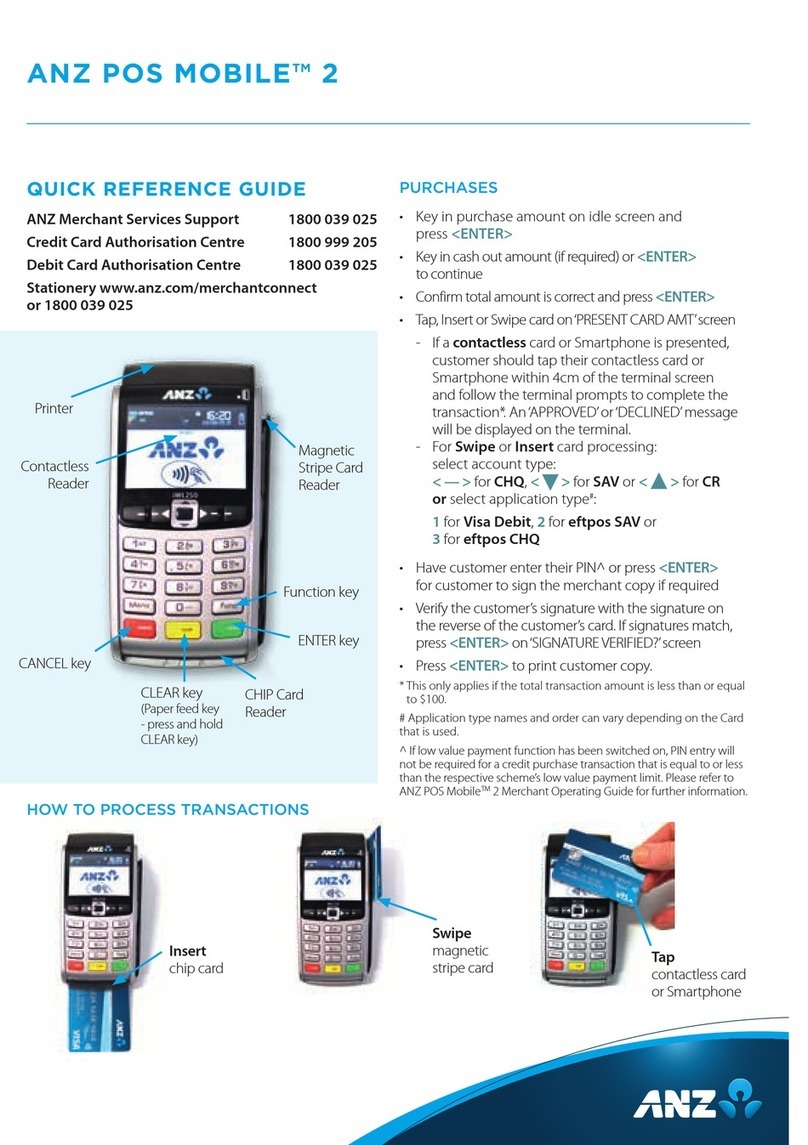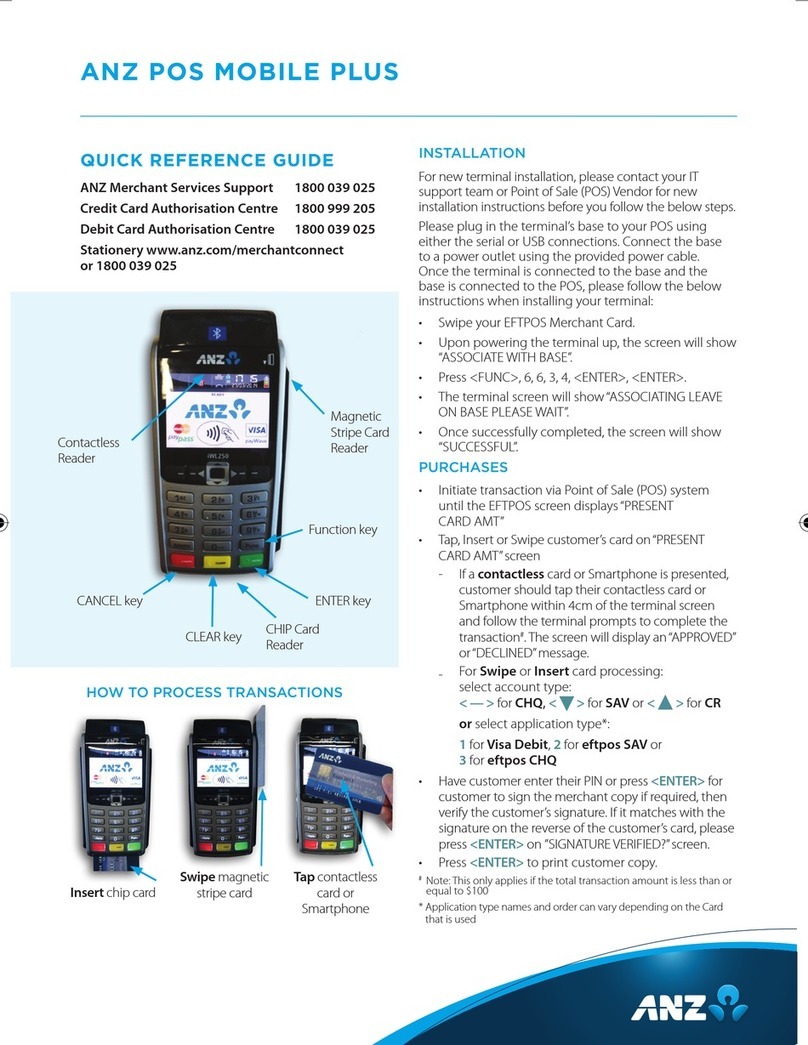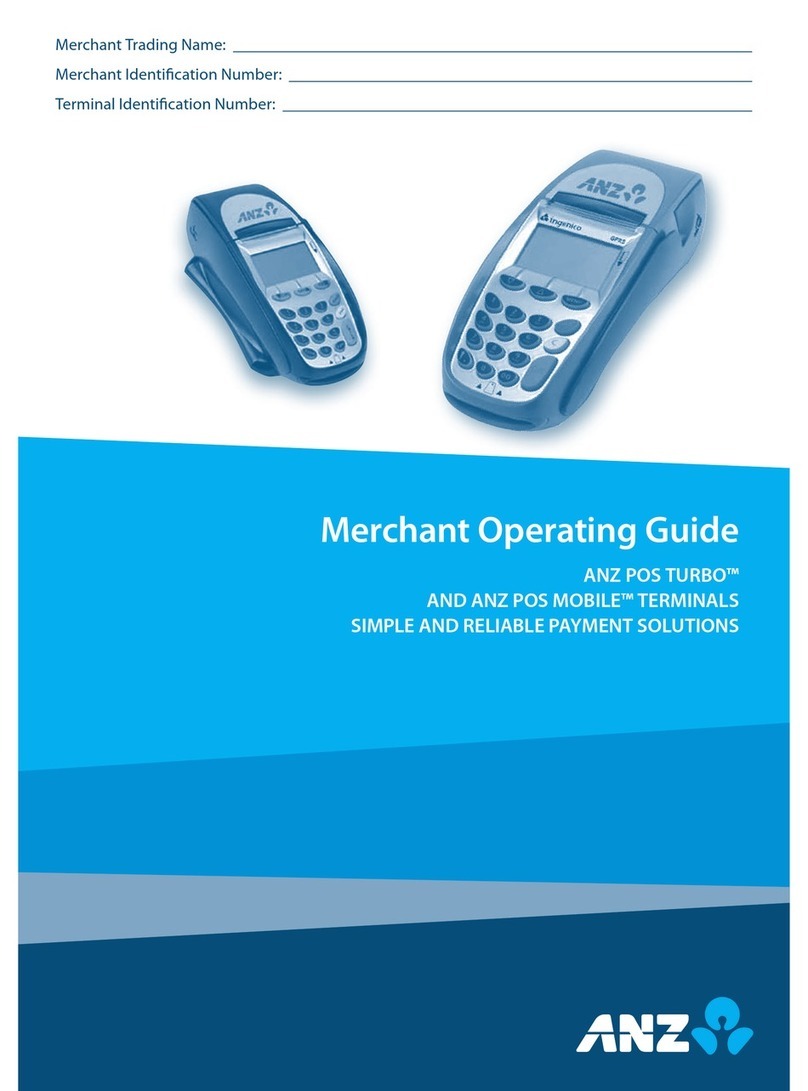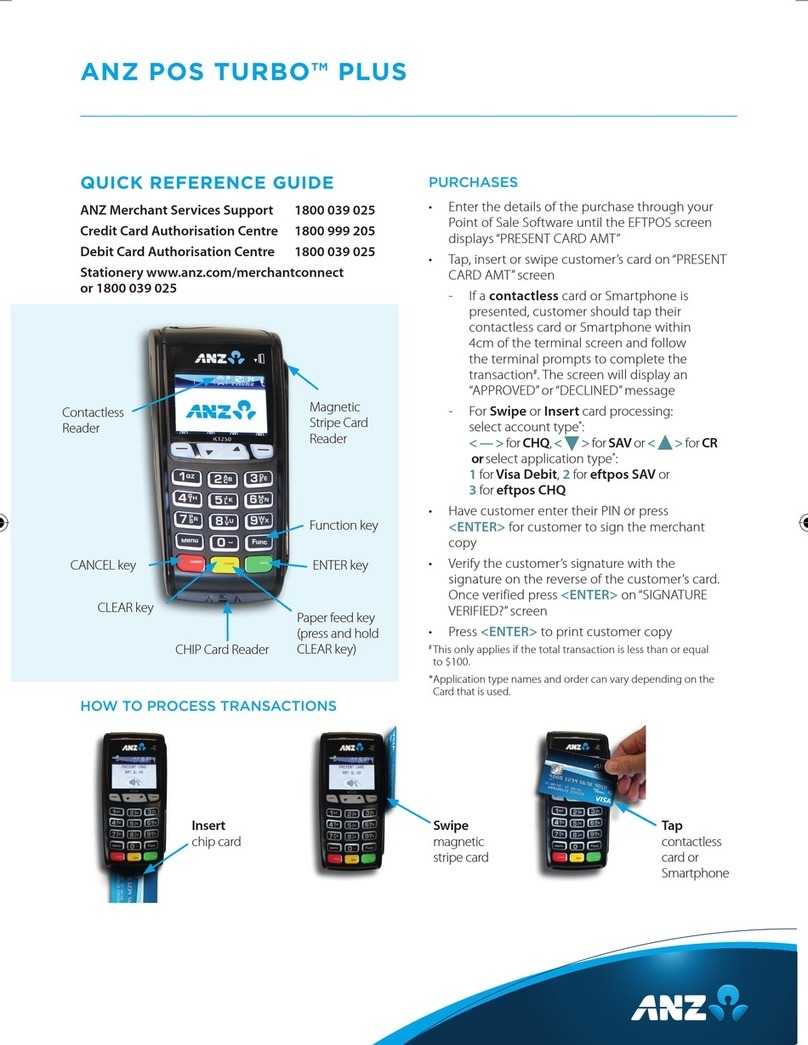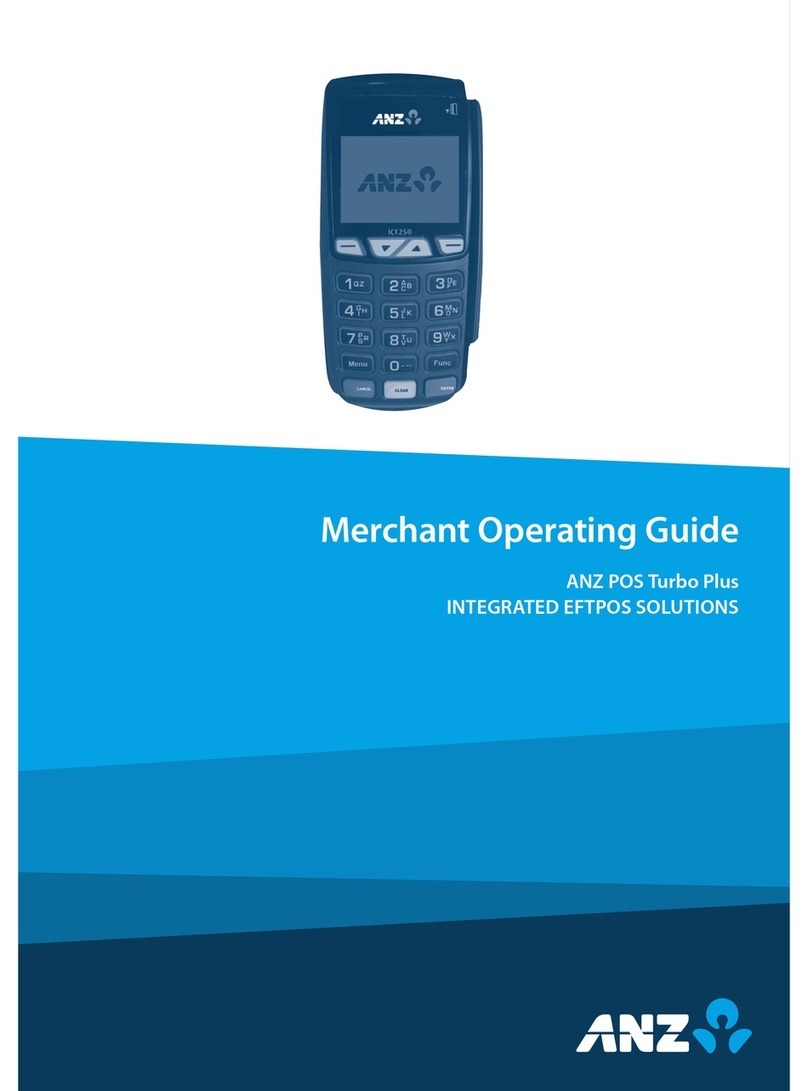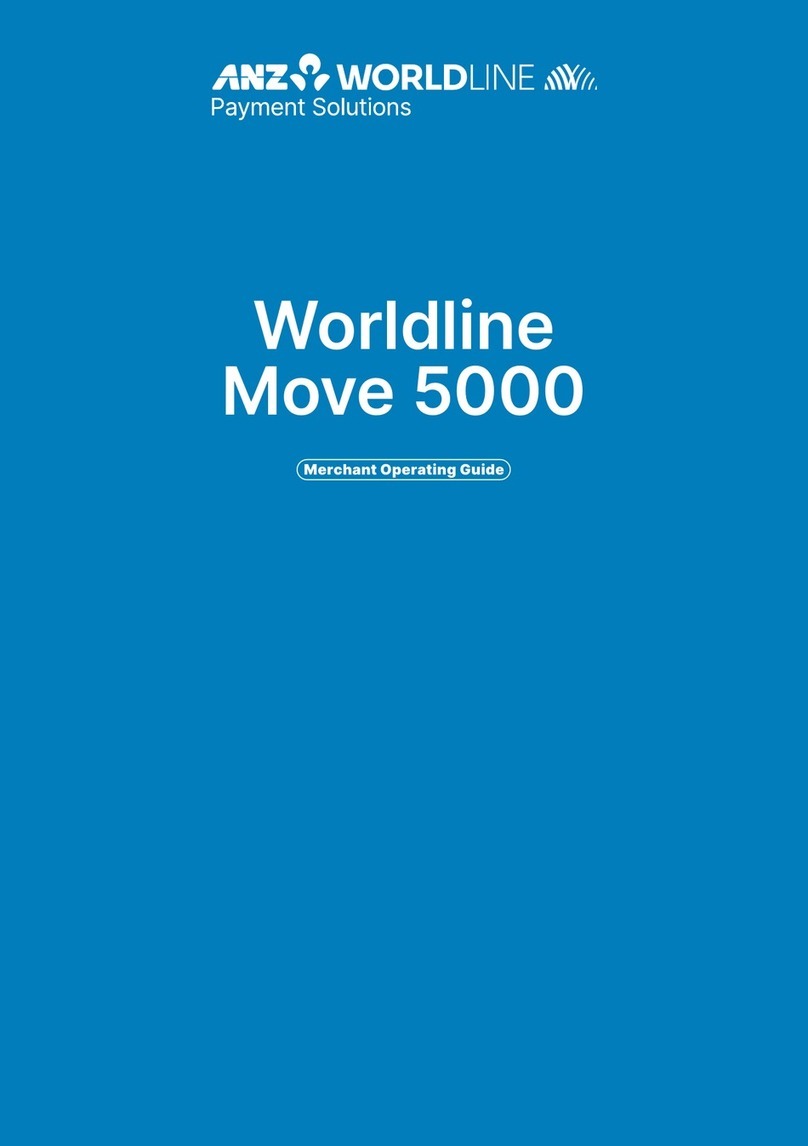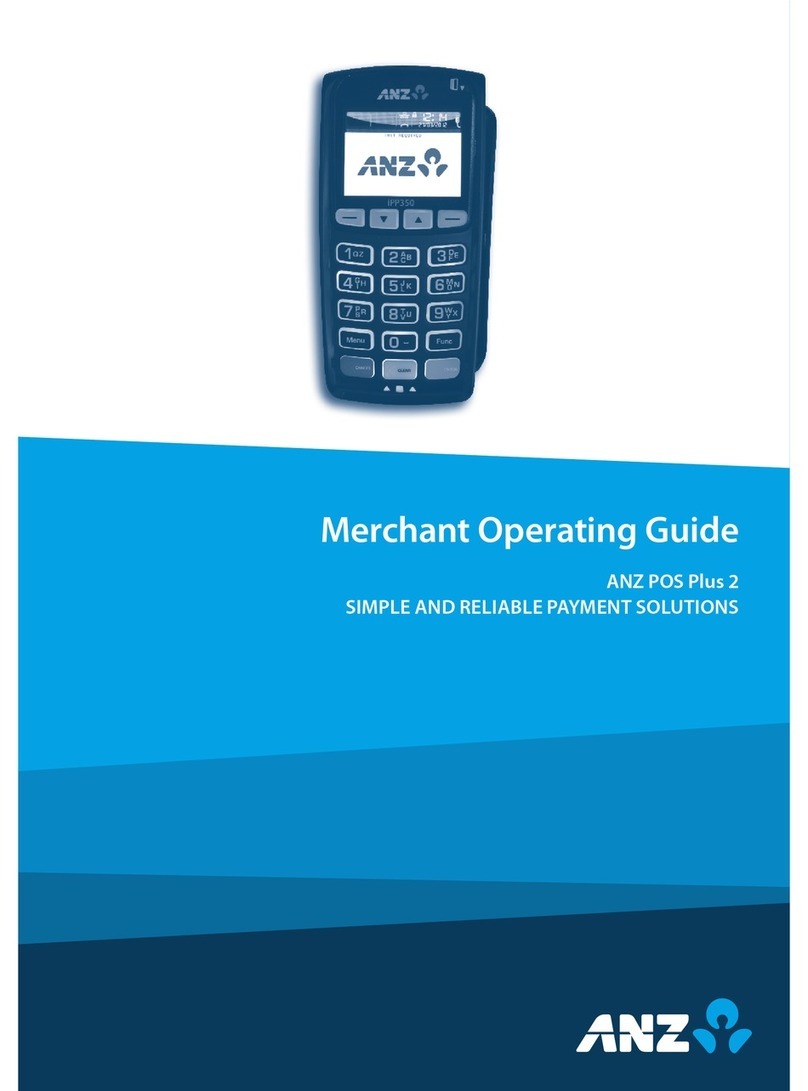SALES
Standalone Integrated
Press <ENTER> if the
terminal is in ‘sleep mode’ to
bring up the idle screen
Initiate the
transaction via
Point of Sale
(POS) system
until the EFTPOS
screen displays
‘PRESENT CARD’
Key in sale amount
To process cash out, press
CASH on the terminal
touchscreen and key in the
cash out amount, otherwise
press <ENTER>.
Tap, Insert or Swipe card on ‘PRESENT CARD’
screen − For Swipe or Insert card processing
select account type
Have customer enter their PIN or press
<ENTER> for customer to sign the merchant
copy where required
Where required, verify the customer’s signature
with the signature on the reverse of the
customer’s card. If signatures match, press
<ENTER>
Press <ENTER> to print customer copy
REFUNDS
Standalone Integrated
Press & then select
TRANSACTION
Initiate the
transaction via
Point of Sale
(POS) system
until the EFTPOS
screen displays
‘PRESENT CARD’
Select REFUND
Enter refund amount then
press <ENTER>
Type Merchant Password
then press <ENTER>
Tap, Insert or Swipe card on ‘PRESENT CARD’
screen − For Swipe or Insert card processing
select account type
Have customer enter their PIN or press
<ENTER> for customer to sign the merchant
copy where required
Where required, verify the customer’s signature
with the signature on the reverse of the
customer’s card. If signatures match, press
<ENTER>
Press <ENTER> to print customer copy
MERCHANT PASSWORD
The Merchant Password is used to process Refunds,
Mail Order Telephone Order (MOTO) and Handkey
transactions on ANZ POS Move Standalone devices
and can be changed by following the below steps.
Changing a Merchant Password
• Press <FUNC> 90 and then press <ENTER>
• Terminal displays a list of options to set the
password. Selecting REFUND will allow you to
set the password for refunds and selecting KEY
ENTRY will allow you to set the password for
Hand Key/MOTO. For further information about
passwords, please refer to your Merchant
Operating Guide.
• Press the F2 and F3 touchscreen buttons to scroll
to REFUND or KEY ENTRY and press ENTER to
change the password
• Type in existing 4-digit password and press
<ENTER>
• Type in new 4-digit password and press <ENTER>
• Verify password by re-entering and press <ENTER>
SETTLEMENT
ANZ offers same day settlement, every day. For
ANZ business account holders, funds are available
on the same day for transactions settled before
9.00pm (Melbourne time). For non-ANZ business
account holders, ANZ transfers the funds to the
merchant’s bank on the following business day
and the availability of the funds will be
determined by the merchant’s bank.
• Press & then select BATCH
• Select SETTLE
- Select SUMMARY TOTALS for a settlement
report which shows the Sales, Cashout,
Refund and Totals (excluding AMEX & Diners)
- Select SUB TOTALS to print a settlement
report which shows a breakdown of all cards
accepted (including AMEX & Diners)
Note: The above steps only apply to standalone. To process
settlement on an integrated device you will need to initiate it
via your Point of Sale (POS) system.