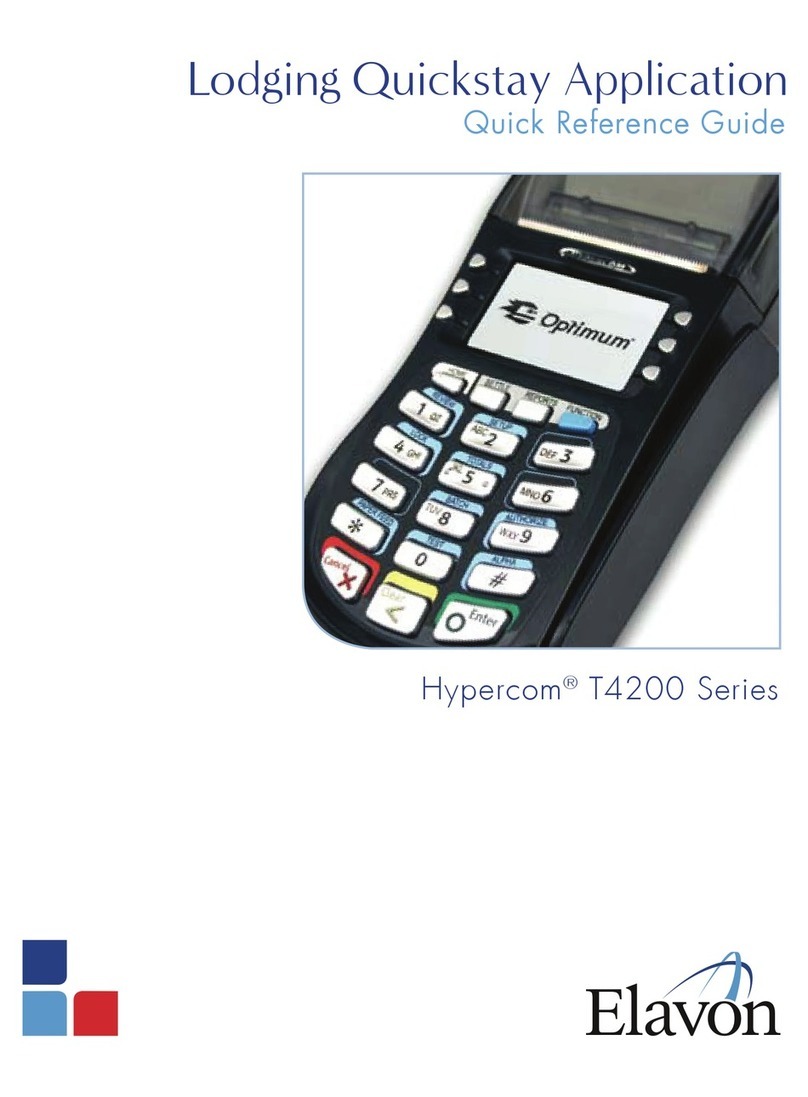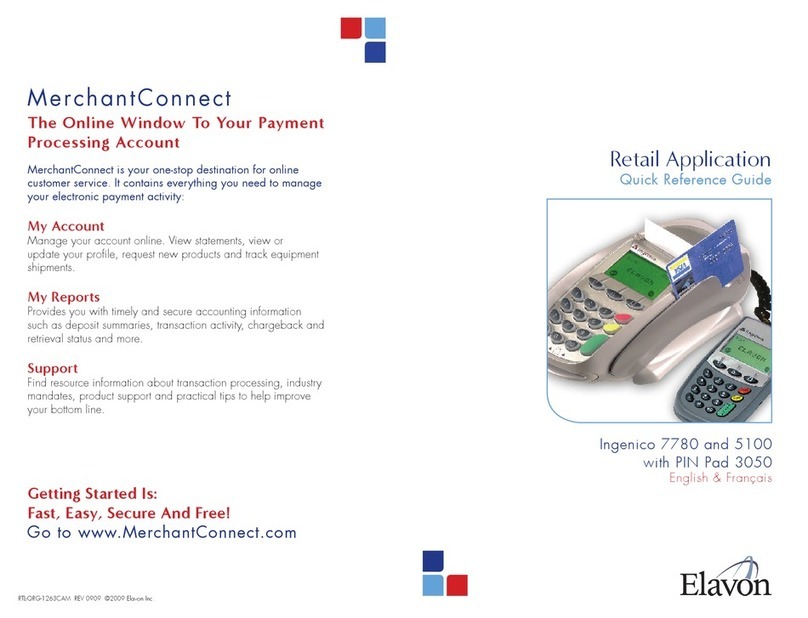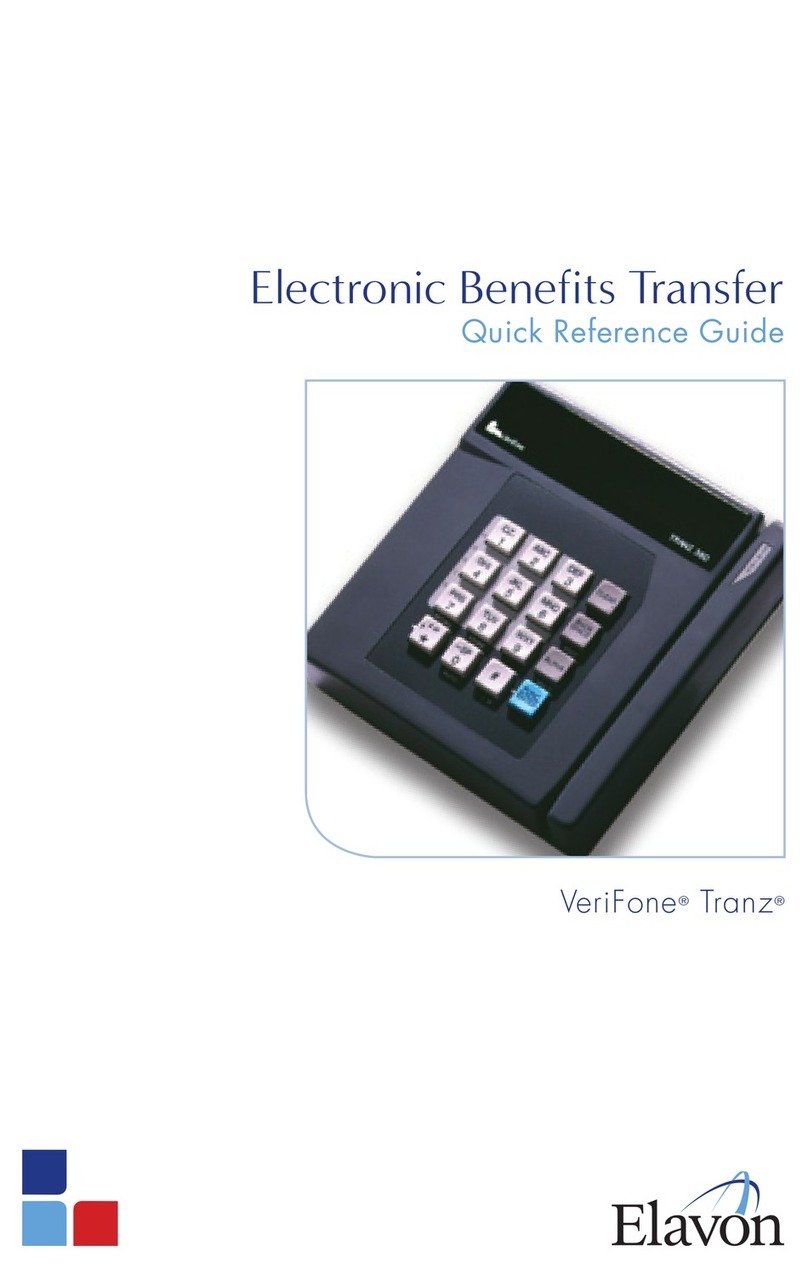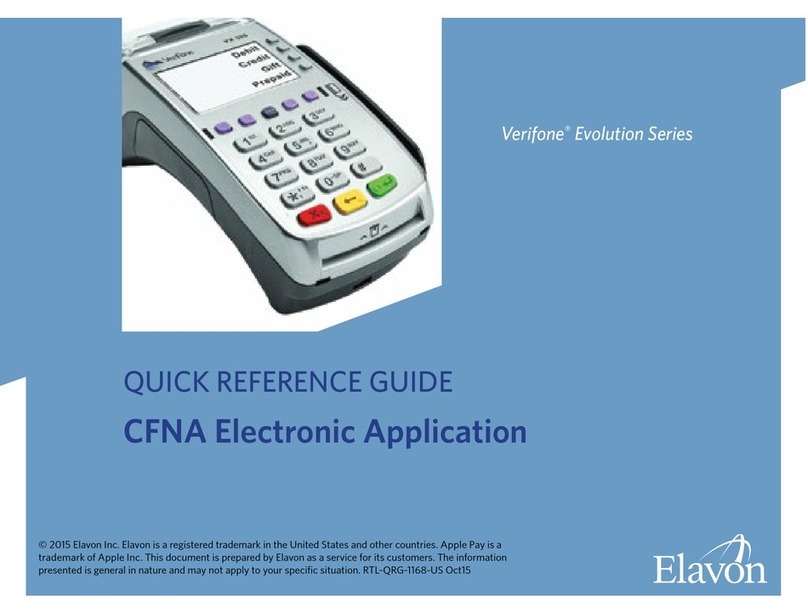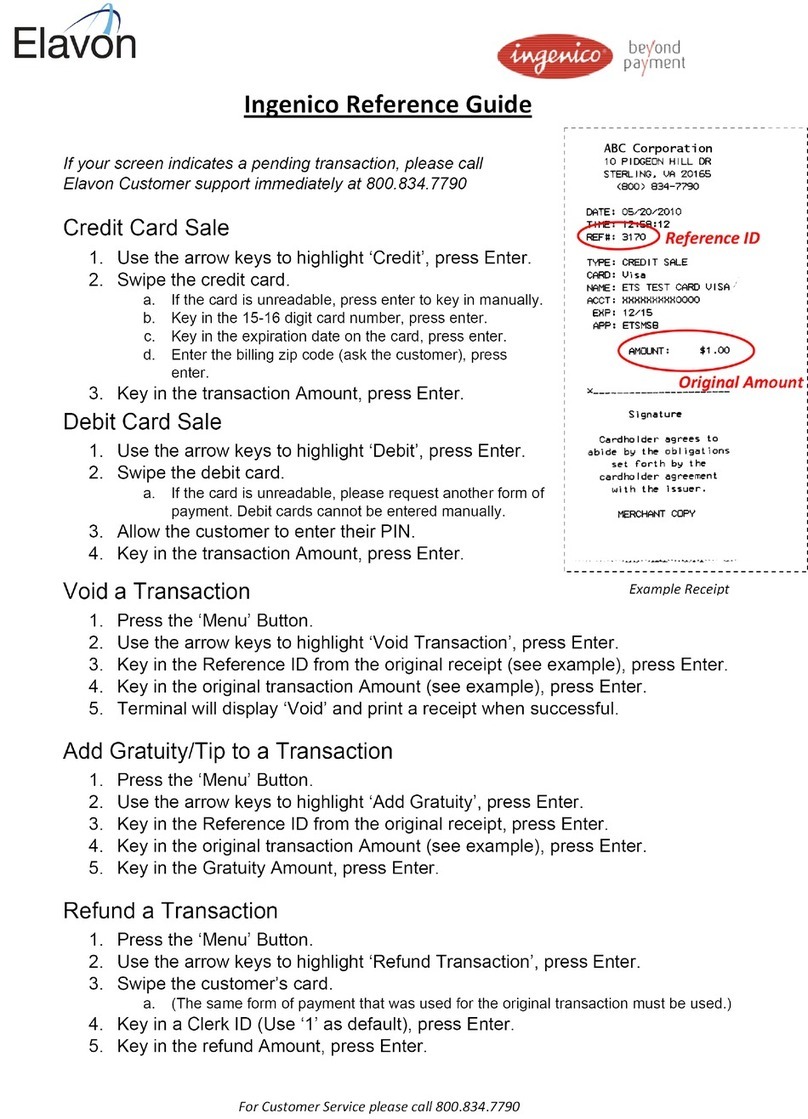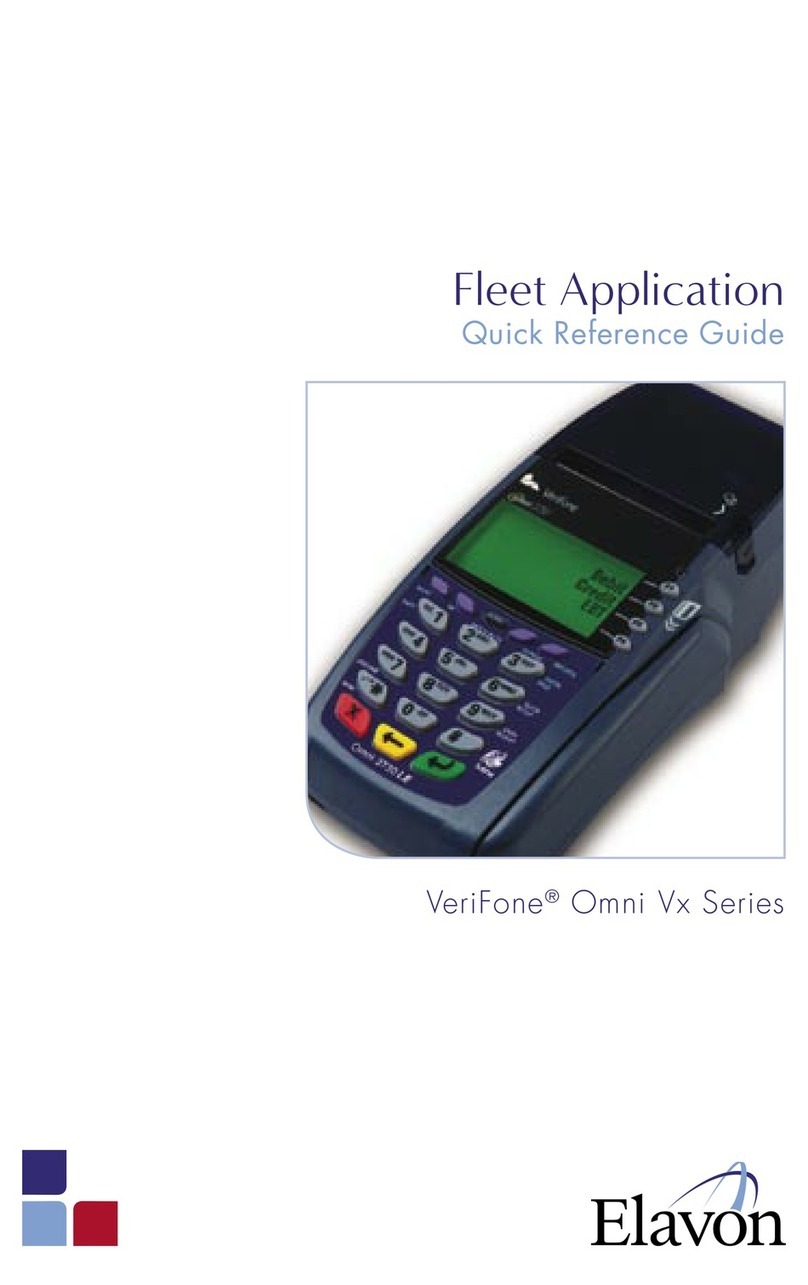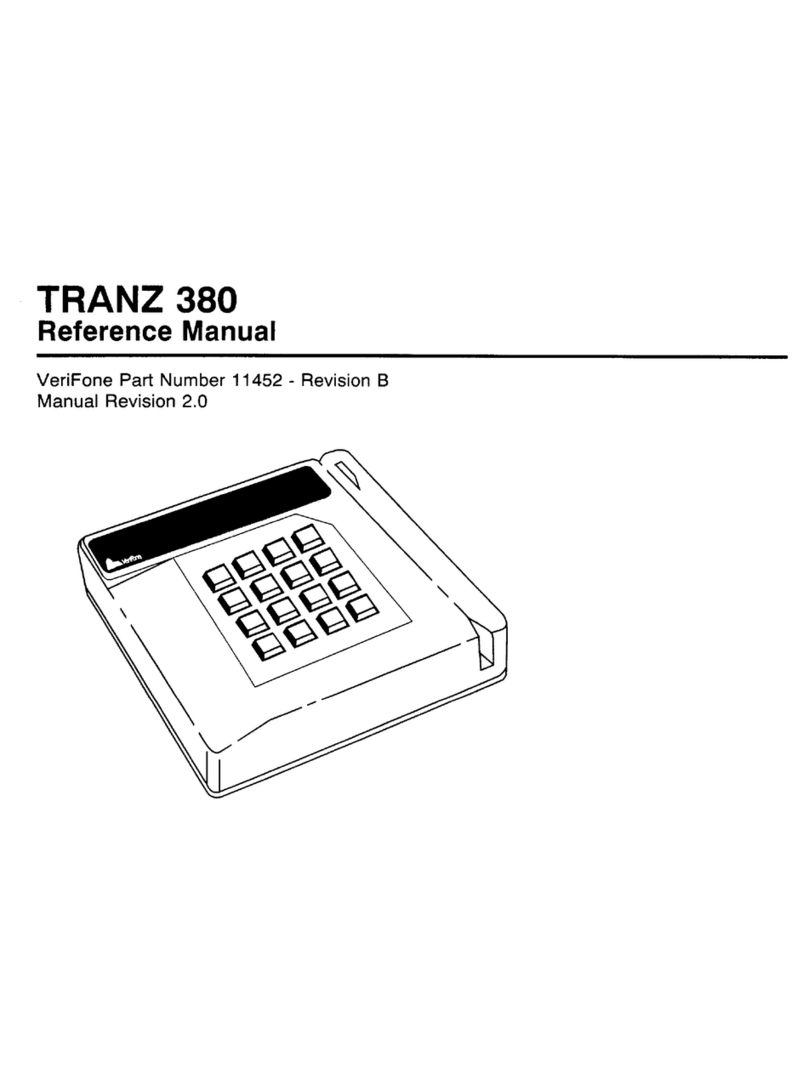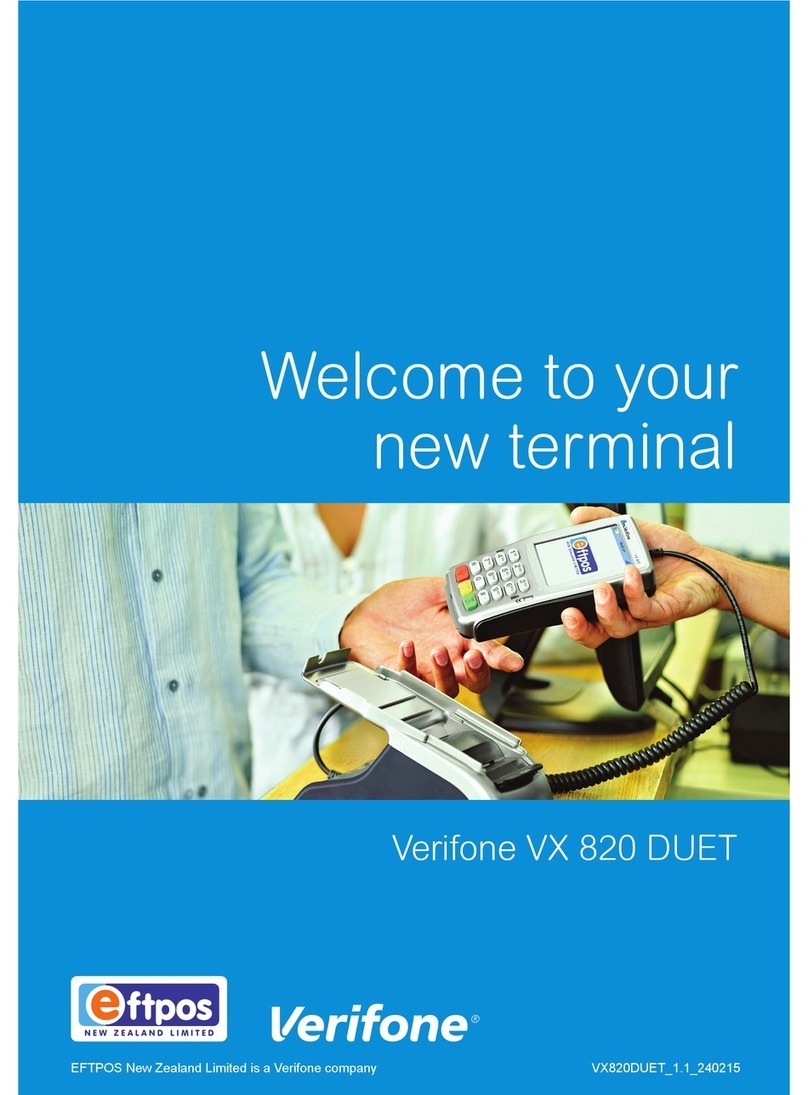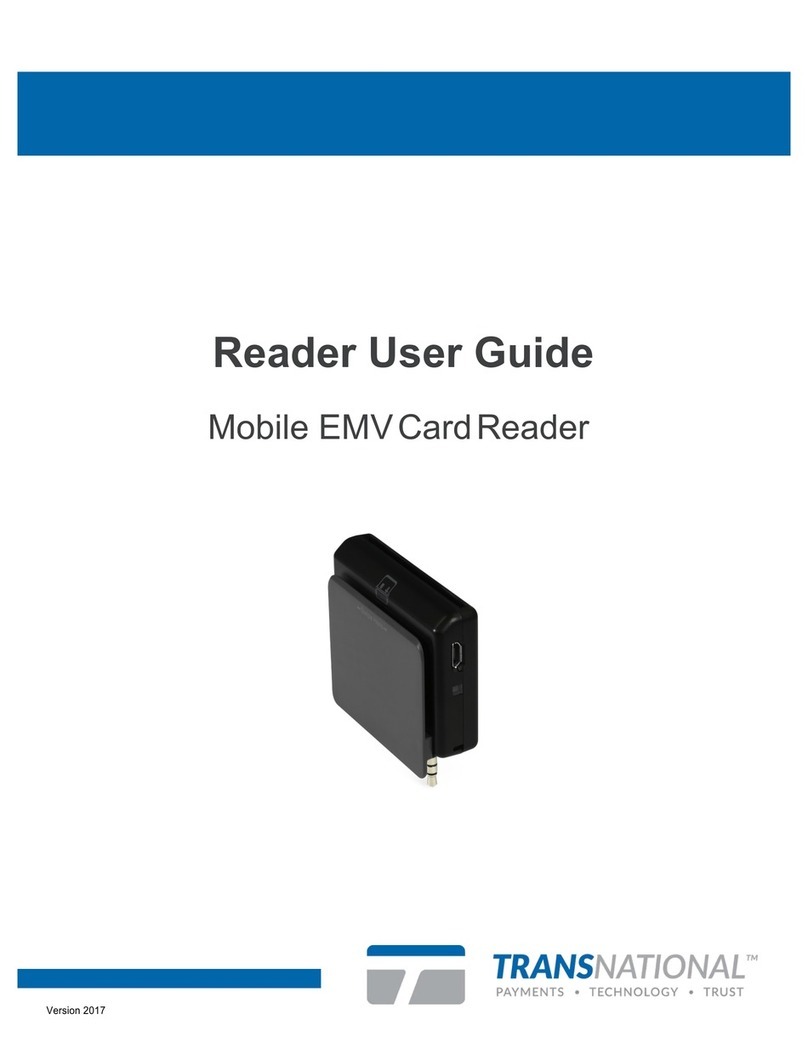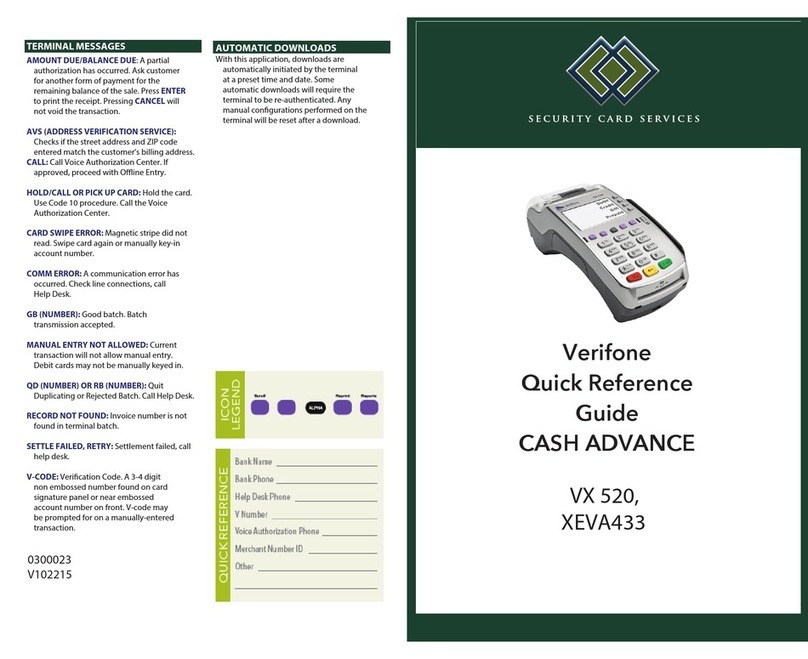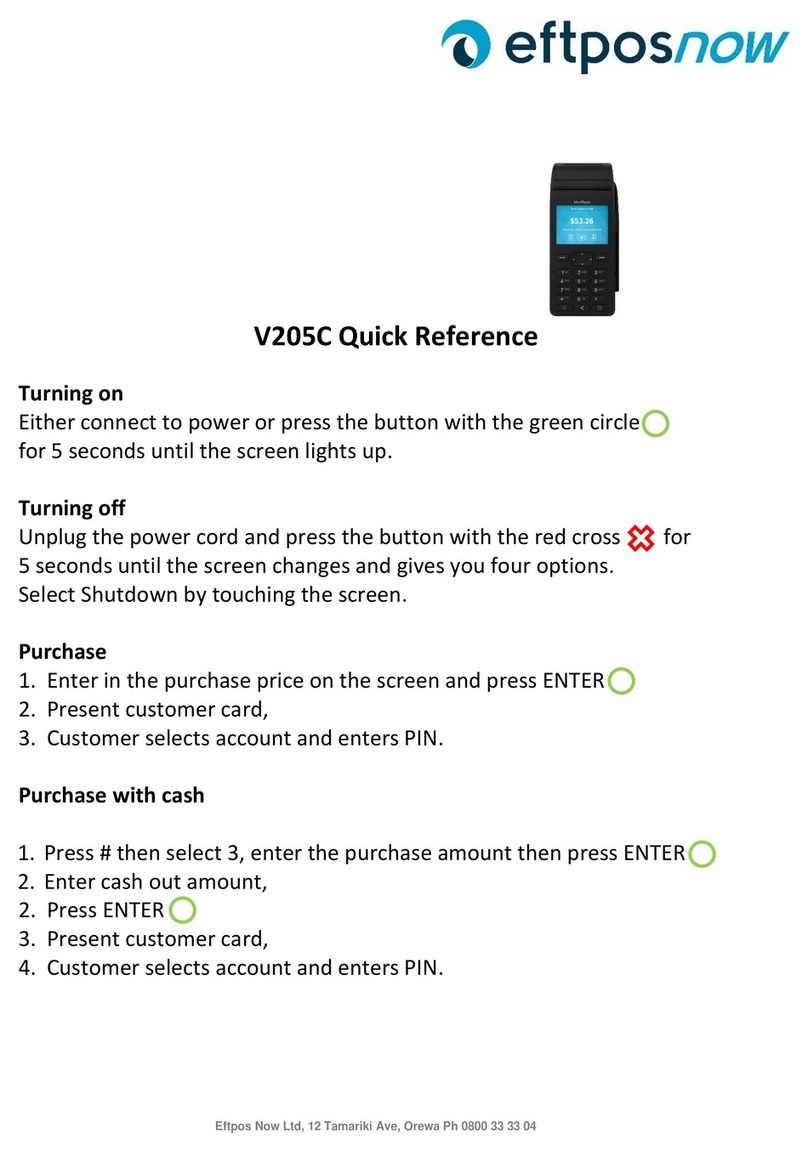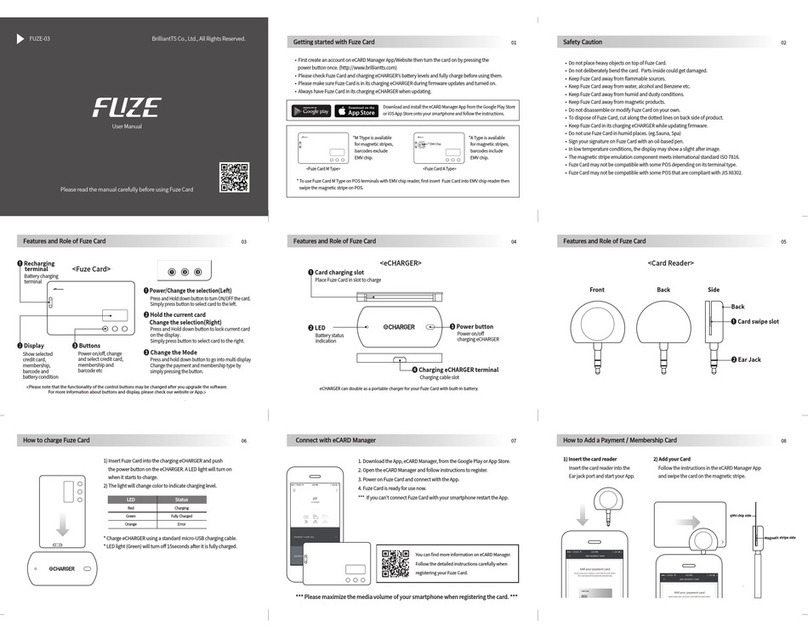Update
Allows you to change the check-in,
check-out or room
>Press [Enter]
>Select [Transaction]
>Scroll to [Update] and select it
Terminal Displays:
Invoice #
Room #
>Select appropriate option
>Input invoice # or room # and
press [Enter]
>Terminal displays info; Press select
to Update
>Input the appropriate information when
prompted and press [Enter] or
Press [Enter] to keep the original
information
Sale
Non-lodging transaction intended for
supplemental charges
>Press [Enter]
>Select [Transaction]
>Select [Sale]
>Swipe card or input account # and
press [Enter]
>If prompted, input last 4 digits of
account # and press [Enter]
>If prompted, input expiration date
(MMYY) and press [Enter]
>Input $ amount and press [Enter]
Terminal displays:
No Show
Retail/Restaurant
Delayed Charge
Card Deposit
>Select the charge type(s) and
press [Enter]
>If prompted, input the check- out date:
•Input date (MMDDYY) and
press [Enter]
or
•Press [Enter] for current date
>If prompted, input the room # and
press [Enter]
>Print customer receipt? [YES/NO]
Offline
NOTE: Terminal will prompt to input the
authorization # that you have previously
obtained either through the terminal or by
telephone authorization
Offline Check-Ins must be Checked-Out
through the offline key
Offline - Check In
>Select [Force ChkIn]
OR
>Press [Enter]
>Select [Transaction]
>Scroll to [Offline] and select it
>Select [Check-In]
>Swipe card or input account # and
press [Enter]
>If prompted, input last 4 digits of
account # and press [Enter]
>If prompted, input expiration date
(MMYY) and press [Enter]
>Input $ amount and press [Enter]
>Terminal will prompt to input
check-in date:
•Input date (MMDDYY) and
press [Enter]
or
•Press [Enter] for current date
>Terminal will prompt to input
check-out date: