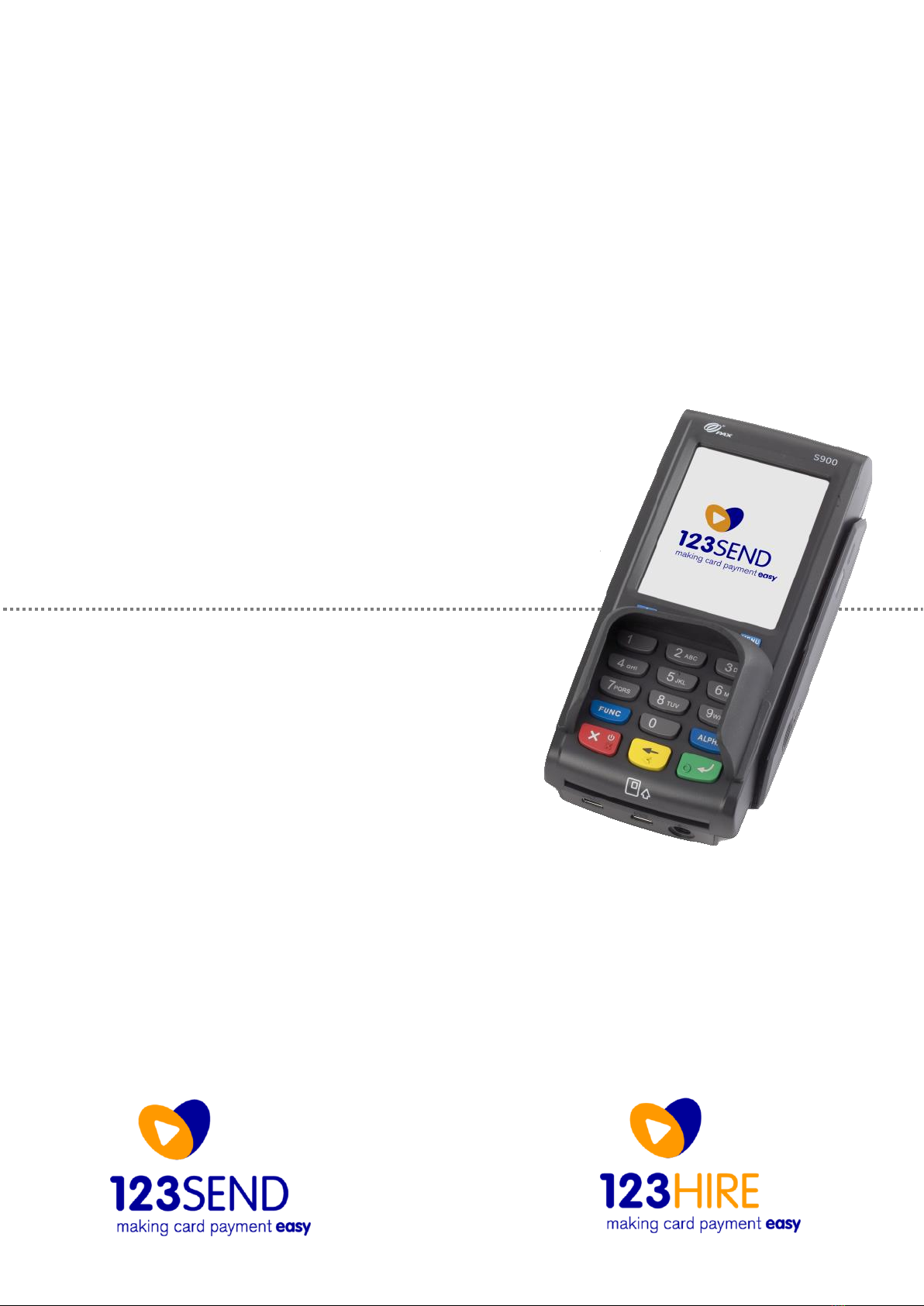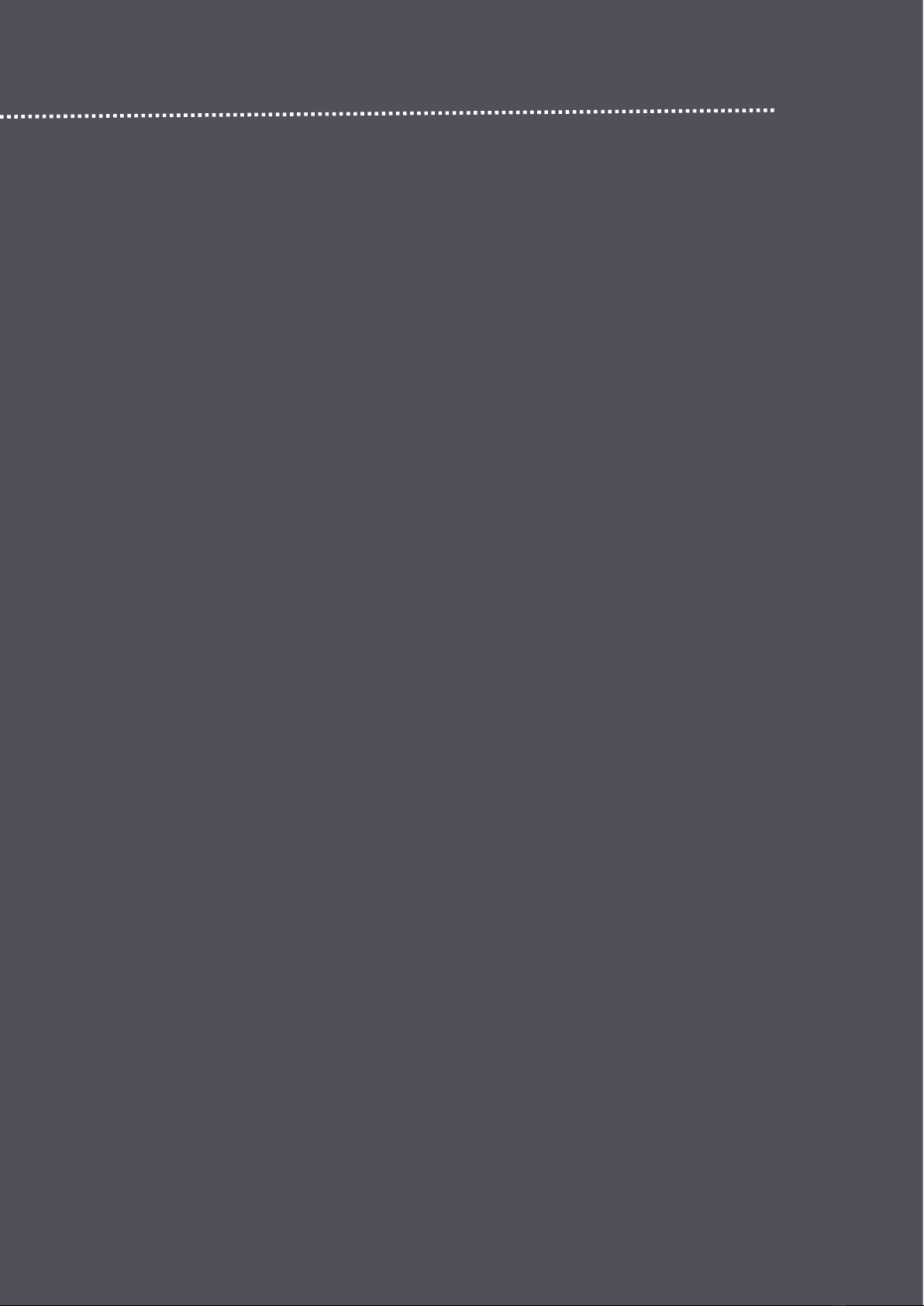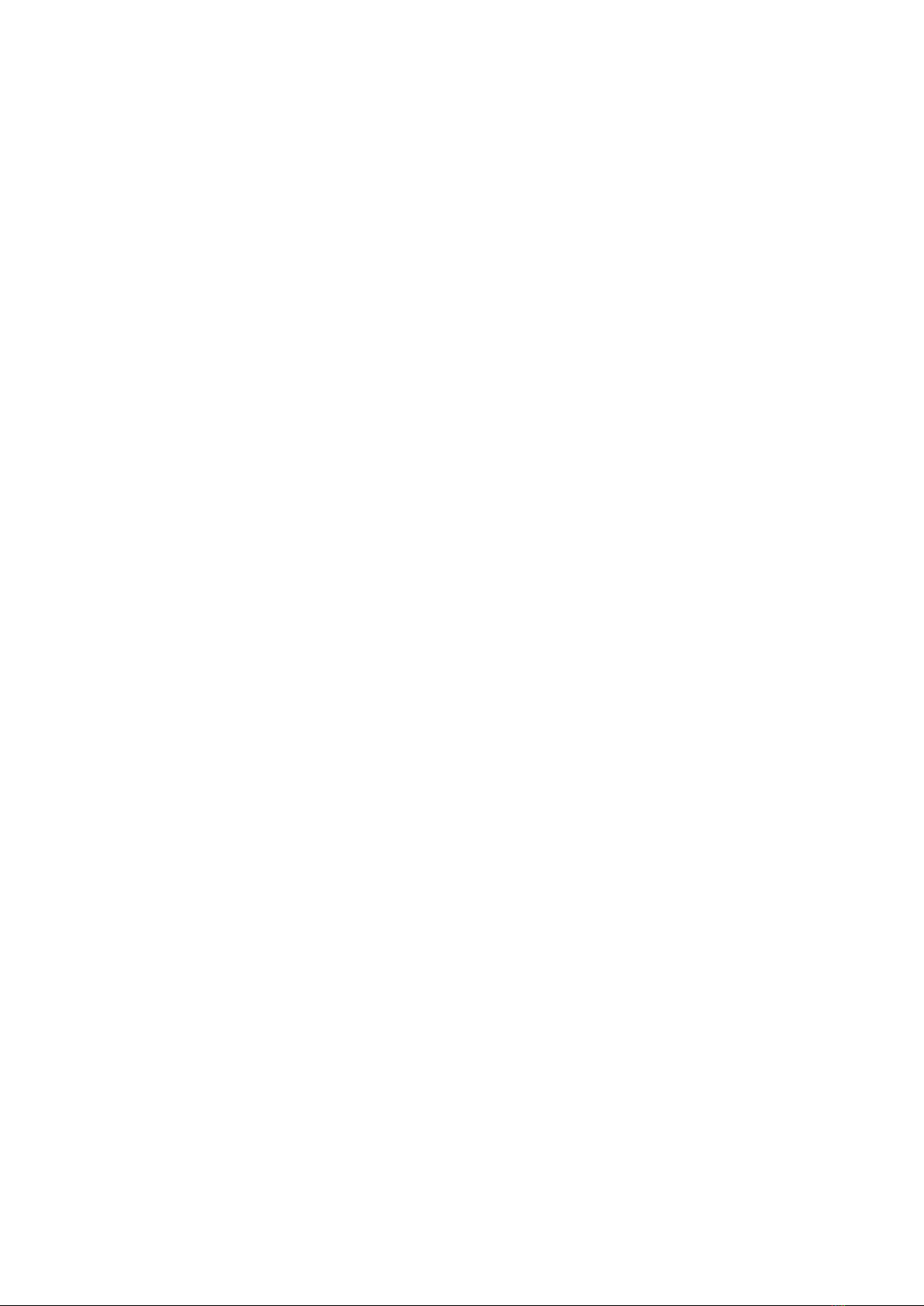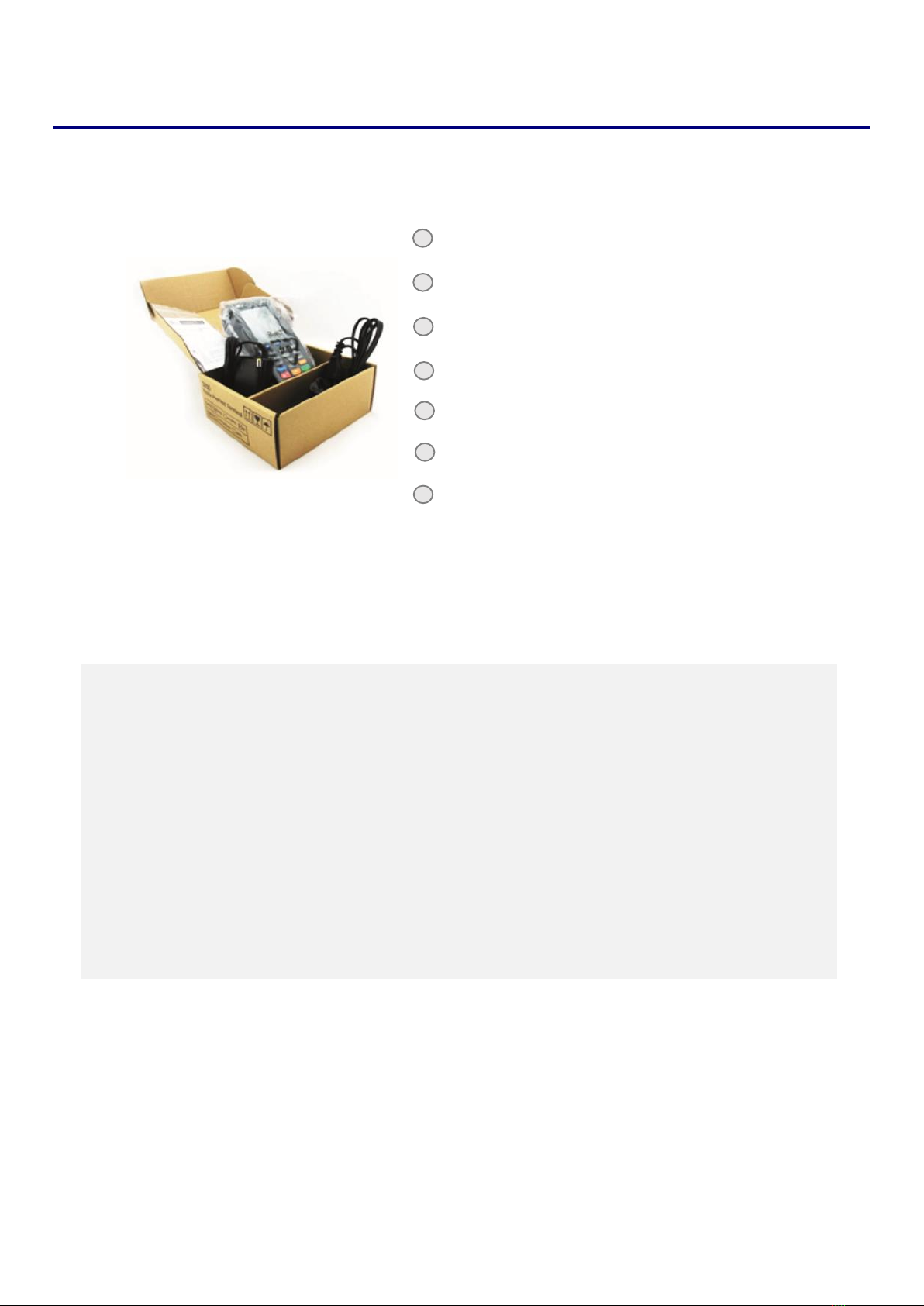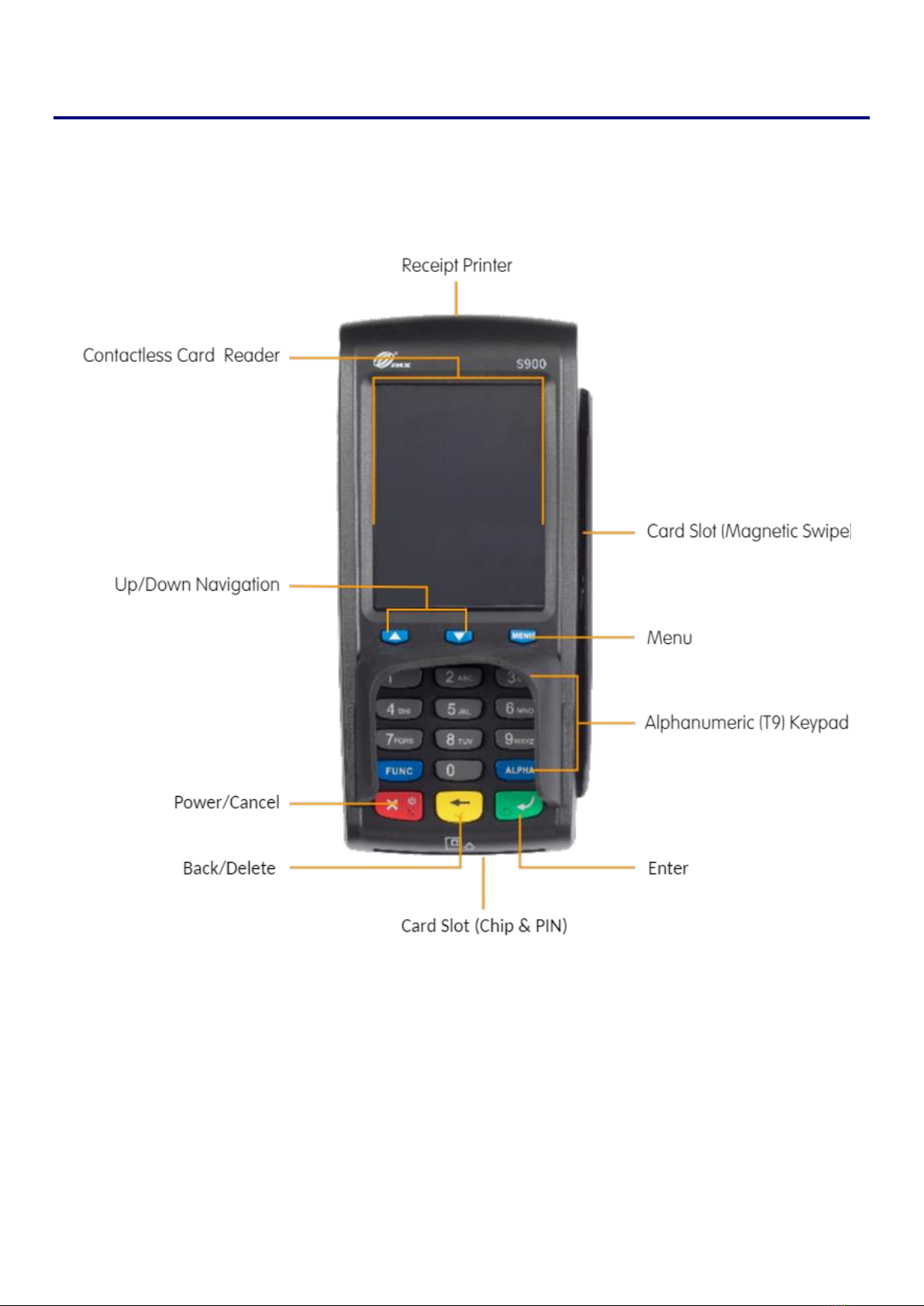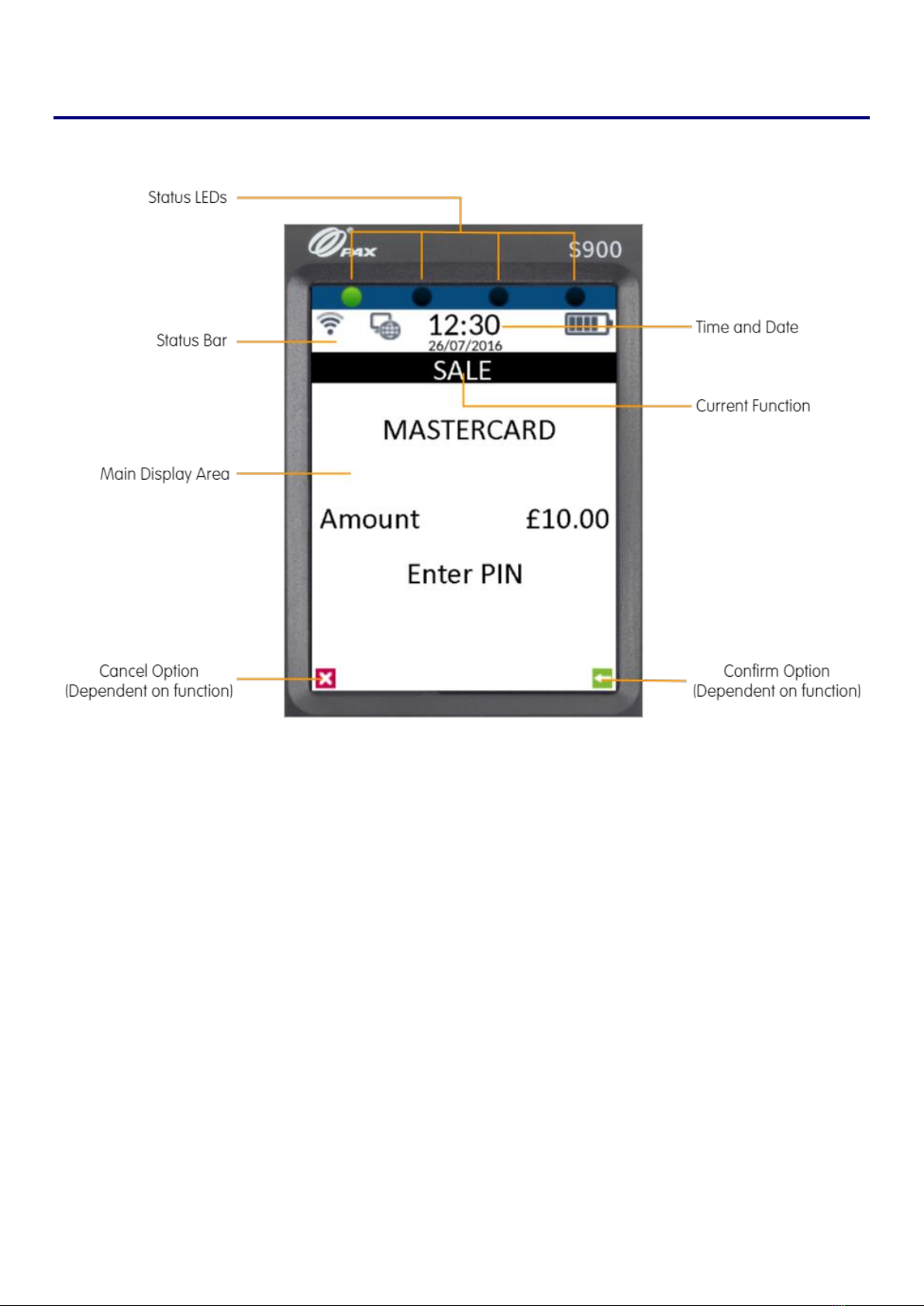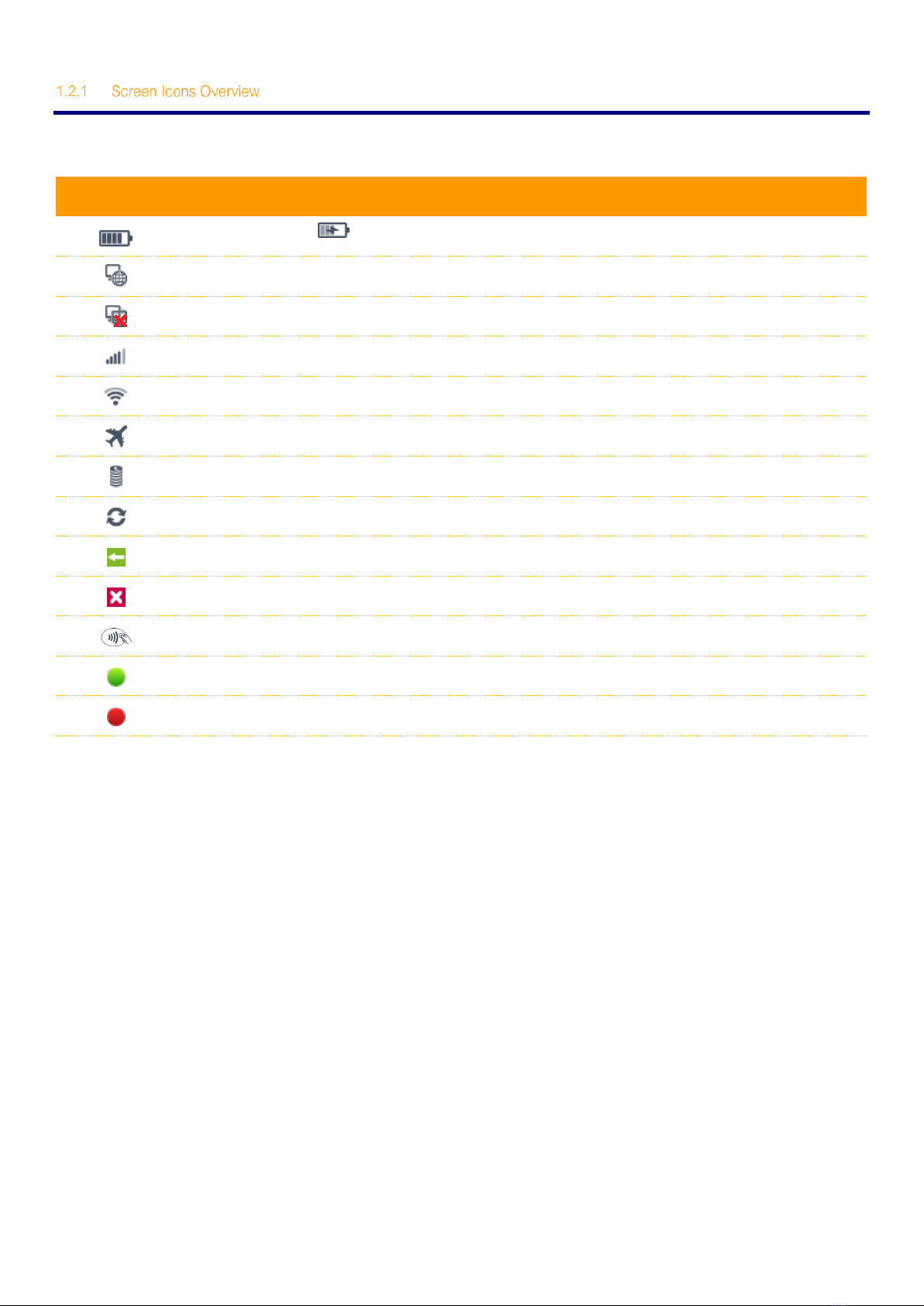Contents
1Initial Setup ...............................................................................................................................................3
1.1 Terminal Overview ....................................................................................................................................4
1.2 Screen Overview.......................................................................................................................................5
1.2.1 Screen Icons Overview.............................................................................................................................6
1.3 Connecting to the Network.......................................................................................................................7
1.3.1 Wi-Fi ..........................................................................................................................................................7
1.3.1.1 Automatically Configure Wi-Fi Settings ....................................................................................................8
1.3.1.2 Manually Configuring Wi-Fi Settings ........................................................................................................10
1.3.2 GPRS.........................................................................................................................................................12
2Logging On...............................................................................................................................................13
3Processing a Sale (Chip & PIN)................................................................................................................15
4Processing a Sale (Contactless) ..............................................................................................................20
5Useful Information.....................................................................................................................................24
5.1 Inserting Paper Roll ..................................................................................................................................24
5.2 Inserting the Battery..................................................................................................................................25
Contact Details
........................................................................................................................................................26