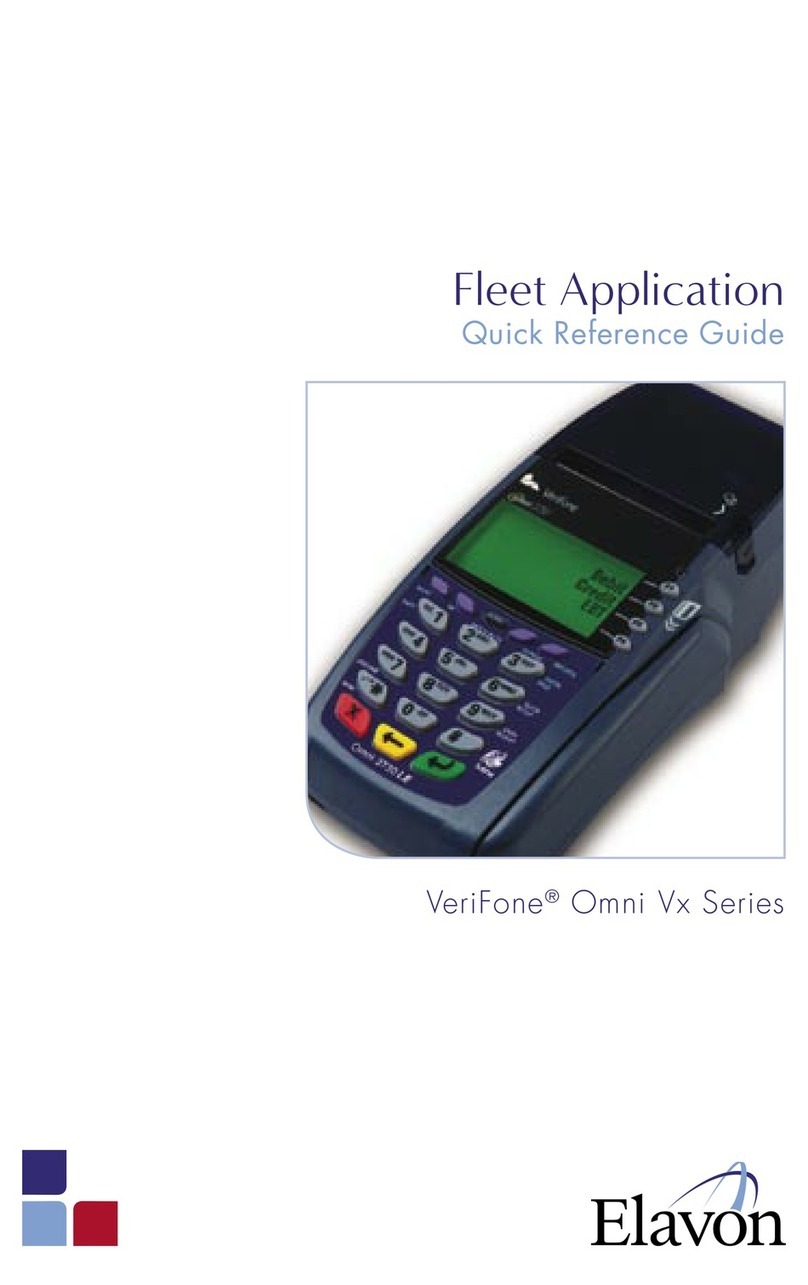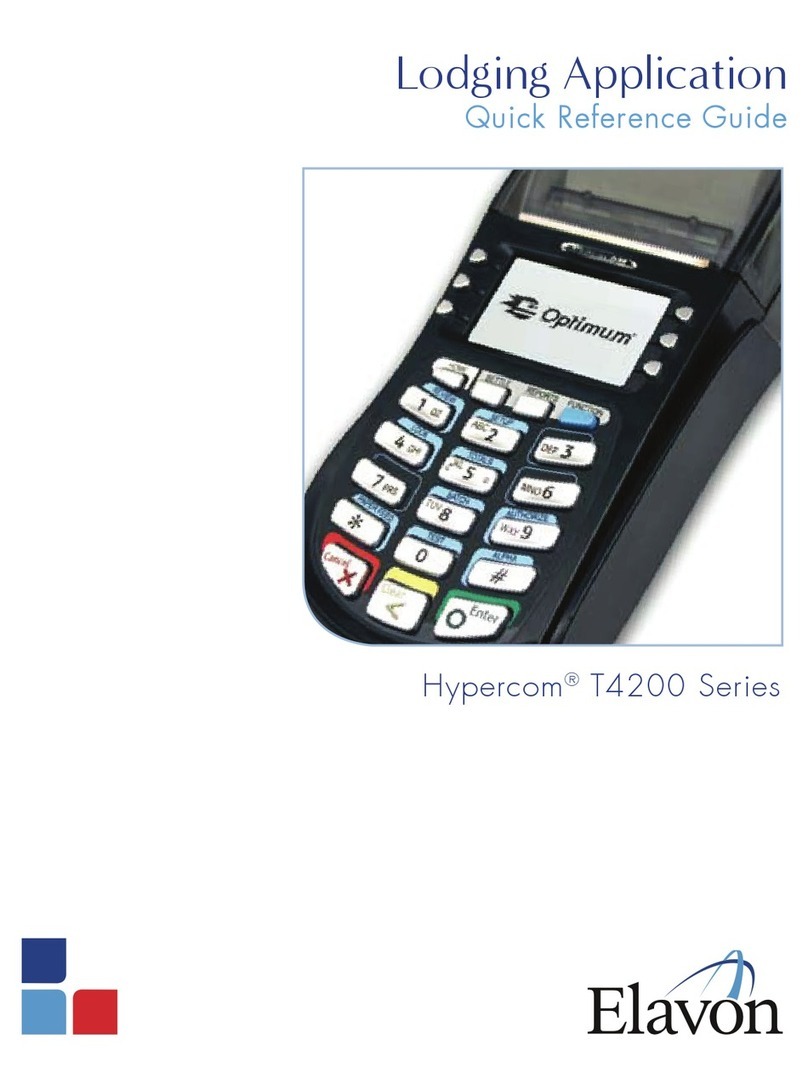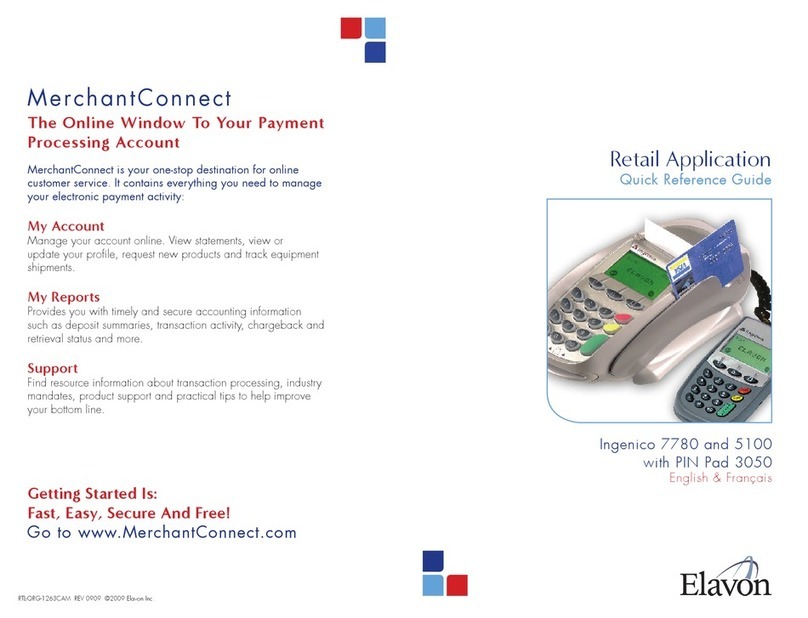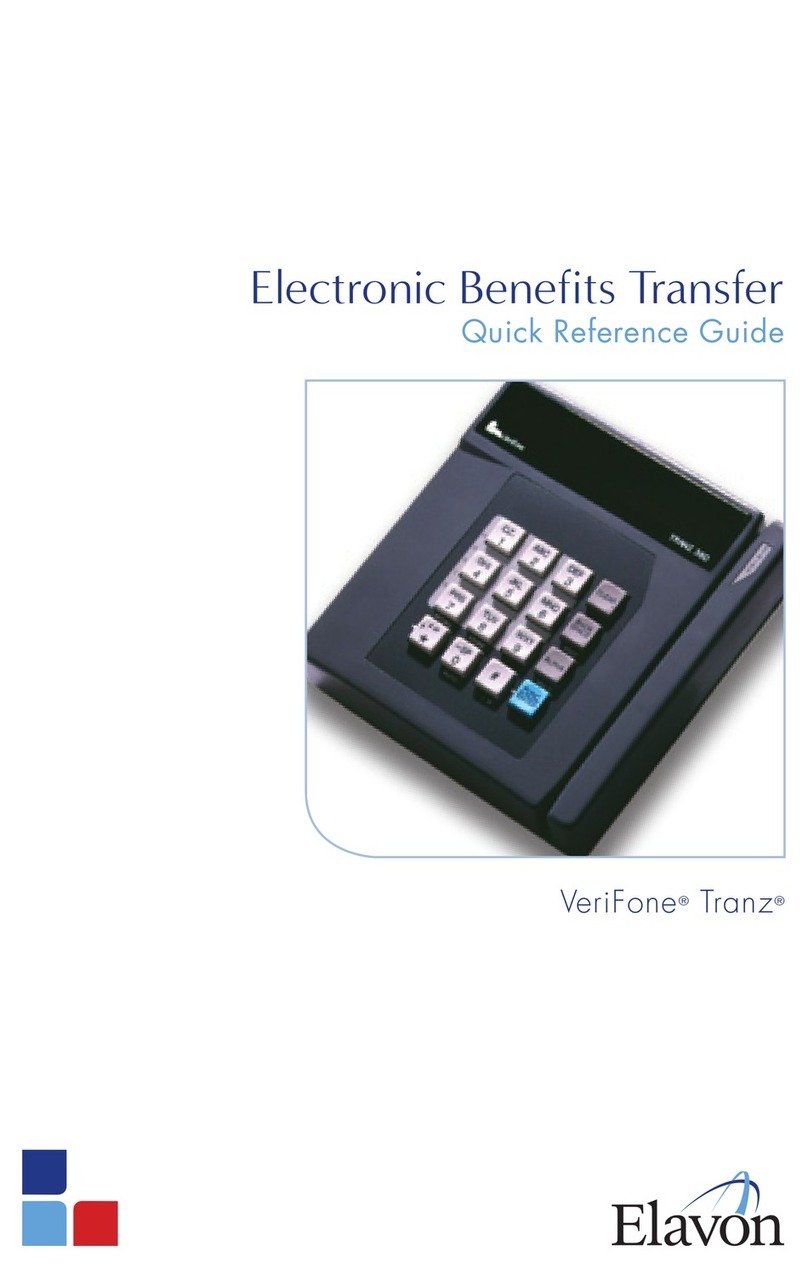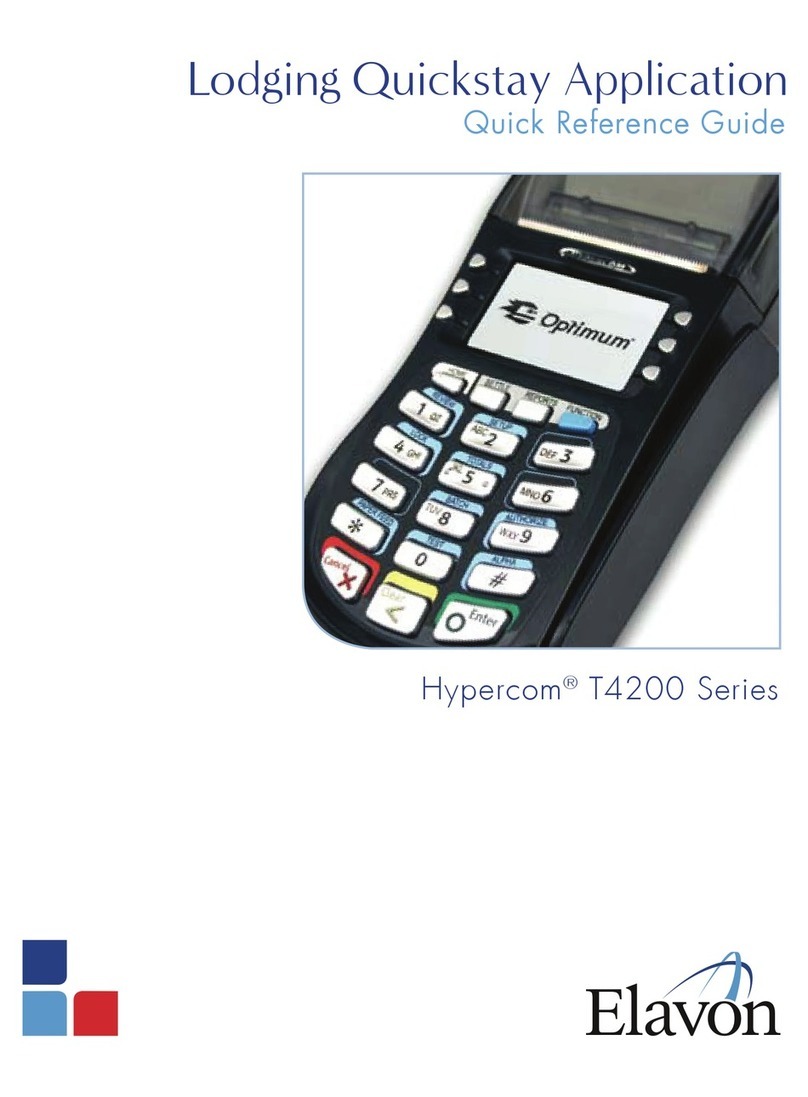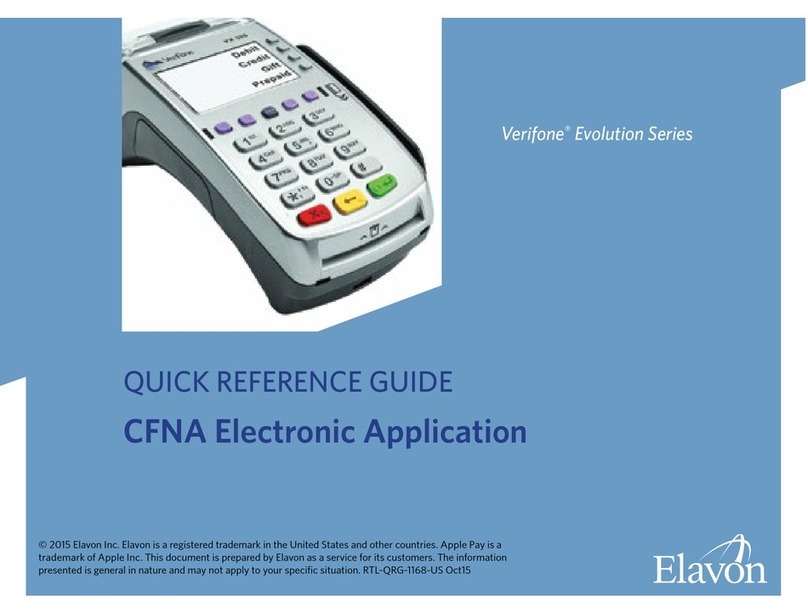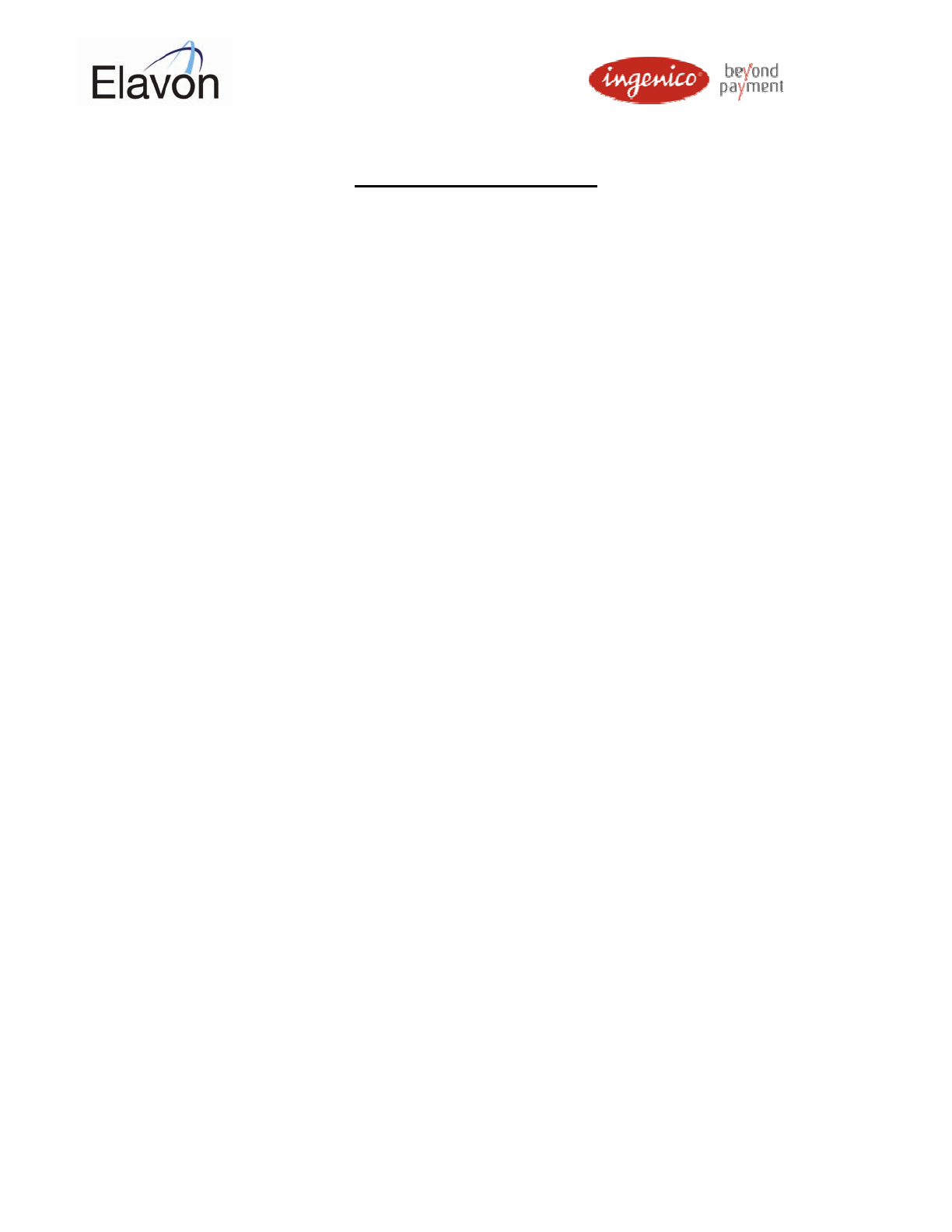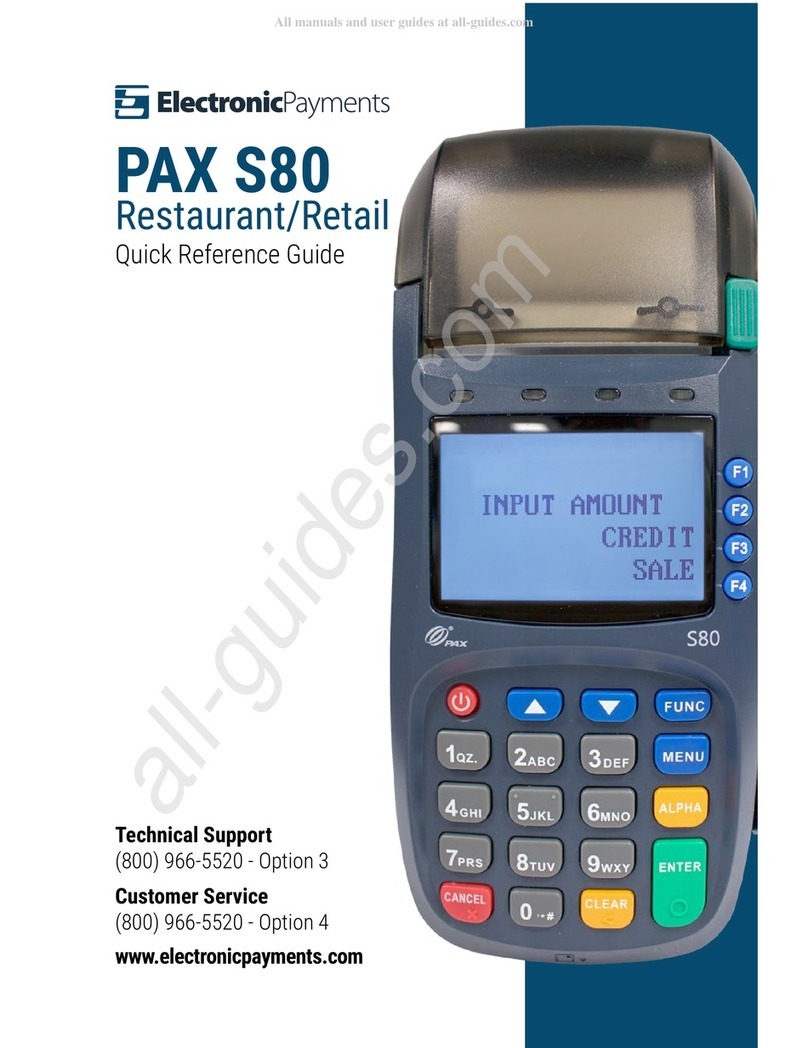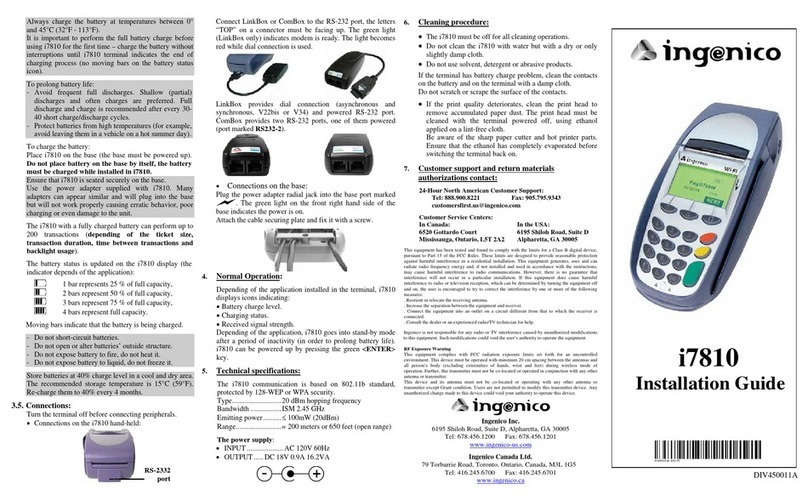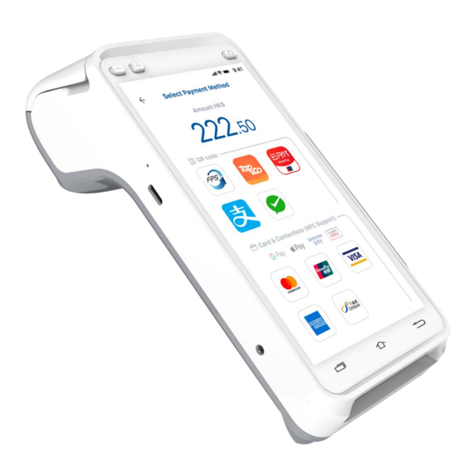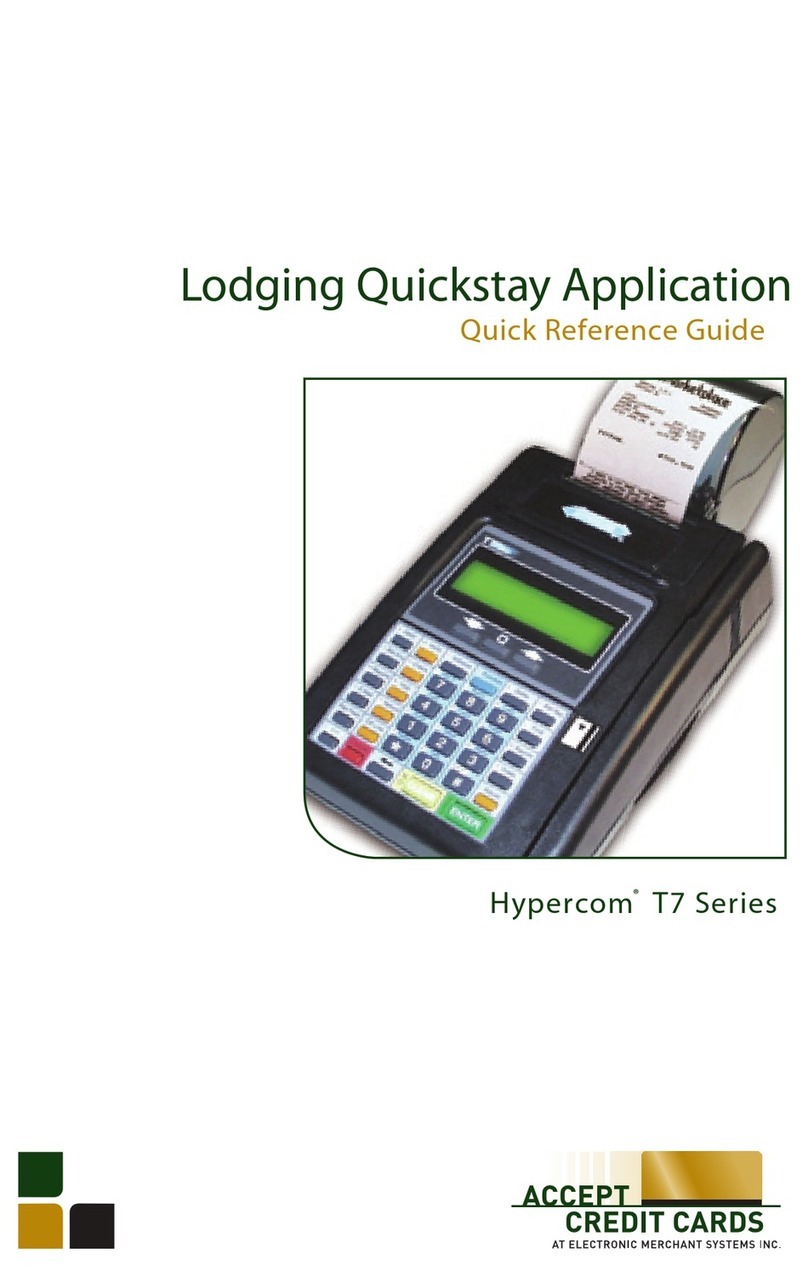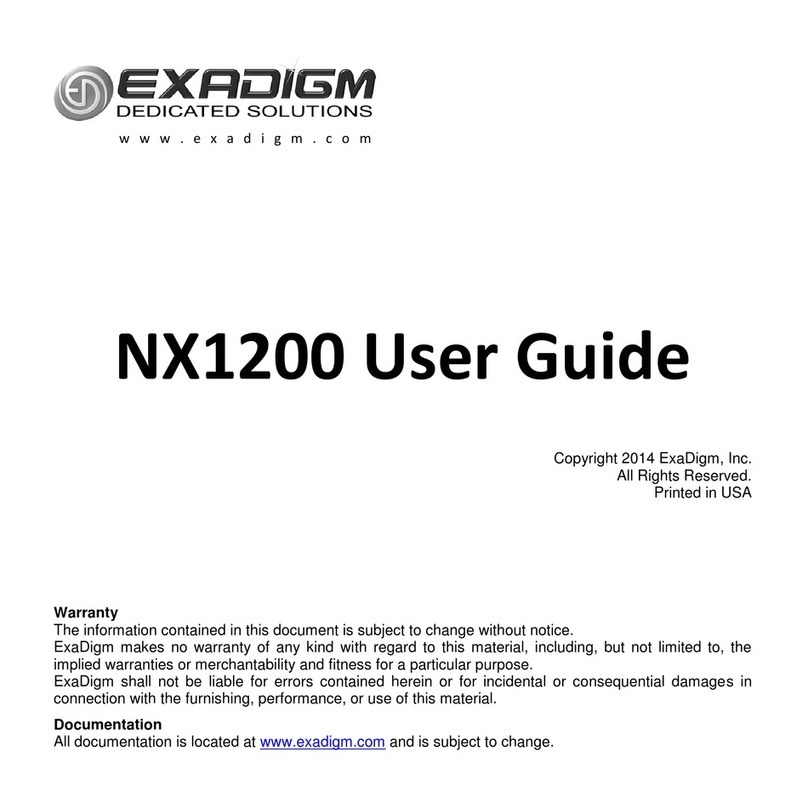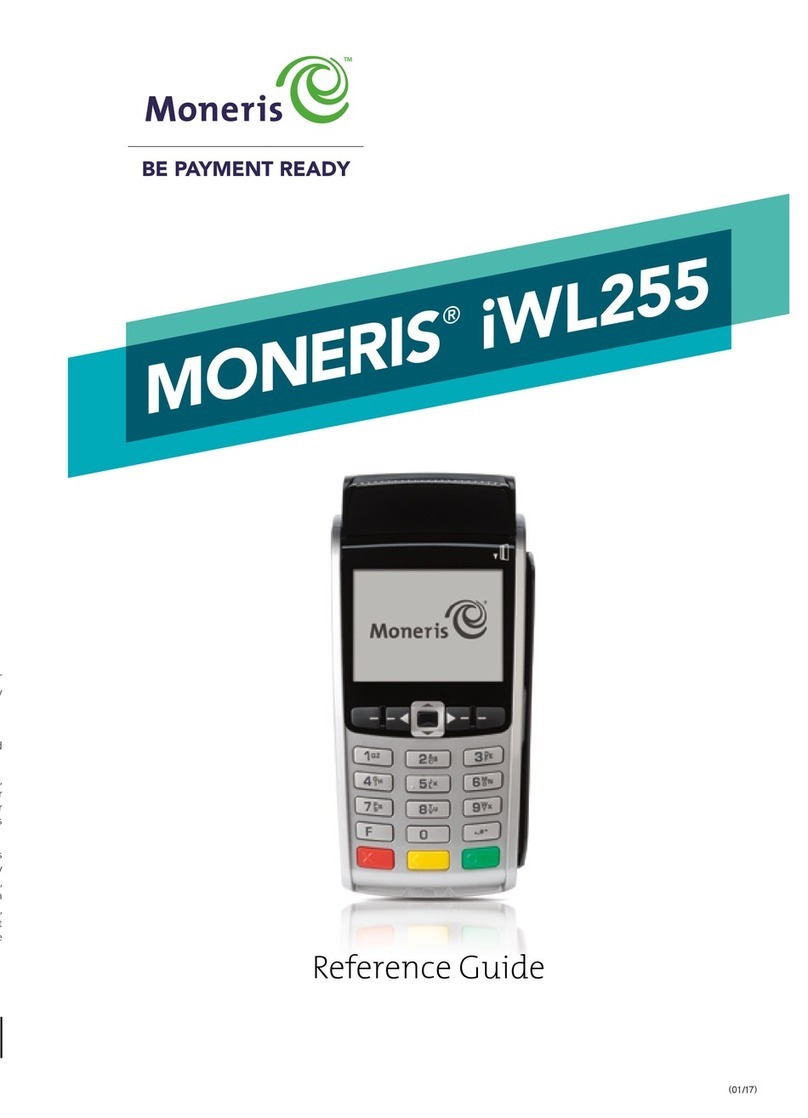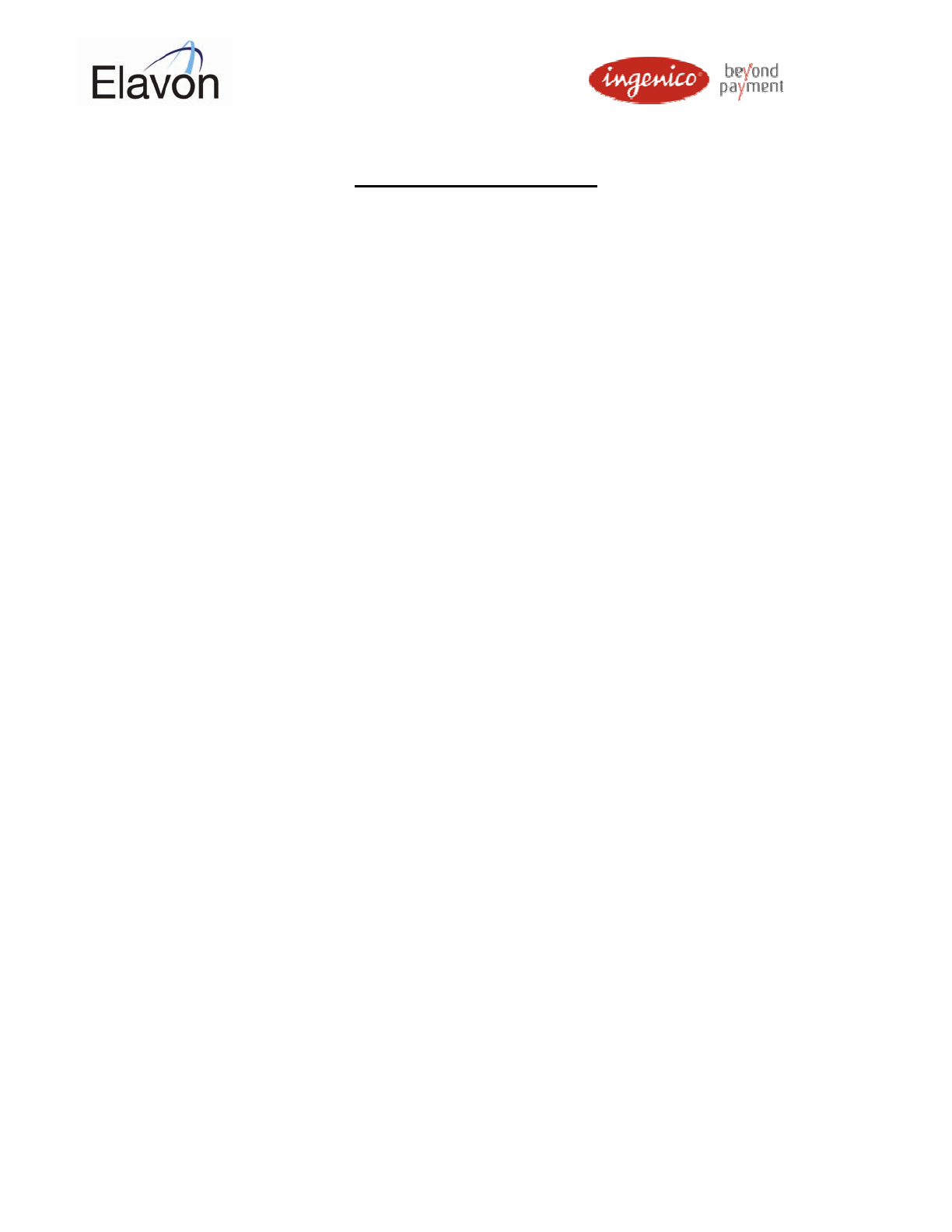
For Customer Service please call 1(800) 834-7790
Gift C rd Tr ns ctions
Gift Card Sale
1. Use the arrow keys to highlight ‘Gift’, press Enter.
2. Swipe the gift card.
a. If the card is unreadable, enter the number from the back of the card,
press enter.
3. Key in the transaction Amount, press Enter.
Add Value/Balance to a Gift Card
1. Press the ‘Menu’ button twice to get to the extended gift card menu.
2. Use the arrow keys to highlight ‘Add Value’, press Enter.
3. Swipe the gift card.
a. If the card is unreadable, enter the number from the back of the card,
press enter.
4. Key in the Amount to be added, press Enter.
Check the Balance of a Gift Card
1. Press the ‘Menu’ button twice to get to the extended gift card menu.
2. Use the arrow keys to highlight ‘Card Balance’, press Enter.
3. Swipe the gift card.
a. If the card is unreadable, enter the number from the back of the card,
press enter.
4. Press the ‘Down Arrow’ key to print off the balance.
Issue a Gift Card
Issuing a gift card does not charge the customer; a separate Sale must be made for purchasing
of the card.
1. Press the ‘Menu’ button twice to get to the extended gift card menu.
2. Use the arrow keys to highlight ‘Issue Card’, press Enter.
3. Swipe the gift card.
a. If the card is unreadable, enter the number from the back of the card,
press enter.
4. Key in the Initial Balance of the card, press Enter.