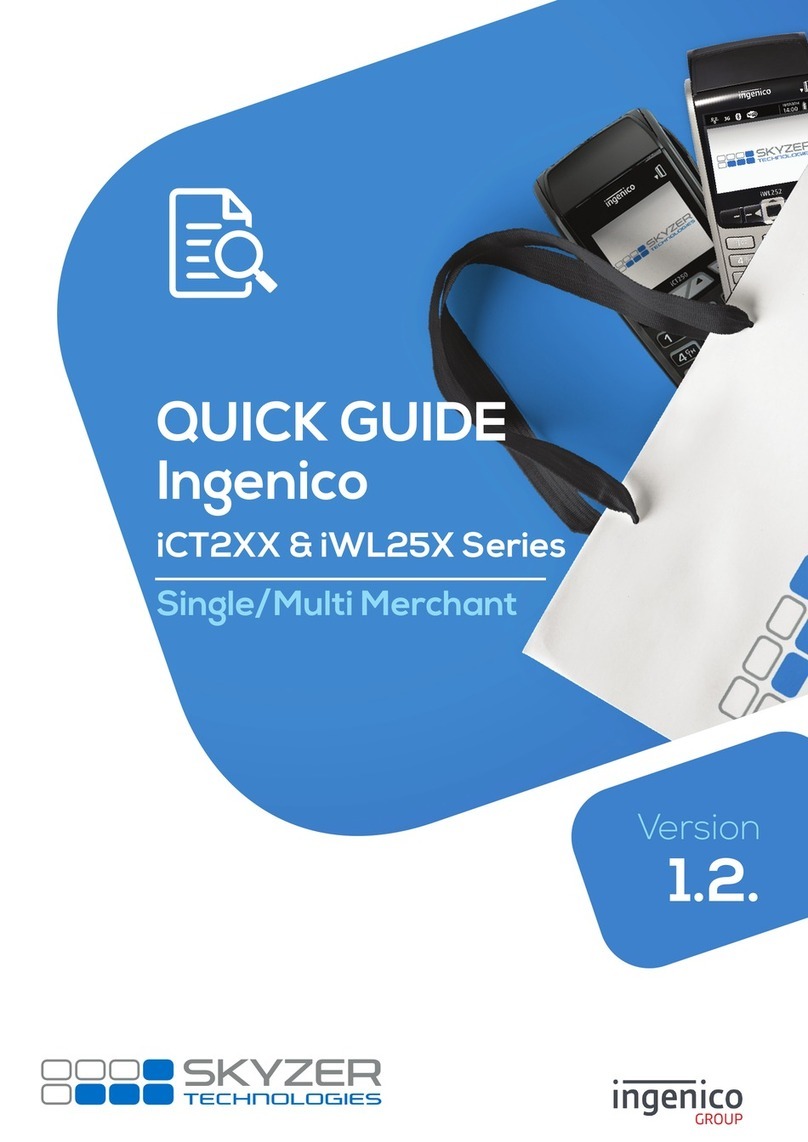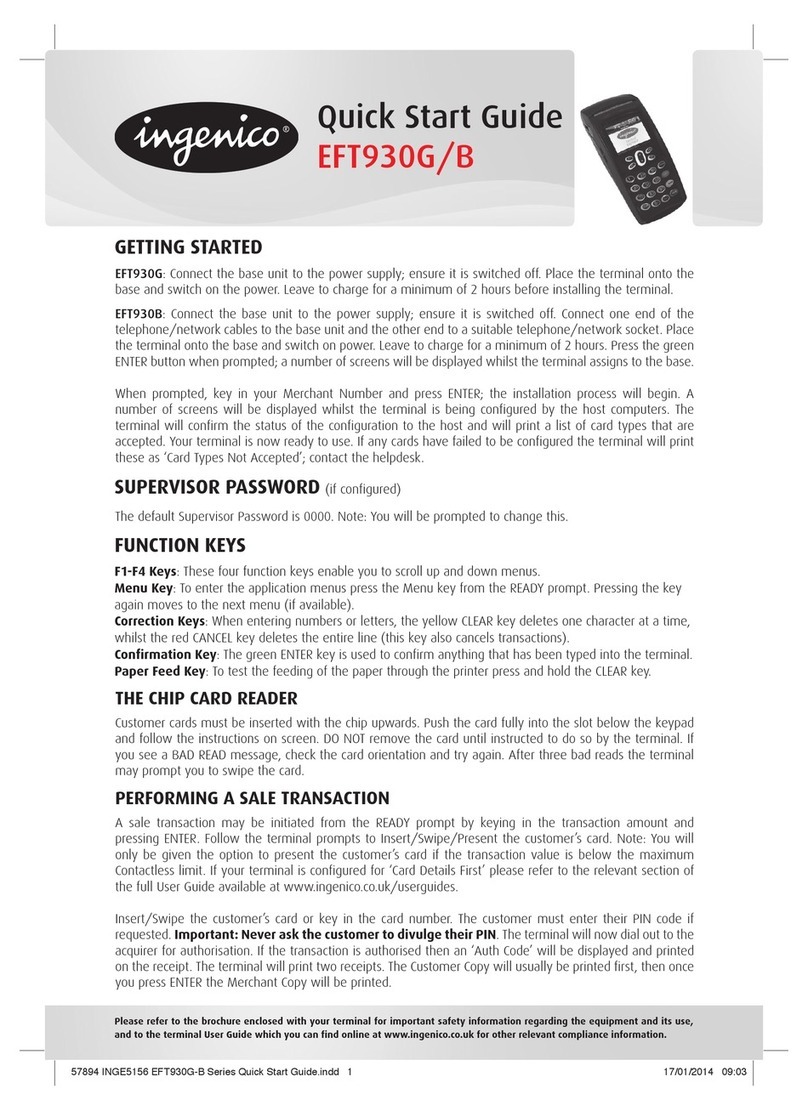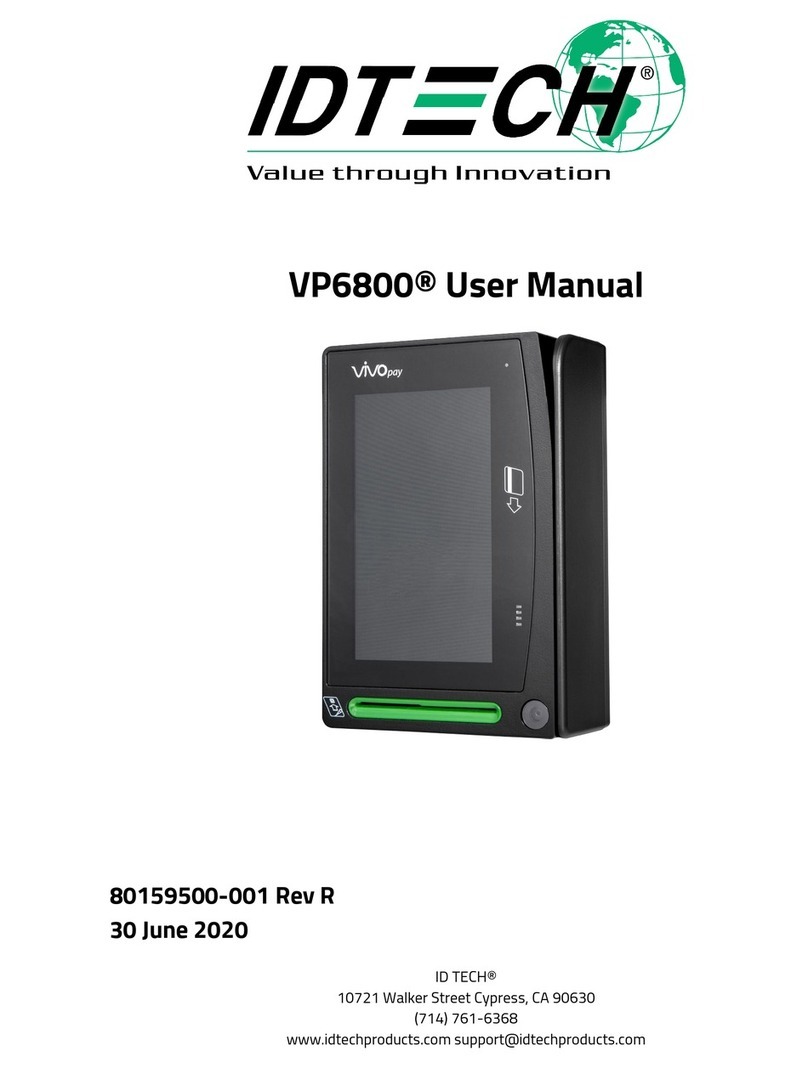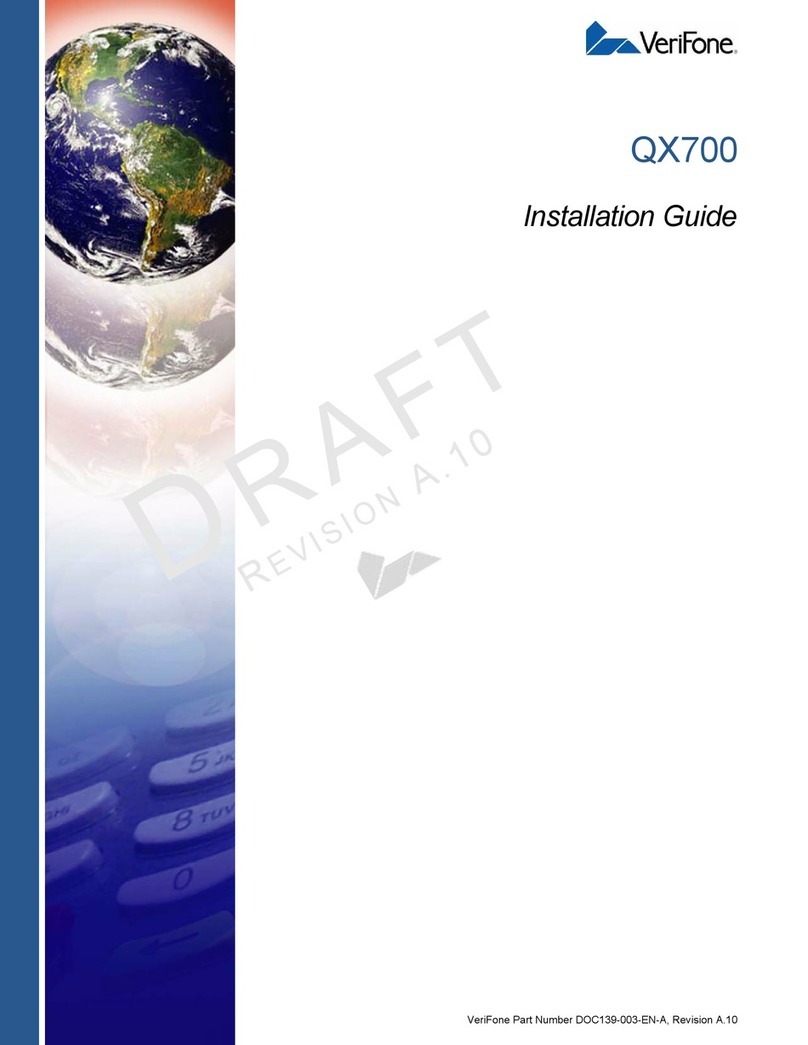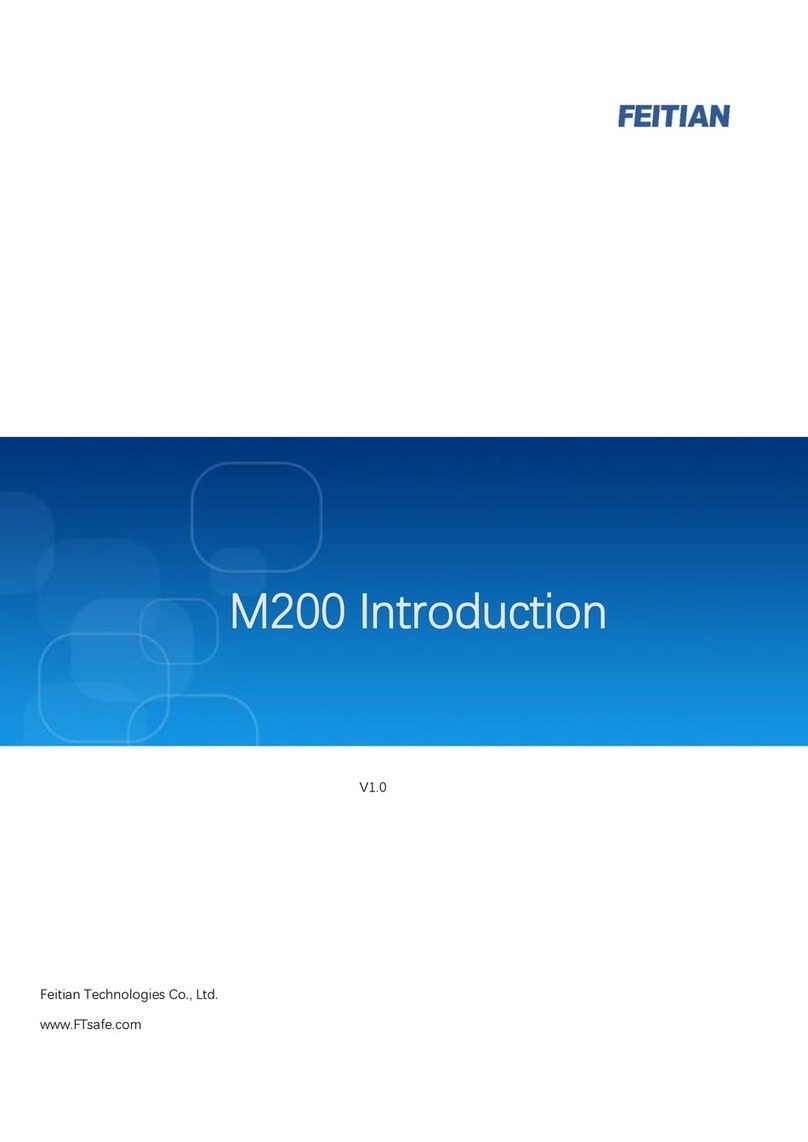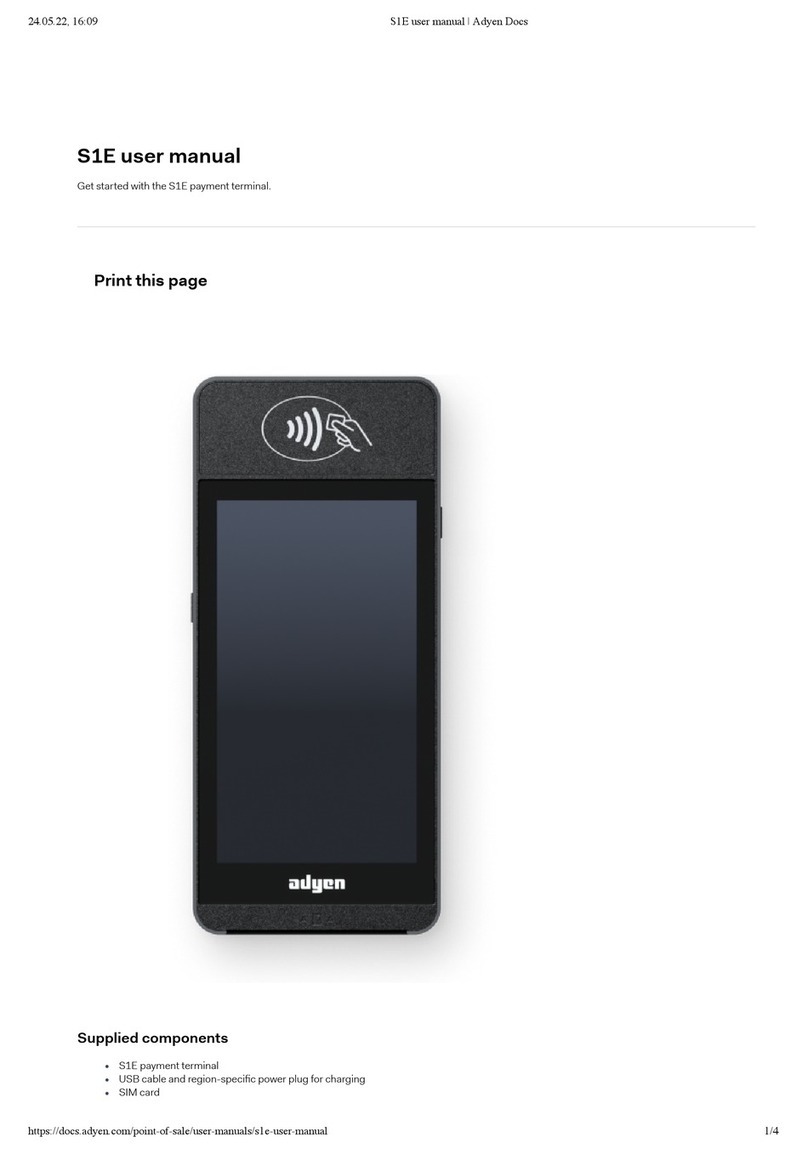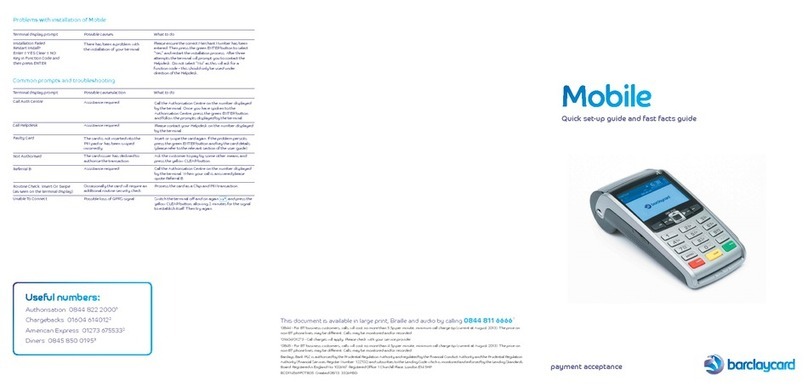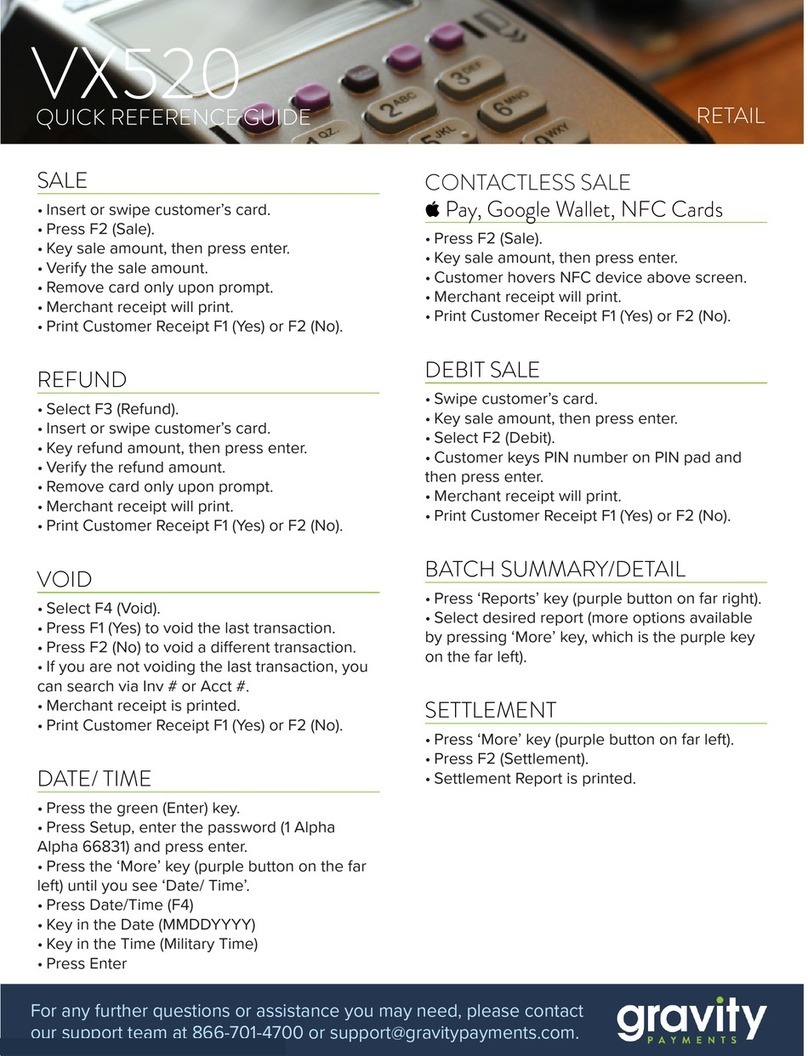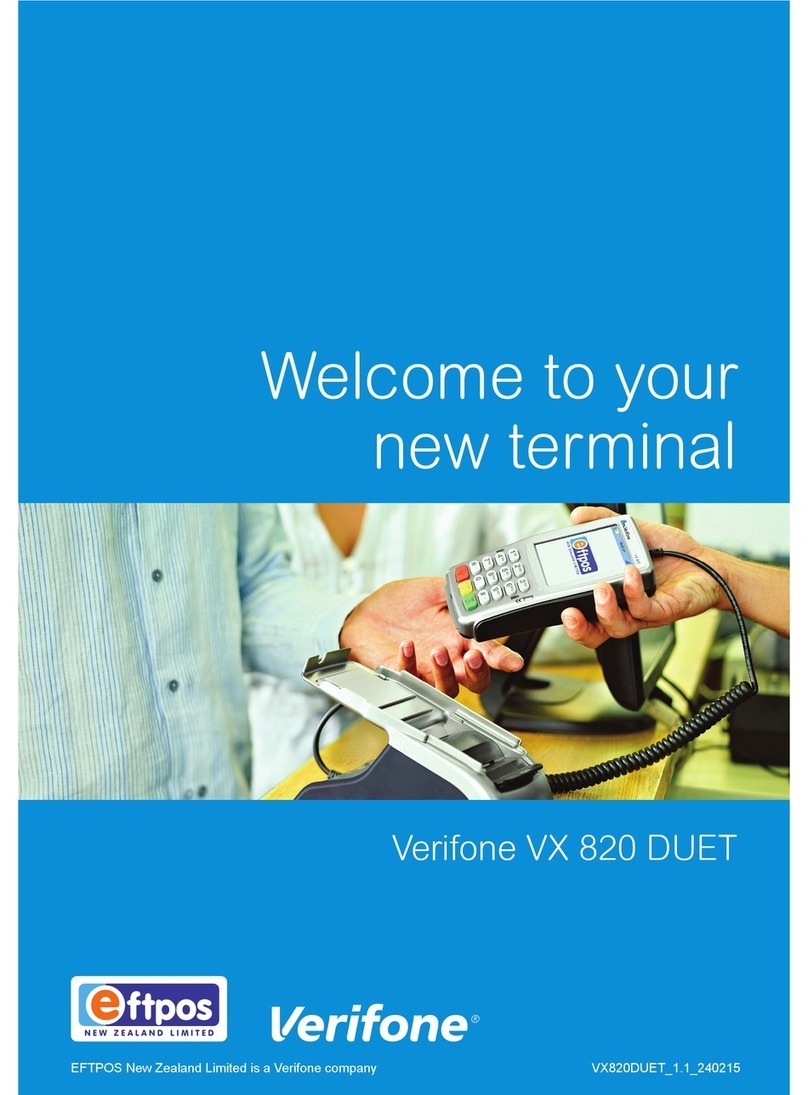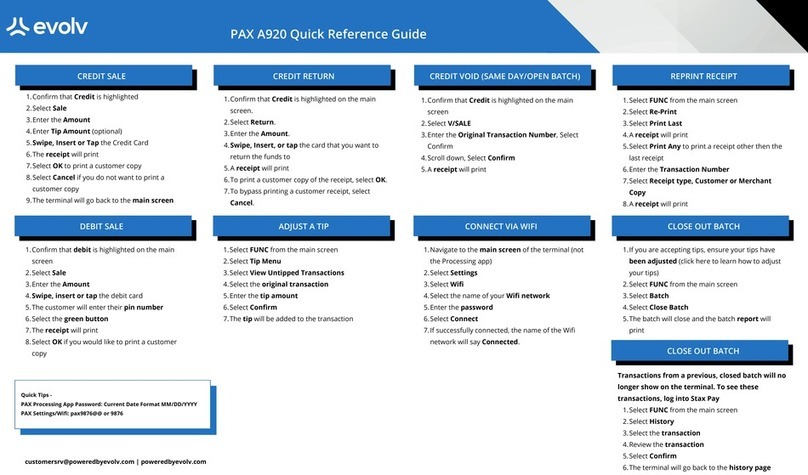Elavon CFNA User manual

CFNA Electronic Application |page 1
QUICK REFERENCE GUIDE
CFNA Electronic Application
Verifone®Evolution Series
© 2015 Elavon Inc. Elavon is a registered trademark in the United States and other countries. Apple Pay is a
trademark of Apple Inc. This document is prepared by Elavon as a service for its customers. The information
presented is general in nature and may not apply to your specific situation. RTL-QRG-1168-US Oct15

CFNA Electronic Application |page 2
CFNA Electronic Application |page 2
TIPS FOR PROCESSING
•ENTER or YES
•BACKSPACE
•CANCEL or NO
•To scroll through the menu, press
MORE
•Press 3 multiple times until the paper
advances to desired length
The following prompts may appear depending
on terminal setup, card type, and/or entry
method.
Clerk ID Prompt:
• Input Clerk ID and press ENTER
Invoice Prompt:
• Input Invoice # and press ENTER
Language Prompt:
• If prompted, select language
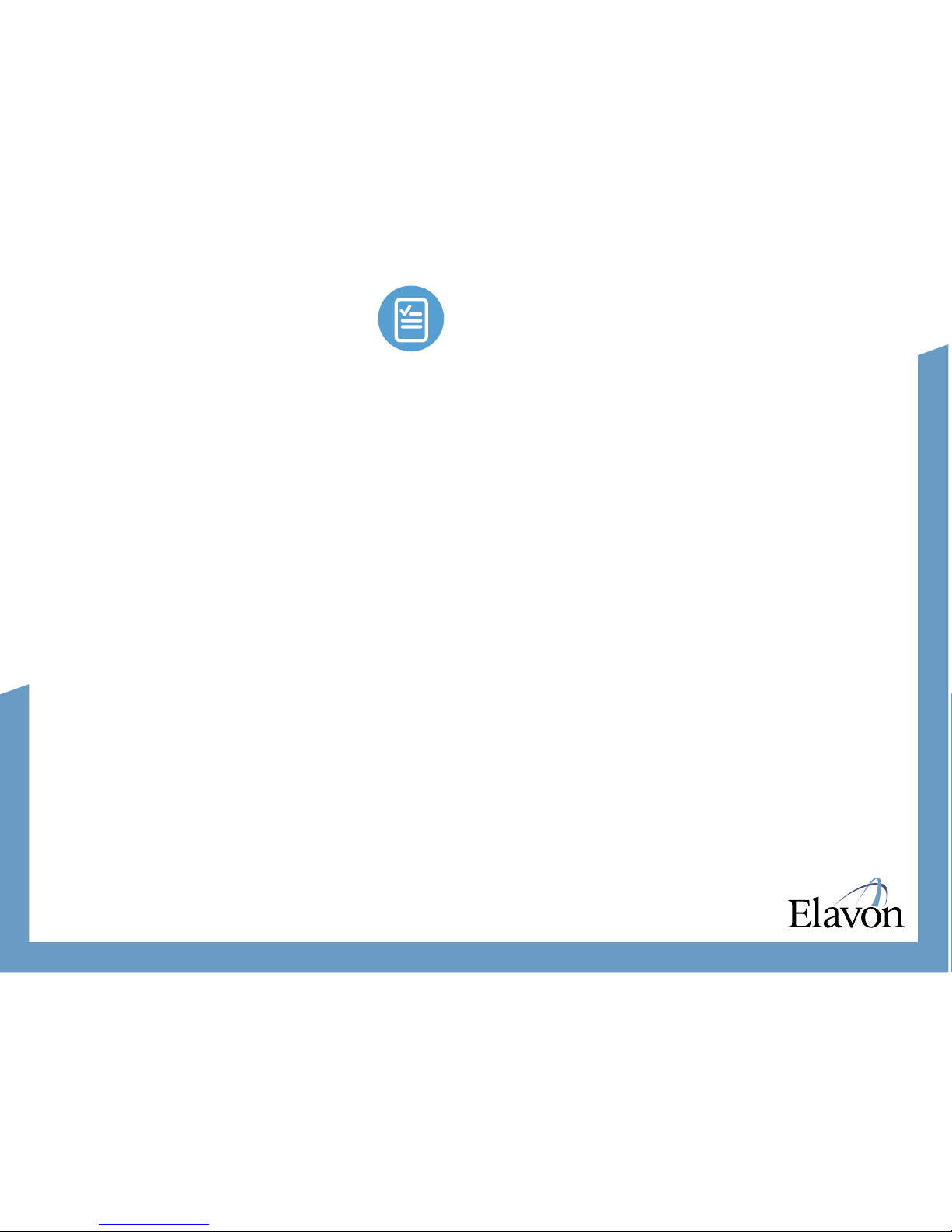
CFNA Electronic Application |page 3
Before processing a new Credit First National
Association (CFNA) credit card application:
Provide the customer with the paper
credit card application, which includes
Credit Card Terms and Conditions. Make
sure the customer completes all required
information and signs the application.
Detach the signed application from the
Credit Card Terms and Conditions and return
the Terms and Conditions to the customer
before you process the application.
Please note that the USA PATRIOT Act
prevents processing the application
without all of the required information.
For each applicant, CFNA must obtain:
• Full legal name
• Date of birth
•
Current residential street address and
mailing address (if different)
• Social Security Number
•
Annual Gross Income from all Sources
Compare the customer’s information with
his/her valid driver’s license, military or state
identification, or passport, and one other
form of identification or credit card. Check
the following:
•
Picture: Make sure it resembles the
individual presenting ID.
•
Logos/holograms: Look for a hologram on
driver’s license (if your state issues
licenses with holograms).
•
Expiration date: if the ID has expired, it is
not valid and cannot be used as ID.
PROCEDURES FOR OPENING A NEW ACCOUNT
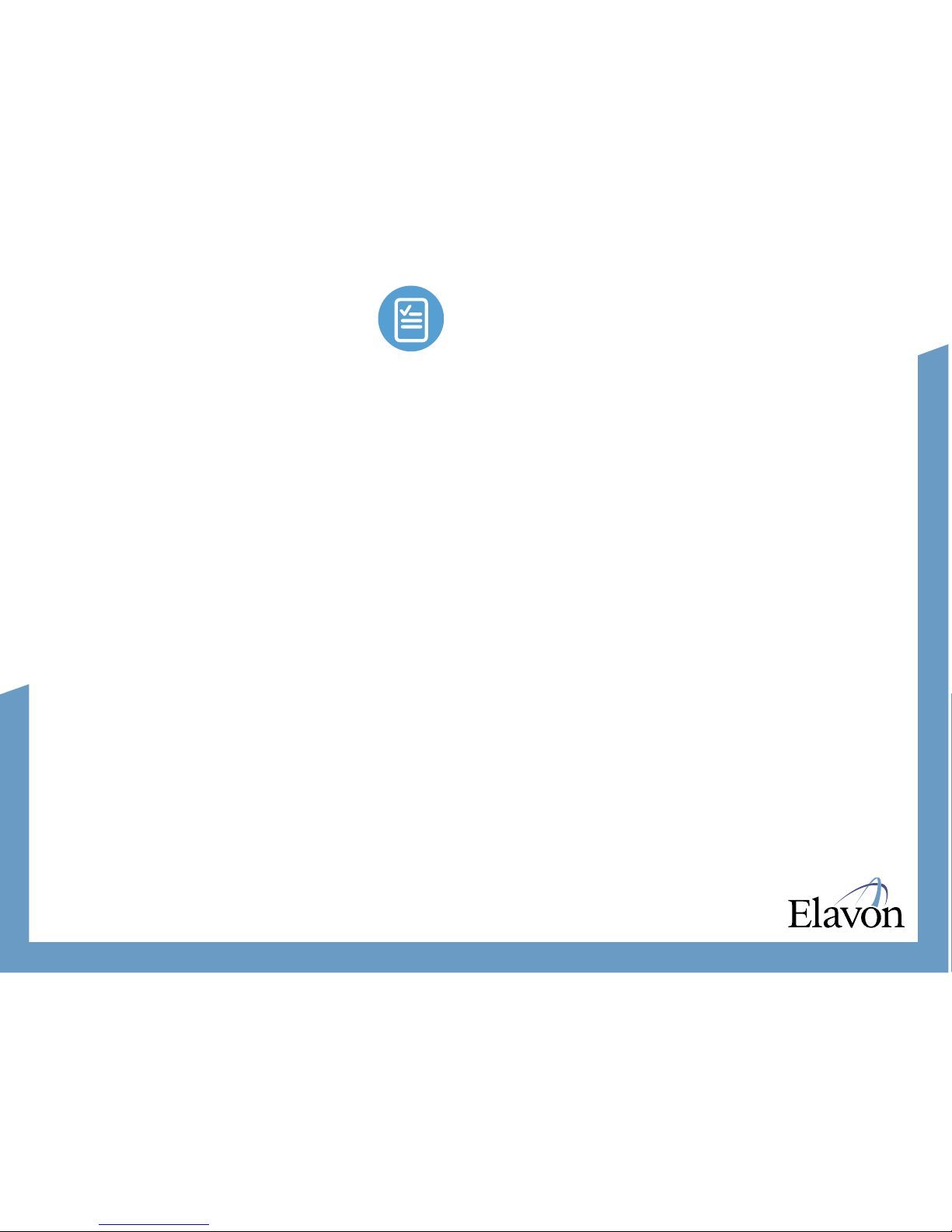
CFNA Electronic Application |page 4
•
Age: compare date of birth on the ID
to age of individual presenting ID.
•
Look carefully for possible alterations
or other evidence of tampering.
•
Make sure the application is signed
and that the signature compares with
the ID.
After you have verified ID, sign your
name in the “VERIFIED BY” box.
ALL APPLICATIONS, APPROVED AND
DECLINED, MUST BE SIGNED AND
MAILED TO CFNA WEEKLY:
Credit First National Association
P.O. Box 81083
BK-14 / Credit Authorization
Cleveland, OH 44181-0083
•
Applications for joint accounts cannot
be processed electronically.
•
Electronic application processing is not
available in California.
•
All applications, whether approved or
denied, must be completed, signed and
mailed to CFNA.
PROCEDURES FOR OPENING A NEW ACCOUNT CON’T
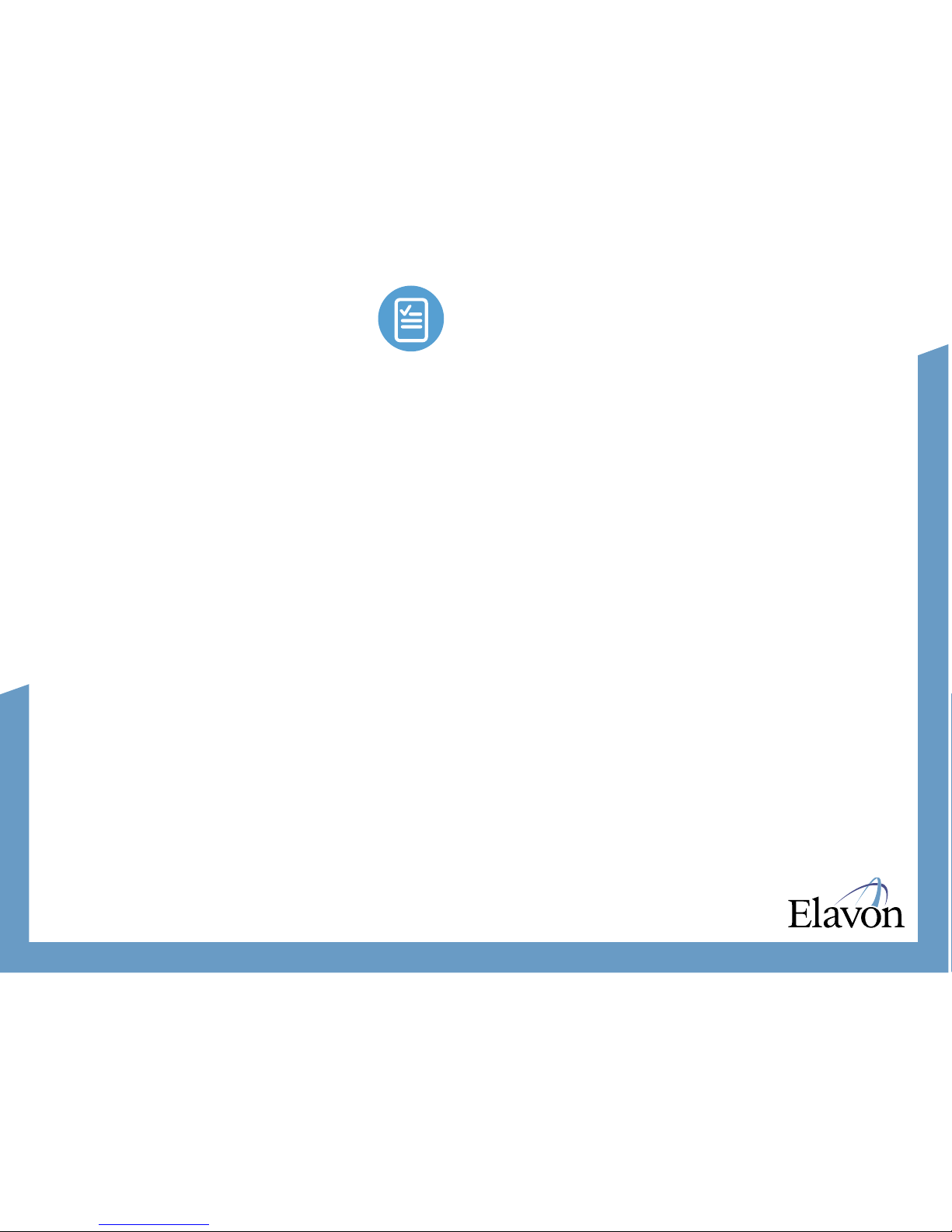
CFNA Electronic Application |page 5
NEW ACCOUNT
•
Select CFNA
•
Select NEW ACCOUNT
•
Input Customer’s house number
and press ENTER
•
Input Customer’s five-digit zip code
and press ENTER
•
Input Customer’s nine-digit social
security number and press ENTER
•
Input Customer’s date of birth in
MMDDYYYY format and press
ENTER
•
Input Customer’s annual gross
income and press ENTER
NOTE: Round to the nearest dollar.
Do not enter cent amount. For example,
$50,000.00 would be entered as “50000”.
•
Select YES to submit the
application or NO to cancel
If approved…
•
Verify the Customer’s last name
- Select YES if the name matches
the application
- Select NO and call CFNA if the
name does not match
•
Verify the Customer’s first name
- Select YES if the name matches
the application
- Select NO and call CFNA if the
name does not match
(If all information matches, the account
number and credit limit displays)
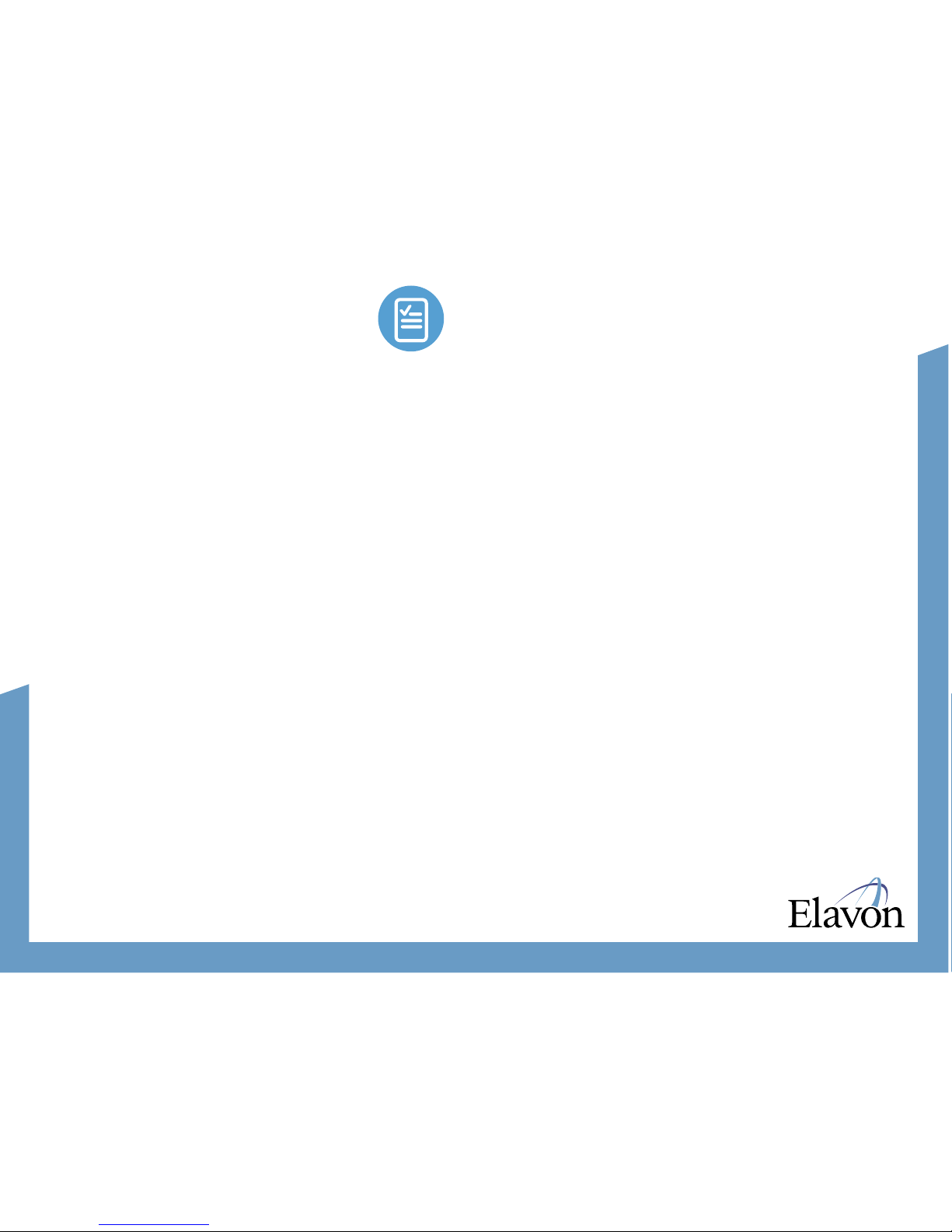
CFNA Electronic Application |page 6
NEW ACCOUNT CON’T
•
Write the account number and
credit limit on the application
•
Press ENTER to end
(The Merchant copy of the new account
application receipt prints)
•
Select YES to print Customer copy
of the receipt
All applications, whether approved or
denied, must be completed, signed,
and mailed to CFNA
Regarding approval on new applica-
tions that require investigation, call:
(800) 527-3536.
SALE
•
Select CFNA
•
Select SALE
•
Swipe the card or manually input
the nine-digit account number and
press ENTER
•
If prompted, input last four digits of
account number and press ENTER
•
Input the ticket number and press
ENTER
•
Input the exact total amount and
press ENTER
(The transaction processes and a Merchant
copy of the receipt prints)
•
Select YES to print Customer copy
of the receipt

CFNA Electronic Application |page 7
VOID
•
Select CFNA
•
Select VOID
•
Select YES to void last transaction
or NO to void a different transaction
•
If YES is selected…
- Select YES if desired transaction
is displayed, select NEXT to review
other transactions, or select NO
to exit Void menu
•
If NO is selected…
- Select INV# or ACCT# to search
transactions
- Input invoice number or last four
digits of account number and
press ENTER
- Select YES if desired transaction
is displayed, select NEXT to review
other transactions, or select NO
to exit Void menu
(The transaction processes and a Merchant
copy of the receipt prints)
•
Select YES to print Customer copy
of the receipt

CFNA Electronic Application |page 8
REFUND
•
Select CFNA
•
Select REFUND
•
Swipe the card or manually input
the nine-digit account number and
press ENTER
•
If prompted, input last four digits of
account number and press ENTER
•
Input the ticket number and press
ENTER
•
Input the exact total amount and
press ENTER
(The transaction processes and a Merchant
copy of the receipt prints)
•
Select YES to print Customer copy
of the receipt
AUTHORIZATION ONLY
•
Select CFNA
•
Select AUTH ONLY
•
Swipe the card or manually input
the nine-digit account number and
press ENTER
•
If prompted, input last four digits of
account number and press ENTER
•
Input the ticket number and press
ENTER
•
Input the estimated total amount
and press ENTER
(The transaction processes and a Merchant
copy of the receipt prints)
•
Select YES to print Customer copy
of the receipt

CFNA Electronic Application |page 9
FORCE
•
Select CFNA
•
Select FORCE
•
Swipe the card or manually input
the nine-digit account number and
press ENTER
•
If prompted, input last four digits of
account number and press ENTER
•
Input the ticket number and press
ENTER
•
Input the exact total amount and
press ENTER
•
Input approval code and press
ENTER
(The transaction processes and a Merchant
copy of the receipt prints)
•
Select YES to print Customer copy
of the receipt
SETTLEMENT
•
Select SETTLEMENT
•
If prompted, input password and
press ENTER
•
Totals will display and/or print
•
Confirm totals and press ENTER
•
Settlement report prints
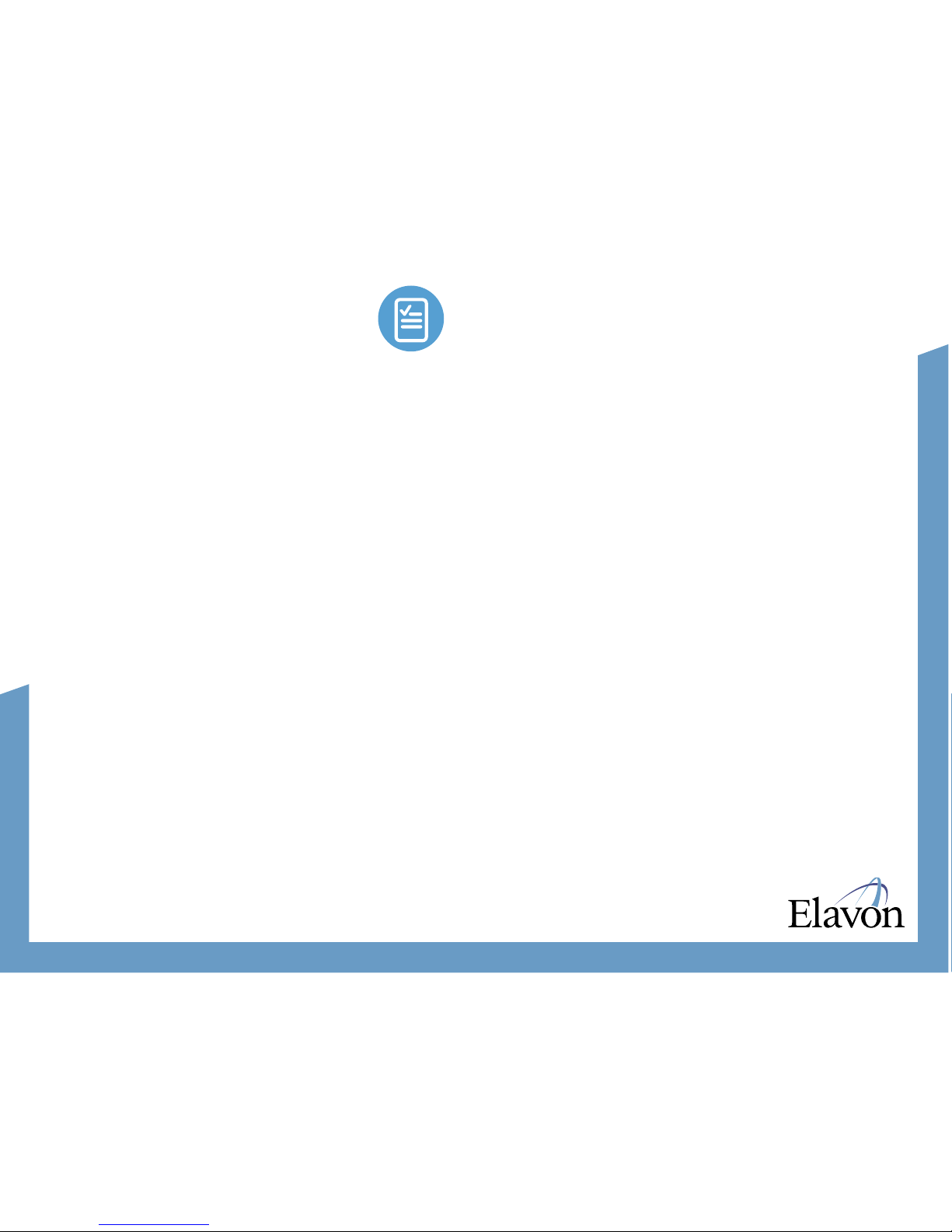
CFNA Electronic Application |page 10
CONTACT INFORMATION
CFNA New Accounts
For questions regarding approval on
new applications that require investi-
gation call (800) 527-3536.
CFNA Voice Authorization
For questions regarding an
authorization on a CFNA credit card
call (800) 762-9000.
TERMINAL MESSAGES
New Account
ACCOUNT APPROVED: the account
has been approved. Please document
the account number and credit limit
on the credit application.
CANNOT APPROVE: the account is
not approved.
WILL INVESTIGATE: the account will
be investigated.
ERR.CFNA WILL CL: could not
complete the transaction. CFNA will
call you.
EXISTING ACCOUNT: this account
exists today. Call CFNA for additional
information.
CL 800-527-3536: call this number to
obtain final application decision.
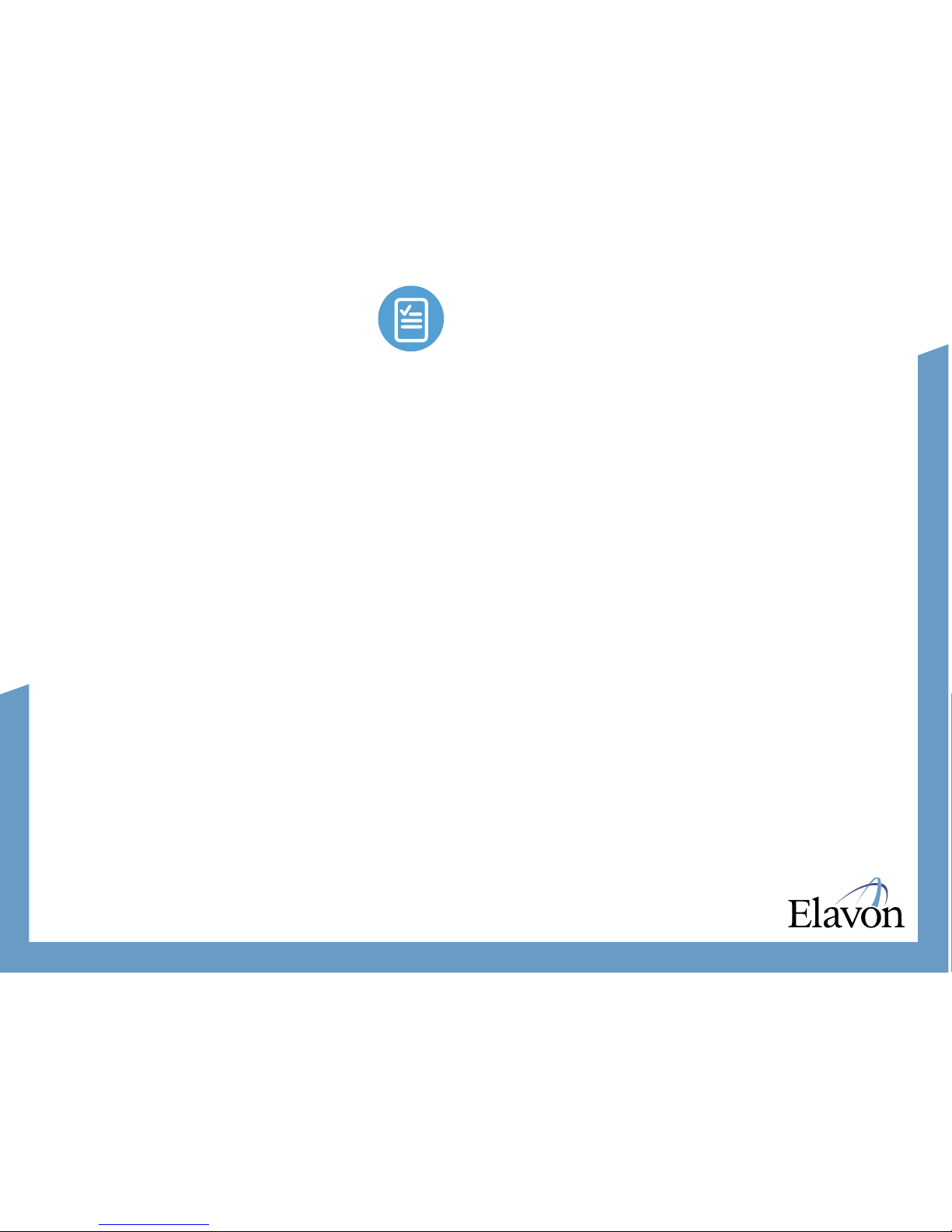
CFNA Electronic Application |page 11
SALE AND AUTHORIZATION ONLY
CL 800-762-9000: call this number
to obtain an authorization or additional
information related to this account.
APV 99999 $8888: the approval code
and transaction amount will display.
NOT AUTHORIZED: the transaction
is declined. Request another form of
payment.
MISCELLANEOUS TERMINAL
MESSAGES
Invalid Entry: the required
information has not been entered.
Comm Error Retry Tran?: a commu-
nication error occurred. To retry the
transaction, select YES.
Lost Carrier Send Retry Tran?:
a communication error occurred.
To retry the transaction, select YES.
Line Busy: the terminal is not
connecting successfully. Retry.
No Line: the terminal is not detecting
a dial tone. Check the phone cord
connections. Retry.
Lost Communication: call CFNA.
Please Retry: retry the transaction.
Other Elavon Payment Terminal manuals

Elavon
Elavon Nurit 8000 User manual
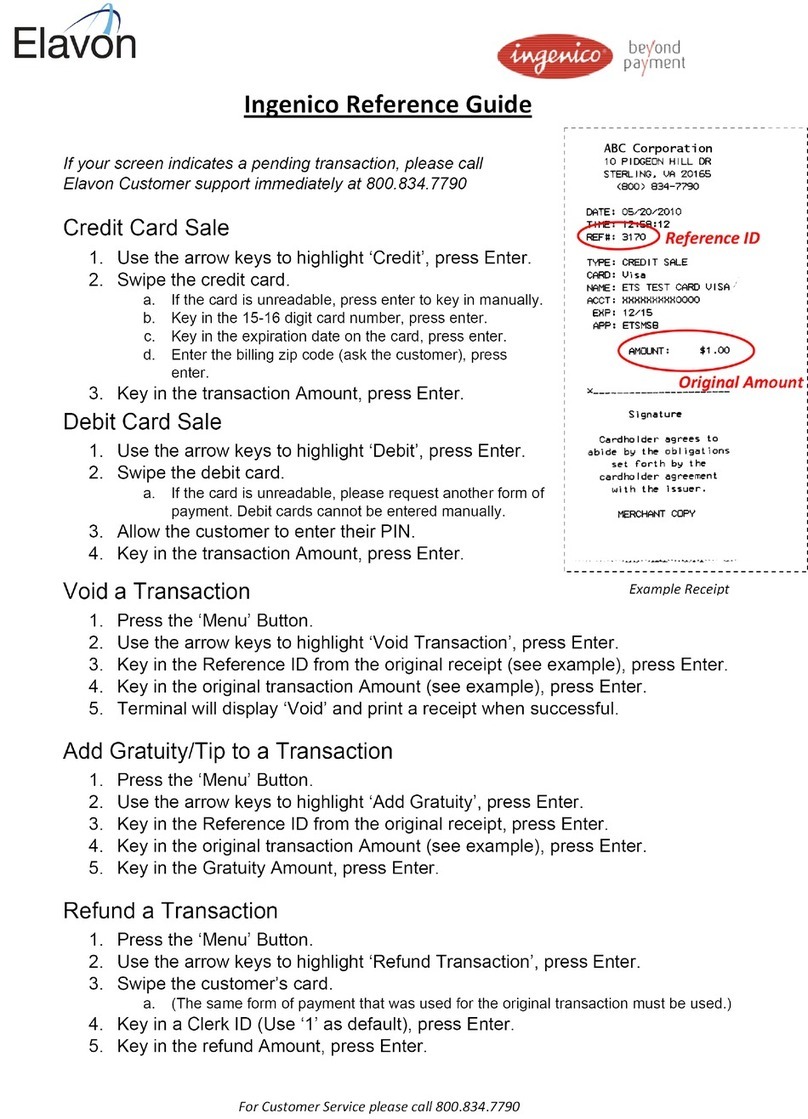
Elavon
Elavon Ingenico User manual
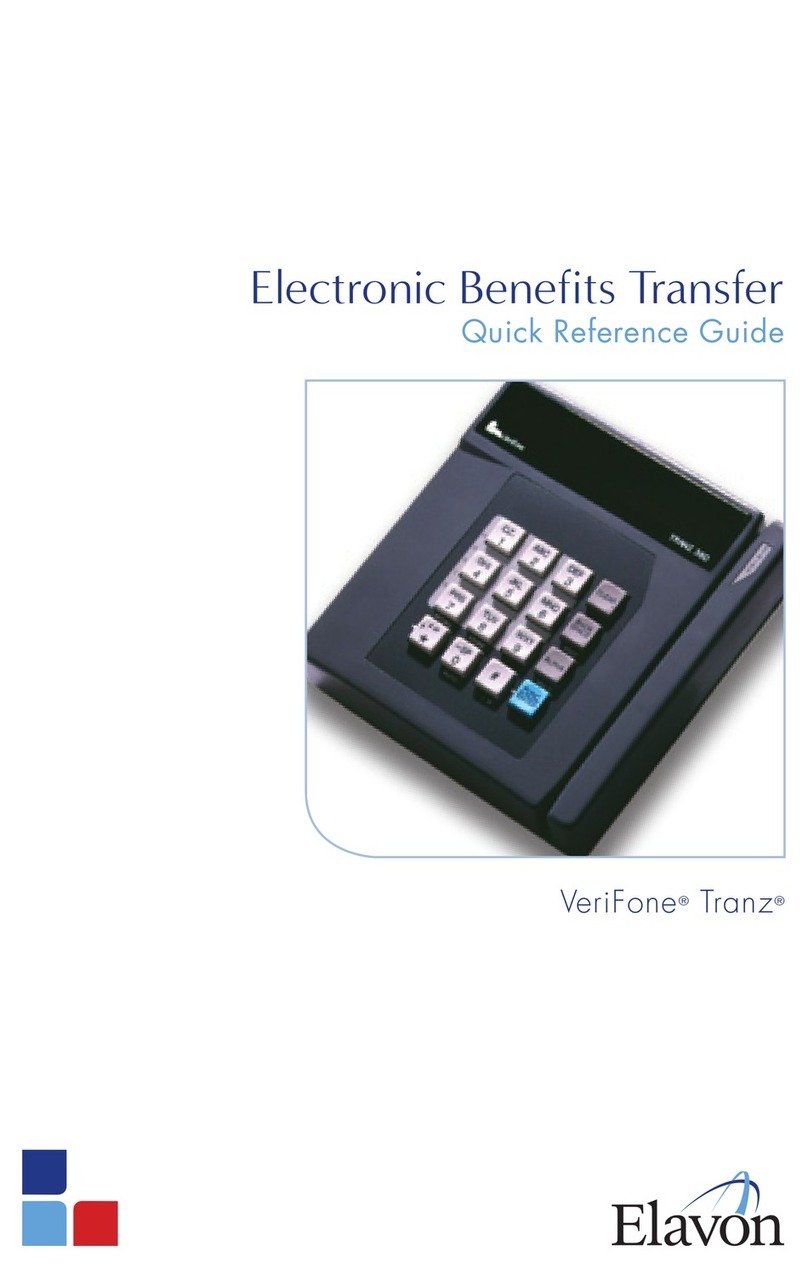
Elavon
Elavon VeriFone Tranz User manual

Elavon
Elavon Nurit 8320 User manual
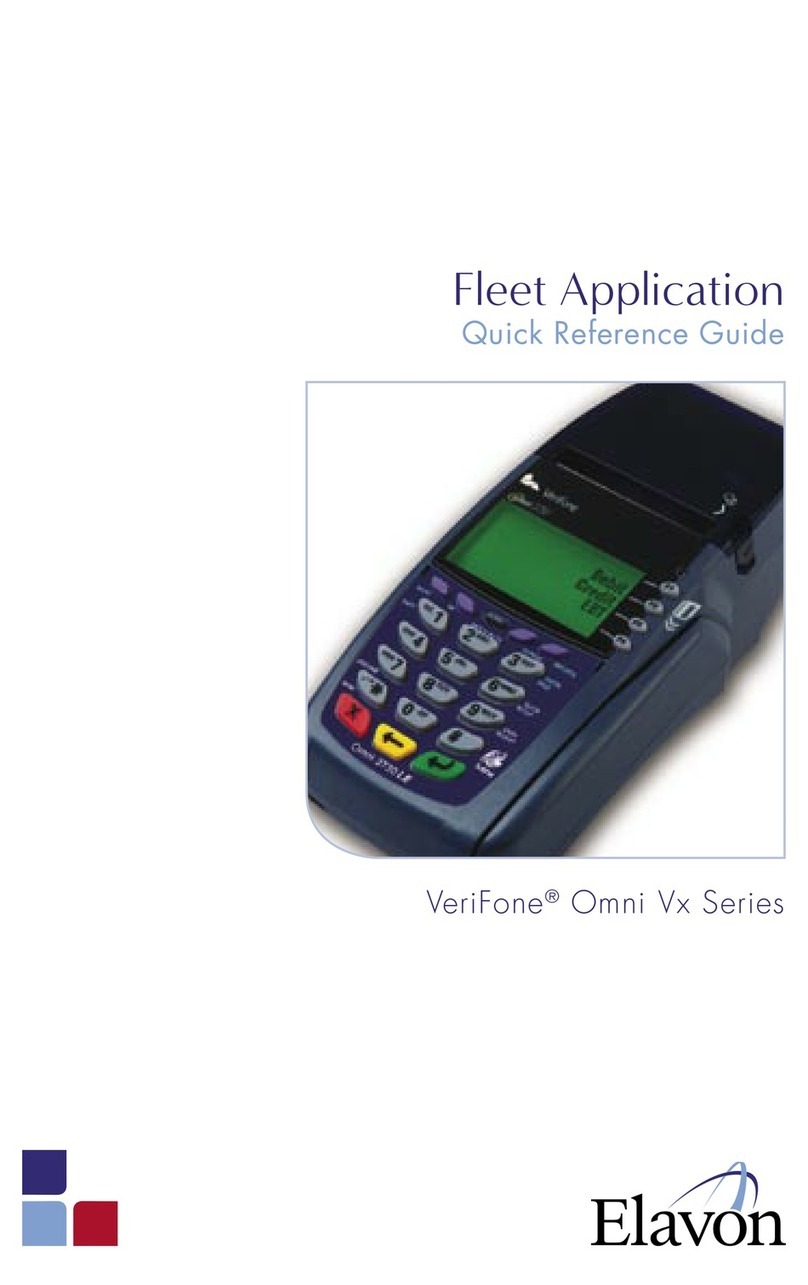
Elavon
Elavon VeriFone Omni Vx Series User manual
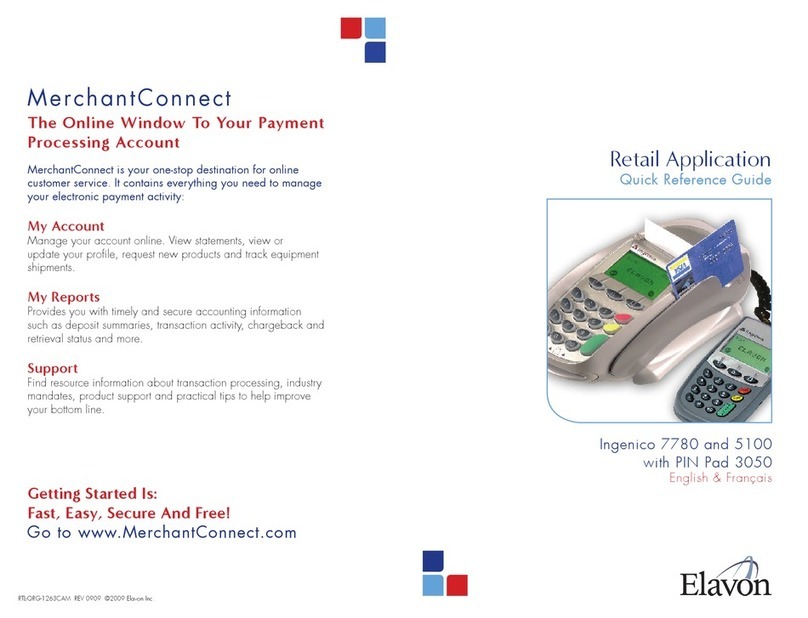
Elavon
Elavon Ingenico 7780 User manual
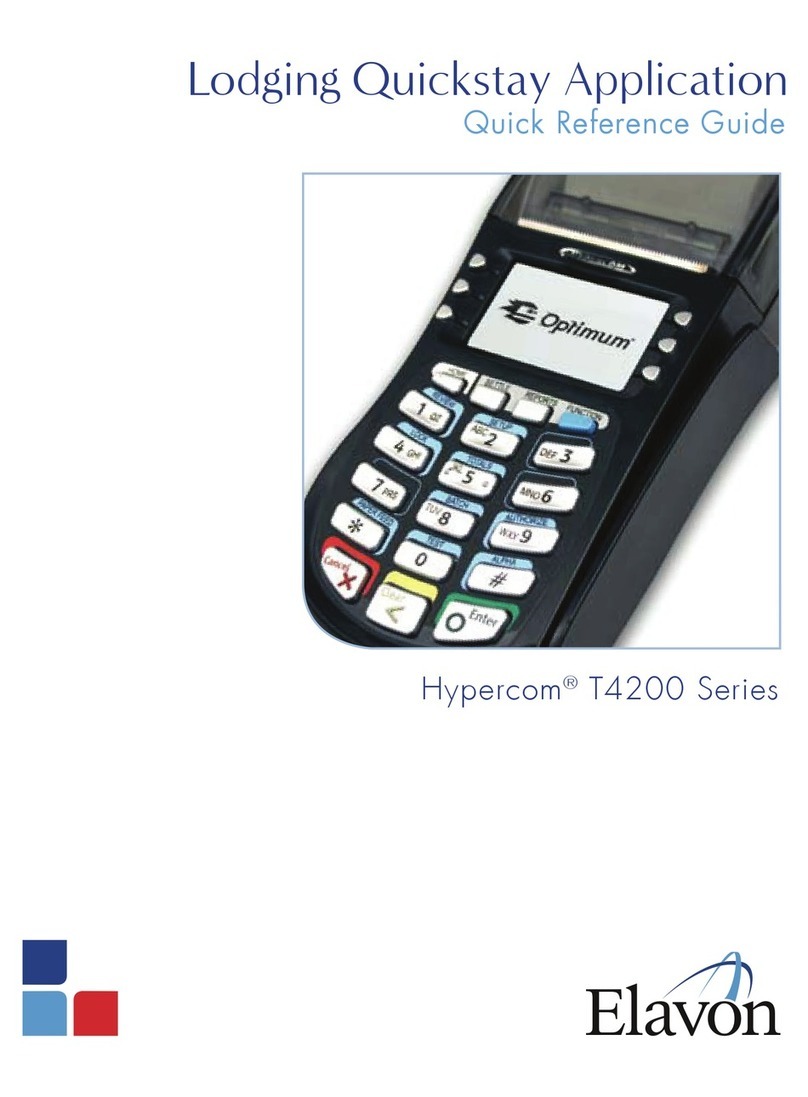
Elavon
Elavon Hypercom T4200 Series User manual

Elavon
Elavon Ingenico Telium User manual

Elavon
Elavon iCT250 User manual
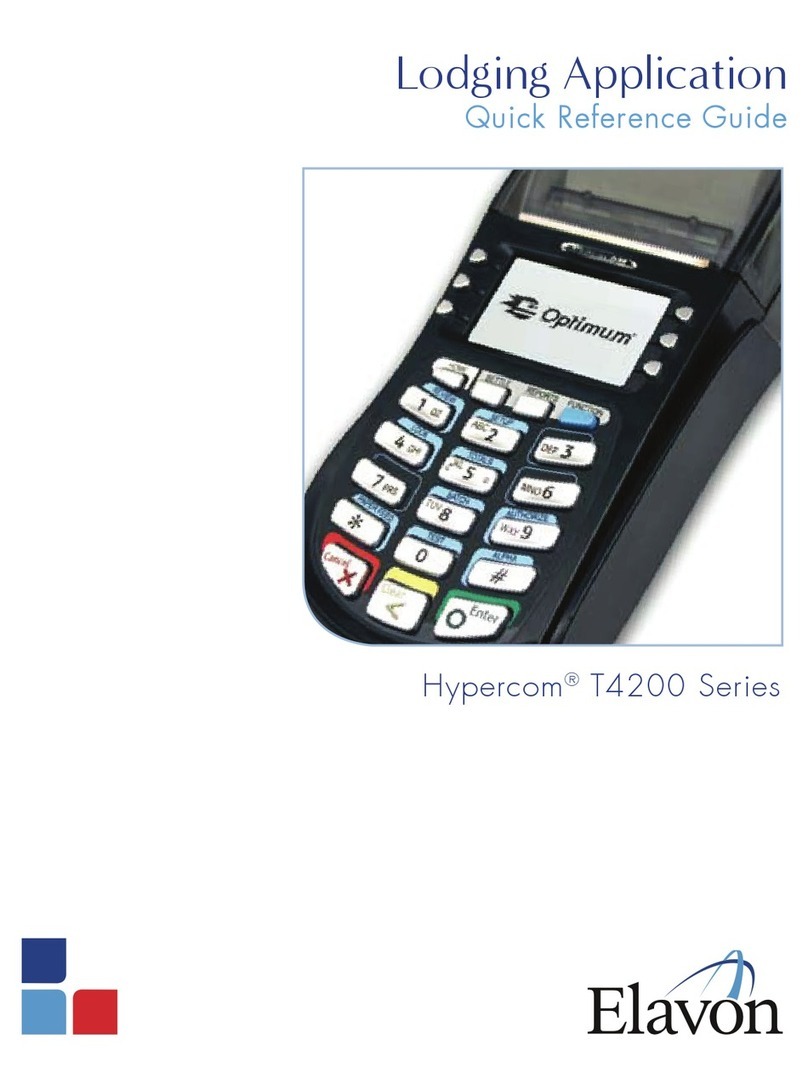
Elavon
Elavon Hypercom T4200Series User manual