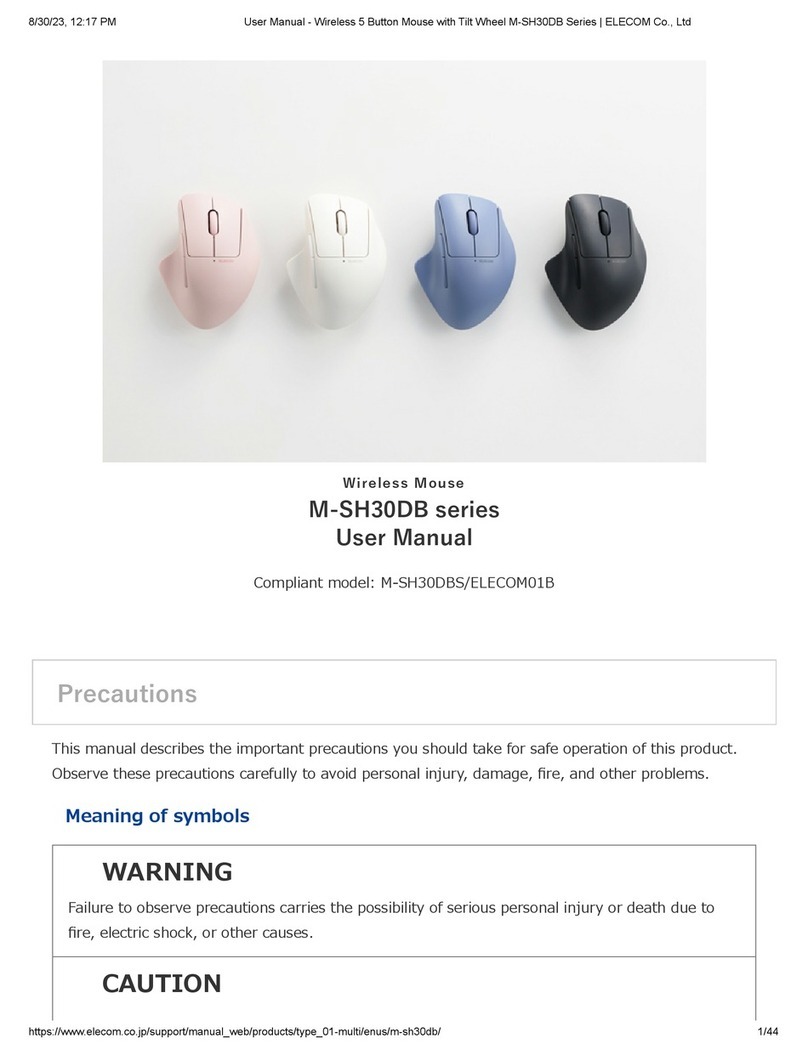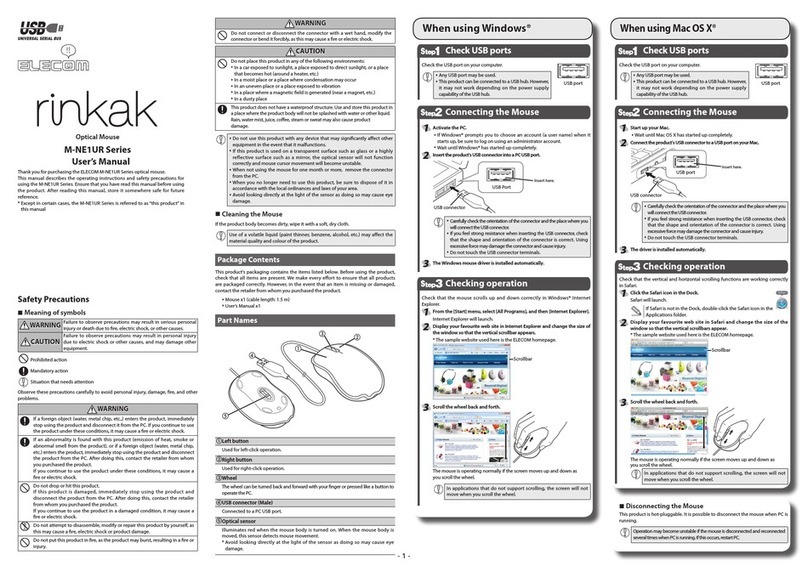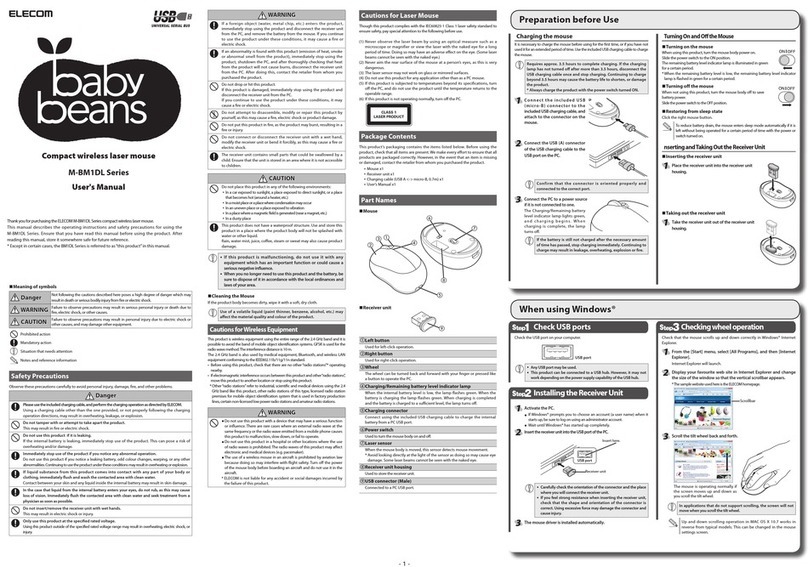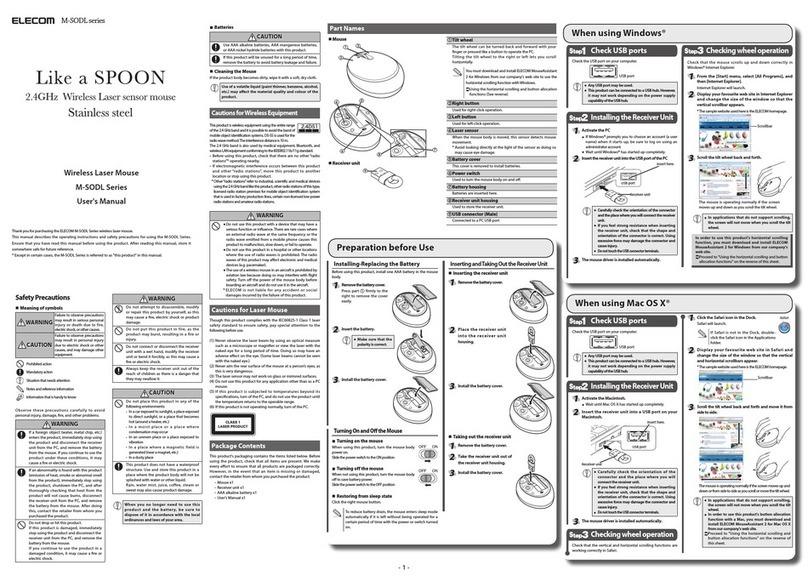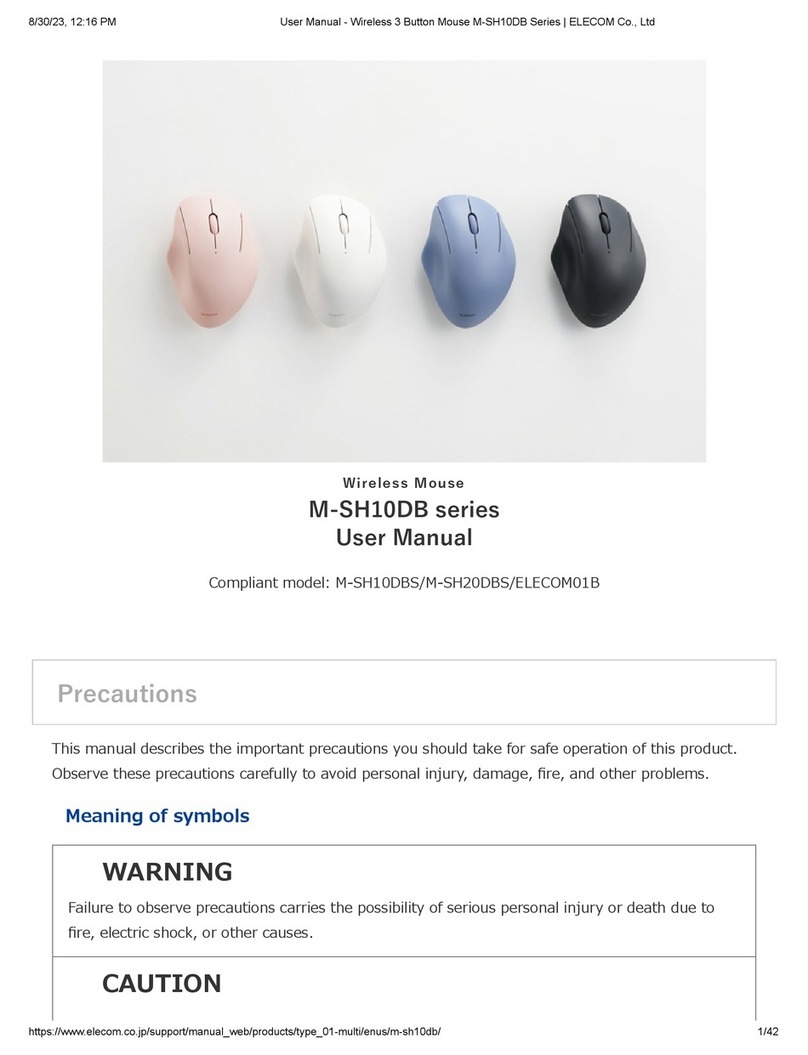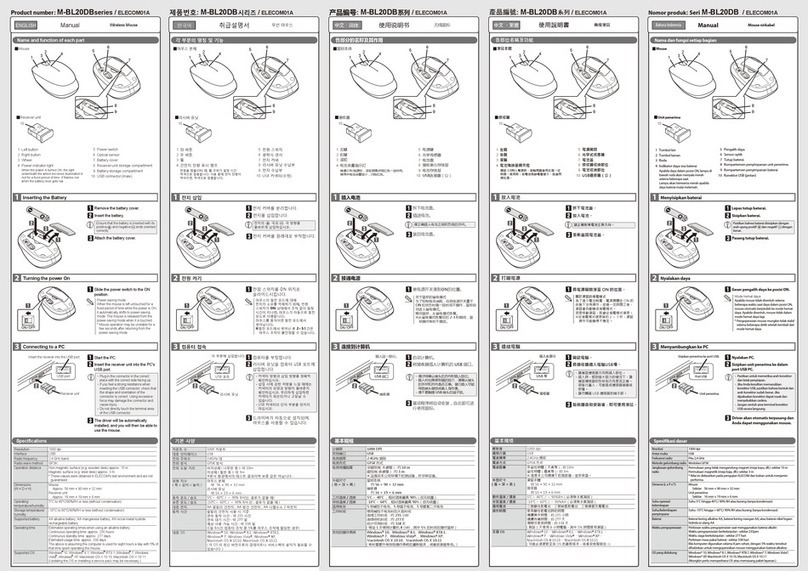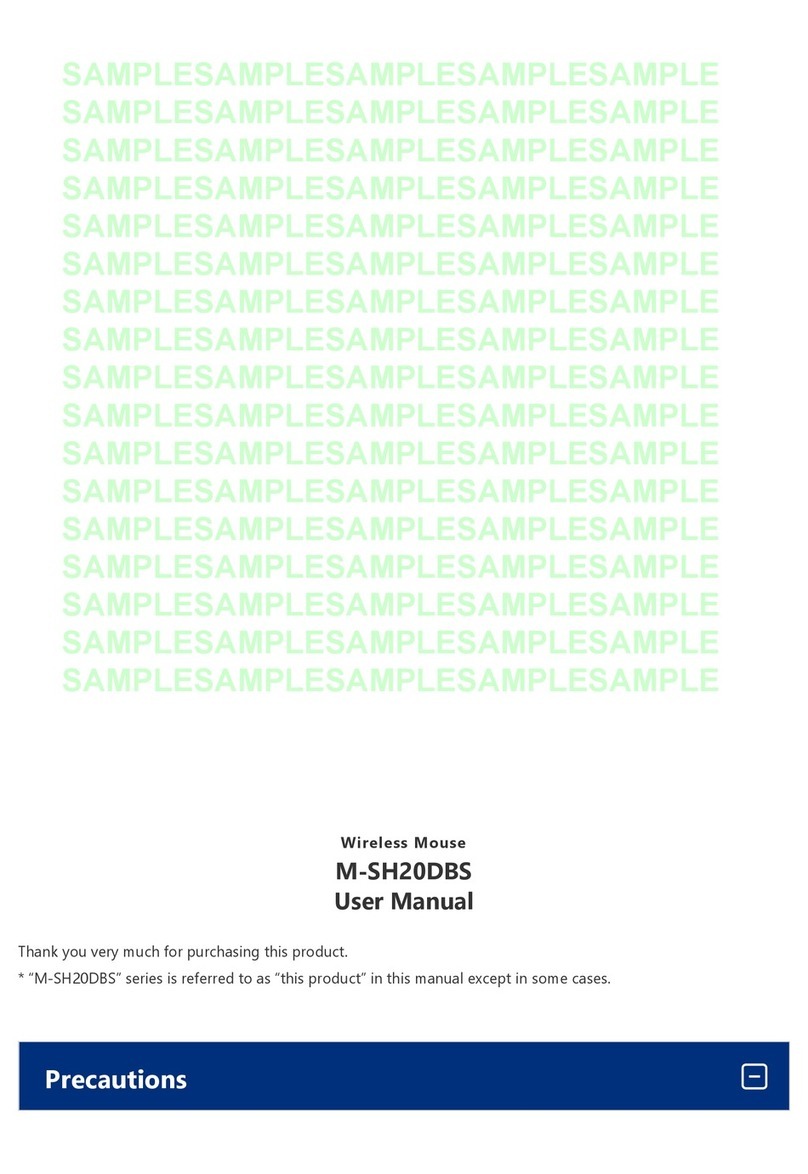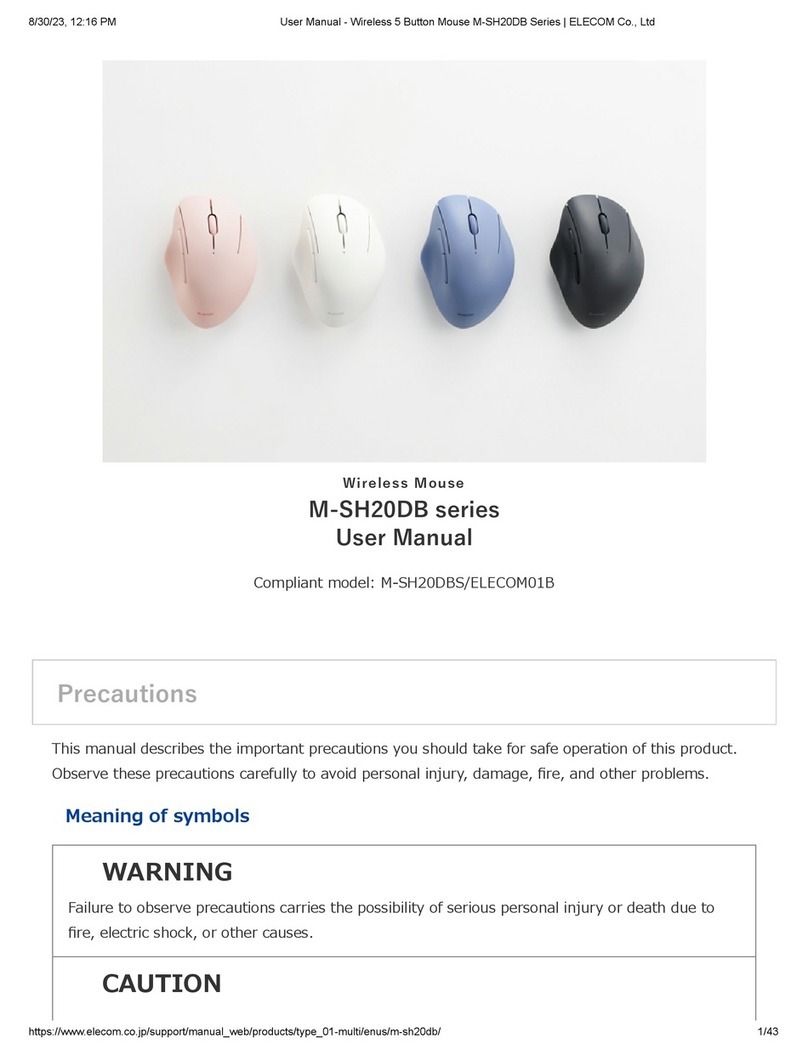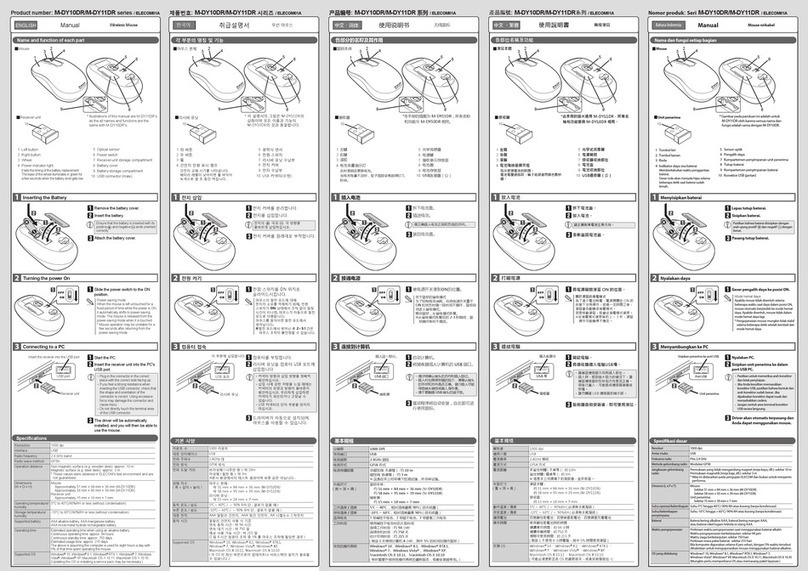OS yang didukungWindows® 10, Windows® 8.1, macOS
Catalina(10.15), iOS13.5/iPadOS13.5,
Android OS 7 sampai 10
(Anda mungkin perlu untuk update ke
versi terbaru dari masing-masing Sistem
Operasi atau service pack.)
* Informasi kompatibilitas diperoleh
saat konfirmasi pengoperasian dalam
lingkungan verifikasi. Kompatibilitas
sempurna dengan semua gawai, Sistem
Operasi dan aplikasi tidak dijamin.
Resolusi1600 dpi
Standar yang kompatibelBluetooth 5.0 Class2
Frekuensi radioPita 2,4 GHz
Metode gelombang radioGFSK
Rentang gelombang
radio
Materi-materi magnetik (seperti meja
besi): kira-kira 3m
Materi-materi non magnetik (seperti meja
kayu): kira-kira 10m
* Berikut adalah hasil pengujian dalam
lingkungan perusahaan dan tidak dijamin.
Dimensi
(P x L xT)
Saat sedang digunakan:
sekitar 43 × 102 × 35 mm
Saat sedang disimpan:
Asekitar 43 × 63 × 35 mm
Berat Lebih kurang 66 g *Termasuk baterai
Suhu/kelembaban
pengoperasian
5°C hingga 40°C/hingga 90%RH
(tanpa kondensasi)
Suhu/kelembaban
penyimpanan
-10°C hingga 60°C/hingga 90%RH
(tanpa kondensasi)
Batera Built-in baterai isi ulang lithium-ion
(Baterai tidak dapat dilepas ata.)
Waktu pengoperasianPanduan saat digunakan dengan baterai
yang terisi penuh
Waktu pengoperasian berkelanjutan :
sekitar 14 jam
Waktu siaga berkelanjutan : sekitar 26 hari
Perkiraan masa pakai baterai : sekitar 24 hari
(Waktu penggunaan diperkirakan diberi
persentase operasi mouse sebesar 5%
dari 8 jam per hari yang digunakan untuk
mengoperasikan PC.)
Profil HOGP (HID Over GATT Profile)
Bahasa Indonesia
(AR)
Safety Precautions
DANGER
WARNING
Please use the included charging cable, and perform
the charging operation as directed by ELECOM.
Using a charging cable other than the one provided, or
not properly following the charging operation directions,
may result in overheating, leakage, or explosion.
Do not tamper with or attempt to take apart the product.
This may result in fire or electric shock.
This product does not have a waterproof structure. Use
and store this product in a place where the product
body will not be splashed with water or other liquids.
Rain, water mist, juice, coffee, steam or sweat may also
cause product damage.
In no event will ELECOM Co., Ltd be liable for any lost
profits or special, consequential, indirect, punitive
damages arising out of the use of this product.
ELECOM Co., Ltd will have no liability to any loss of data,
damages, or any other problems that may occur to any
devices connected to this product.
This product is wireless equipment using the entire range of
the 2.4 GHz band and it is possible to avoid the band of
mobile object identification systems. GFSK is used for the
radio wave method. The interference distance is 10 m.
The 2.4 GHz band is also used by medical equipment,
Bluetooth, and wireless LAN equipment conforming to the
IEEE802.11b/11g /11n standard.
Prohibited action
Mandatory action
Situation that needs attention
Limitation of Liability
Cautions for Wireless Equipment
Immediately stop using this product if you notice anything unusual.
Do not use this product if you notice a leaking battery, odd colour
changes, warping, or any other
abnormalities. Continuing to use the product under these
conditions may result in overheating or explosion.
If a liquid substance from this product comes into contact
with any part of your body or clothing, immediately flush
and wash the contacted area with clean water.
Contact between your skin and any liquid inside the internal
battery may result in skin damage.
Only use this product at the specified rated voltage.
Using this product outside of the specified rated voltage
range may result in overheating, electric shock, or injury.
If a foreign object (water, metal chip, etc.) enters the
product, immediately stop using the product, and then
turn the product off. Continuing to use the product under
these conditions may cause a fire or electric shock.
If an abnormality is found with this product (such as smoke or an
unexpected smell from the product), immediately stop using it and turn the
power off. When charging, disconnect the included cable from the USB
power supply, such as a USB AC adapter.
After doing this, contact the retailer from whom you purchased the product.
Do not use this product if it is leaking.
If the internal battery is leaking, immediately stop use of the
product. This can pose a risk of overheating and/or damage.
Do not drop or hit this product.
If this product is damaged, immediately stop using the product and
turn the mouse body off.
If you continue to use the product under these conditions, it may
cause a fire or electric shock.
Do not put this product in fire, as the product may burst,
resulting in a fire or injury.
Do not attempt to disassemble, modify or repair this product by
yourself, as this may cause a fire, electric shock or product damage.
If you continue to use the product under these conditions, it may
cause a fire or electric shock.
Only use this mouse with PCs and video game systems.
Do not look directly at the light from the optical sensor.
Doing so may lead to eye damage.
Do not use this product with any device that may
significantly be affected if the product were to malfunction.
If this product is used on a transparent surface, such as
glass, or a highly reflective surface, such as a mirror, the
optical sensor will not function correctly and mouse
cursor movement will become unstable.
When you no longer need to use this product and the
battery, be sure to dispose of it in accordance with the
local ordinances and laws of your area.
Before using this product, check that there are no other “radio
stations”* operating nearby.
If electromagnetic interference occurs between this product
and other “radio stations”, move this product to another
location or stop using this product.
* Other “radio stations” refer to industrial, scientific and medical
devices using the 2.4 GHz band, as this product does, other
radio stations of this type, licensed radio station premises for
a mobile object identification system that is used in factory
production lines, certain non-licensed low power radio
stations and amateur radio stations.
WARNING
Do not use this product with a device that may have a
serious function or influence. There are rare cases where
an external radio wave at the same frequency or the radio
wave emitted from a mobile phone causes this product to
malfunction, slow down, or fail to operate.
Do not use this product in a hospital or other locations
where the use of radio waves is prohibited. The radio
waves of this product may affect electronic and medical
devices (e.g. pacemakers).
The use of a wireless mouse in an aircraft is prohibited by
aviation law because doing so may interfere with flight
safety. Turn off the power of the mouse body before
boarding an aircraft and do not use it in the aircraft.
* ELECOM is not liable for any accident or any indirect or
consequential damage incurred due to the failure of this
product.
CAUTION
Do not place this product in any of the following environments:
In a car exposed to sunlight, a place exposed to direct
sunlight, or a place that becomes hot (around a heater, etc.)
In a moist place or a place where condensation may occur
In an uneven place or a place exposed to vibration
In a place where a magnetic field is generated (near a
magnet, etc.)
In a dusty place
In the case that liquid from the internal battery enters your eyes,
do not rub, as this may cause
loss of vision. Immediately flush the contacted area with clean
water and seek treatment from a physician as soon as possible.
취급 주의 사항엘레컴 주식회사는 제품의 사용으로 인한 특별 손해, 결과적 손해, 간접적 손해, 처벌적 손해, 이익 상실에 대한 보상 책임을 지지 않습니다.엘레컴 주식회사는 제품과 연결된 장치에서 일어날 수 있는 데이터 손실, 오류 또는 기타 문제에 대해 어떠한 보증도 하지 않습니다.금지 사항의무 이행 사항주의 사항책임의 제한安全注意事项ELECOM Co., Ltd. 对因使用本产品造成的特殊损失、结果性损失、间接损失、惩罚性损失或所损失利益的赔偿均不承担任何责任。ELECOM Co., Ltd. 不对连接到本产品的设备中可能发生的数据丢失、出错或其他问题做出任何担保。禁止事项强制事项需注意事项责任限制安全措施ELECOM Co., Ltd. 對因使用本產品造成的特殊損失、衍生性損失、間接損失、懲罰性損失或受損利益的賠償均不承擔任何責任。ELECOM Co., Ltd.不對連線到本產品的裝置可能發生的資料丟失、出錯或其他問題提供任何擔保。禁止行為強制行為需要注意的狀況責任限制위험경고동봉한 충전용 케이블을 사용하고, 당사가 지정한 충전 조건을 지켜 주십시오.기타 충전 케이블 또는 조건으로 충전하면, 충전지가 발열, 액누출, 파열될 우려가 있습니다.분해 또는 개조를 하지 마십시오.화재와 감전 등의 원인이 될 수 있습니다.본 제품은 방수 구조가 아닙니다. 물 등의 액체가 튀지 않는 곳에서 사용 혹은 보관해 주십시오.비, 튀는 물방울, 주스, 커피, 증기, 땀 등도 고장의 원인이될 수 있습니다.본 제품은 2.4GHz대 전역을 사용하는 무선 설비이며, 이동체 식별 장치 대역을 회피할 수 있습니다. 전파 방식에는 FHSS 방식을 채용하였으며, 간섭 거리는 10m입니다.2.4GHz대는 의료기기나 IEEE802.11b/11g/11n 규격의 무선 LAN 기기 등에서도 사용되고 있습니다.
와이어리스(무선)에 대한 주의사항
본 제품에서 이상을 발견하면 사용을 중지해 주십시오.액누출, 변색, 변형 등 지금까지와 다르다고 느껴지면 사용하지 마십시오.그대로 계속 사용하면 발열이나 파열될 우려가 있습니다.본 제품에서 누출된 액체가 몸이나 옷에 묻으면 깨끗한 물로 씻어 내십시오.내장 충전지 속의 액체가 피부나 몸에 닿으면 피부를 상하게 하는 원인이 됩니다.본 제품에서 누출된 액체가 몸이나 옷에 묻으면 깨끗한 물로 씻어 내십시오.내장 충전지 속의 액체가 피부나 몸에 닿으면 피부를 상하게 하는 원인이 될 수 있습니다.규정된 전압으로 사용하십시오.범위 외의 전압으로 사용하면, 발열, 발화, 감전, 부상의 원인이 됩니다.본 제품에 물이나 금속 파편 등의 이물질이 들어간 경우, 즉시 사용을 중단하고 제품의 전원을 OFF로 해주십시오. 그대로 사용하면 화재나 감전의 원인이 될 수 있습니다.본 제품에서 연기나 이상한 냄새가 나는 경우 즉시 사용을 중단하고 전원을 끄십시오. 충전 중인 경우 USB AC 어댑터와 같은 USB 전원공급장치에서 케이블을 분리하십시오. 그 후, 제품을 구입하신 판매점에 문의하십시오.액누출이 발생한 경우에는 사용하지 마십시오.내장 충전지에서 액누출이 발생한 경우에는 액누출된 충전지는 사용하지 마십시오.발열이나 데미지의 원인이 될 수 있습니다.본 제품을 떨어뜨리거나, 부딪히지 않도록 하십시오.본 제품이 파손된 경우, 바로 사용을 중지하고 본 제품의 전원을 OFF로 한 다음 마우스에서 전지를 뺀 후, 제품을 구매하신 판매점 또는 구입처에 문의하십시오. 파손된 채로 사용하면 화재나 감전의 원인이 될 수 있습니다.본 제품을 불 속에 넣지 마십시오.파열로 인해 화재나 상해의 원인이 될 수 있습니다.본 제품의 분해, 개조, 수리 등을 하지 마십시오.화재나 감전, 고장의 원인이 될 수 있습니다.컴퓨터, 게임기용 마우스 이외의 용도로는 사용하지 마십시오.광학식 센서의 빛을 직접 보면 눈을 다칠 수 있으므로 주의하십시오.본 제품의 오동작으로 인해 중대한 영향을 미칠 위험이 있는 기기에서는 사용하지 마십시오.유리 등 투명한 곳이나 거울 등 강하게 반사하는 곳에서 사용하면, 광학식 센서가 제대로 기능하지 못하여 마우스 커서의 움직임이 불안정해집니다.본 제품 및 전지를 폐기할 때는 거주 지역의 조례 및 법령에 따라 처분하십시오.본 제품을 사용하기 전에 근처에서 「다른 무선국※」의 운용 여부를 확인하십시오.본 제품과 「다른 무선국※」과의 전파 간섭이 발생한 경우,사용 장소를 변경하거나 본 제품 사용을 중지하십시오.※ 「다른 무선국」이란 본 제품과 같은 2.4GHz대를 사용하는 산업·과학·의료기기 외에 다른 동종 무선국, 공장 생산라인 등에서 사용되는 면허를 필요로 하는 이동체 식별용 구내무선국, 면허를 필요로 하지 않는 특정 소전력무선국, 아마추어 무선국을 말합니다.경고오작동에 의해 중대한 영향을 미칠 위험이 있는 기기에서는 사용하지 마십시오. 드물지만 외부로부터 같은 주파수 전파나 휴대전화 전파의 영향을 받아 오작동, 동작 저하가 일어나거나 동작하지 않는 경우가 있습니다.병원 등 전파 사용이 금지된 장소에서는 본 제품을 사용하지 마십시오. 본 제품의 전파로 전자기기나 의료기기(예를 들면 페이스 메이커)등에 영향을 미칠 위험이 있습니다.비행기 안전 운항에 지장을 미칠 위험이 있으므로 무선식 마우스의 항공기내 사용은 항공법에 의해 금지되어 있습니다. 탑승 전에 마우스 본체 전원을끄고, 탑승 후에는 사용하지 않도록 하십시오.※본 제품의 고장 등으로 인해 사고나 사회적 손해가 발생해도 폐사는 어떠한 책임도 지지 않습니다.이 점 양해 부탁드립니다.주의본 제품을 다음과 같은 곳에서 보관하지 마십시오.햇볕이 드는 자동차 안 , 직사광선에 노출된 곳난방기기 주변의 고온인 곳다습한 곳, 결로가 생기는 곳평평하지 않은 곳, 진동이 발생하는 곳자석 근처 등 자기장이 발생하는 곳먼지가 많은 곳危险警告请使用同包装内的充电连接线,并遵守本公司指定的充电条件。如果使用其他充电连接线或按照其他条件充电,充电电池可能发热、漏液、破裂的危险。请勿分解改造。否则可能导致火灾或触电。本产品不具有防水结构。请在不会沾到水等液体的地方使用或者保管。雨水、水滴、果汁、咖啡、蒸汽、汗水等也可能引发故障。本产品是使用2.4GHz频段全域的无线设备,可回避移动体识别装置的频段。电波采用FHSS方式,干涉距离为10m。医疗设备、IEEE802.11b/11g/11n标准的无线局域网设备等也使用2.4GHz频段。有关无绳(无线)的注意事项如果注意到本产品有异常情况,请停止使用。如果注意到漏液、变色、变形以及其他异常情况,请勿使用。继续使用可能导致发热、破裂的危险。请使用规定电压。如果会用规定范围外的电压,可能造成发热、起火、触电、受伤。当水、金属片等异物进入本产品时,请立即停止使用,关闭本产品的电源。继续使用可能导致火灾或触电。发现本产品出现异常(冒烟或发出异臭)时,请立即停止使用,关闭电源。若正在充电,请将附配USB充电线从USB交流电源适配器等USB供电电源上拔除。之后请勿使用本产品,并请联系您购买产品的经销商。若出现漏液则请勿使用。若内置电池出现漏液,则请勿使用。否则电池可能发热、损坏。请勿摔落或碰撞本产品。本产品不慎破损时,请立即停止使用,关闭本产品的电源。在破损状态继续使用可能导致火灾或触电。请勿将本产品投入火中。否则可能因破裂导致火灾、人身伤害。请勿自行拆解、改造、修理本产品。否则可能导致火灾、触电或故障。请勿用于计算机、游戏机用的鼠标以外的用途。若直视光学传感器的光,可能会刺痛眼睛,敬请注意。请勿在可能因本产品误动作引发重大影响的机器上使用。如果在玻璃等透明表面、镜子等强烈反射表面使用,光学传感器不能正常发挥功能,鼠标光标的动作会变得不稳定。废弃本产品和电池时,请根据当地的法律法规进行废物处理。使用本产品前,请确认附近有无“其他无线电台※”在运行。万一本产品与“其他无线电台※”之间发生电波干扰时,请更改使用地点,或者停止本产品的使用。※“其他无线电台”除了指与本产品一样使用2.4GHz频段的工业、科学、医疗设备外,还指在其他同类无线电台、工厂的生产线等上使用的、需要执照的移动体识别用内部无线电台、不需要执照的特定小功率无线电台、业余无线电台。警告请勿将本产品使用在可能因误动作而引发重大影响的机器上。本产品偶尔会受来自外部的同频率电波、手机电波的影响而发生错误操作、动作迟缓或无法操作的情况。请勿在医院等禁止使用电波的场所使用本产品。本产品的电波可能会影响电子设备和医疗设备(例如心脏起搏器)等。由于可能影响飞机的飞行安全,航空法禁止在机舱内使用无线鼠标。请在登机前切断鼠标本体的电源,登机后的整个航程中都请勿使用。※请注意,即使因本产品的故障等而发生事故、社会性损害等,本公司也概不负责。注意请勿将本产品放在以下环境:太阳光照射的车内、阳光直射处供暖器具的周边等高温处潮湿或可能产生结露之处不平坦或发生振动之处磁铁附近等发生磁场的地方灰尘大的地方危險警告請使用包裝內附的充電線,遵守本公司指定的充電條件。若以其他充電線或條件充電,充電電池恐有發燙、漏液、破裂之虞。請勿分解改造。否則會造成火災或觸電等。本產品並不防水。使用或存放時請避開會潑到水等液體的地方。雨滴、水花、果汁、咖啡、蒸汽、汗水等都有可能造成故障。本產品為2.4GHz全頻寬使用的無線設備,可迴避移動物件偵測裝置的頻寬。電波方式採用FHSS,干擾距離為10公尺。同樣使用2.4GHz頻寬的有醫療機器、IEEE802.11b/11g/11n規格的無線區域網路機器等。無線注意事項若察覺到本產品有異常,請停止使用。若察覺到漏液、變色、變形、其他異常情況,請勿使用。若是繼續使用,恐有發燙、破裂之虞。若從本產品漏出的液體沾到身體或衣服,請以清水沖洗。若內建的充電電池裡的液體沾到皮膚或身體,會對皮膚造成傷害。內建的充電電池裡的液體跑進眼睛的情況下,可能會造成失明,請勿揉眼,馬上以清水充分沖洗,立即接受醫師的治療。請以規定的電壓使用。若以範圍外的電壓使用,會造成發燙、起火、觸電、受傷。如果有水或金屬片等異物進入本產品,請立即停止使用,關閉本產品的電源。如果繼續使用,有可能導致火災或觸電。倘若此產品經發現有任何異常(例如產品散發煙或異常氣味), 立即停止使用並關閉電源。充電的狀態下,請立即中斷包括USB供電線的連接,例如USB 交流轉接器。隨後請與所購買的經銷店連絡。漏液的情況下,請勿使用。內建的充電電池漏液的情況下,請勿使用。否則充電電池會發燙、損壞。請勿摔落或撞擊本產品。萬一本產品損壞的情況下,請馬上停止使用,關閉本產品的電源。若在損壞的情況下繼續使用,會造成火災或觸電。請勿將本產品丟入火中。有可能因破裂而導致火災或受傷。請勿分解、改造、修理本產品。有可能導致火災或觸電。請勿使用於電腦、遊戲機用的滑鼠之外的用途。直視光學式感應器,可能導致眼睛疼痛,敬請注意。請勿使用在有可能因為本產品操作錯誤而導致重大影響的機器。若在玻璃等透明的地方或鏡子等高度反射的地方使用,光學式感應器不會正常運作,滑鼠游標的動作會變得不穩定。丟棄本產品及電池時,請遵守居住地區的法規及法令來處理。使用本產品前,請先確認附近沒有「其他無線電台※」在運作。萬一本產品和「其他無線電裝置※」之間發生電波干擾,請變更使用場所,或停止使用本產品。※「其他無線電裝置」指和本產品同樣使用2.4GHz頻寬的產業/科學/醫療機器、其他同類無線電裝置、用於工廠生產線等需要證照的移動物件偵測用境內無線裝置、不需證照的特定小型電力無線裝置、業餘無線電裝置。警告請勿使用在有可能因為錯誤操作而造成重大影響的機器。在極少數情況下會因為受到外界同頻電波或手機電波影響而出現錯誤操作、操作遲緩、或是無法操作的情況。請勿在醫院等禁止使用電波的場所使用本產品。本產品的電波有可能影響電子儀器或醫療機器(心律調節器)等。因有影響飛航安全之虞,航空法禁止在飛機內使用無線滑鼠。搭乘前請先關閉滑鼠本體電源,搭乘後也請不要使用。※如果因為本產品故障等導致意外或社會損失等,本公司不負任何責任,敬請諒解。注意請勿將本產品放置於下列場所。陽光照射的車內、陽光直射的地方暖氣周邊等高溫場所潮溼的地方、容易凝結水氣的地方不平坦的地方、產生震動的地方磁鐵附近等磁場範圍內灰塵多的地方如果从本产品泄漏的液体沾到身体、衣服上,请用清水冲洗。如果内置充电电池中的液体沾到皮肤、身体上,可能对皮肤造成伤害。如果内置充电电池中的液体进入眼睛中,