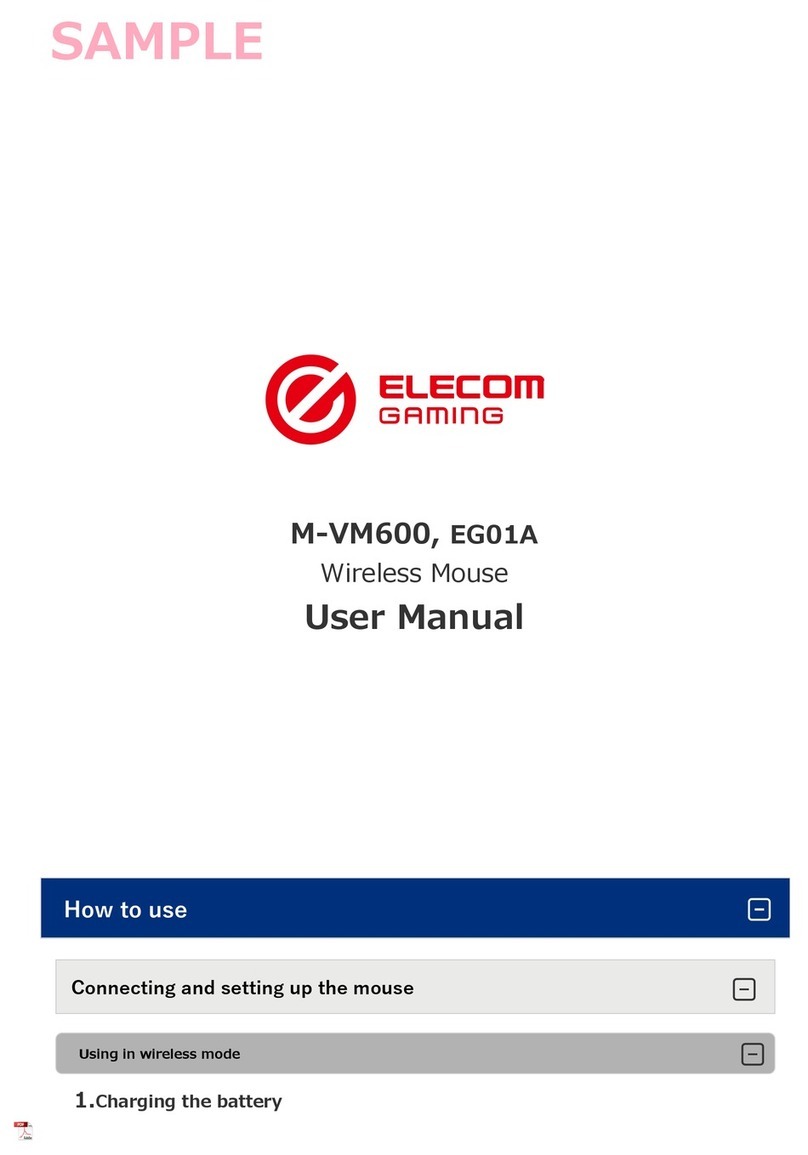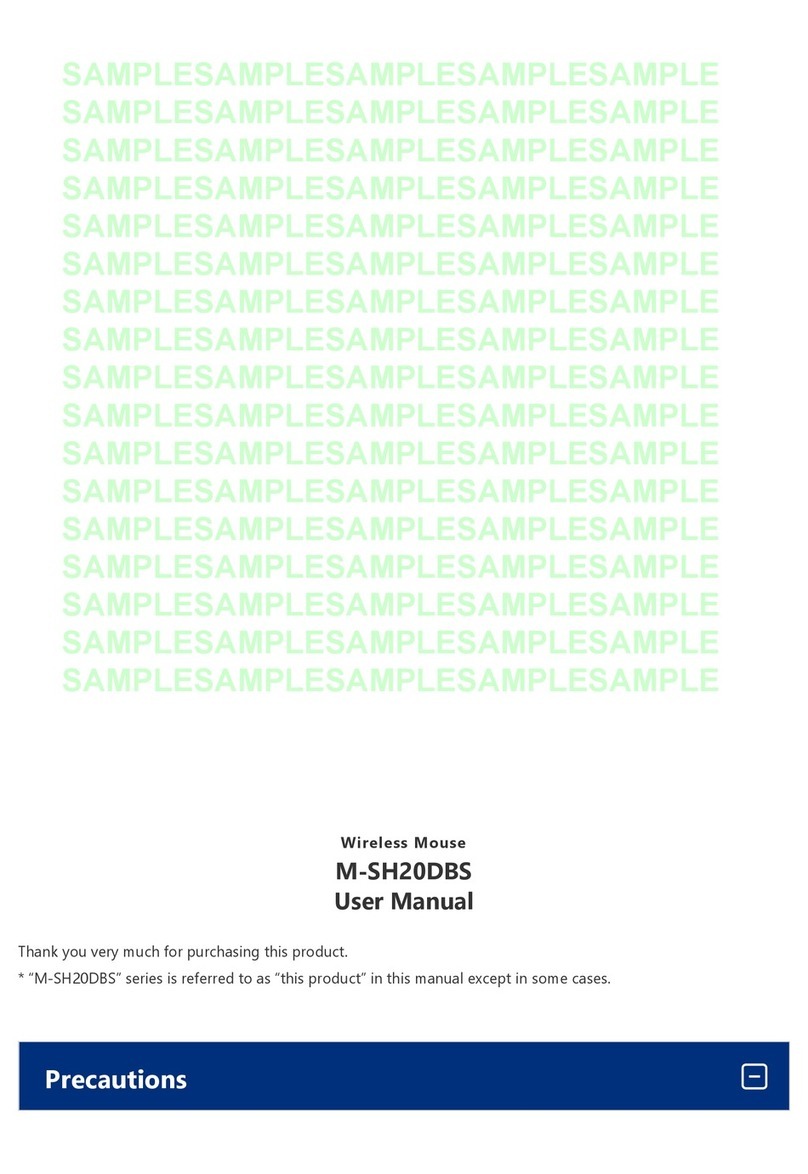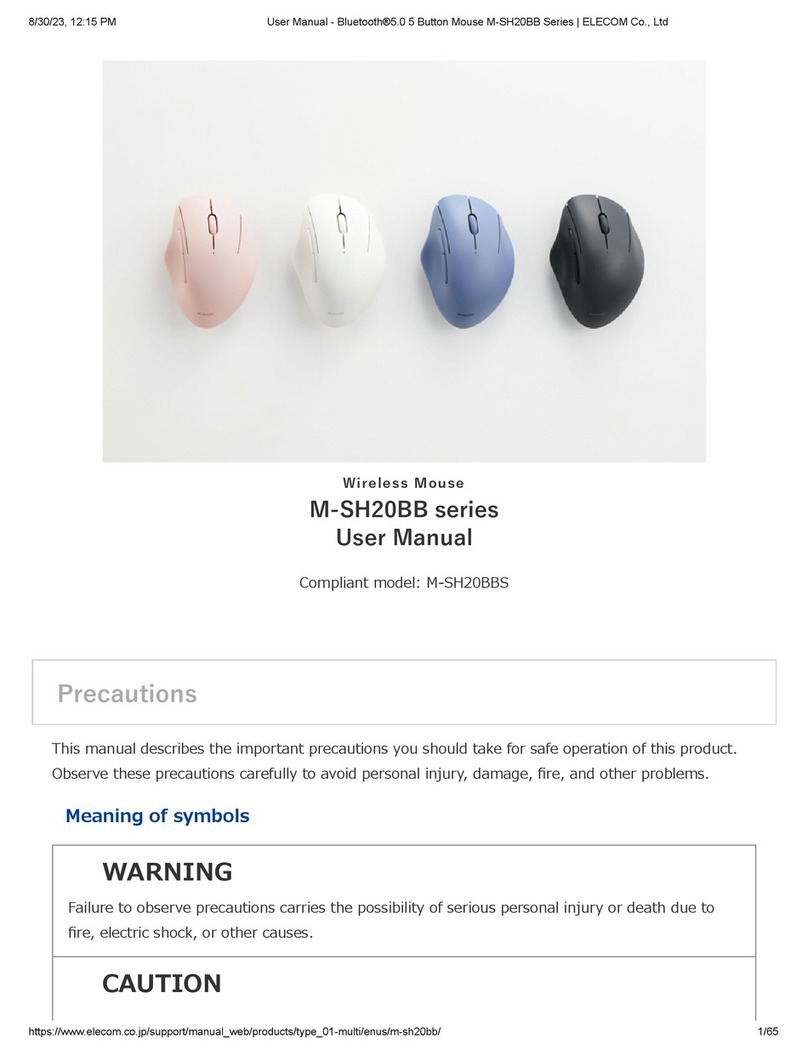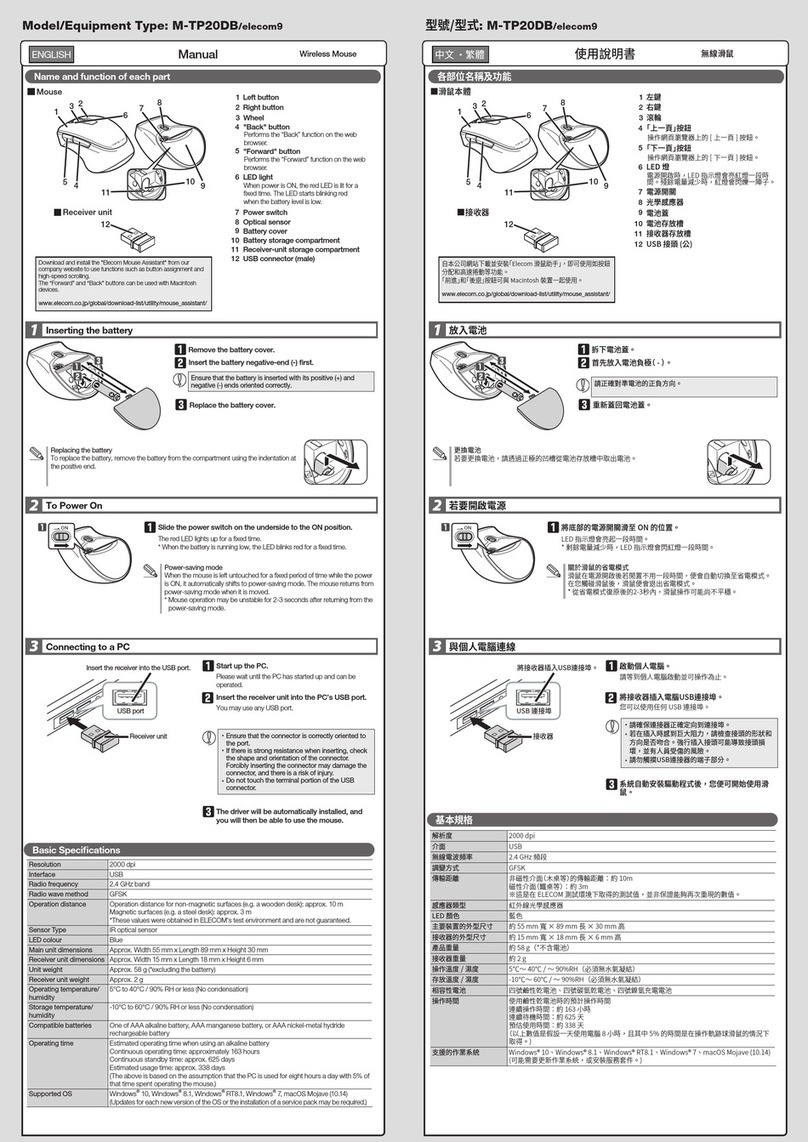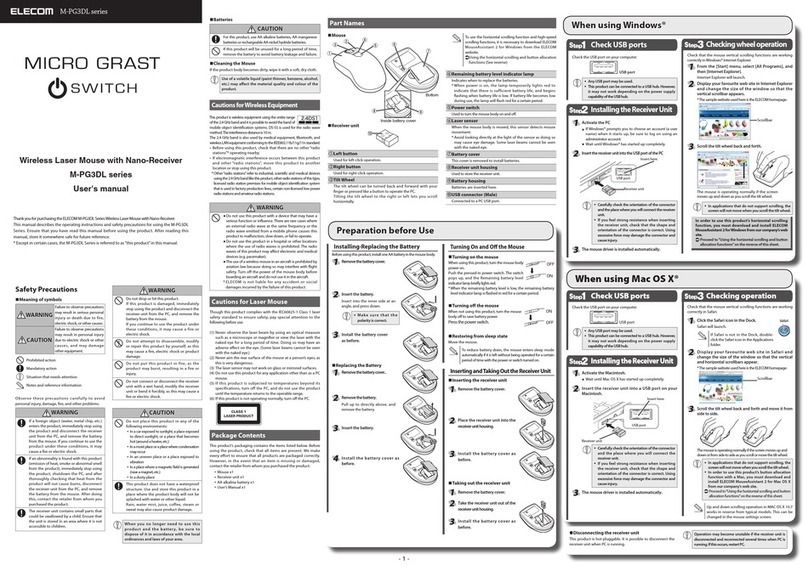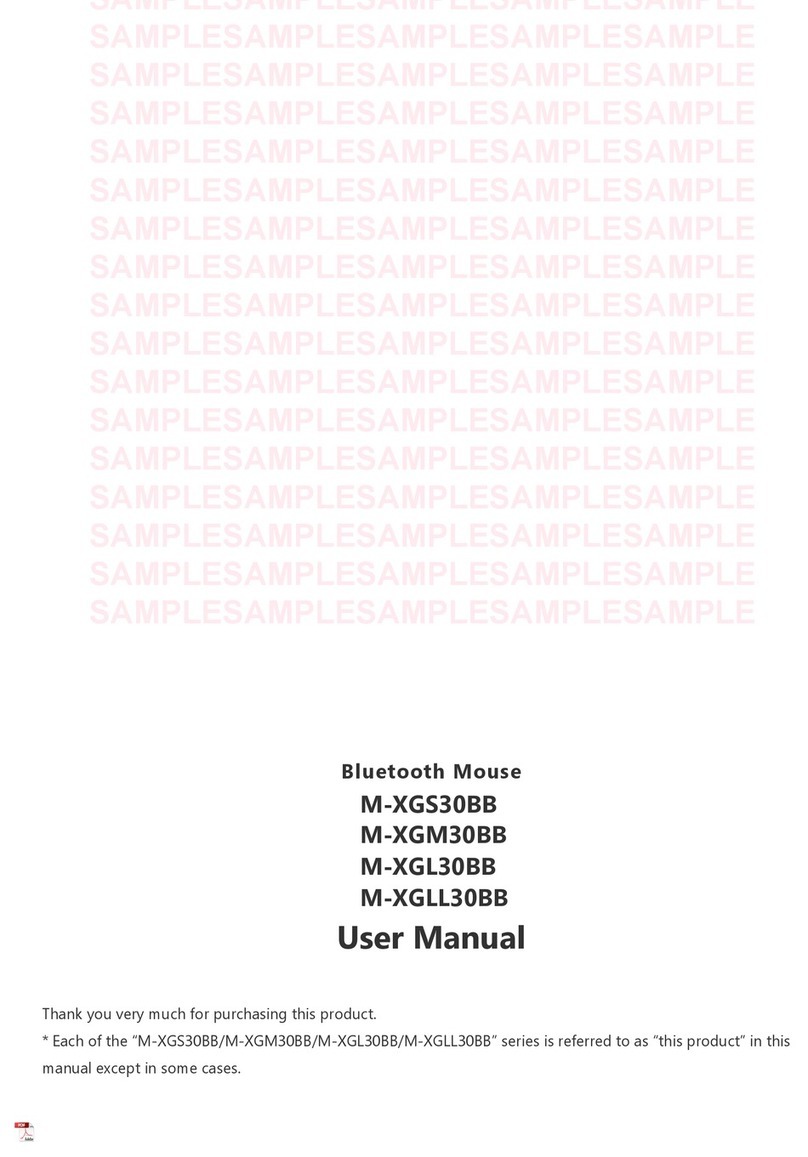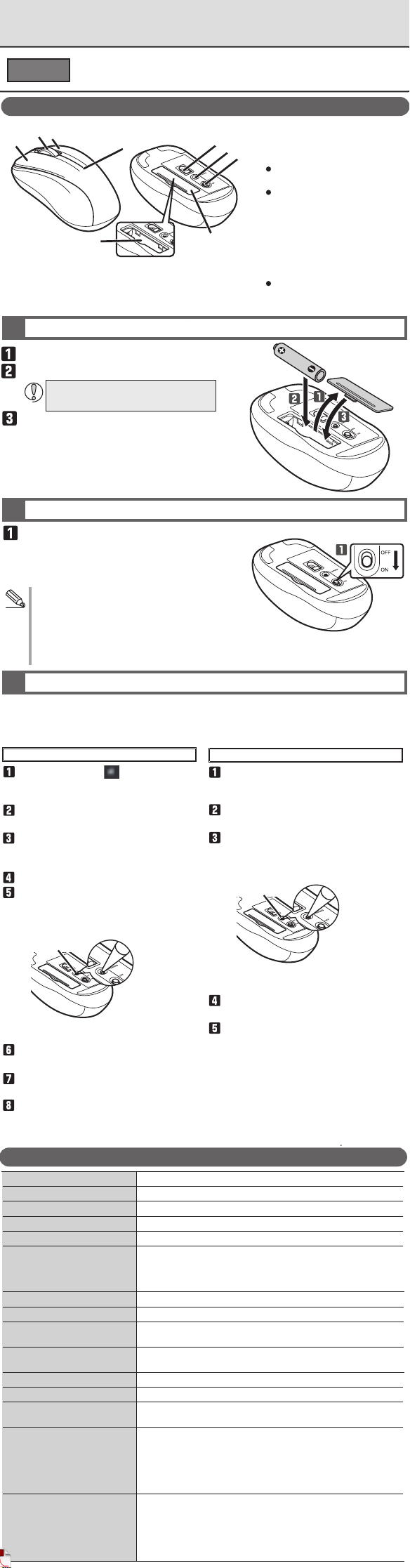Name and function of each part 각 부분의 명칭 및 기능各部分的名称及其作用各部位名稱及功能Nama dan Fungsi dari Setiap Bagian
Wireless Mouse
Manual
ENGLISH
Specifications
1 Insert the battery
2 Turning the Power On
3 Pairing with a PC
Power-saving mode
When the mouse is left untouched for a fixed period of
time while the power is ON, it automatically shifts to
power-saving mode. The mouse is released from the
power-saving mode when it is touched.
* Mouse operation may be unstable for a few seconds
after returning from the power-saving mode.
Remove the battery cover.
Re-attach the battery cover to its original state.
Insert the battery.
Slide the power switch to the ON position.
The LED lamp will blink periodically according to the
amount of battery left.
* When the battery level is low, the number of times the
LED lamp blinks will decrease.
The pairing method may differ depending on the PC you are using.This section covers Windows®
and Macintosh standard Bluetooth®functions. For more information, please read the instruction
manual for your PC. Please carry out the pairing operation using your current mouse or touchpad
on your device.
Windows®10 For macOS Catalina (10.15)
From the Apple menu, click “System
Settings...” to display the system
environment settings screen.
Click “Bluetooth” to display the
“Bluetooth” environment settings screen.
During the device search, hold down
the pairing button on the bottom
surface for two to three seconds, and
then release.
Select “ELECOM IR Mouse”, and click
“Connect” to start pairing.
When it changes to “Connected”,
pairing is completed.
Click on the “Start” button on the
lower left of the screen, and click on
the “Settings” icon.
Click on “Devices” on the “Windows
Settings” screen.
Click on “Bluetooth and Other
Devices”, and click on “Add a
Bluetooth Device or Other Devices”.
When the add device screen is
displayed, hold down the pairing
button on the bottom for two to three
seconds, and then release.
Click on “ELECOM IR Mouse” to begin
pairing.
When it changes to “Connected”, click
on “Complete”.
This product is added to “Mice,
keyboards, pens”, displays
“Connected” and pairing is complete.
Click on “Bluetooth”.
Pairing mode is activated, and the LED lamp
blinks red.
Pairing mode is activated, and the LED lamp
blinks red.
Resolution1300 dpi
Compatible standard Bluetooth 5.0 Class2
Supported profileHOGP(HID OverGATT Profile)
Radio wave method GFSK
Radio frequency 2.4 GHz band
Radio wave range Magnetic surfaces (such as steeldesks): approximately 3 m
Non-magnetic surfaces (such as wooden desks): approximately 10 m
* These are test values in company environment and are not
guaranteed.
Read methodOptical sensor method
Emitted light type Non-visible wavelength range
Dimensions (W ×D × H)
M-BY10BR/M-K5BR series : Approx. 53 mm × 93 mm × 37 mm
M-BY11BR/M-K6BR series : Approx. 59 mm × 105 mm × 39 mm
Weight
M-BY10BR/M-K5BR series : Approx. 59 g *Including the battery
M-BY11BR/M-K6BR series : Approx. 67 g *Including the battery
Operational temperature/humidity5°C to 40°C/ up to 90%RH (without condensation)
Storage temperature/humidity-10°C to 60°C/ up to 90%RH (without condensation)
Supported battery Any one of AAA alkaline battery, AAA manganese battery, AAA type
nickel-metal hydride battery
Operational time Estimate when using alkaline battery
Continuous operation time : Approximately 153 hours
Continuous standby time : Approximately 500 days
Estimated usage time: Approximately 309 days
(The above isassuming the computer is used for eight hours a day with
5% of that time spent operating the mouse.)
Supported OS Windows®10, Windows®8.1, macOSCatalina (10.15),
AndroidOS 7 to 10, iOS iPadOS (13.4)
(Updating the OSor installing a service pack may be necessary.)
* Compatibility information was retrieved during operation confirmation
in our verification environment.There is no guarantee of complete
compatibility with all devices, OS versions, and applications.무선 마우스취급설명서사양1 건전지 삽입2 전원을 켭니다3 컴퓨터와 페어링 하기마우스의 절전 모드에 대해전지의 소모를 억제하기 위해, 전원 스위치가 ON 상태에서 조작 없이 일정 시간이 지나면, 마우스가 자동으로 절전 모드로 이행합니다.마우스를 움직이면 절전 모드에서 벗어납니다.※절전 모드에서 벗어난 후 2~3초간은 마우스 조작이 불안정할 수 있습니다. 건전지 커버를 분리합니다.건전지 커버를 원래 상태로 다시 장착합니다.건전지 삽입전원 스위치를 ON 위치로 슬라이드시킵니다.LED 램프는 배터리 그림 좌측의 용량 표시에 따라서 주기적으로 깜박입니다.* 배터리 잔량이 낮으면, LED 램프 깜박임 횟수가 줄어듭니다.페어링 방법은 사용하는 PC에 따라 다를 수 있습니다. 이 섹션은 Windows® 및 Macintosh 표준 Bluetooth® 기능을 설명합니다. 자세한 정보를 원하시면 PC 취급 설명서를 읽어주십시오. 현재 사용자 기기의 마우스나 터치패드를 이용하여 페어링 작업을 수행하십시오.Windows®10macOS Catalina(10.15)의 경우Apple 메뉴에서 “시스템 환경 설정...”을 클릭하여 시스템 환경 설정 화면을 표시합니다.“Bluetooth”를 클릭하여 “Bluetooth” 환경 설정 화면을 표시합니다.장치 검색 중에 하단의 페어링 버튼을 2초에서 3초 동안 눌렀다 뗍니다.“ELECOM IR Mouse”을 선택한 다음 “연결”을 클릭하여 페어링을 시작합니다.“연결됨”으로 변경되면 페어링이 완료됩니다.화면 왼쪽 하단의 “시작” 버튼을 클릭하고 “설정” 아이콘을 클릭합니다.“Windows 설정” 화면에서 "장치"를 클릭합니다.“Bluetooth 및 기타 장치”를 클릭하고 “Bluetooth 장치 또는 기타 장치 추가”를 클릭합니다.장치 추가 화면이 표시되면 2, 3초 동안 하단의 페어링 버튼을 눌렀다 뗍니다.페어링을 시작하려면 “ELECOM IR Mouse”를 클릭합니다.“연결됨”으로 변경되면 “완료”를 클릭합니다.이 제품은 “마우스, 키보드 및 펜”에 추가되고 “연결됨”을 표시하며 페어링이 완료됩니다.“Bluetooth”를 클릭합니다.페어링 모드가 활성화되면 LED 램프가 빨간색으로 깜박입니다.페어링 모드가 활성화되면 LED 램프가 빨간색으로 깜박입니다.无线鼠标 / 蓝牙设备使用说明书基本规格1 插入电池2 接通电源3 与计算机配对关于鼠标的省电模式为了抑制电池消耗,在将电源开关置于ON的状态时隔一段时间不操作,鼠标自动进入省电模式。移动鼠标,从省电模式恢复。※从省电模式恢复后的2-3秒期间,鼠标操作有时不稳定。拆下电池盖。重新安装电池盖,使其恢复原始状态。插入电池把电源开关滑到ON的位置。LED灯会根据电池剩余电量进行周期性闪烁。* LED灯的闪烁次数会在电池电量不足时减少。配对方法可能会因所使用的计算机而异。本节旨在为您介绍Windows®和Macintosh的标准蓝牙功能。欲知更多详情,请阅读计算机的使用说明书。请使用您当前设备上的鼠标或触摸板进行配对操作。Windows® 10macOS Catalina(10.15)的配对方式在苹果菜单中,点击“系统偏好设置...”,显示系统环境设置屏幕。点击“蓝牙”,显示“蓝牙”环境设置屏幕。在设备搜索过程中,按下底面的配对键保持两三秒钟,然后释放。选择“ELECOM IR Mouse”,然后点击“连接”,开始配对。当状态变为“已连接”后,即代表配对已完成。点击屏幕左下角的“开始” 按钮,然后点击“设置”显示。在“Windows 设置”屏幕中点击“设备”。点击“蓝牙和其它设备”,然后点选“添加蓝牙或其它设备”。请在显示“添加设备屏幕”后,按下底部的配对键保持2-3秒钟,然后释放。点击“ELECOM IR Mouse”以开始进行配对。当状态改变为“已连接”后,点击“完成”。在本产品添加到“鼠标、键盘和笔”后,显示“已连接”,配对完成。点击“蓝牙”。在配对模式激活后,LED 灯闪烁红光。在配对模式激活后,LED 灯闪烁红光。無線滑鼠使用說明書ENGLISH
規格1 插入電池2 開啟電源3 和電腦配對關於滑鼠的省電模式為了減少電池耗電,電源開關在 ON 的狀態下沒有操作,經過一定時間之後,滑鼠會自動變成省電模式。若是移動滑鼠,就會從省電模式復原。※從省電模式復原後的2 ~ 3 秒,滑鼠操作可能變得不穩定。拆下電池蓋。將電池蓋裝回。插入電池將電源開關滑至 ON 的位置。LED燈會根據電池剩餘量定期閃爍。* 電池電量低時,LED燈的閃爍次數會減少。視您使用的個人電腦而定,配對方式可能會有所不同。本節旨在為您介紹 Windows® 和 Macintosh 的標準藍牙功能。有關更多資訊,請閱讀您個人電腦的說明書。請使用您設備現有的滑鼠或觸控板執行配對操作。Windows® 10macOS Catalina(10.15)的配對方式自「蘋果」選單 中按一下「系統偏好設定...」以顯示系統環境設定畫面。按一下「藍牙」以顯示「藍牙」環境設定畫面。在電腦進行裝置搜尋時,請按住底部的配對按鈕兩三秒鐘,然後放開。選擇「ELECOM IR Mouse」,按一下「連線」開始配對。畫面變更為「已連線」時,即代表配對已完成。按一下螢幕左下方的 [開始] 按鈕,然後按一下 [設定] 圖示。點擊 [Windows 設定] 屏幕中所顯示的 [設備] 選項。點選 [藍牙與其它設備],並且選擇 [添加藍牙或其它設備]。當電腦顯示添加設備畫面時,請長按底部的配對按鈕2-3秒鐘,然後釋放。點擊「ELECOM IR Mouse」以開始進行配對。當狀態改為「已連線」時,按一下 [完成]。本產品已新增至「滑鼠、鍵盤與手寫筆」並顯示「已連線」;配對完成。點擊「藍牙」。配對模式啟用,LED 指示燈閃紅色。配對模式啟用,LED 指示燈閃紅色。Mouse Nirkabel
Manual
Spesifikasi
1 Masukkan baterai
2 Nyalakan daya ON
3 Memasangkan dengan PC
Mode hemat daya
Apabila mouse tidak disentuh selama beberapa waktu saat
daya dalam posisi ON, mouse otomatis berpindah ke
mode hemat daya. Apabila disentuh, mouse tidak dalam
mode hemat daya lagi.
* Pengoperasian mouse mungkin tidak stabil selama
beberapa detik setelah kembali dari mode hemat daya.
Lepas tutup baterai.
Pasang kembali tutup baterai pada tempat
semula.
Masukkan baterai
Geser sakelar daya pada posisi yang benar.
Lampu LED akan berkedip secara berkala sesuai dengan
jumlah daya yang masih ada pada baterai.
* Saat baterai lemah, jumlah kerdipan lampu LED akan
berkurang.
Metode penyandingan dapat berbeda, tergantung pada komputer PC yang digunakan. Bagian ini
mencakup fungsi-fungsi Bluetooth standar Windows® dan Macintosh. Untuk keterangan lebih lanjut,
silakan baca petunjuk penggunaan komputer PC Anda. Harap lakukan proses penyandingan dengan
menggunakan mouse atau touchpad pada gawai Anda.
Windows® 10 Untuk macOS Catalina (10.15)
Dari menu Apple, klik “System
Preferences...” untuk menampilkan layar
pengaturan sistem.
Klik “Bluetooth” untuk menampilkan layar
pengaturan “Bluetooth”.
Saat pencarian gawai, tekan dan tahan
tombol pada permukaan bawah selama
dua atau tiga detik, kemudian lepaskan.
Klik “ELECOM IR Mouse” untuk memulai
proses penyandingan.
Saat berubah menjadi “Terhubung”,
proses penyandingan telah selesai.
Klik tombol “Start” pada sisi kiri
bawah layar dan klik pada ikon “Settings”.
Klik “Perangkat” pada layar “Pengaturan
Windows”.
Klik “Bluetooth & perangkat lainnya”, dan
klik “Tambahkan Bluetooth atau
perangkat lainnya”.
Saat layar add device tampil, tekan dan
tahan tombol penyandingan di bagian
bawah selama dua atau tiga detik,
kemudian lepaskan.
Klik “ELECOM IR Mouse” untuk memulai
penyandingan.
Saat berubah menjadi “Connected”, klik
“Done”.
Produk ini akan ditambahkan pada
“Mouse, keyboard & pen”, “Connected”
akan tampil dan proses penyandingan
selesai.
Klik pada “Bluetooth”.
Moda penyandingan aktif dan lampu LED
berkedip merah.
Moda penyandingan aktif dan lampu LED
berkedip merah.
카운트 수1300 dpi호환 표준Bluetooth 5.0 Class2지원되는 프로파일HOGP(HID Over GATT Profile)전파 방식GFSK전파 주파수2.4GHz 대역전파 범위자성 소재(철제 책상 등): 약 3m비 자성 소재(나무 책상 등): 약 10m* 이 수치들은 기업 환경의 시험 값이며 보증된 값이 아닙니다.읽기 방식광학 센서 방식조명 방출 유형비가시 파장 범위외형 치수 (폭 x 깊이 x 높이)
M-BY10BR/M-K5BR 시리즈 : 약 53 mm × 93 mm × 37 mm
M-BY11BR/M-K6BR 시리즈 : 약 59 mm × 105 mm × 39 mm
무게
M-BY10BR/M-K5BR 시리즈 : 약 59g *배터리 포함
M-BY11BR/M-K6BR 시리즈 : 약 67g *배터리 포함
동작 온도 / 습도5℃ ~ 40℃ /최고 90%RH (결로 없이)보존 온도 / 습도-10℃ ~ 60℃ /최고 90%RH (결로 없이)대응 전지AAA 알카라인 건전지, AAA 망간 건전지, AAA 니켈수소 건전지작동 시간알카라인 건전지 사용 시 예상연속 동작 시간: 약 153 시간연속 대기 시간: 약 500일예상 사용 시간: 약 309일(1일 8시간 컴퓨터 조작 중 5%를 트랙볼 조작에 할당한 경우)호환 OSWindowsⓇ 10, WindowsⓇ 8.1, macOS Catalina(10.15), Android OS 7 ~ 10, iOS iPadOS(13.4)(각 OS의 최신 버전으로 업데이트하거나 서비스 팩을 설치해야 합니다)* 호환성 정보는 저희 검증 환경에서 작동 확인 시 확인된 것입니다. 모든 장치와 OS 버전 및 애플리케이션에서 완전한 호환성이 보장되지 않습니다.分辨率1300 DPI兼容标准Bluetooth 5.0 Class2支持的格式HOGP(HID Over GATT Profile)电波方式GFSK电波频率2.4GHz 频段电波范围磁性材料(例如铁书桌):大约 3m非磁性材料(例如木书桌):大约 10m* 这些指标是在公司环境下的测试值,不是保证值。阅读方法光学传感器方法发射光类型非可见光波长范围外观尺寸(宽× 深× 高)M-BY10BR/M-K5BR系列 : 约 53 × 93 × 37 mm M-BY11BR/M-K6BR系列 : 约 59 × 105 × 39 mm重量M-BY10BR/M-K5BR系列 : 约 59g *包括电池M-BY11BR/M-K6BR系列 : 约 67g *包括电池工作温度/ 湿度5℃至40℃ /相对湿度高达 90%(不过无结露)存放温度/ 湿度-10℃至 60℃ /相对湿度高达 90%(不过无结露)适用电池7号碱性干电池、7号锰干电池、7号镍氢二次电池工作时间在使用碱性电池时的估计值连续工作时间:约153小时连续待机时间:约500天估计可用时间:约309天(以上假设 1 天使用计算机 8 小时,其中 5% 的时间在操作轨迹球。)兼容的操作系统Windows® 10、Windows® 8.1、macOS Catalina(10.15)、Android OS 7到10版本、iOS和iPadOS(13.4)(您可能需要将每个操作系统更新到最新版本或安装服务包。)* 兼容性信息是在我们的验证环境中进行操作确认时获取的。本公司无法保证该产品与所有设备、操作系统版本和应用程序完全兼容。解析度1300 dpi相容標準Bluetooth 5.0 Class2支持的格式HOGP (HID Over GATT Profile)電波方式GFSK 電波頻率2.4 GHz 頻段電波範圍磁性材質 (如鐵書桌):約 3 公尺非磁性材質 (如木質書桌):約 10 公尺* 此為在公司環境中所取得的測量值,並非保證值。讀取方式光學感應發射光型非可見光波長範圍外型尺寸(寬× 深× 高)M-BY10BR/M-K5BR系列 : 約 53 × 93 × 37 mm M-BY11BR/M-K6BR系列 : 約 59 × 105 × 39 mm重量M-BY10BR/M-K5BR系列 : 約 59 g * 不包括電池M-BY11BR/M-K6BR系列 : 約 67 g * 不包括電池操作溫度/濕度5℃ 至 40℃ /最高濕度為 90%RH(但不可有冷凝)儲存溫度/濕度-10℃ 至 60℃/最高濕度為 90%RH(但不可有冷凝)適用電池四號鹼性乾電池、四號碳氫乾電池、四號鎳氫充電電池操作時間使用鹼性電池時的預估值連續操作時間:約 153 個小時連續待機時間:約 500 天預估使用時間:約 309 天(以上數值是根據假設一天使用電腦 8 小時,且其中 5% 的時間是在操作軌跡球滑鼠的情況下取得。)相容作業系統Windows® 10、Windows® 8.1、macOS Catalina(10.15)、