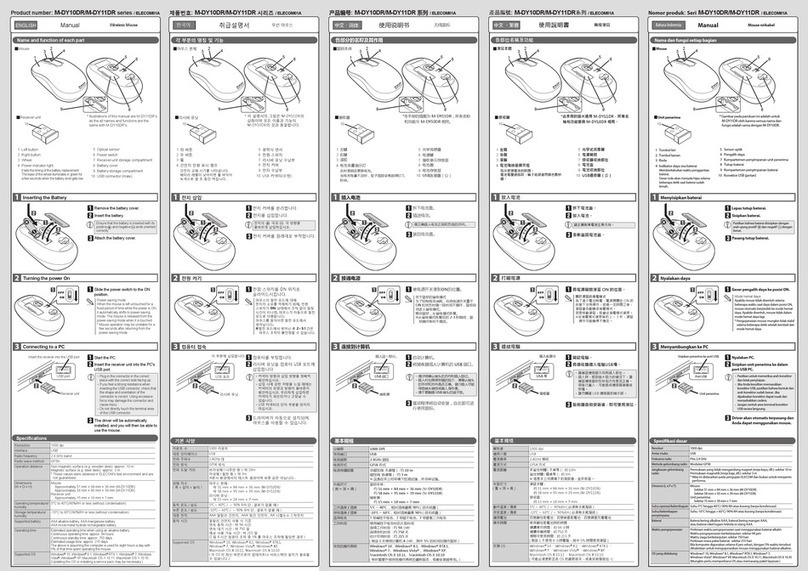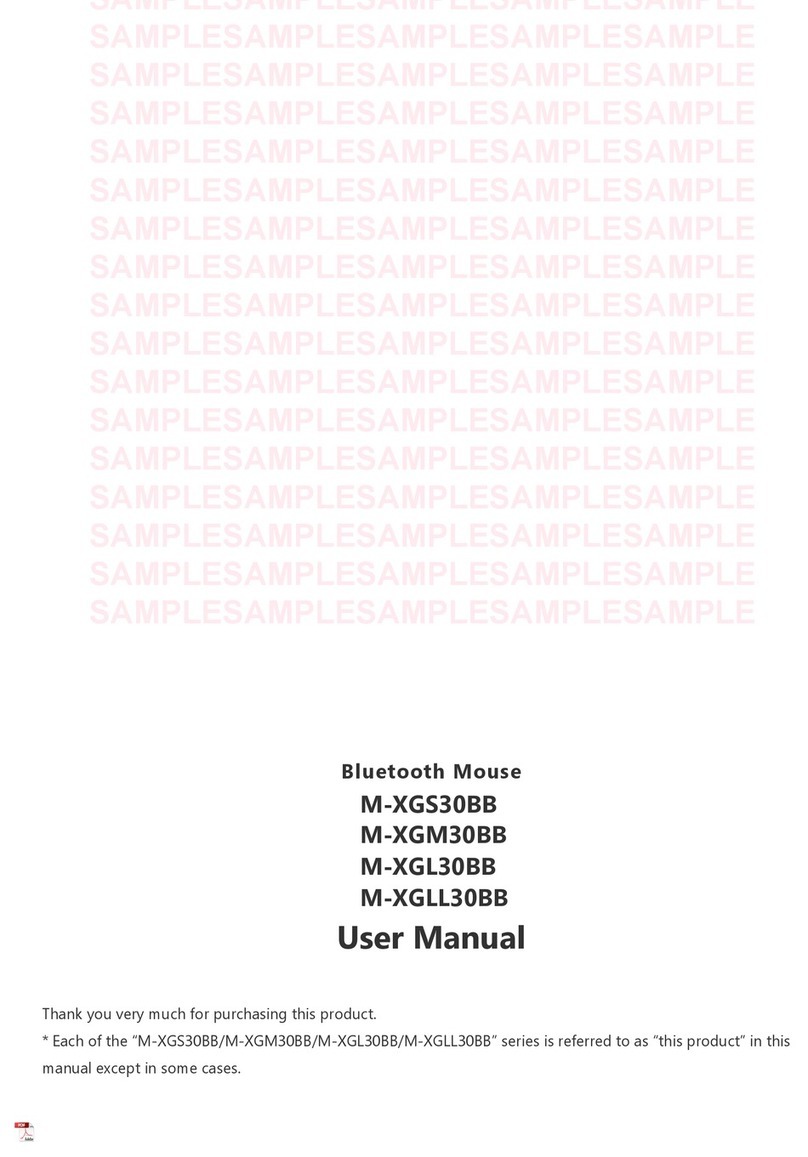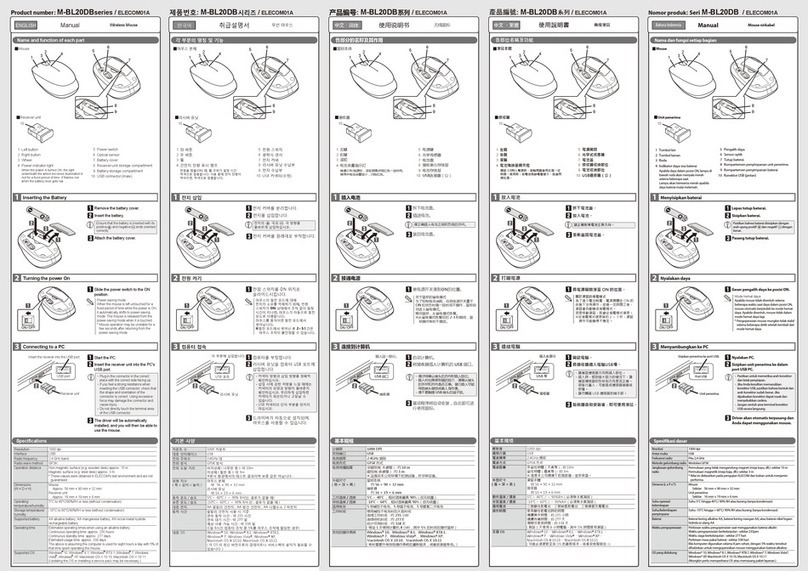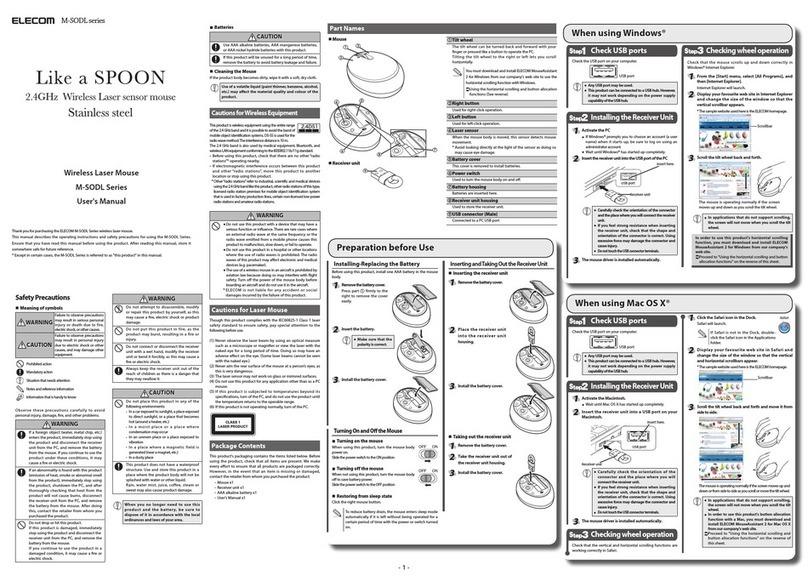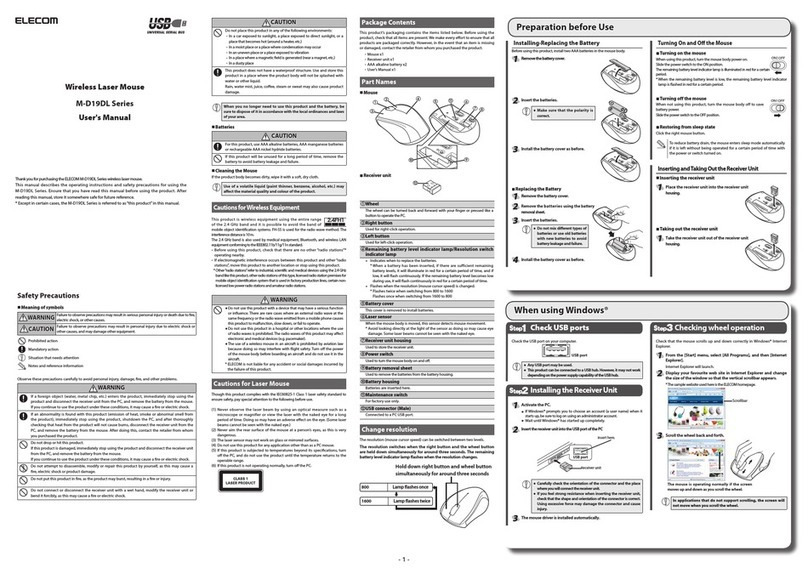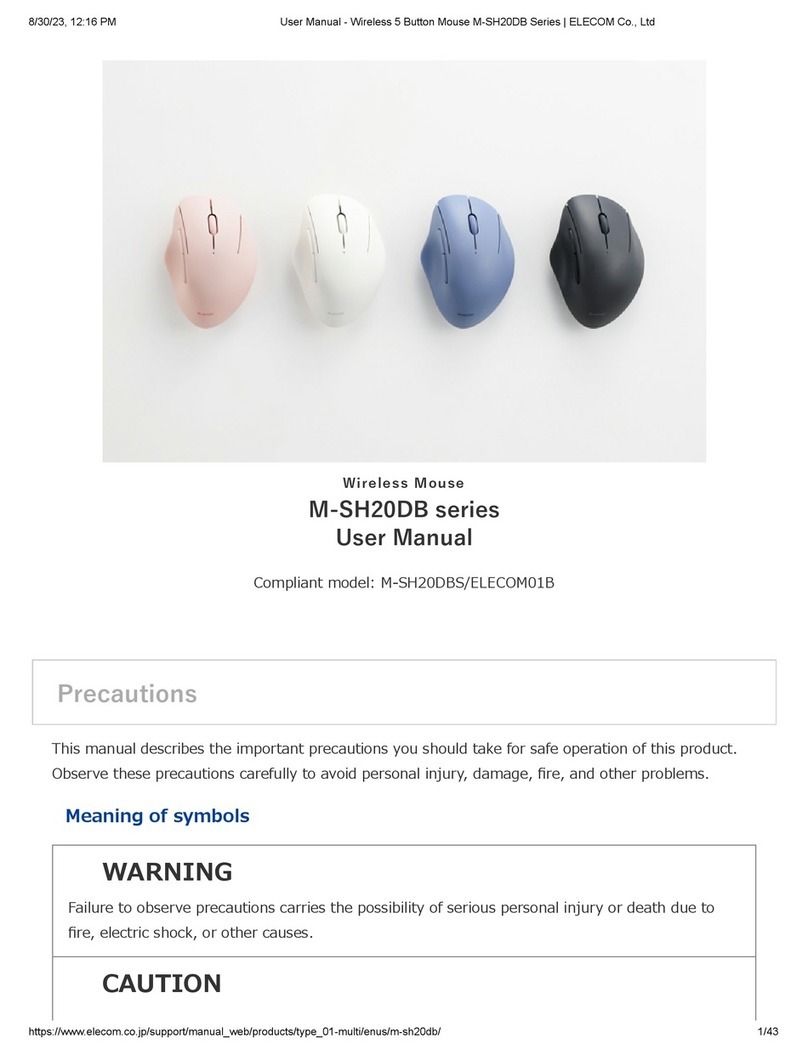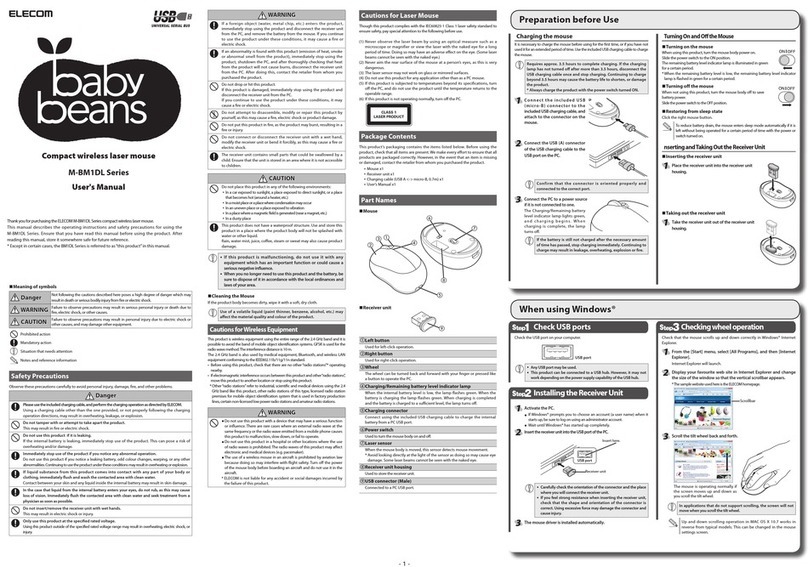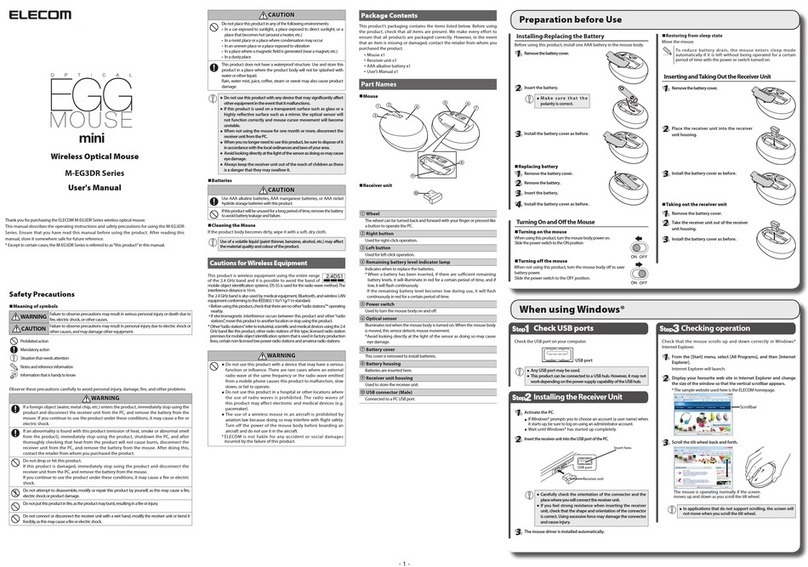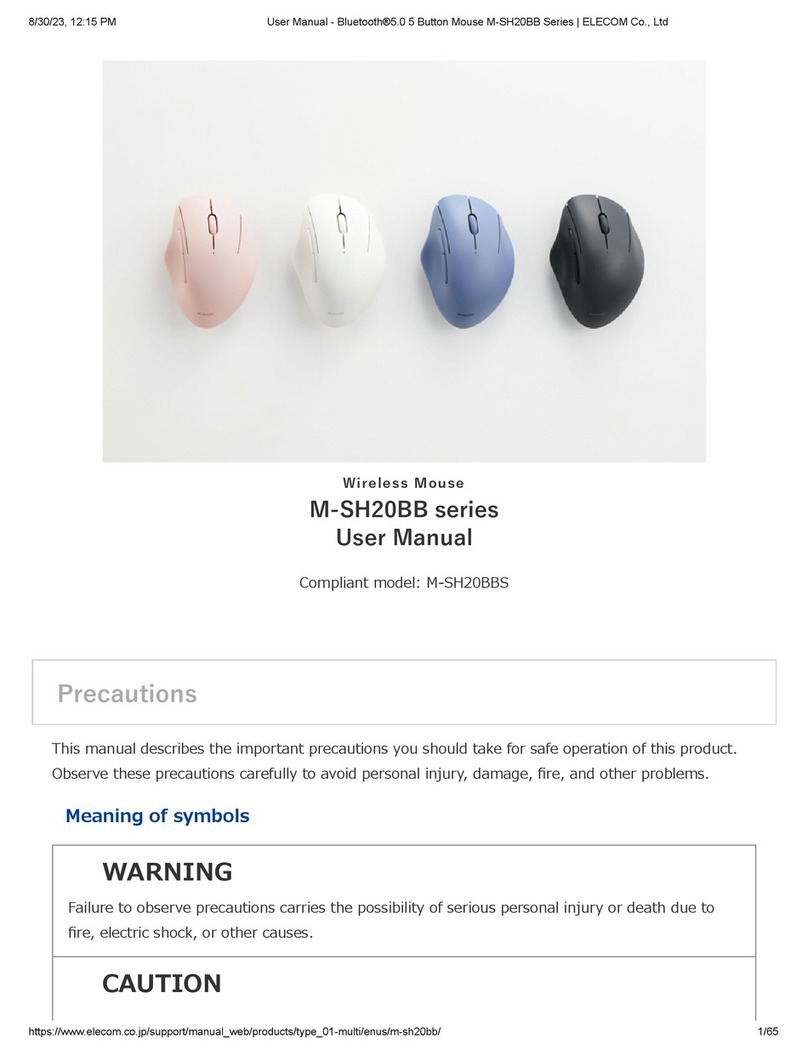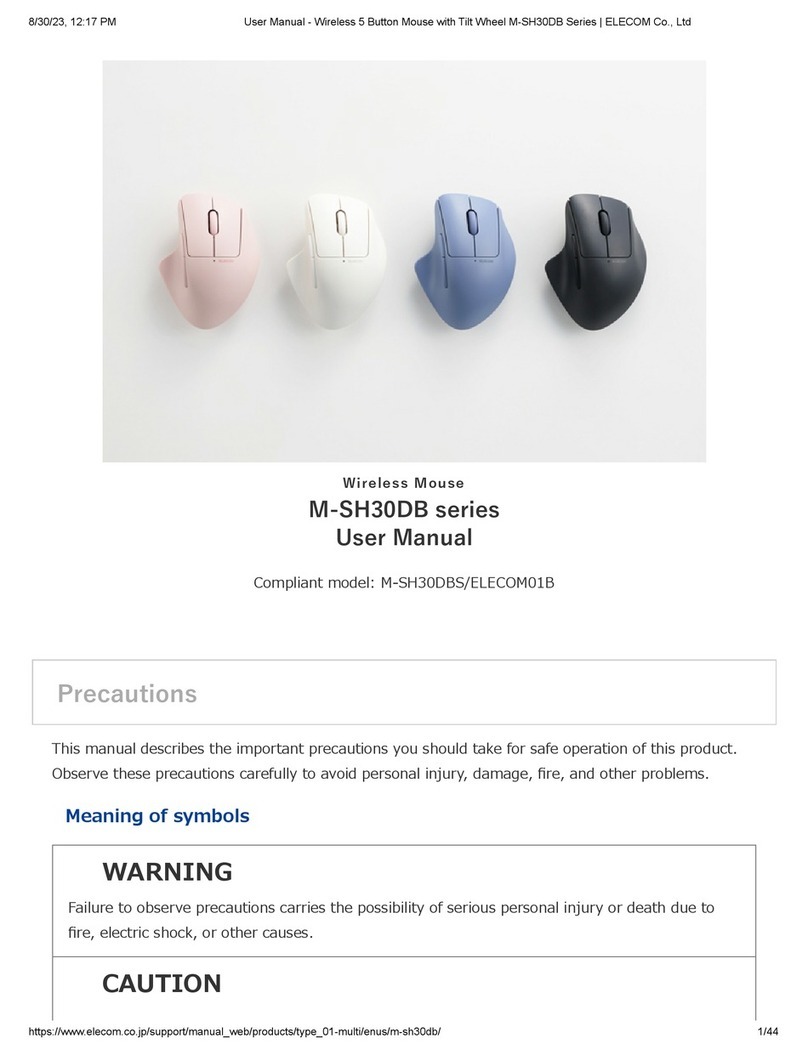- 1 -
• Donotusethisproductwithanydevicethatmay
significantlyaffectotherequipmentintheeventthatit
malfunctions.
• Ifthisproductisusedonatransparentsurfacesuch
asglassorahighlyreflectivesurfacesuchasamirror,
theopticalsensorwillnotfunctioncorrectlyandmouse
cursormovementwillbecomeunstable.
• Whennotusingthemouseforone month or more,
disconnectthereceiverunitfromthePC.
• Whenyounolongerneedtousethisproductandthe
battery,besuretodisposeofitinaccordancewiththe
localordinancesandlawsofyourarea.
Batteries
CAUTION
Use AA alkaline batteries, AA manganese batteries,
or AA nickel hydride rechargeable batteries with this
product.
If this product will be unused for a long period of time,
remove the battery to avoid battery leakage and failure.
Cleaning the Mouse
If the product body becomes dirty, wipe it with a soft, dry cloth.
Useof a volatileliquid(paintthinner,benzene,alcohol,
etc.)mayaffectthematerialquality and colour of the
product.
Cautions for Wireless Equipment
This product is wireless equipment using the entire range of
the 2.4 GHz band and it is possible to avoid the band of mobile
object identification systems. GFSK is used for the radio wave
method. The interference distance is 10 m.
The 2.4 GHz band is also used by medical equipment,
Bluetooth®, and wireless LAN equipment conforming to the
IEEE802.11b/11g/11n standard.
•Before using this product, check that there are no other “radio
stations”* operating nearby.
•If electromagnetic interference occurs between this product
and other “radio stations*”, move this product to another
location or stop using this product.
* Other “radio stations” refer to industrial, scientific and medical
devices using the same 2.4 GHz band as this product, other radio
stations of this type, licenced radio station premises for mobile object
identification system that is used in factory production lines, certain
non-licenced low power radio stations and amateur radio stations.
WARNING
•Do not use this product with a device that may have
a serious function or influence.
There are rare cases where an external radio wave at
the same frequency or the radio wave emitted from
a mobile phone causes this product to malfunction,
slow down, or fail to operate.
•Do not use this product in a hospital or other
locations where the use of radio waves is prohibited.
The radio waves of this product may affect electronic
and medical devices (e.g. pacemaker).
•The use of a wireless mouse in an aircraft is
prohibited by aviation law because doing so may
interfere with flight safety. Turn off the power of the
mouse body before boarding an aircraft and do not
use it in the aircraft.
* ELECOM is not liable for any accident or social
damages incurred by the failure of this product.
Package Contents
This product’s packaging contains the items listed below. Before
using the product, check that all items are present. We make
every effort to ensure that all products are packaged correctly.
However, in the event that an item is missing or damaged,
contact the retailer from whom you purchased the product.
•Mouse x1
•Receiver unit x1
•AA alkaline dry battery (for checking operation) x2
•User’s Manual (this manual) x1
Safety Precautions
Part Names
Installing/ReplacingtheBattery
Before using this product, install two AA batteries in the mouse
body.
Removethebatterycover.
Insertthebattery.
Makesurethatthe
polarityiscorrect.
Installthebatterycover.
Replacing batteries
Removethebatterycover.
Removethebatteryby
usingthe batteryremoval
sheet.
Insertthebattery.
Donot mix differenttypesofbatteries oruse
oldbatterieswith newbatteries toavoidbattery
leakageandfailure.
Installthebatterycover.
TurningOnandOfftheMouse
Turning on the mouse
When using this product, turn the mouse body
power on.
Press and hold the power switch for 3 seconds.
The power indicator lights up green for 2
seconds.
Turning off the mouse
When not using the mouse, turn it off to save
battery power.
To turn off the mouse, press and hold the
power switch for 3 seconds when the power is
on. The power indicator lights up orange and
turns off in 2 seconds.
Restoring from sleep state
Touch the touch sensor.
To reduce battery drain, the mouse enters sleep
mode automatically if it is left without being operated
for a certain period of time with the power or switch
turned on.
InsertingandTakingOuttheReceiverUnit
Inserting the receiver unit
R emovethebattery
cover.
Place the receiver unit into
thereceiverunithousing.
Installthebatterycover.
Taking out the receiver unit
Removethebatterycover.
Takethereceiverunit
outofthereceiverunit
housing.
Installthebatterycover.
Preparation before Use
S
tep
1
Check USB ports
Check the USB port on your computer.
USBport
• AnyUSBportmaybeused.
• ThisproductcanbeconnectedtoaUSBhub.
However,itmaynotworkdependingonthepower
supplycapabilityoftheUSBhub.
S
tep2
Installing the Receiver Unit
ActivatethePC
•If Windows®prompts you to choose an account (a
user name) when it starts up, be sure to log on using
an administrator account.
•Wait until Windows®has started up completely.
InsertthereceiverunitintotheUSBportofthePC.
USBport
Receiverunit
Inserthere.
• Carefullychecktheorientation of the
connectorandtheplacewhereyouwill
connectthereceiverunit.
• Ifyoufeelstrongresistancewheninserting
thereceiverunit,checkthat the shape and
orientationofthe connectoriscorrect.Using
excessiveforcemaydamagetheconnector
andcauseinjury.
Themousedriverisinstalledautomatically.
S
tep3
Checking operation
Check that the mouse scrolls up and down correctly in
Windows®Internet Explorer.
Clickon[InternetExplorer®]onthedesktop.
Internet Explorer®will launch.
DisplayyourfavouritewebsiteinInternetExplorer®.
* The sample website used here is the ELECOM
homepage.
Scrollbar
Touch the centre of the touch sensor and move
yourfingerupordown.
Themouseisoperating
normallyifthe screenmoves
upand downasyouscroll
thetiltwheel.
Thefingerslidemotiononthecentrepartof
thetouchsensormaynot work with certain
applicationsthatdonotsupportthescrollfunction.
When using Windows®
Meaning of symbols
WARNING
Failure to observe precautions
may result in serious personal
injury or death due to fire,
electric shock, or other causes.
CAUTION
Failure to observe precautions
may result in damage to other
equipment or personal injury
due to electric shock or other
causes.
Prohibited action
Mandatory action
Situation that needs attention
Notes and reference information
Observe these precautions carefully to avoid
personal injury, damage, fire, and other problems.
WARNING
If a foreign object (water, metal chip, etc.)
enters the product, immediately stop using
the product and disconnect the receiver
unit from the PC, and remove the battery
from the mouse. If you continue to use the
product under these conditions, it may
cause a fire or electric shock.
If this product is generating heat,
smoking, or releasing an odour, stop its
use immediately and shut down your PC.
After making sure that the product is not
too hot to inflict burns, remove the receiver
unit from the PC and take the batteries
out of the mouse. After doing this, contact
the retailer from whom you purchased the
product. Do not continue use as there is a
risk of fire or electric shock.
Do not drop or hit this product.
If this product is damaged, immediately
stop using the product and disconnect
the receiver unit from the PC, and remove
the battery from the mouse. After doing
this, contact the retailer from whom you
purchased the product.
If you continue to use the product in a
damaged condition, it may cause a fire or
electric shock.
WARNING
Avoid looking directly at the light of the
sensor as doing so may cause eye
damage.
Do not attempt to disassemble, modify
or repair this product by yourself, as this
may cause a fire, electric shock or product
damage.
Do not put this product in fire, as the
product may burst, resulting in a fire or
injury.
Do not connect or disconnect the receiver
unit with a wet hand, modify the receiver
unit or bend it forcibly, as this may cause a
fire or electric shock.
Always keep the receiver unit out of the
reach of children as there is a danger that
they may swallow it.
CAUTION
Do not place this product in any of the
following environments:
• In a car exposed to sunlight, a place
exposed to direct sunlight, or a place
that becomes hot (around a heater, etc.)
• In a moist place or a place where
condensation may occur
• In an uneven place or a place exposed
to vibration
• In a place where a magnetic field is
generated (near a magnet, etc.)
• In a dusty place
This product does not have a waterproof
structure. Use and store this product in a
place where the product body will not be
splashed with water or other liquid.
Rain, water mist, juice, coffee, steam or
sweat may also cause product damage.
Thank you for purchasing ELECOM’s Wireless Touch Sensor BlueLED Mouse “M-TC01DB” Series.
This user’s manual explains how to properly and safely use the M-TC01DB Series mouse. Please
read this manual before use and keep it in a safe place where it can be accessed whenever it is
needed.
* Except in certain cases, the M-TC01DB Series is referred to as “this product” in this manual.
Wireless Touch Sensor
BlueLED Mouse
M-TC01DB series
User's Manual
Mouse
Receiver unit
aLeftbutton
Push to tilt the mouse to the left for left-click operation.
bRightbutton
Push to tilt the mouse to the right for right-click operation.
cTouchsensor
Use the touch sensor for touch and slide motions with your
fingertips.
For details on touch operation, refer to “Using the
Touch Operation” (See reverse).
dPowerindicator
When the power turns on, the power indicator lights up in
green for 2 seconds.
ePowerswitch
When the power is off, hold the power switch down for 3
seconds to turn the mouse on.
When the power is on, hold it down for 3 seconds to turn the
mouse off.
fClickswitch
Tilt the mouse to left-click or right-click using this switch.
gOpticalsensor
Illuminates blue when the mouse body is turned on. When
the mouse body is moved, this sensor detects mouse
movement.
hBatterycover
This cover is removed to install batteries.
iBatteryhousing
Batteries are inserted here.
jBatteryremovalsheet
Used to remove the batteries from the battery housing.
kReceiverunithousing
Used to store the receiver unit.
lUSBconnector(male)
Connected to a PC USB port.