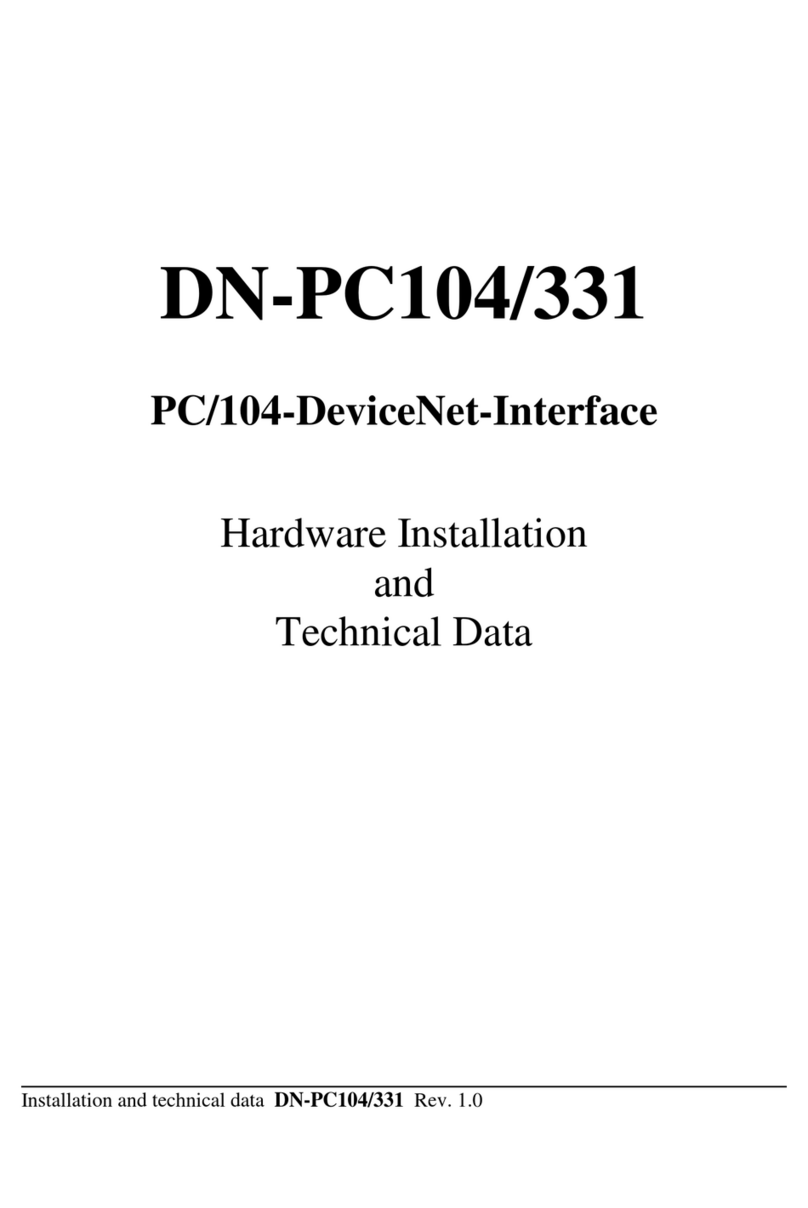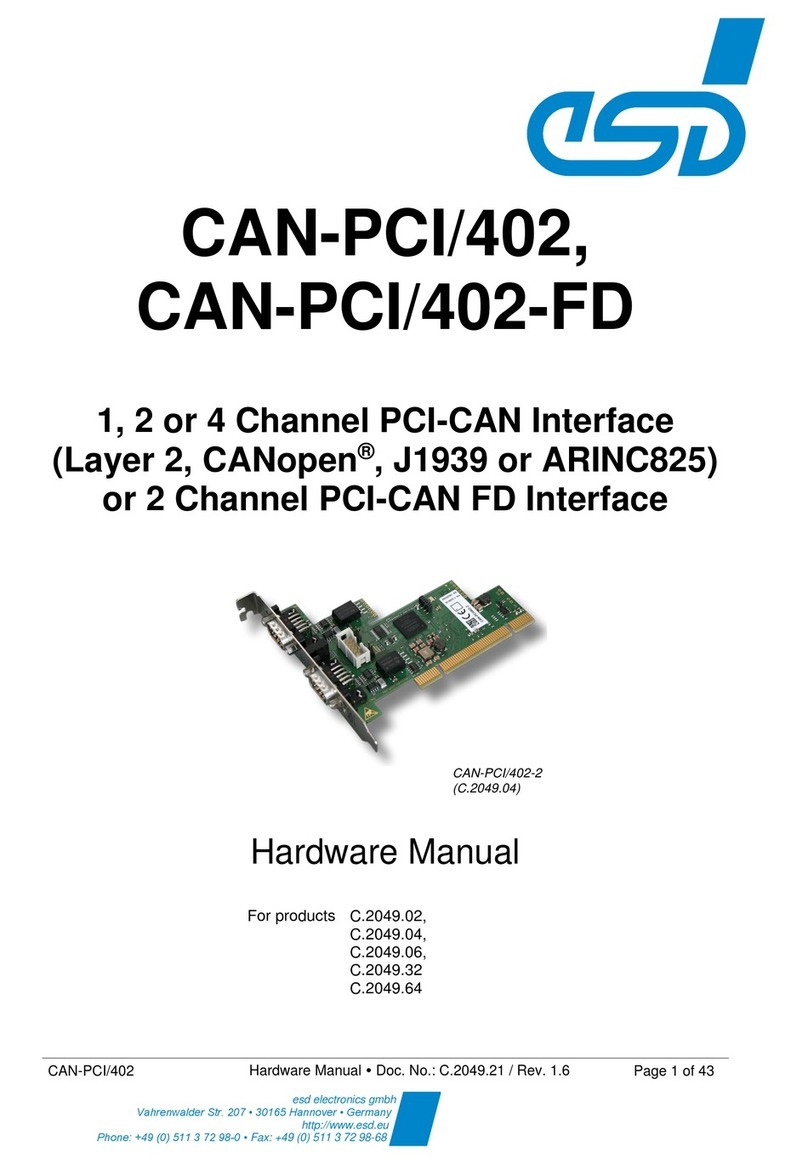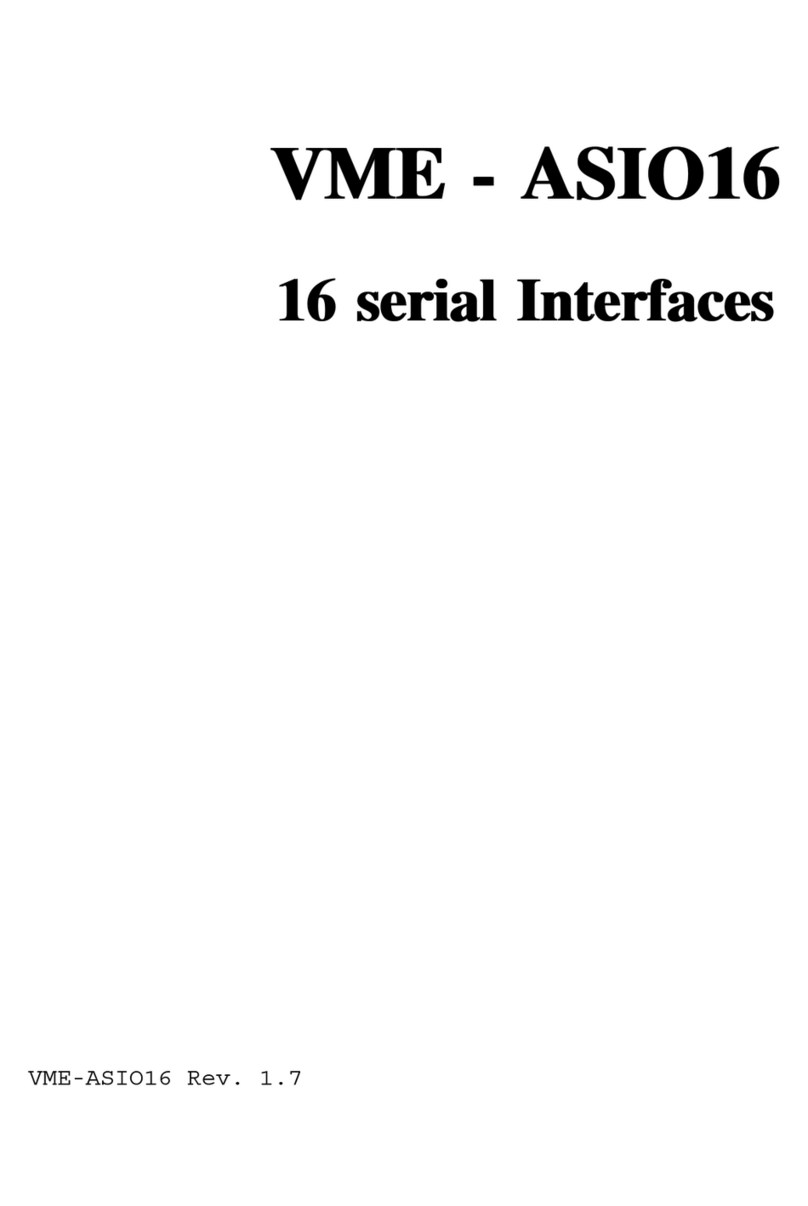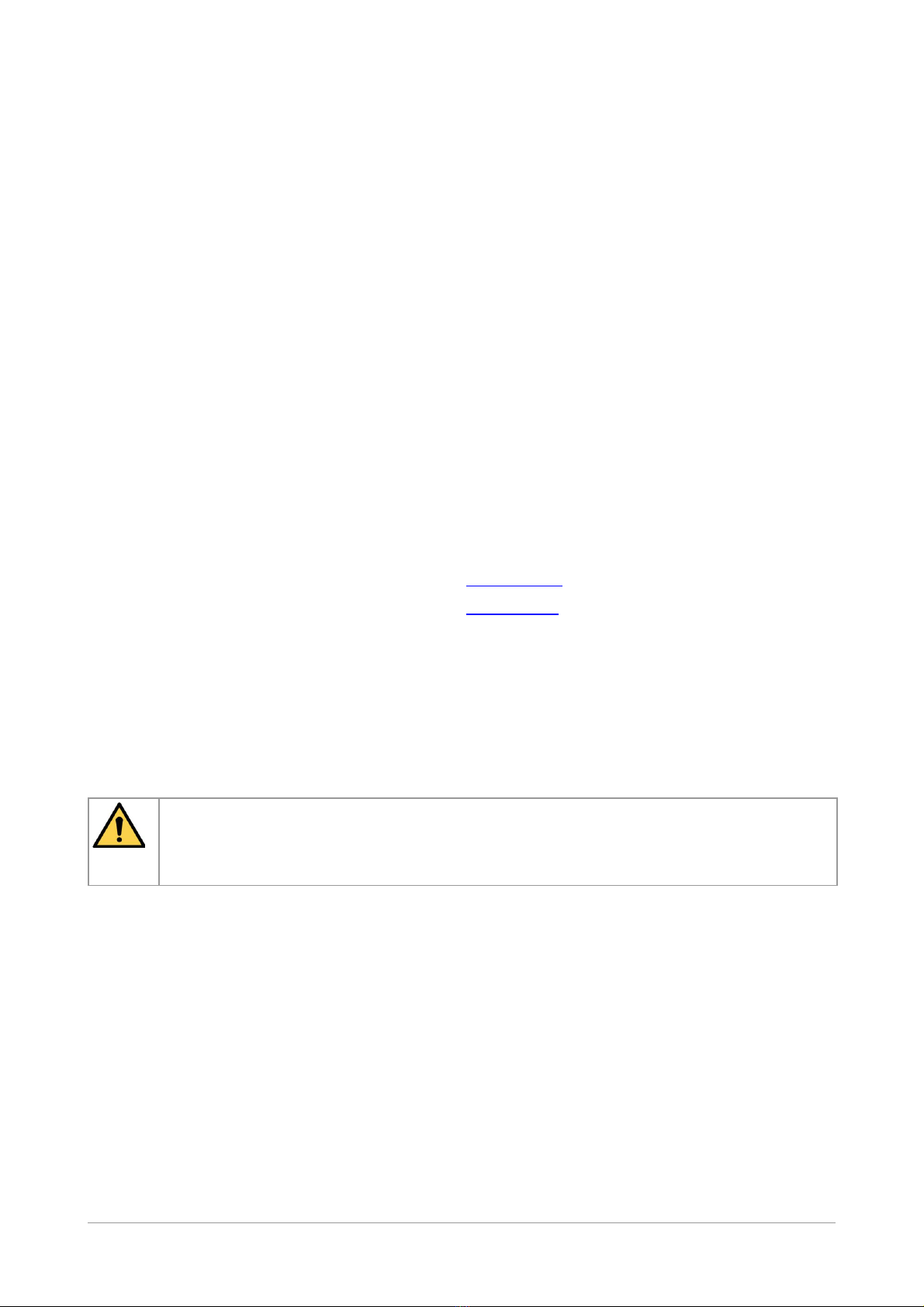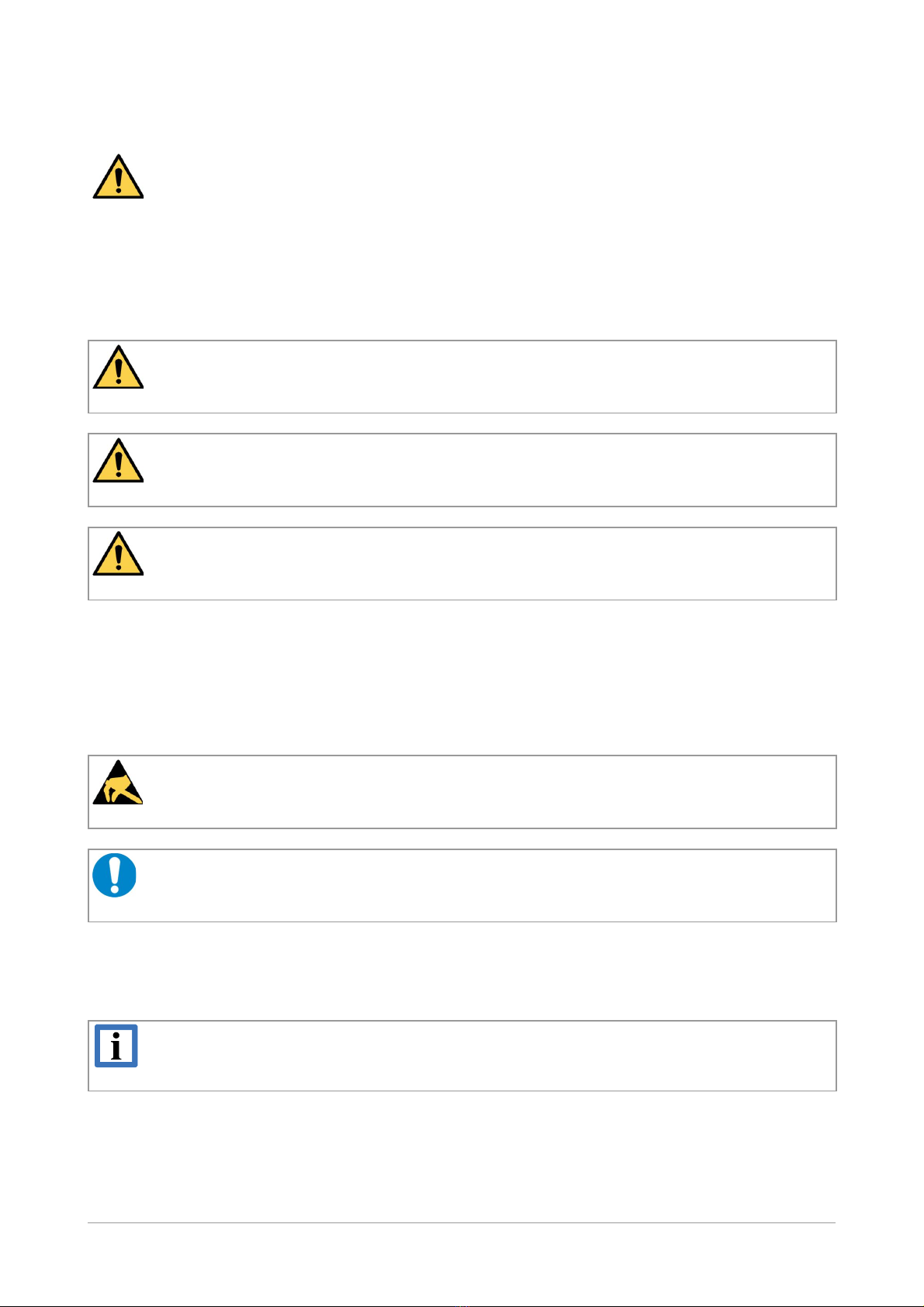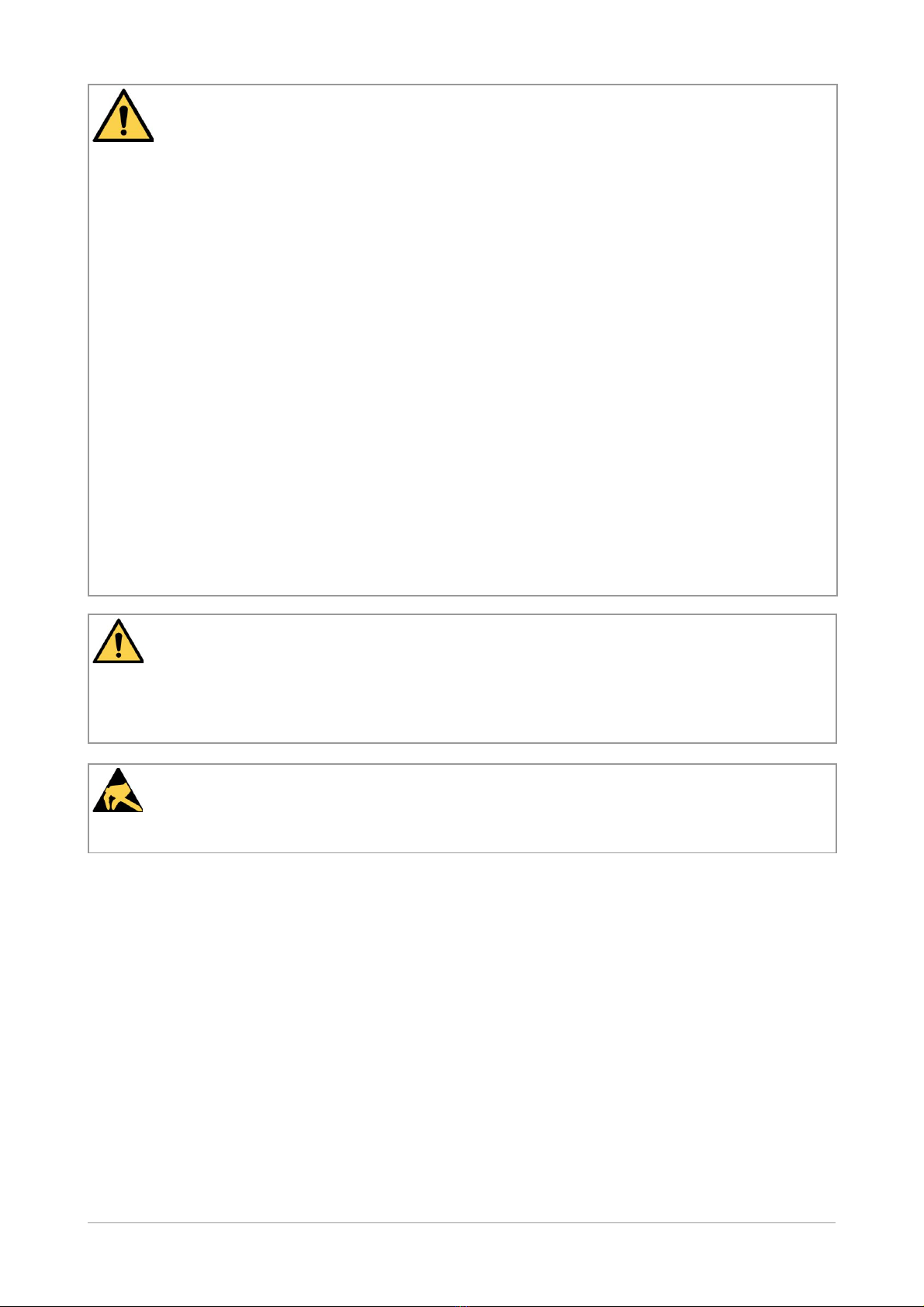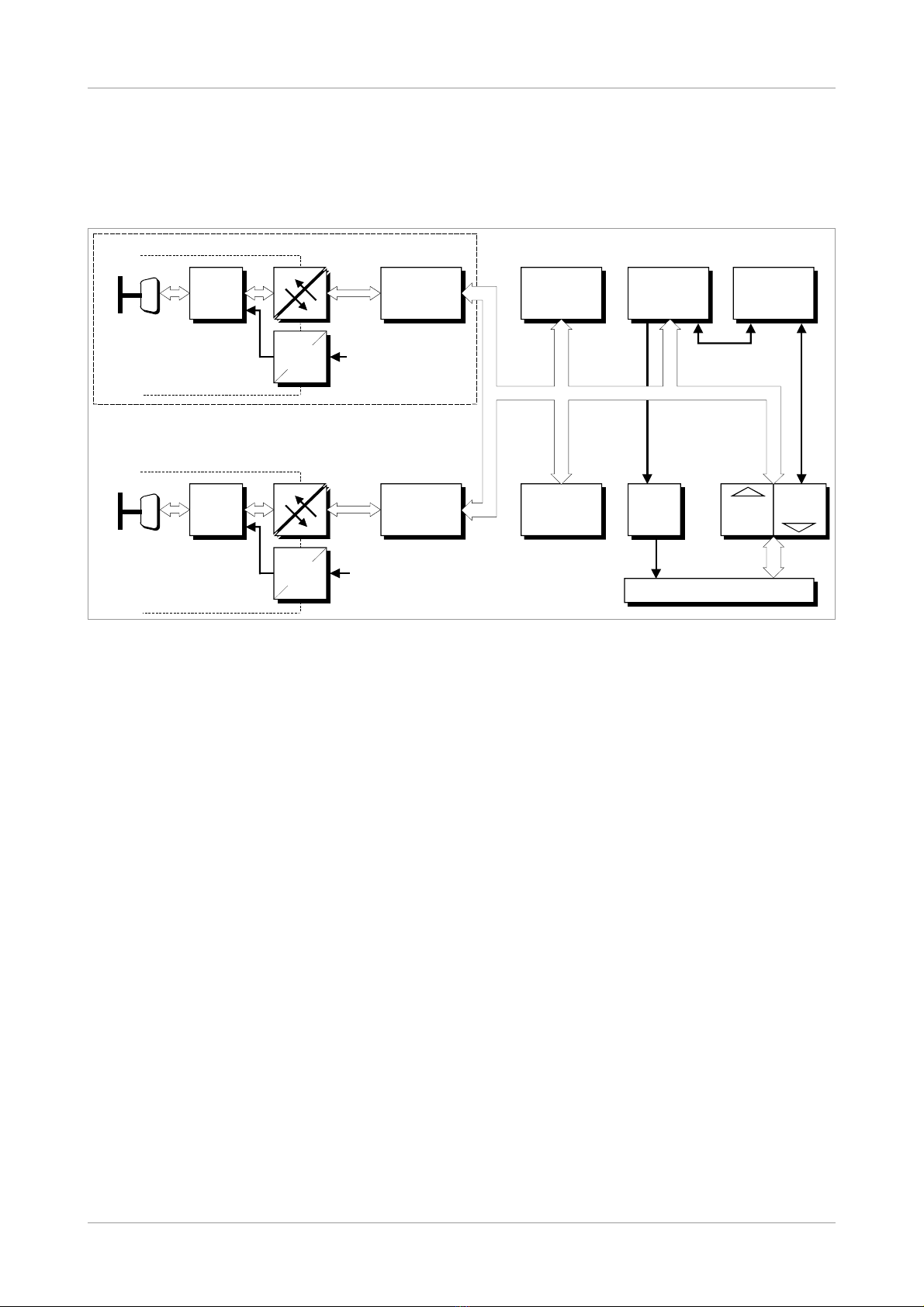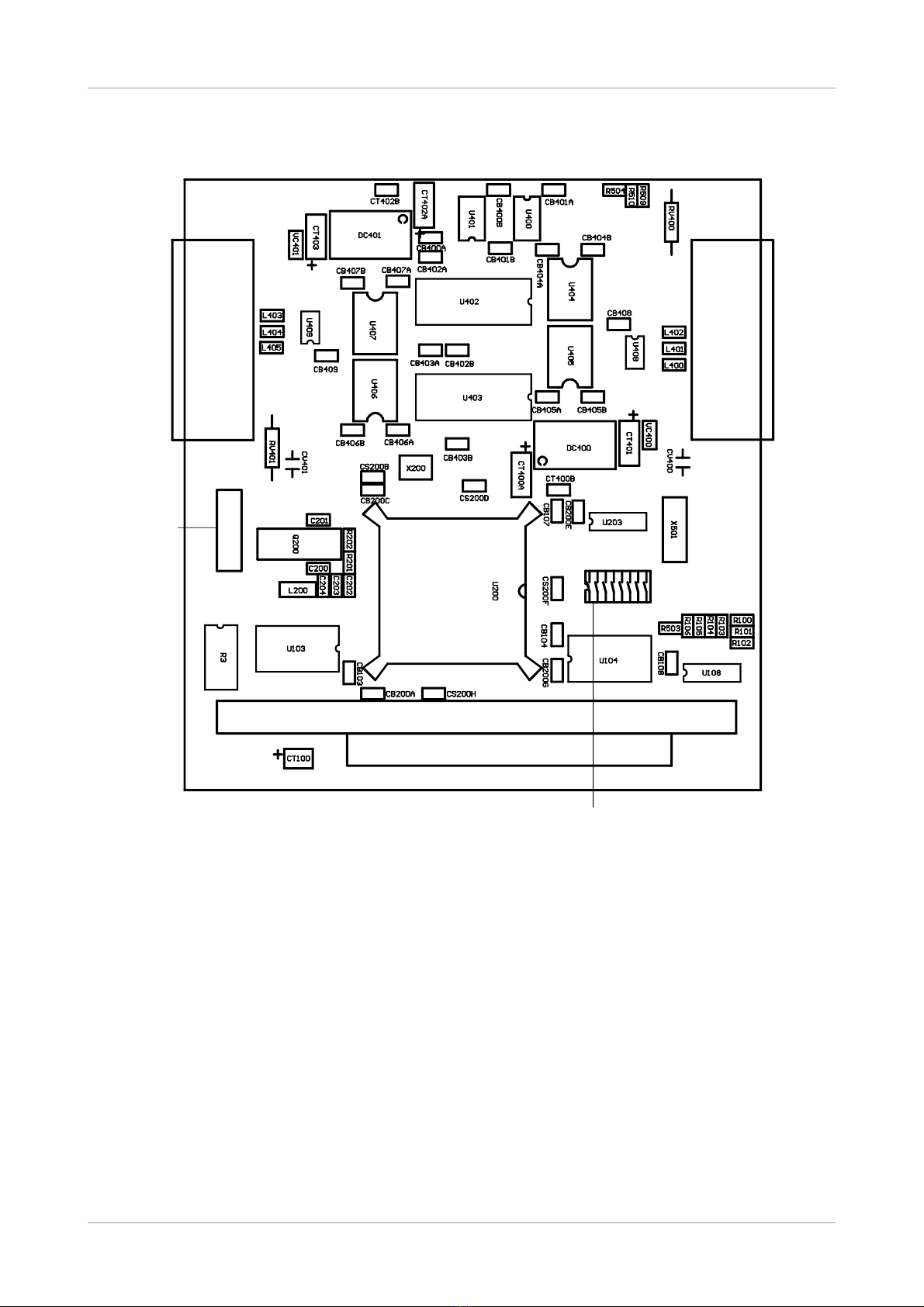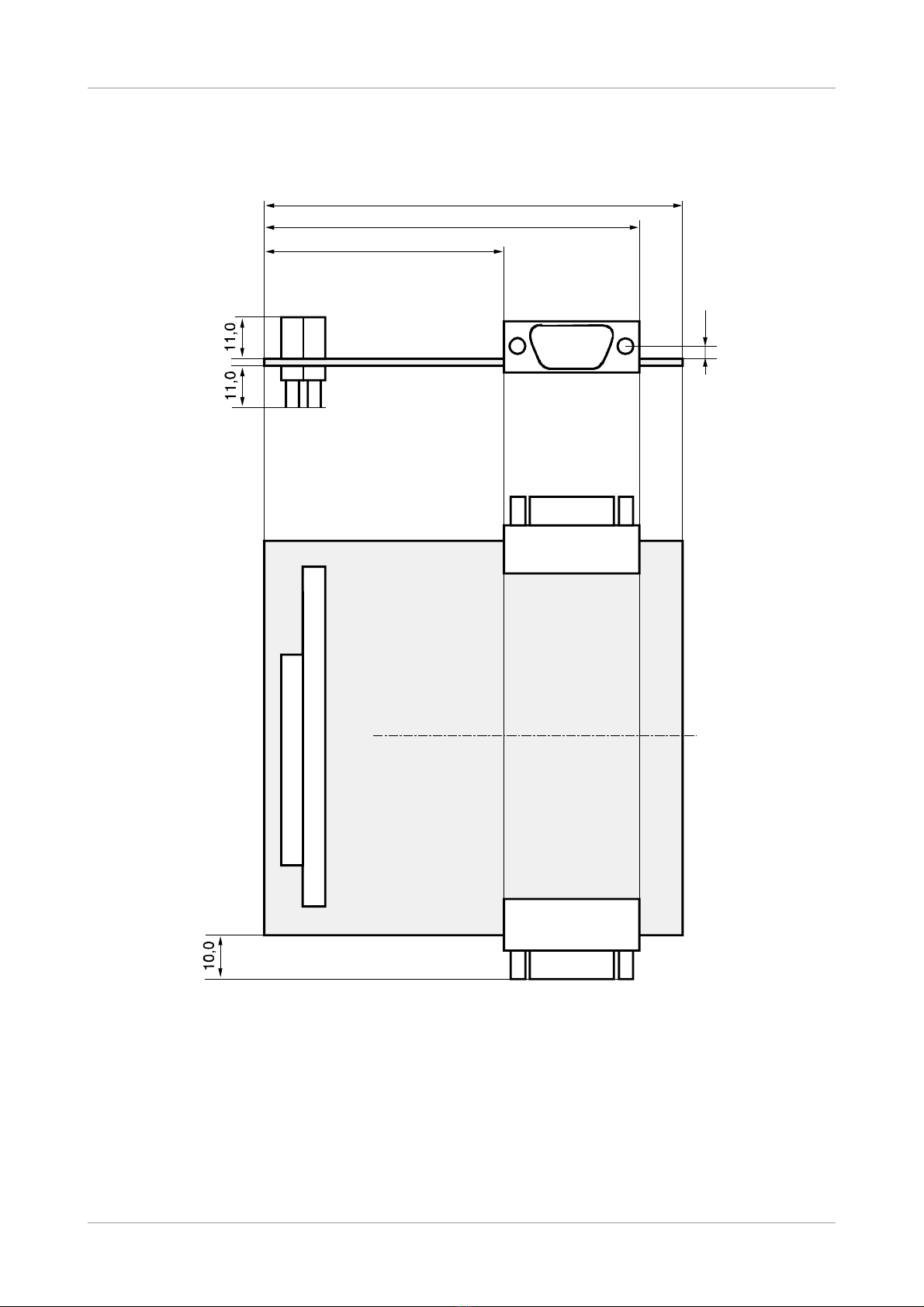Table of contents
Safety Instructions...........................................................................................................................5
1. Overview......................................................................................................................................8
1.1 Description of the Module......................................................................................................8
1.2 PCB View with Connectors....................................................................................................9
1.3 Connector Position and Board Dimensions..........................................................................10
2. Hardware Installation..................................................................................................................11
2.1 Before Starting Hardware Installation...................................................................................11
2.2 Execute Hardware Installation and Setting of PC 104-Bus Address.....................................12
3. Technical Data............................................................................................................................15
3.1 General Technical Data........................................................................................................15
3.2 PC 104 Bus..........................................................................................................................15
3.3 CAN Interface......................................................................................................................16
3.4 Software Support.................................................................................................................16
4. Connector Pin Assignment.........................................................................................................17
4.1 CAN Bus Interface at DSUB9 (X400, X401)........................................................................17
5. Version CAN-PC104 331-2-Micro-Match....................................................................................18
5.1 Overview..............................................................................................................................18
5.2 Pin Assignment Micro-Match Socket....................................................................................19
5.3 Adapter Cable Micro-Match (male) to DSUB9(male)............................................................20
6. Correct Wiring of Electrically Isolated CAN Networks.................................................................21
6.1 Standards concerning CAN Wiring......................................................................................21
6.2 Light Industrial Environment (Single Twisted Pair Cable).....................................................22
6.2.1 General Rules.............................................................................................................22
6.2.2 Cabling........................................................................................................................23
6.2.3 Termination..................................................................................................................23
6.3 Heavy Industrial Environment (Double Twisted Pair Cable).................................................24
6.3.1 General Rules.............................................................................................................24
6.3.2 Device Cabling............................................................................................................25
6.3.3 Termination..................................................................................................................25
6.4 Electrical Grounding.............................................................................................................26
6.5 Bus Length...........................................................................................................................26
6.6 Examples for CAN Cables...................................................................................................27
6.6.1 Cable for light industrial Environment Applications (Two-Wire)....................................27
6.6.2 Cable for heavy industrial Environment Applications (Four-Wire)................................27
7. CAN Troubleshooting Guide.......................................................................................................28
7.1 Termination..........................................................................................................................28
7.2 Electrical Grounding.............................................................................................................29
7.3 Short Circuit in CAN Wiring..................................................................................................29
7.4 CAN_H CAN_L-Voltage ......................................................................................................29
7.5 CAN Transceiver Resistance Test........................................................................................30
7.6 Support by esd.....................................................................................................................30
8. Order Information.......................................................................................................................31
CAN-PC104 331 Hardware Manual • Doc. No.: C.2012.21 Rev. 1.6 Page 7 of 32