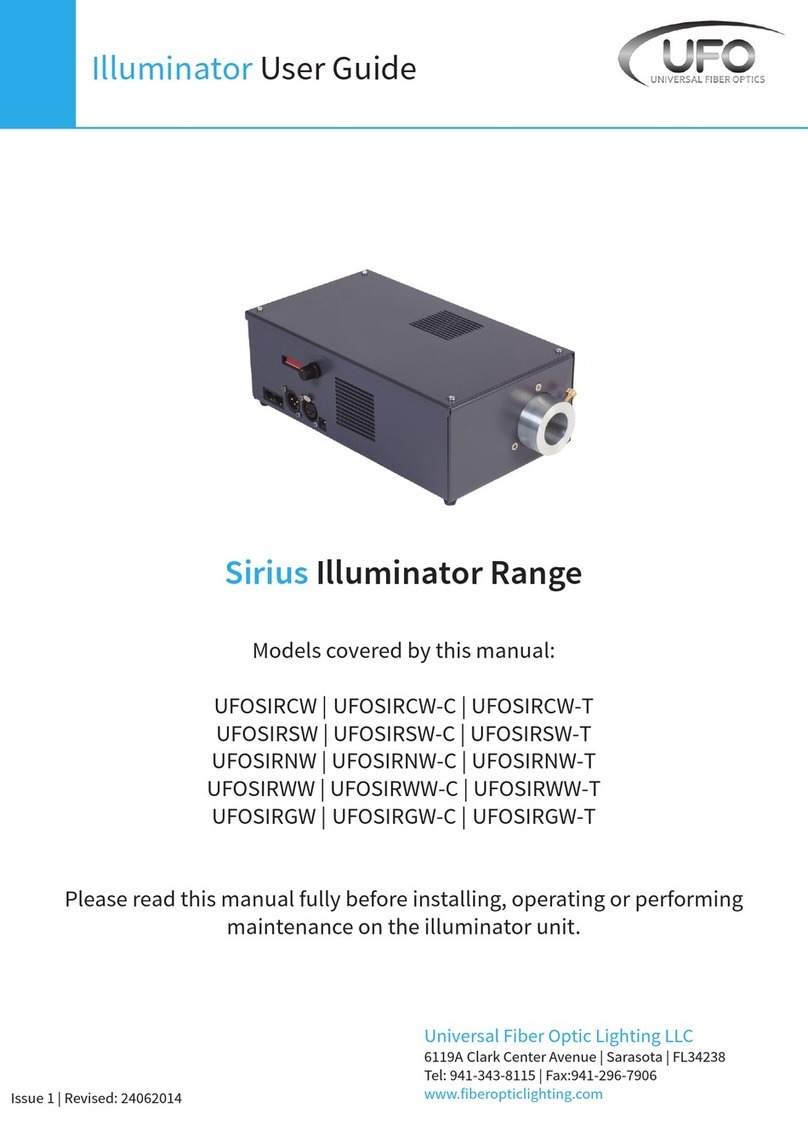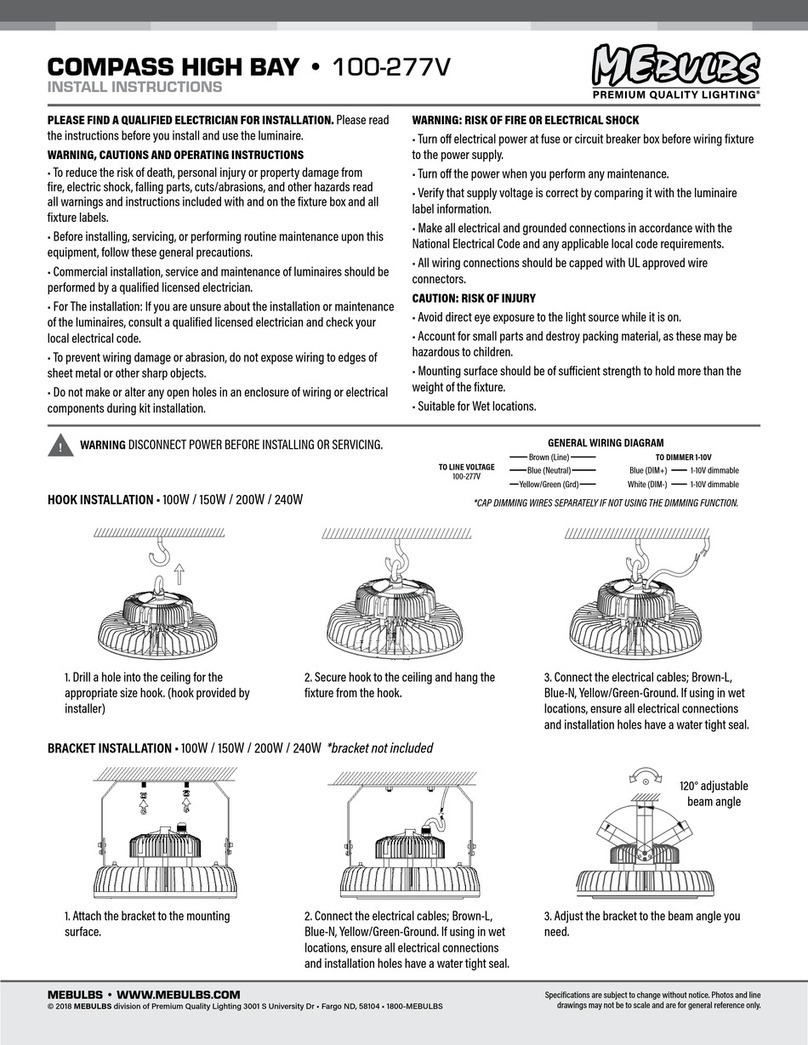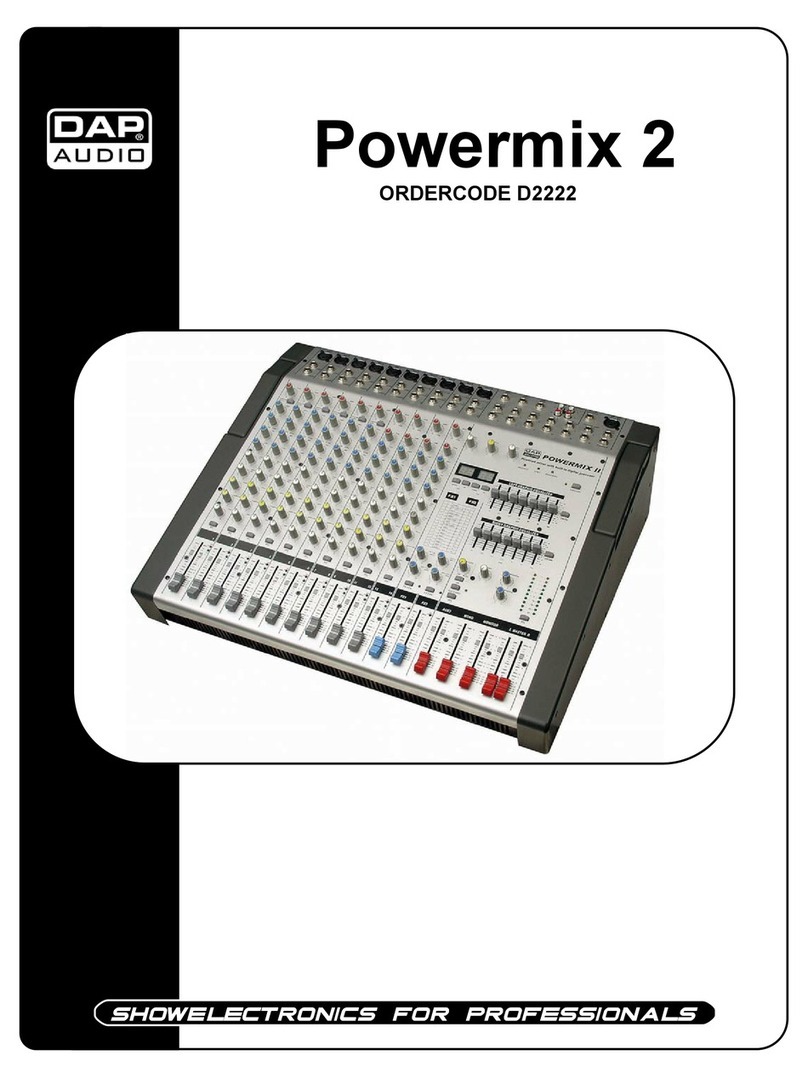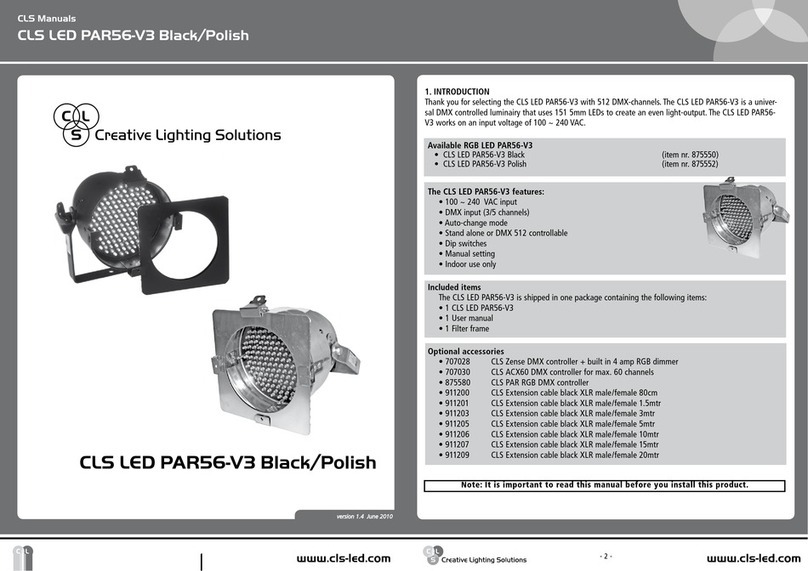elektraLite CP10XT Operator's manual

ELEKTRALITE CP10XT QUICK INSTRUCTIONS
VERSION 16 AND HIGHER
To set Fixture Addresses: Fixtures or dimmer packs should normally be set to the following DMX512 starting
addresses regardless of instrument type. For instruments 1-16 use the following addresses: 1, 9, 17, 25, 33, 41,
49, 57, 65, 73, 81, 89, 97, 105, 113, 121. If necessary, starting addresses can be altered for any fixture through a
Menu function called Soft Patching. Refer to your operations manual.
To set Fixture type: Press Menu, Enter. Use “+” or “-“ keypads to scroll through Menu functions until you reach
Fixture Library, Press Enter. Use +/- to toggle through types or models while viewing the display. Select Fixtures
one at a time by number keypads (1-16), and assign a make and model to each, again using the +/- keys. If you
cannot find your specific make/model, try the “General” selections until you find one that works properly with your
unit.
To select fixtures to control or program: Press Fixture. The display will show the fixtures currently active, 1 - 8.
Use the numbered keypads to toggle fixtures on or off. Use the arrow keys (+/-) to advance from fixtures 1-8 to 9-
16. To enable/disable 9-16, keypad 9 selects fixture 9, keypad 0 (zero) selects fixture 10, keypad one selects fixture
11, etc. Note: When running a program (cue, chase, or macro), any fixture(s) can be controlled manually, if the
corresponding keypad number is left enabled. However, you must “restart” the program in order for the fixture(s) to
operate once again from memory. Note: Pressing Fixture again will activate a “fine” mode of Joystick control.
“Fine” mode is especially useful when you want to adjust a moving mirror to a precise position. You can toggle
back and forth between “coarse” and “fine” mode by repeatedly pressing Fixture.
Note: When selecting fixtures from the library requiring more than 8 control channels (Clay Paky Golden Scans &
Stage Color 1200’s, High End Cyberlights & Studio Colors, Martin Roboscans & MACs, etc.), the CP10XT
configures its internal channel addresses as if the unit were two or three separate fixtures. Therefore, you will have
to move forward/backward through two or three consecutive fixtures, while deactivating the former, activating the
next, in order to access all of the fixtures’ functions.
Helpful Tip: The operation of any slider/joystick results in a numerical readout on the LCD display from 1-100(%).
As you run through the operations of each fixture, write down the numerical value of each setting. For example, the
color selector might show a value of 6% for red, 12% for yellow, etc. Or, the gobo selector might show 20% for
gobo 1, 37% for gobo 2, etc. Using the settings, you can write cues and other programs without even having any
fixtures operational or connected to the CP10XT.
To program a Cue: Press Black to clear all channels, select fixtures or combinations of fixtures by pressing
Fixture, and the corresponding keypad number(s) to activate them. Operate the joystick and faders to set up or
create a desired “look”. Press Enter, Cue, assign a Cue number from 1 - 600, set Crossfade Time (if desired),
and press Enter. If you are recording a new cue over an old cue, the display will prompt you to press Enter again.
Write a description of each Cue on a Log sheet.
To recall a Cue: Press Cue, select a number (1 - 600), and Go. Each Cue will automatically increment to the
next number by repeatedly pressing Go.
To edit a Cue: Recall a Cue, make any changes with joystick or faders after activating a fixture or fixtures, press
Enter, Cue, use keypad to select same or different Cue number, press Enter twice.
Helpful Tip: Creating a new cue by modifying an old cue is the same as editing. This is especially helpful when
programming moving lights. Call up the existing cue, make your manual changes to the fixture(s), and enter this
new “look” as a new cue number. This will not change your old cue settings.
Pile-On: A new feature with the ability to operate “transparent” channels when creating cues. In other words,
“Preset” cues can be created with specific settings, then recalled and piled on other presets for new “looks”.
Examples of Presets: cues with only pan & tilt positions, not even visible light; cues with only color settings; cues
with only gobo settings; even a preset cue for visible light beams only. This is cool! You can call up any/all of your
preset cues simultaneously to “assemble” a live look, and then record the whole shebang as a new cue. Using Pile-
On and numerical settings, off-site programming is a reality.
How to Pile-On:
1. Press Menu, Enter, scroll through the menu to Pile-On, press Enter, press “+” or “-“ to Enable:
2. Press Black to clear all channels
3. Press and hold the Delete key, while manipulating any fader such as open shutter/dimmer control. The fader
setting is blind or “transparent” to the memory buffer and will not be recorded in a new cue.
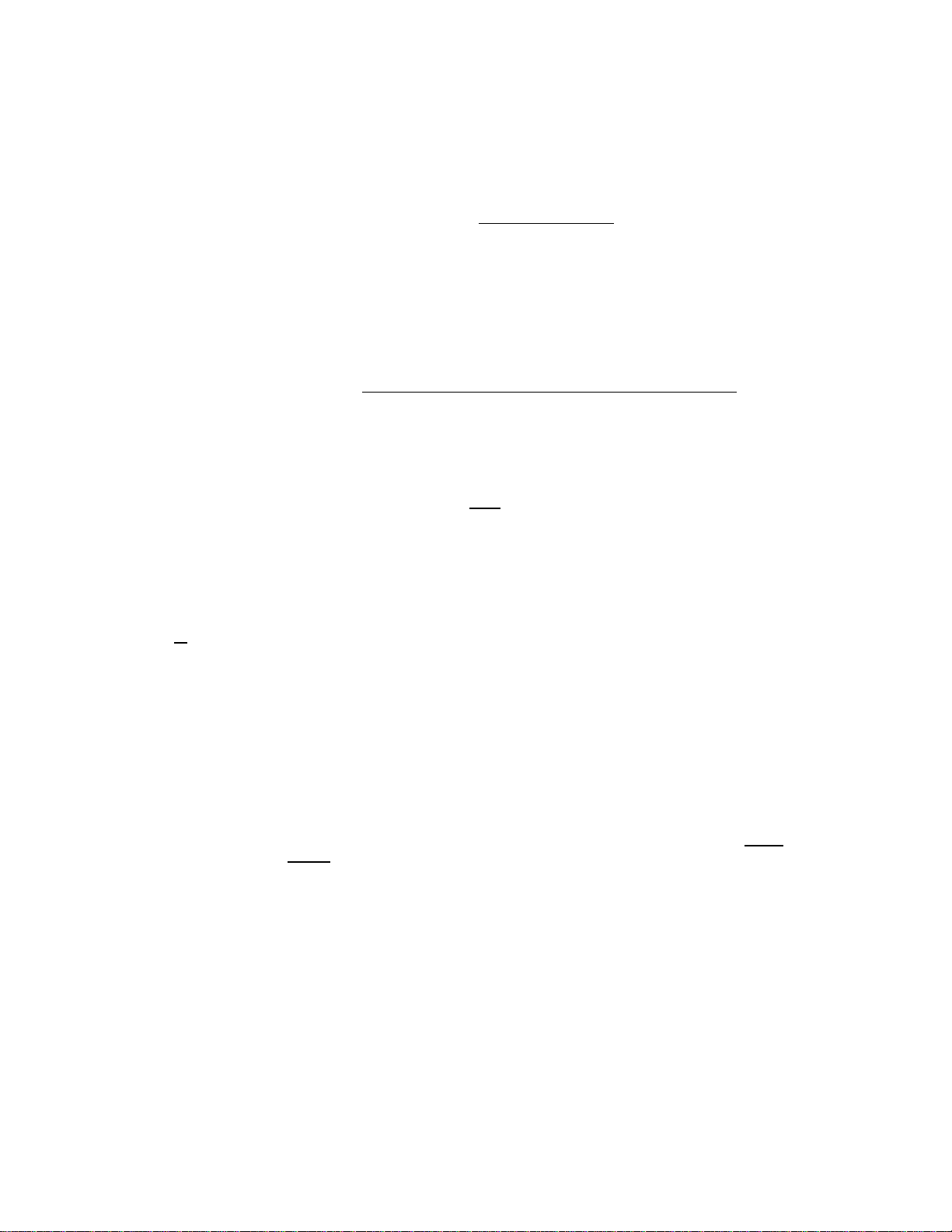
2
4. Release the Delete key, and operate any of the other faders and/or joystick. These values will be recorded in a
new cue.
How to create a new cue using Pile-On: Recall any or all of the desired cues so they are operating “live”, and
simply program a new cue. Be sure to assign the “assembled” cue a new number.
To program chase: Press Enter, Chase, use arrow keys to move cursor to “CUE” field, use keypads to select
Cue number, press Enter, step number will automatically advance, select next Cue number, press Enter. After
your last entry (up to 99) move the cursor to the position after the word “Chase”. Assign a Chase number from 1
- 50. At this time set chase speed with speed fader, set crossfade if desired, Press Enter once (or twice if
writing over old chase) to complete chase programming. Record each chase, including its cue numbers, on a Log
sheet.
To play a chase: Press Chase, select chase number with keypads, Press Go. Chase speed and crossfade can
be manually adjusted while chase is running without altering the stored settings.
To edit Chase: Press Enter, Chase, select chase number with keypad, move cursor to step number, select
step number to edit, move cursor to Cue number, select new Cue number, Press Enter, repeat if desired. To
save the edited chase to memory you must move cursor back to chase number and press Enter. You can also
enter a new number and save to different location.
To erase a chase step: Move cursor to step number, select step number desired, press Delete. The step will
be erased and higher steps will move down. Always re-save chase after editing.
To insert a chase step: Move cursor to step number, select step number, press insert. A blank step will be
inserted and all higher steps will move up. Inserted step must contain a Cue. At this point, insert the new Cue, and
re-save.
To erase a chase: Press Enter, Chase, select chase number, Delete. You will be given a second chance to
confirm or abort the erase mode.
To program a macro: Press Enter, Macro, move cursor under “CUE”, use any keypad switch to toggle
(choose) between CUE or CHS, use “+” to move cursor to next field, use keypad to select cue or chase
number, or press Black (to store a blackout step using current xfade slider position), Press Enter, cursor will
move to HOLD field, use keypads to select hold time (0 - 999 seconds), Example: for 30 seconds, enter 0-3-0,
Press Enter, repeat for each Macro step. After last step is entered press Enter, or use +/- to move cursor to
MACRO number field. Use keypad to select macro number (1 - 50), Enter. Record each Macro and its contents on
a Log sheet.
To recall a macro: Press Macro, use keypads to select number, Go. Macro will loop continuously. Go can be
used to manually advance to the next macro step, “-“ will pause macro, “+” will resume.
To edit a macro: Same as chase editing. Insert and delete steps when cursor is at the step number. Save edited
Macro be moving cursor to macro number and press Enter.
Macro Tip: Remember the blackout cues you wrote earlier? Use them as a Macro “Cue” step, just before entering
the corresponding Chase. Do not enter any time or duration for this blackout step. The controller automatically
defaults to .25 second, but the moving mirror or yoke has enough time to snap into position before the shutter
opens for the next Macro step (Chase).
To Activate Audio Functions: Press Menu, scroll through using the “+” or “-“ keys until you reach “Audio Level”,
press Enter. Using keypads 1 - 9, select a number to determine audio signal sensitivity, press Enter. Next, scroll
through the Menu until you reach “Audio On/Off”, press Enter, press “+” or “-“ to activate or deactivate Audio.
Note: When active, an audio signal will “drive” or “move” Chase steps through their stepping order. This function
does not affect any other operation, only Chases.
To stop all programs & halt all outputs to Fixtures: Press Black at any time.
These Quick Instructions are intended to help you begin programming quickly, but it is important to read fully the
CP10XT manual. If the manual is not available, you can download it from: www.g1ltd.com. Be sure to record all of
your work on log sheets.
Rev: January, 2000
Table of contents
Other elektraLite Dj Equipment manuals

elektraLite
elektraLite 1018 User manual

elektraLite
elektraLite LXE 700 Spot User manual
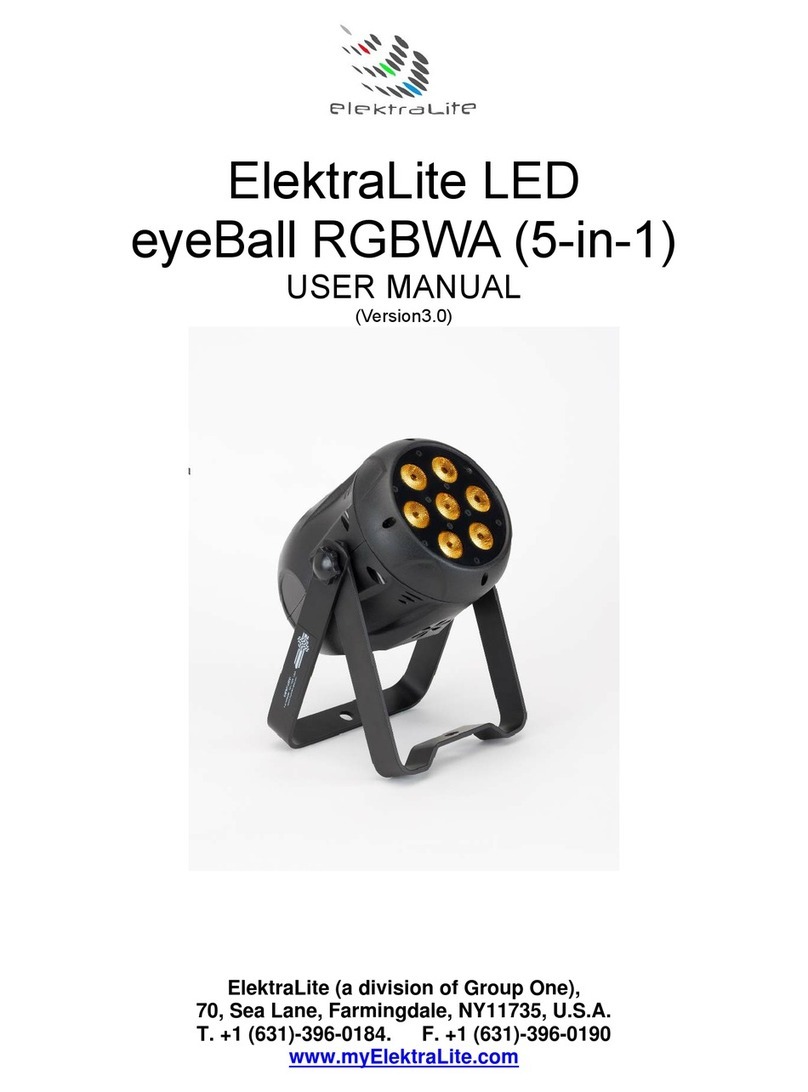
elektraLite
elektraLite eyeBall (5-in-1) User manual
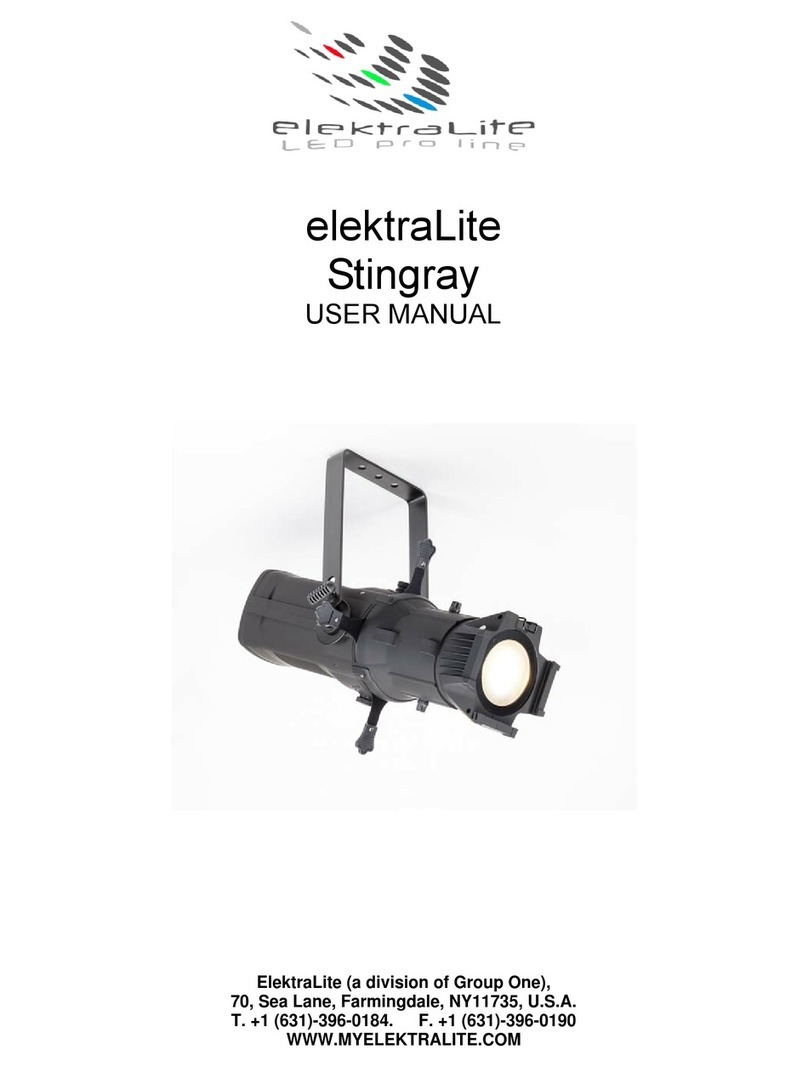
elektraLite
elektraLite Stingray User manual

elektraLite
elektraLite Dazer Downlight Warm White User manual

elektraLite
elektraLite eyeBall IP65 User manual

elektraLite
elektraLite Cool White Dazer User manual