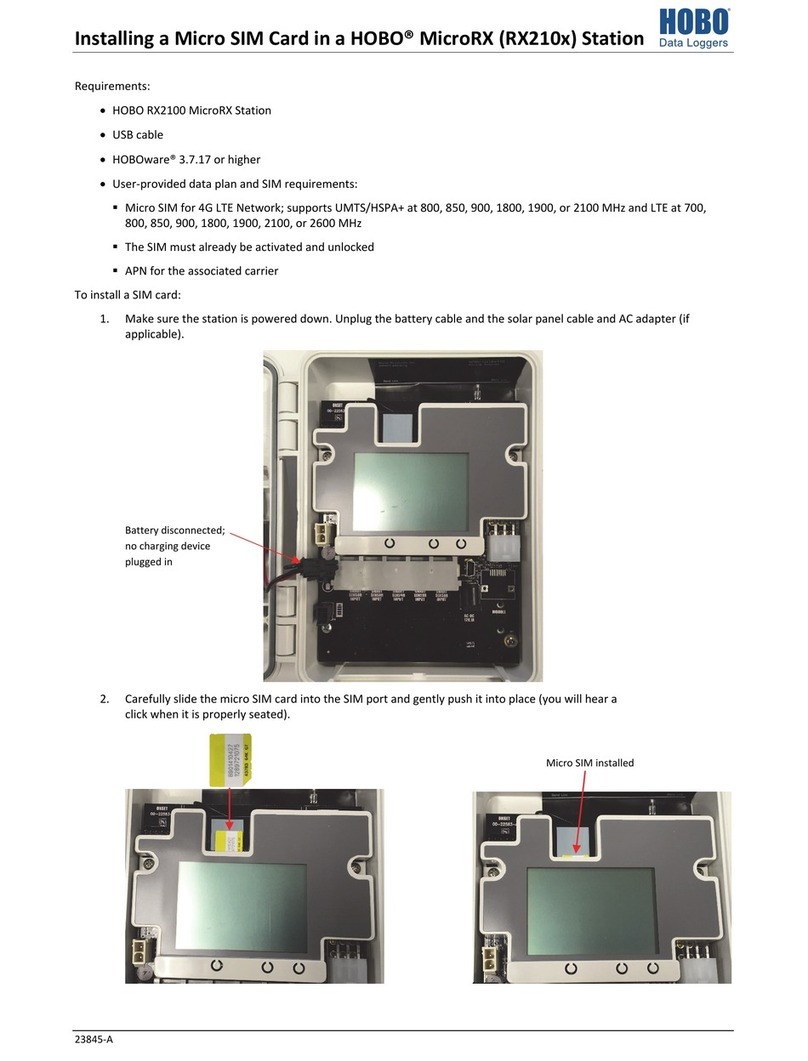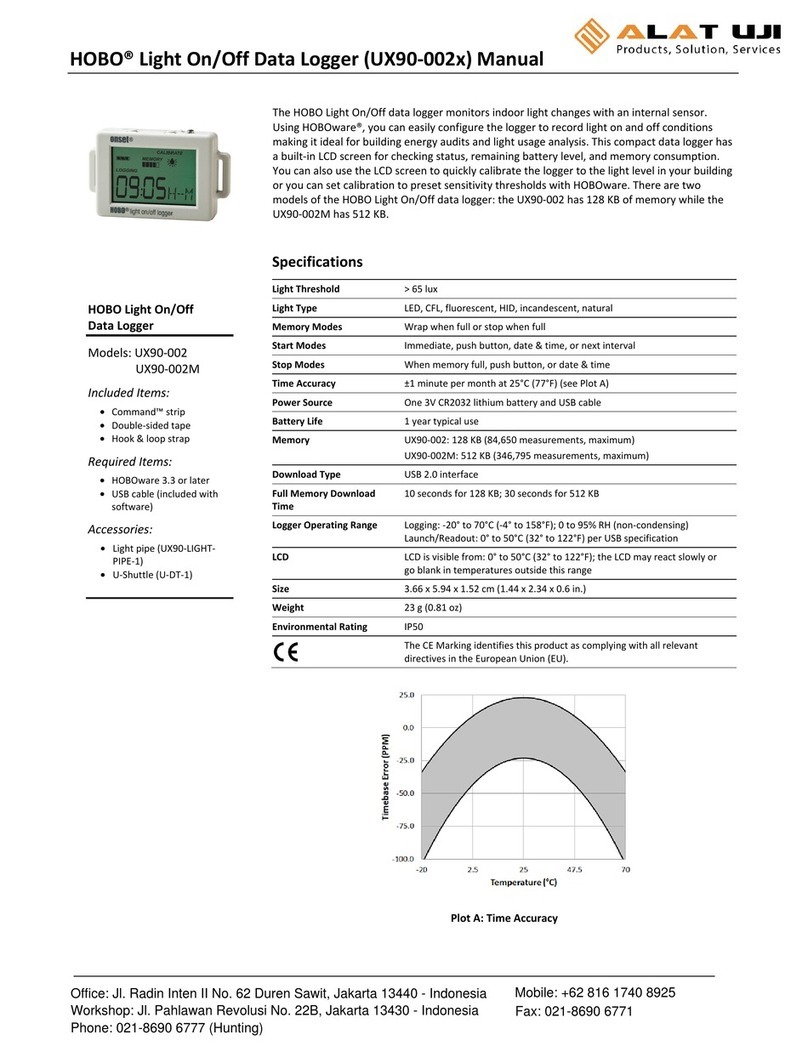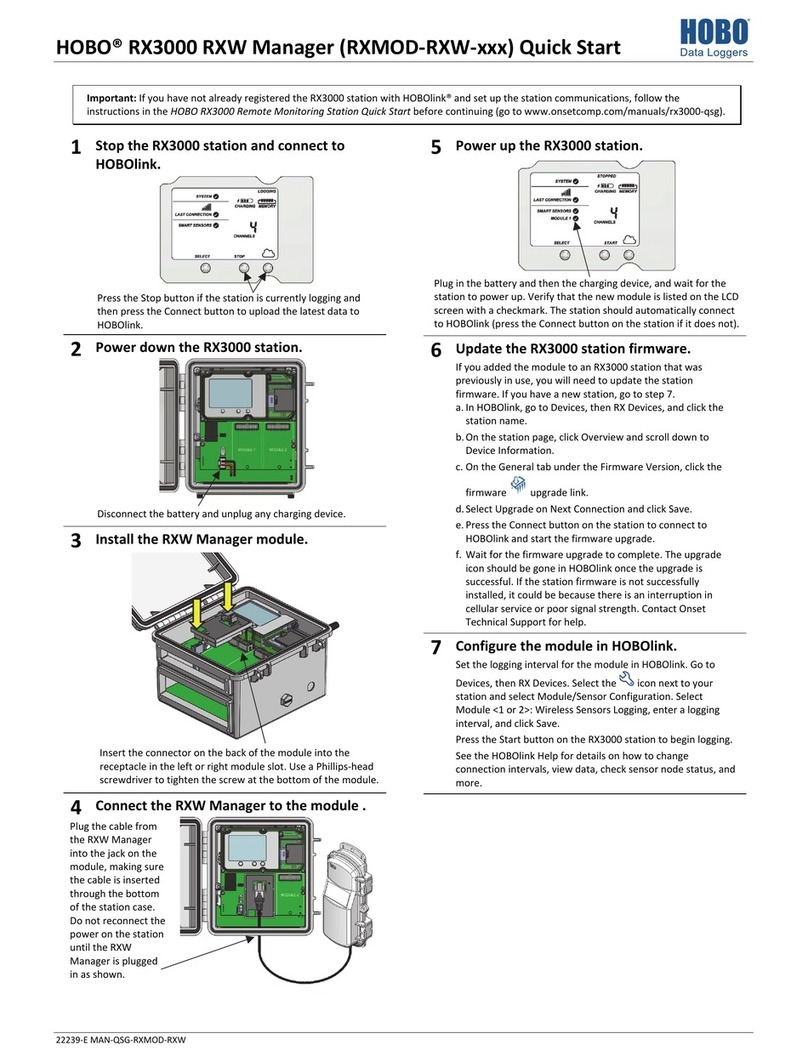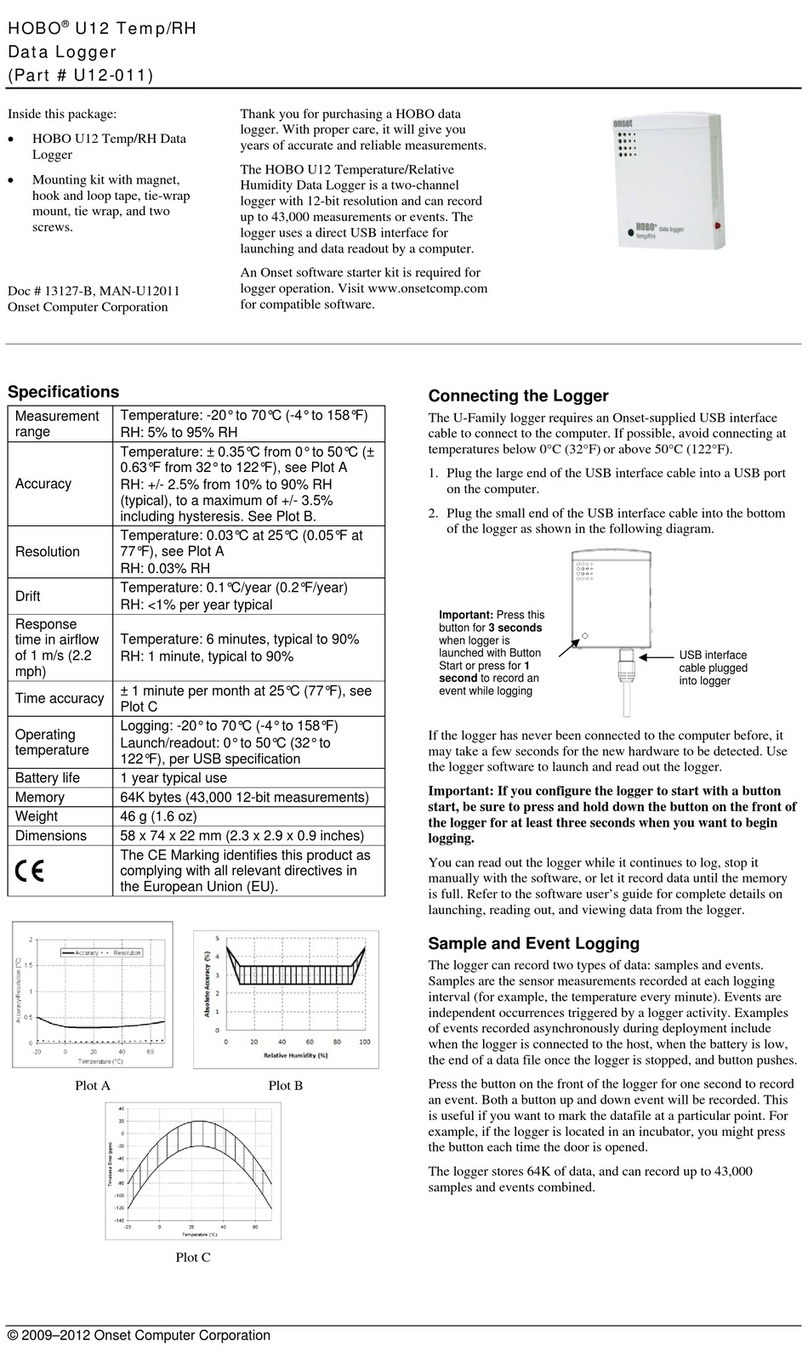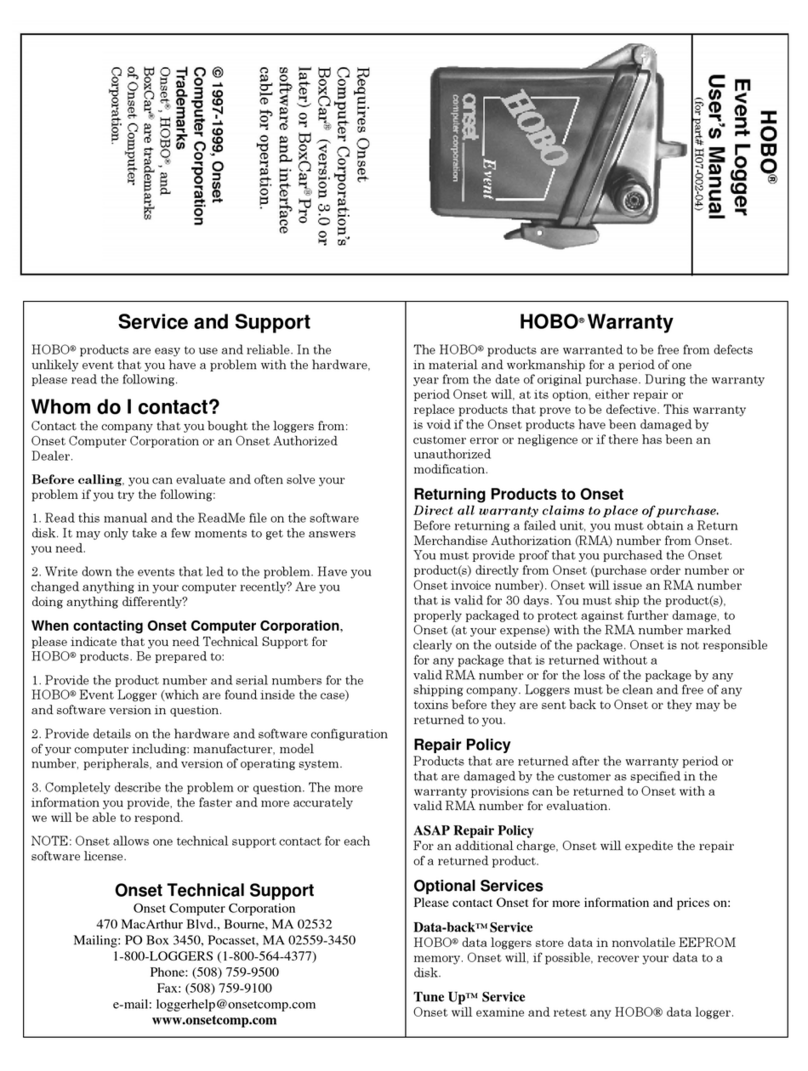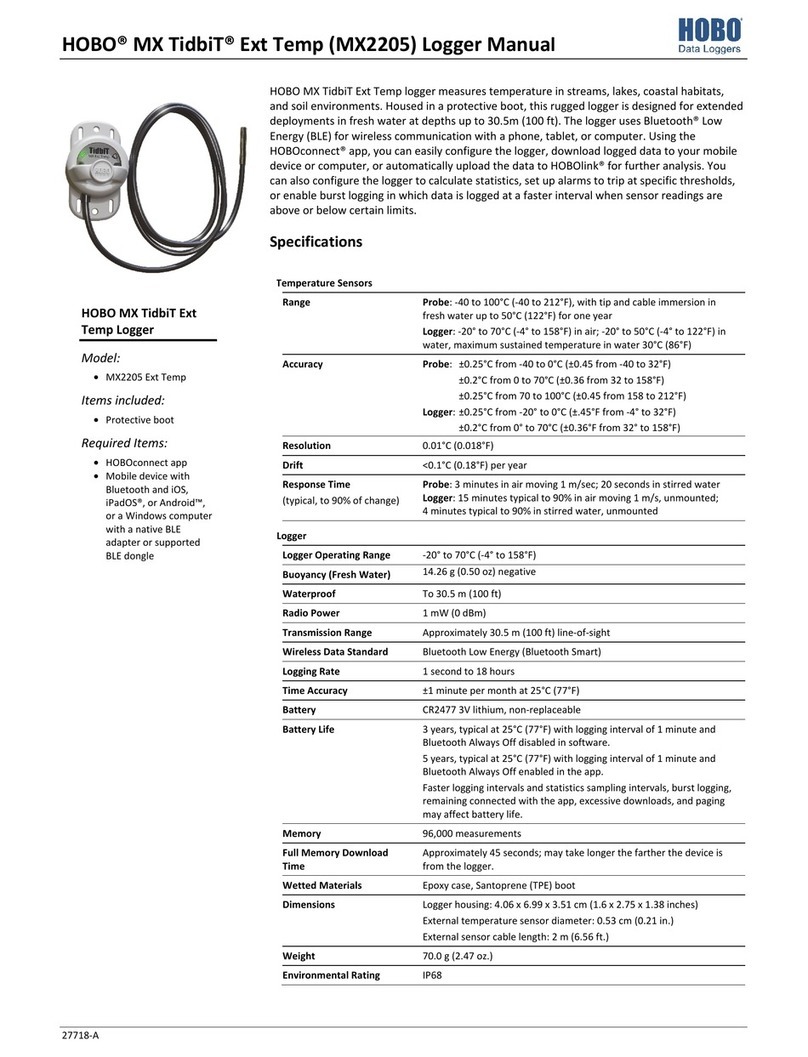7 Deploy the logger to the location where you want to monitor conditions. Insert one of the included plugs into any empty ports. Follow additional
deployment guidelines in the full product manual at www.onsetcomp.com/resources/documentation/23968-mx1104-and-mx1105-manual.
8 Tap Devices, connect to the logger, and then tap Download Data.
After the download is complete, you can choose to export and share the file. You can also view your files by tapping Data at the bottom of the
screen.
Quick
Reference Press for 1 second to:
Press and hold for
3 seconds to:
Press and hold for
10 seconds to:
Top button •Cycle through each channel to
view the latest sensor readings.
•Wake up the logger.
•Bring the logger to the top of the
list in the app.
•Silence a beeping alarm.
•Turn on the LCD.
Start, stop, or
resume logging
(depending on
settings chosen in
the app).
NA
Bottom
button
•Cycle through any statistics and
alarm readings for the channel
currently displayed (if applicable).
•Wake up the logger.
•Silence a beeping alarm.
•Turn on the LCD.
Clear an alarm for
the channel
currently displayed
(depending on the
settings chosen in
the app).
NA
Both buttons NA NA Reset a password
U.S. and International Sales: 1-508-759-9500
www.onsetcomp.com/support/contact
© 2019–2023 Onset Computer Corporation. All rights reserved. Onset, HOBO, and HOBOconnect are registered trademarks
of Onset Computer Corporation. App Store is a service mark of Apple Inc. Google Play is a trademark of Google LLC. Windows
is a registered trademark of Microsoft Corporation. Bluetooth is a registered trademark of Bluetooth SIG, Inc. All other
trademarks are the property of their respective companies.
This product has been manufactured by Onset Computer Corporation and in compliance with Onset’s ISO 9001:2015 Quality
Management System.
Patent #: 8,860,569 23967-G MAN-MX1104-MX1105-QSG
7 Deploy the logger to the location where you want to monitor conditions. Insert one of the included plugs into any empty ports. Follow additional
deployment guidelines in the full product manual at www.onsetcomp.com/resources/documentation/23968-mx1104-and-mx1105-manual.
8 Tap Devices, connect to the logger, and then tap Download Data.
After the download is complete, you can choose to export and share the file. You can also view your files by tapping Data at the bottom of the
screen.
Quick
Reference Press for 1 second to:
Press and hold for
3 seconds to:
Press and hold for
10 seconds to:
Top button •Cycle through each channel to
view the latest sensor readings.
•Wake up the logger.
•Bring the logger to the top of the
list in the app.
•Silence a beeping alarm.
•Turn on the LCD.
Start, stop, or
resume logging
(depending on
settings chosen in
the app).
NA
Bottom
button
•Cycle through any statistics and
alarm readings for the channel
currently displayed (if applicable).
•Wake up the logger.
•Silence a beeping alarm.
•Turn on the LCD.
Clear an alarm for
the channel
currently displayed
(depending on the
settings chosen in
the app).
NA
Both buttons NA NA Reset a password
U.S. and International Sales: 1-508-759-9500
www.onsetcomp.com/support/contact
© 2019–2023 Onset Computer Corporation. All rights reserved. Onset, HOBO, and HOBOconnect are registered trademarks
of Onset Computer Corporation. App Store is a service mark of Apple Inc. Google Play is a trademark of Google LLC. Windows
is a registered trademark of Microsoft Corporation. Bluetooth is a registered trademark of Bluetooth SIG, Inc. All other
trademarks are the property of their respective companies.
This product has been manufactured by Onset Computer Corporation and in compliance with Onset’s ISO 9001:2015 Quality
Management System.
Patent #: 8,860,569 23967-G MAN-MX1104-MX1105-QSG
For detailed specifications and information about the
logger, scan the code above or go to
www.onsetcomp.com/support/manuals/23968-
-
-
-
For detailed specifications and information about
the logger, scan the code above or go to
www.onsetcomp.com/support/manuals/23968-
mx1104-and-mx1105-manual.