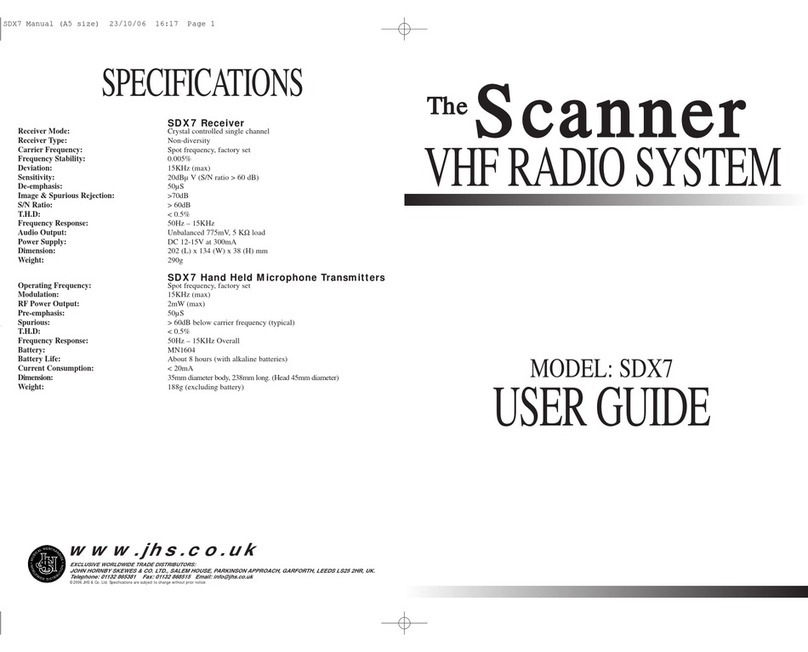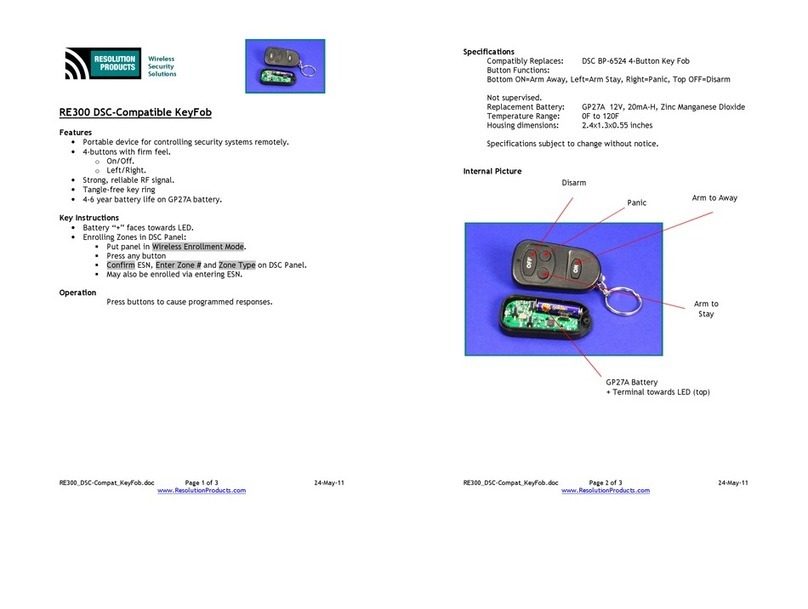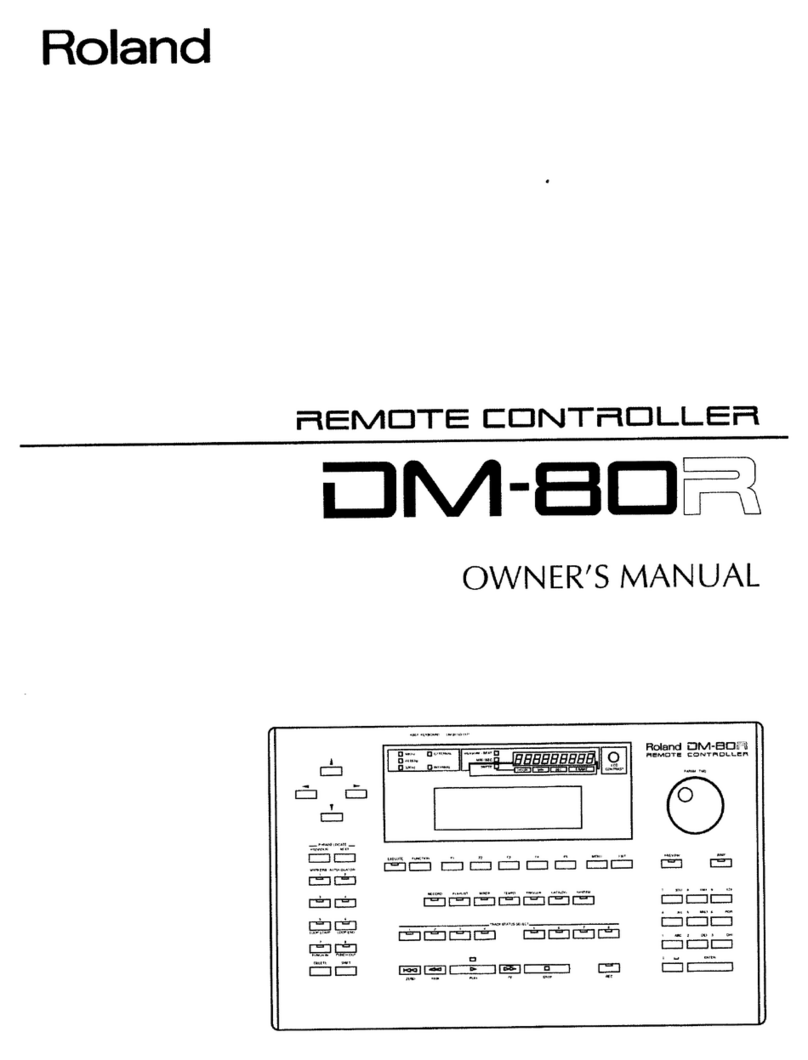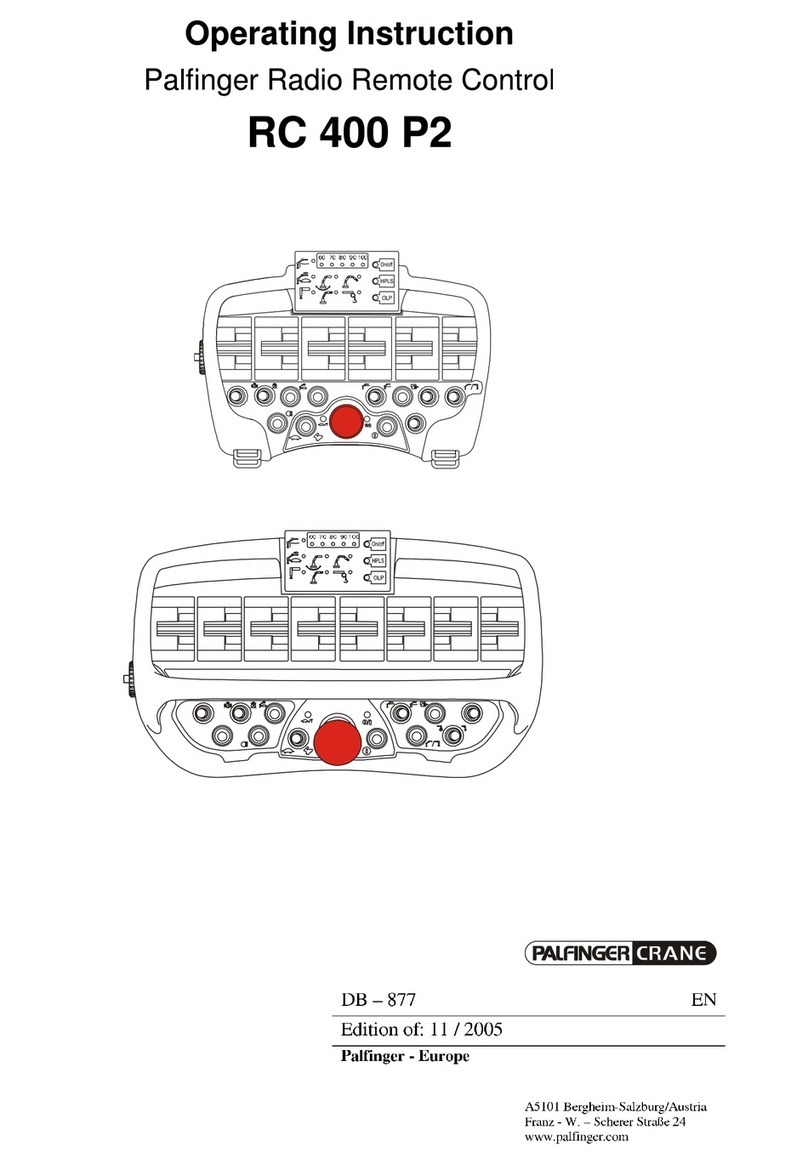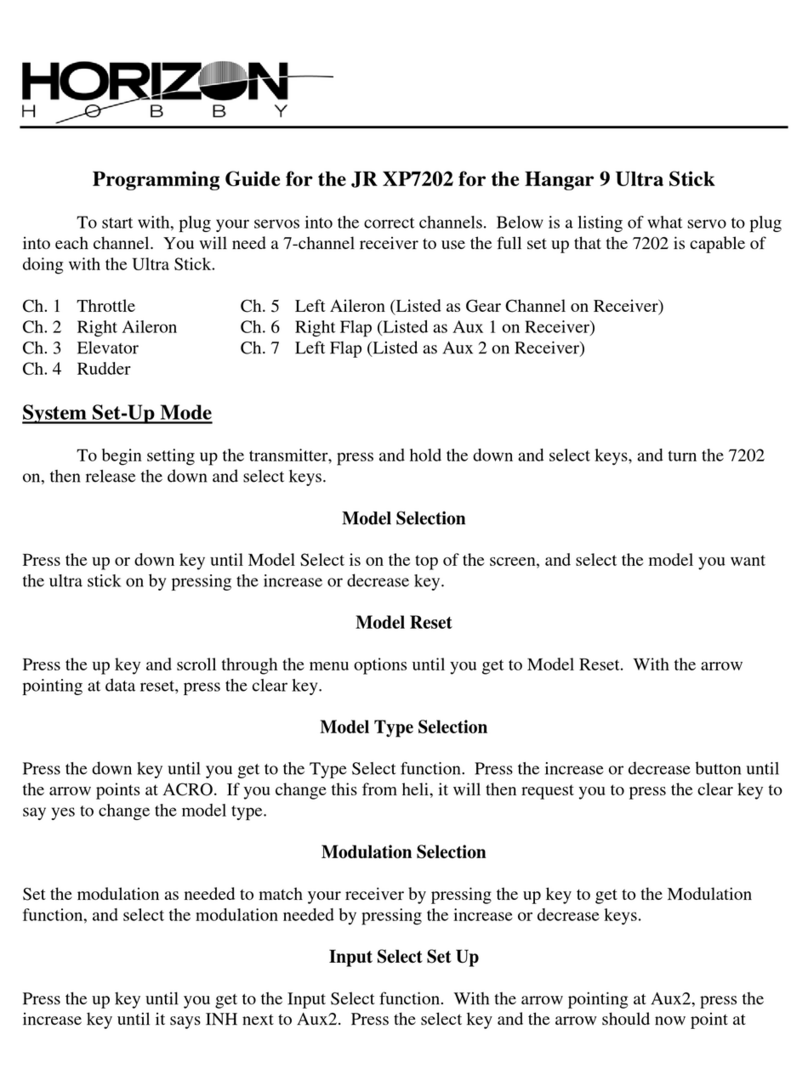Elko RF Pilot User manual

USER’S MANUAL
WIRELESS CONTROLLER
WITH OLED DISPLAY
mo 01.01.10 12:54
Rooms
Scenes
Favourite
EXIT SELECT

2
RF Pilot User’s Manual
Congratulations on purchasing our RF Pilot Remote Controller that serves
as an element of the RF Control wireless system.
RF Pilot offers you:
comfortable control with elegant design
activation of household appliances and devices
light dimming and creation of light scenes
control of roller blinds/shutters, garage doors, awnings
control of multiple electrical appliances with a single press
wireless communication without unnecessary cabling

3
RF Pilot User’s Manual
Content:
Before You Start ...............................
Characteristics .................................
Overview of Wireless Elements ........
Technical Parameters .......................
Device Description; Insertion of
Batteries ...........................................
Basic Steps ........................................
Controller Activation ........................
Settings Menu
- Language .......................................
- Date and Time ...............................
- Actuators .......................................
- Rooms ............................................
- Scenes ............................................
4
5
6
8
9
10
12
13
13
15
20
22
- Favourite .......................................
- Device Reset ..................................
Quick Control ...................................
Basic Menu - Controls .......................
- Rooms ............................................
- Actuator Function ..........................
- Scenes ............................................
- Favourite .......................................
What to Do When .............................
Universal information ......................
Important Information ....................
Installation Form ..............................
25
28
29
31
32
33
36
37
38
39
40
42

4
RF Pilot User’s Manual
Before You Start...
The User’s Manual provides information for the installation and use of the device. The Manual is always included in the
package. The device may only be installed and connected by persons with requisite professional qualications who have become
thoroughly familiarized with this Manual and the functions of the device. Trouble-free operation also depends on the previous method
of transportation, storage and handling. Should you become aware of any signs of damage, deformation, malfunction or of any
missing parts, do not install this product and return it to the vendor. After the expiry of its service life, the product and all its parts
must be disposed of as electronic waste. With consideration to the transmission of the RF signal, ensure that RF components are
suitably located in the building where the device is to be installed. The RF Control system must only be installed in indoor areas. The
device has not been designed for outdoor use or use in moist environment, it must not be installed in metal distribution boxes and
plastic distribution boxes with metal doors as this would prevent the transmission of the radio frequency signal. RF Control is not
recommended for the control of devices providing for vital life functions or for the control of risk devices such as lifts, pulleys etc. - radio
frequency transmission could be hampered with an obstacle, interfered with, the transmitter battery may become depleted etc. thus
disabling the remote control. Not suitable for use in industrial environment.

5
RF Pilot Characteristics
The Remote Controller of the RF Control wireless system enables
intelligent control of RF units.
Central control of RF Control actuators marked with an appropriate label
Sending commands to switching, dimming and roller blind/shutter actuators
RF Pilot measures and displays temperature in the surrounding area
Wireless Remote Controller RF Pilot can be programmed for up to 40 RF Control actuators
You can create your own menu and name the RF Pilot controlled device as requested
The “Scene” mode enables control of multiple actuators - multiple devices controlled with a single press
You can include the most frequently used devices in your “Favourite” menu and control them immediately after switching on
the RF Pilot
Range up to 200m
Operates on the frequency 868 MHz
Wireless Remote Controller RF Pilot with elegant design and OLED display
colours: white, anthracite
Battery supply 2xAAA with life cycle up to 3 years

6
Overview of wireless elements of RF Control
RF Touch-W
for surface installation
100 - 230V AC or
adapter (external)
12V DC
RF Touch-B
for installation
into installation box
100 - 230 V AC
RF Pilot
Remote Controller
colours: white,
anthracite
RFDA-11B
single-function
dimming actuator
1 light scene,
OFF function, 230V AC
RFDAC-71B
actuator with analogue
output 0(1) - 10 V
1 x switching contact 16 A,
7 functions, 230V AC
Thermo-valve
for thermo-drive regulation
supplied to order
together with RFDAC-71B
Dimmable ballast
for dimming of uorescent
lamps, supplied to order
together with RFDAC-71B
RFDA-71B
multifunction
dimming actuator
7 functions,
230 V AC / 250VA
ANALOGUE ACTUATOR
CONTROLLER CENTRAL WIRELESS UNIT
DIMMING ACTUATORS

7
Overview of wireless elements of RF Control
RFJA-12B/230V
Roller blind/shutter
actuator
2 x switching 8A
relay with protection
230V AC
RFJA-12B/24VDC
Roller blind/shutter
actuator
contactless switching
12-24V DC
RFSA-11B
single-channel
single-function
switching
actuator
1 x switching 16A
230V AC
RFSA-61B
single-channel
multifunction
switching actuator
1 x switching 16A
230V AC
RFSA-62B
two-channel
multifunction
switching actuator
2 x switching 8A
6 functions, 230V AC
RFSA-61M
single-channel
multifunction
switching actuator
1x switching 16 A
6 functions,
230V AC
RFSA-66M
six-channel
multifunction
switching actuator
3 x switching 8 A
3 x switching 8 A6
functions, 230V AC
Angle antenna
for plastic distribution
boxes - supplied as
standard with RFSA-61M,
RFSA-66M, RFSG-1M
Angle antenna
for metal distribution
boxes - supplied
to order with RFSA-61M,
RFSA-66M, RFSG-1M
SWITCHING ACTUATORS
ROLLER BLIND/SHUTTER ACTUATORS

8
Technical parameters of RF Pilot
Display
Type:
Resolution:
Side ratio:
Visible surface:
Backlight:
Diagonal:
Control:
Power supply
Power supply:
Service life:
Control
Range in open area:
Frequency:
colour OLED
128 x 128 pixels / 262,144 colours
1:1
26 x 26 mm
self-illuminating text
1.5“
direction button, control buttons
2 x batteries 1.5V AAA *
approx. 3 years, according to the
frequency of use and battery type
to 200 m
868 MHz
Other data
Operating temperature:
Storage temperature:
Protection:
Working position:
Dimensions:
Weight:
Related standards:
0 .. +55 °C
-20 ..+70 °C
IP20
Any
130 x 41 x 18 mm
61 g
EN 60730-1
* batteries are included in the package

9
+
-
+
-
Device description; Insertion of batteries
Display description - basic display
Device description Battery insertion
Display
Direction
button
Control
button T1
Control
button T2
TimeDate
Enter the menu
Quick Control
options
Battery
cover
Low battery
indicator
Remove the battery cover and insert two R03/AAA batteries as
indicated.
Battery
cover
Device
mo 01.01.10 12:54
Favourite 1
Favourite 2
Favourite 3
Favourite 4
Favourite 5
Favourite 6
Favourite 7
Temp.: 23C MENU
The memory has an independent power supply. Any custom
adjustment (except for time and date) will remain.
After inserting the batteries, the RF Pilot name and the rmware
number will appear on the initial screen.
Current temperature
display

10
Keep in mind that the radio signal range for RF installations depends on the building structure, materials
used and the manner of unit location in the area.
Step 1 - Location of RF units
brick walls
60-90 %
wooden structures
with plaster boards
80-95 %
reinforced concrete
20-60 %
metal partitions
0-10 %
common glass
80-90 %
Basic Steps for Successful Programming of RF Pilot
E.g.: RFSA-61B
Radio frequency signal penetration through various construction materials

11
Basic Steps for Successful Programming of RF Pilot
- name of the device you want to control
- names of units (e.g.: RFSA-61B, ...)
- addresses of units (e.g.: 577515, ...)
(The Installation Form is included at the end of the
Manual).
Step 2 - Complete the Installation Form
Add actuators and their addresses into the
Controller memory.
Step 3 - Add actuator
Allocation of actuators to rooms.
Step 4 - Allocation of actuators
to rooms
Rename actuator according to your requi-
rements.
Test of the range and RF signal quality.
Rename Room.
Create Scene.
Saving most frequently used Actuators / Ro-
oms / Scenes in the Initial Screen Favourite
as shortcuts.
Step 5 - Optional setting
Name
E.g.: RFSA-61B
Address
e.g.: 577515

12
T1
T2
T1
T2
Controller Activation
As standard, the display is in the sleep mode - no information is displayed (Fig. 1).
Press any button briey to display the Initial Screen (Fig. 2).
Press T1 to enter the Basic Menu (Fig. 3).
Note: When using the controller, 10 seconds after pressing any button, the RF Pilot switches to the sleep
mode. In the Settings Menu, it switches to the sleep mode 40 seconds after pressing any button.
Controller Activation
Fig. 3Fig. 2
mo 01.01.10 12:54
Rooms
Scenes
Favourite
EXIT SELECT
mo 01.01.10 12:54
Favourite 1
Favourite 2
Favourite 3
Favourite 4
Favourite 5
Favourite 6
Favourite 7
Temp.: 23C MENU
Fig. 1

13
T1 T1
T2
T2T2
Settings Menu / Settings - Language
T1T1
To enter the Settings Menu (Fig. 2), press the left side of the di-
rection button together with the T1 button (Fig. 1) in the Basic
Menu.
Settings Menu
Used for language setting. Press T1 (Fig. 3) to enter the Language
Menu. Choose the requested language using the direction button
(Fig. 4). Conrm using the T1 button.
Language
mo 01.01.10 12:54
Rooms
Scenes
Favourite
EXIT SELECT
Fig. 1
Language
Date and time
Actuators
Rooms
Scenes
Favourite
Device reset
EXIT SELECT
Fig. 2
Cestina
Slovencina
English
Deutsch
Magyar
Pyccии яз.
Romana
Polski
EXIT SELECT
Fig. 4
Language
Date and time
Actuators
Rooms
Scenes
Favourite
Device reset
EXIT SELECT
Fig. 3

14
T1
T2
T1
T2
T1
T2
Settings - Date and Time
mo 01.01.10 12:54
Hours:
00
Minutes:
00
EXIT SELECT
Fig. 3
Move in the Settings menu using the direction button to select Date and time. Conrm using the T1
button (Fig. 1).
Here you can set the current time, time format (12/24), date and day of the week (Fig. 2).
- You can move in the requested direction by pressing the upper or lower part of the direction button.
- You can display a wider selection of settings by pressing the right or left side of the direction button.
- Set the value by pressing the sides of the direction button (Fig. 3).
- Save the settings by pressing T1.
Date and Time
Time:
00:00
Format:
12
Date:
01 Jan 2010
Day in week:
Monday
EXIT SAVE
Fig. 2
Language
Date and time
Actuators
Rooms
Scenes
Favourites
Device reset
EXIT SELECT
Fig. 1

15
T1
T2
T1
T2
T1
T2
T1
T2
Move in the Settings Menu using the direction button to select Actuators. Press the T1 button to
display the Settings Menu (Fig. 1, 2).
Add - adding actuators to the RF Pilot Controller (Fig.2).
Use the direction button to select the actuator type which you want to use. Confirm using the
T1 button (Fig. 3).
In the following menu, enter the actuator address using the direction button (Fig. 4).
Note.: - Move in the address line by pressing the direction button in the left or right direction.
- Select characters by pressing the direction button - up and down.
Confirm using the T1 button.
Actuators
Settings - Actuators
Language
Date and time
Actuators
Rooms
Scenes
Favourite
Device reset
EXIT SELECT
Fig. 1
mo 01.01.10 12:54
Type:
RFSA-11
RFSA-6x
RFJA-12
RFDA-71
RFDA-11
RFDAC-71
EXIT SELECT
Fig. 3
mo 01.01.10 12:54
Address:
000000
01 2 3 4 5 6 7 8 9
A B C D E F
EXIT SELECT
Fig. 4
mo 01.01.10 12:54
Add
Assign
Rename
Range test
Control
Remove
EXIT SELECT
Fig. 2

16
T1
T2
T1
T2
T1
T2
T1
T2
T1
T2
Settings - Actuators
Allocate - used to allocate the added actuator to a room (Fig.1). Names of Rooms 1-10 are set
as default in the Controller.
Using the direction button select the actuator to be allocated. Confirm selection using the T1 button
(Fig. 2). After entering the next menu, using the direction button select the name of the room you
want to allocate the actuator to. Confirm using the T1 button (Fig. 3). Actuator is allocated (Fig. 4).
Note: If the name has already been allocated, a warning is displayed, see Fig. 5.
mo 01.01.10 12:54
Add
Assign
Rename
Range test
Control
Remove
EXIT SELECT
Fig. 1
Memory:
1/40
Type/address:
RFSA11/012345
Room:
Not allocated
Name:
Actuator 1
EXIT ASSIGN
Fig. 2
mo 01.01.10 12:54
Room
assigned
EXIT ALLOCATE
Fig. 4
Actuator
already used !
Fig. 5
mo 01.01.10 12:54
Room 1
Room 2
Room 3
Room 4
Room 5
Room 6
Room 7
EXIT ALLOCATE
Fig. 3

17
T1
T2
T1
T2
T1
T2
Settings - Actuators
Rename - (Fig. 1) used to name the actuator, the name will be displayed in the main menu list.
The Controller automatically arranges the names of Actuator 1 - 40 in order in the Add Menu. (The
Rename function is optional.)
Using the direction button select the actuator to be renamed. Confirm using the T1 button (Fig. 2).
Choose the name of the actuator using the direction button in the following list.
Confirm using the T1 button (Fig. 3).
Note.: - Move in the actuator name line by pressing the direction button in the left or right part.
- Select characters by pressing the direction button - up and down (max. 12 characters). Press the T2 button to delete
the marked character.
mo 01.01.10 12:54
Add
Allocate
Rename
Range test
Control
Remove
EXIT SELECT
Fig. 1
Memory:
1/40
Type/address:
RFSA11/012345
Room:
Room 1
Name:
Actuator 1
EXIT RENAME
Fig. 2
Name:
Lamp
_ A B C D E F G H I J
K L M N O P Q R S T U
V W X Y Z ab c d e f
g h i j k l m n o p q
r s t u v w x y z
0 1 2 3 4 5 6 7 8 9
DELETE SAVE
Fig. 3

18
T1
T2
T1
T2
T1
T2
T1
T2
T1
T2
Range test - used to determine the quality of the signal between the RF Pilot and the controlled
actuator (Fig. 1). Use the direction button to select the actuator the signal of which you want
to test. Confirm using the T1 button (Fig. 2). The test result will be displayed after approx. 10s
(Fig. 3). Reach Test is an optional function.
Control - Control - serves for a quick test of actuator function (Fig. 4).
Using the direction button select the actuator to be controlled. Conrm using the T1 button (Fig. 5).
The list of functions supported by the selected actuator will be displayed.
Settings - Actuators
Memory:
2/40
Type/address:
RFSA6x/123456
Room:
Room 1
Name:
Lamp
EXIT SELECT
Fig. 5
mo 01.01.10 12:54
Add
Allocate
Rename
Range test
Control
Remove
EXIT SELECT
Fig. 4
mo 01.01.10 12:54
Actuator test:
Packets 0/10
Signal status 0%
CONTINUE
Fig. 3
Memory:
1/40
Type/address:
RFSA11/012345
Room:
Room 1
Name:
Lamp
EXIT SELECT
Fig. 2
mo 01.01.10 12:54
Add
Allocate
Rename
Range test
Control
Remove
EXIT SELECT
Fig. 1

19
T1
T2
T1
T2
T1
T2
Remove - used to delete the actuator from the memory of RF Pilot (Fig. 1).
Using the direction button select the actuator to be removed.
Conrm using the T1 button (Fig. 2).
Note: If an actuator is removed from the controller memory, the relevant position in the actuator list becomes vacant (Fig. 3).
The rst vacant position in the list is used to assign the next actuator.
Settings - Actuators
mo 01.01.10 12:54
Add
Allocate
Rename
Range test
Control
Remove
EXIT SELECT
Fig. 1
Memory:
1/40
Type/address:
RFSA11/012345
Room:
Not allocated
Name:
Actuator 1-
EXIT DELETE
Fig. 2
Memory:
1/40
Type/address:
Free position
Room:
Free position
Name:
Free position
EXIT
Fig. 3

20
T1
T2
T1
T2
T1
T2
Menu Rooms is used to name the rooms, the name will be displayed in the main menu list. Move in
the Settings Menu using the direction button to select Rooms. Press T1 to enter the menu (Fig. 1).
By pressing the direction button select the Room and confirm by pressing T1 (Fig. 2). The menu is
displayed (Fig. 3):
Rename Reset
Rooms
Settings - Rooms
Language
Date and time
Actuators
Rooms
Scenes
Favourite
Device reset
EXIT SELECT
Fig. 1
mo 01.01.10 12:54
Room 1
Room 2
Room 3
Room 4
Room 5
Room 6
Room 7
EXIT SELECT
Fig. 2
mo 01.01.10 12:54
Name:
Room 1
Rename
Reset
EXIT SELECT
Fig. 3
Other manuals for RF Pilot
1
Table of contents
Other Elko Remote Control manuals

Elko
Elko iNELS RF KEY-40 Instruction manual

Elko
Elko RF Pilot User manual
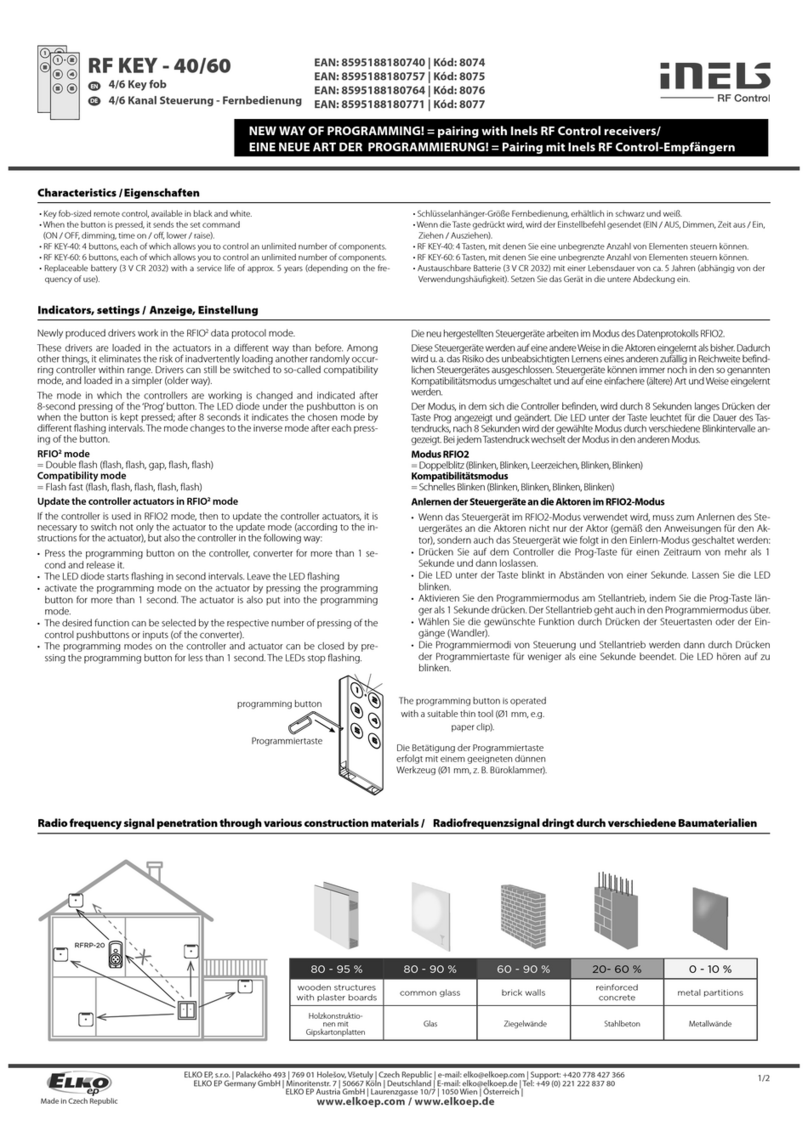
Elko
Elko iNELS RF KEY-40 User manual
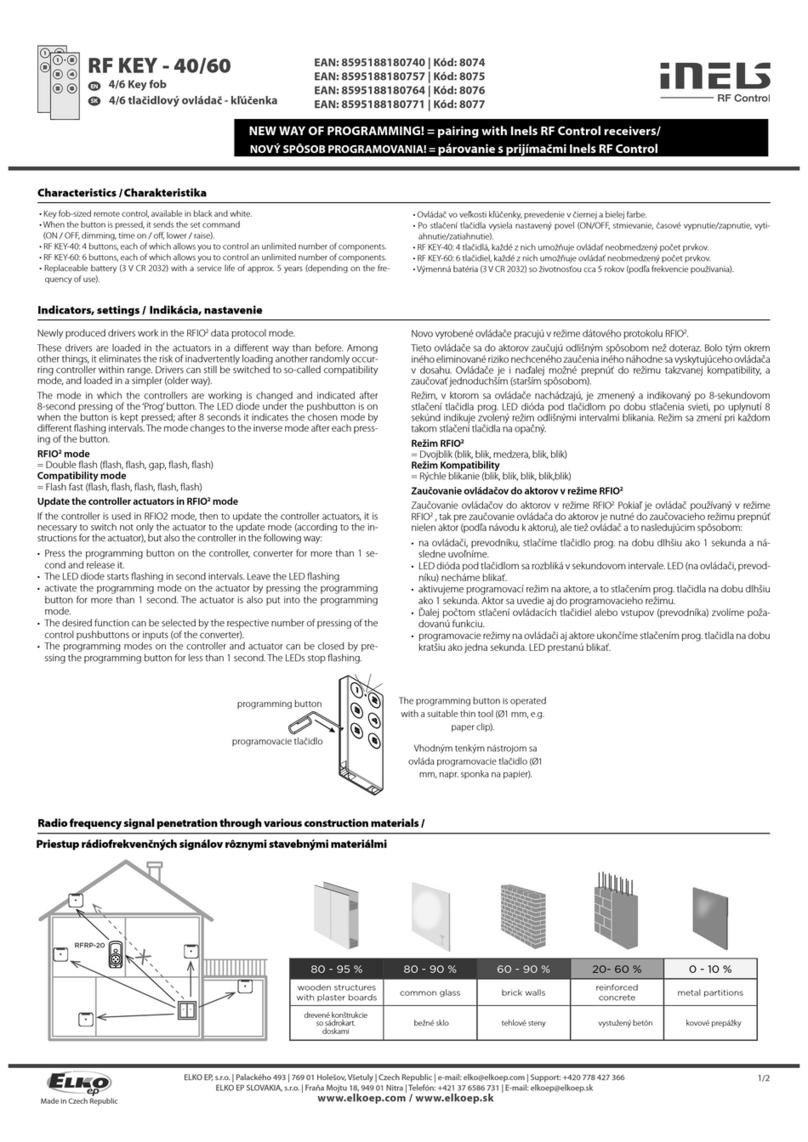
Elko
Elko iNELS RF KEY-40 User manual

Elko
Elko iNELS RF KEY User manual
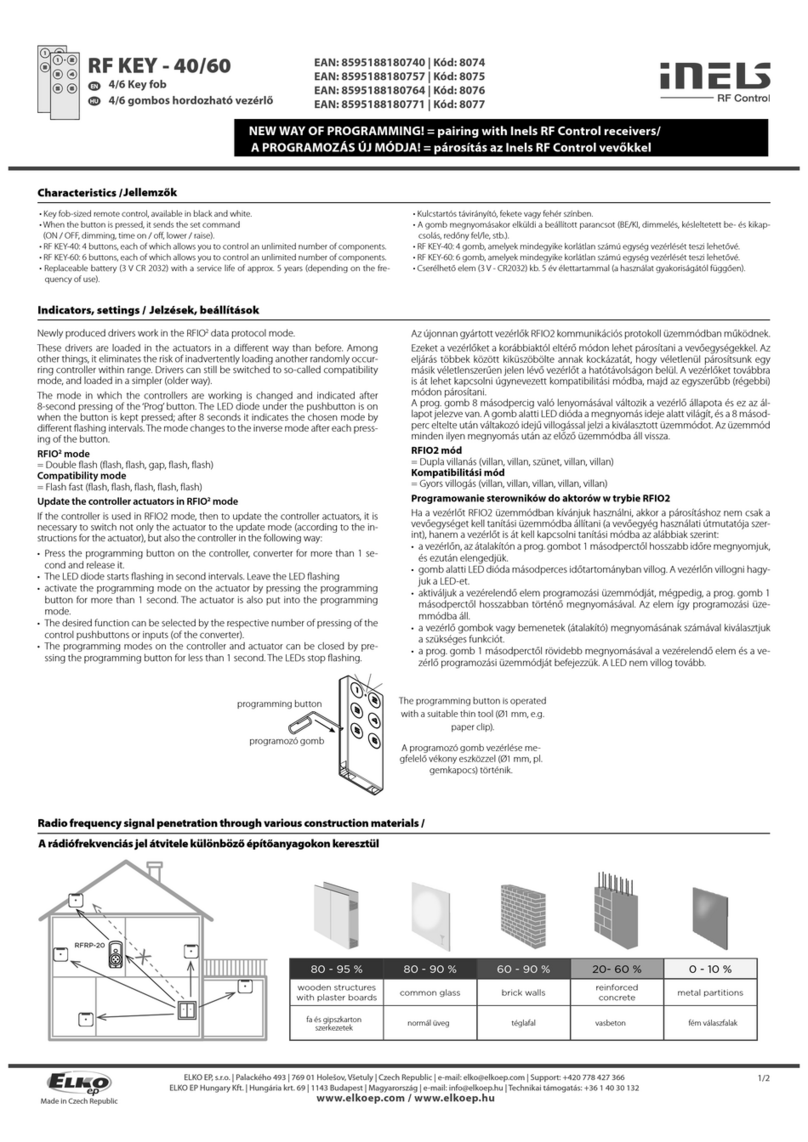
Elko
Elko iNELS RF KEY-40 User manual

Elko
Elko iNELS RF KEY-40 Instruction manual

Elko
Elko iNELS RF KEY-40 Instruction manual
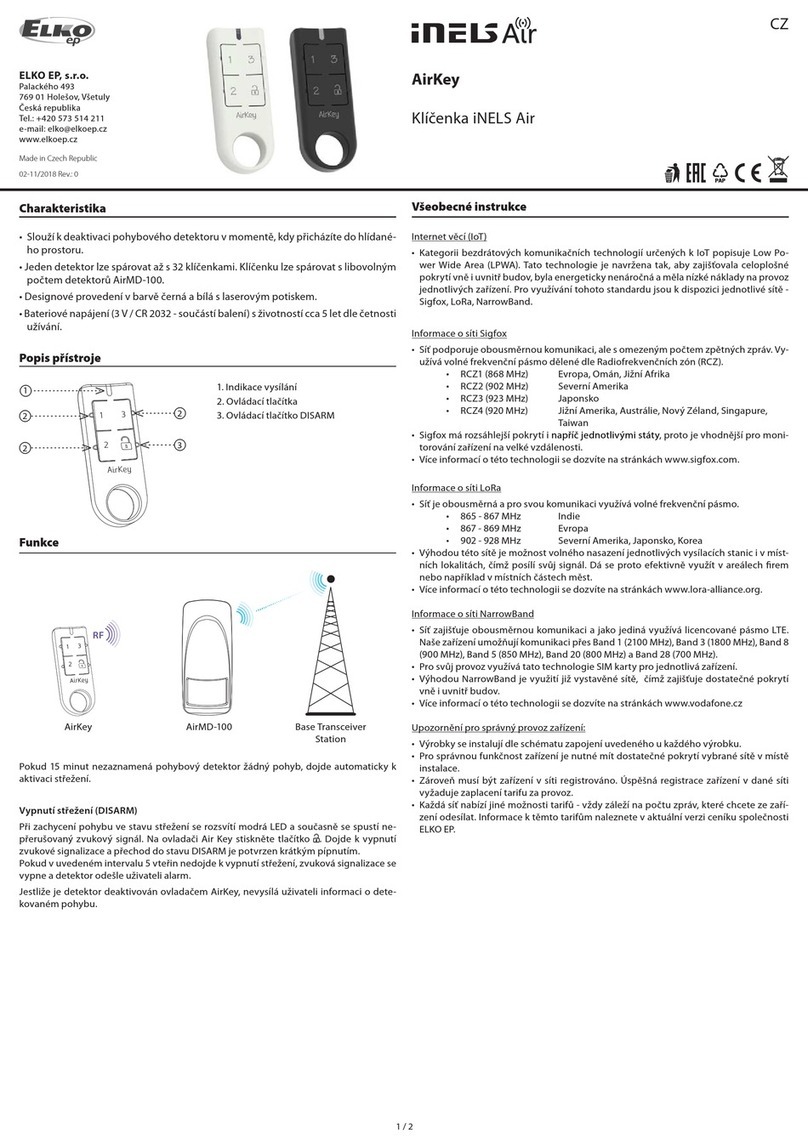
Elko
Elko iNELS Air AirKey/W User manual

Elko
Elko iNELS RF KEY-40 Instruction manual