Elmec EVduty EVC30 Series User manual

ELM-1013
18235-R25
EVduty
User Manual
ELECTRICAL VEHICLE
CHARGING STATION
LEVEL2
EVC30 SERIES
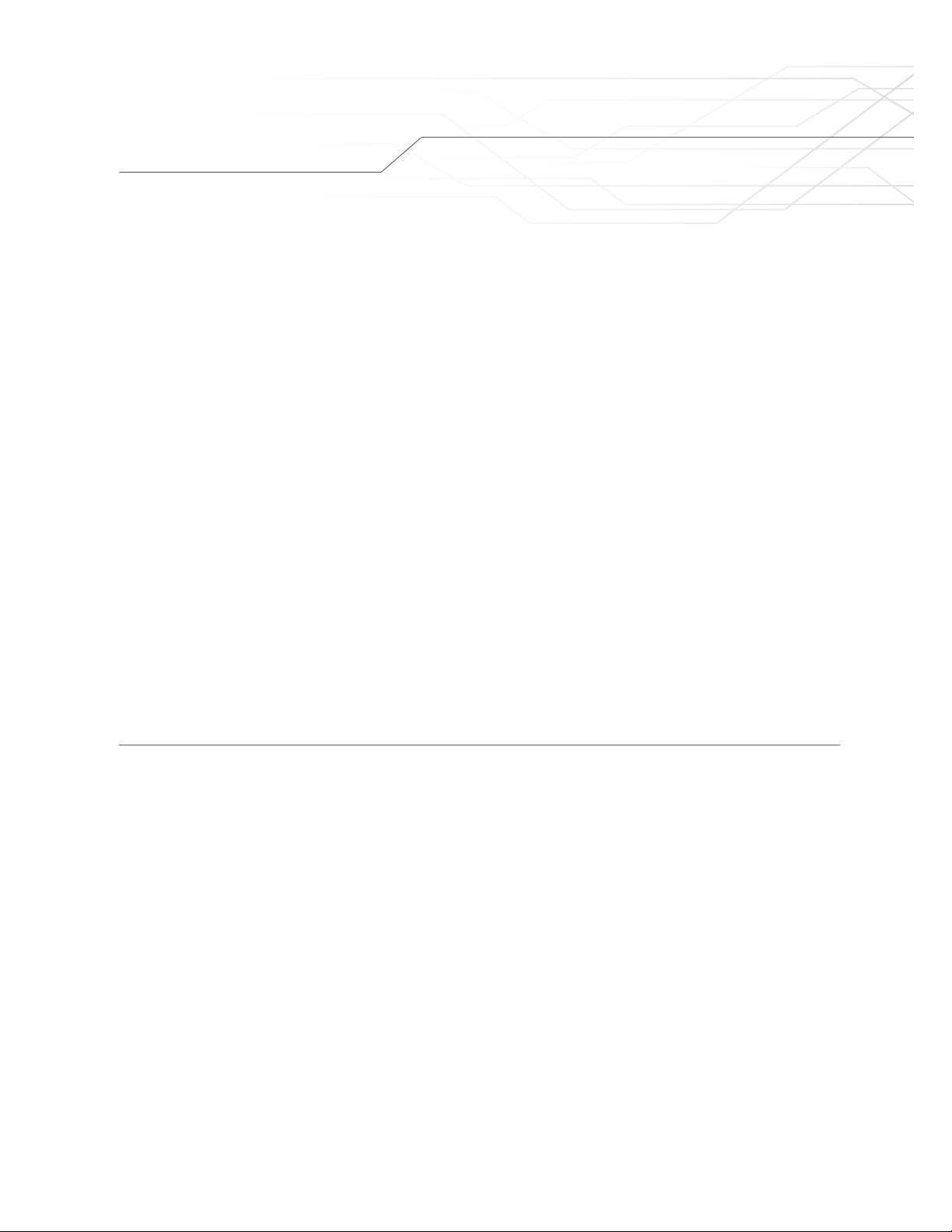
Important safety instructions ______________________________________________________________ 3
Product __________________________________________________________________________________ 4
Models___________________________________________________________________________________ 5
Technical specifications___________________________________________________________________ 6
Installation
Physical installation ____________________________________________________________________ 7
Electrical installation___________________________________________________________________10
Smart-Home or Smart-Pro Module
Initial conguration ____________________________________________________________________11
Extended features_____________________________________________________________________12
Operation sequence
Immedate charging mode ______________________________________________________________16
Controlled access charging mode _______________________________________________________ 16
Output current adjustement ______________________________________________________________18
Maintenance and cleaning
Maintenance _________________________________________________________________________21
Cleaning _____________________________________________________________________________21
Moving and storage______________________________________________________________________ 21
Troubleshooting
Common problems ____________________________________________________________ 22
Diagnostic code_______________________________________________________________ 23
Contact us ______________________________________________________________________________ 25
Limited Warranty ________________________________________________________________________26
Figure list
Figure 1: Portable model, Permanent Installation model, Output connector _______________________ 4
Figure 2: Wall mount installation ______________________________________________________ 7
Figure 3: Position of the unit vs the input power receptacle ___________________________________ 8
Figure 4: Installation of padlock for anti-theft protection _____________________________________ 9
Figure 5: Position of DIPSwitch (SW1, R4.10) ____________________________________________ 19
Figure 6: Position of DIPSwitch (SW5, R5.4+) ____________________________________________ 20
Table list
Table 1: Connections inside junction box for permanent installation model_______________________ 10
Table 2: Charging station state based on Main LED color ___________________________________ 17
Table 3: Maximum output current vs circuit breaker value ___________________________________ 18
Table 4: Maximum output current adjustment (SW1, R4.10)__________________________________ 19
Table 5: Maximum output current adjustment (SW5, R5.4+)__________________________________ 20
Table 6: Troubleshooting ___________________________________________________________ 22
Table 7: Diagnostic codes __________________________________________________________ 24
Table of contents
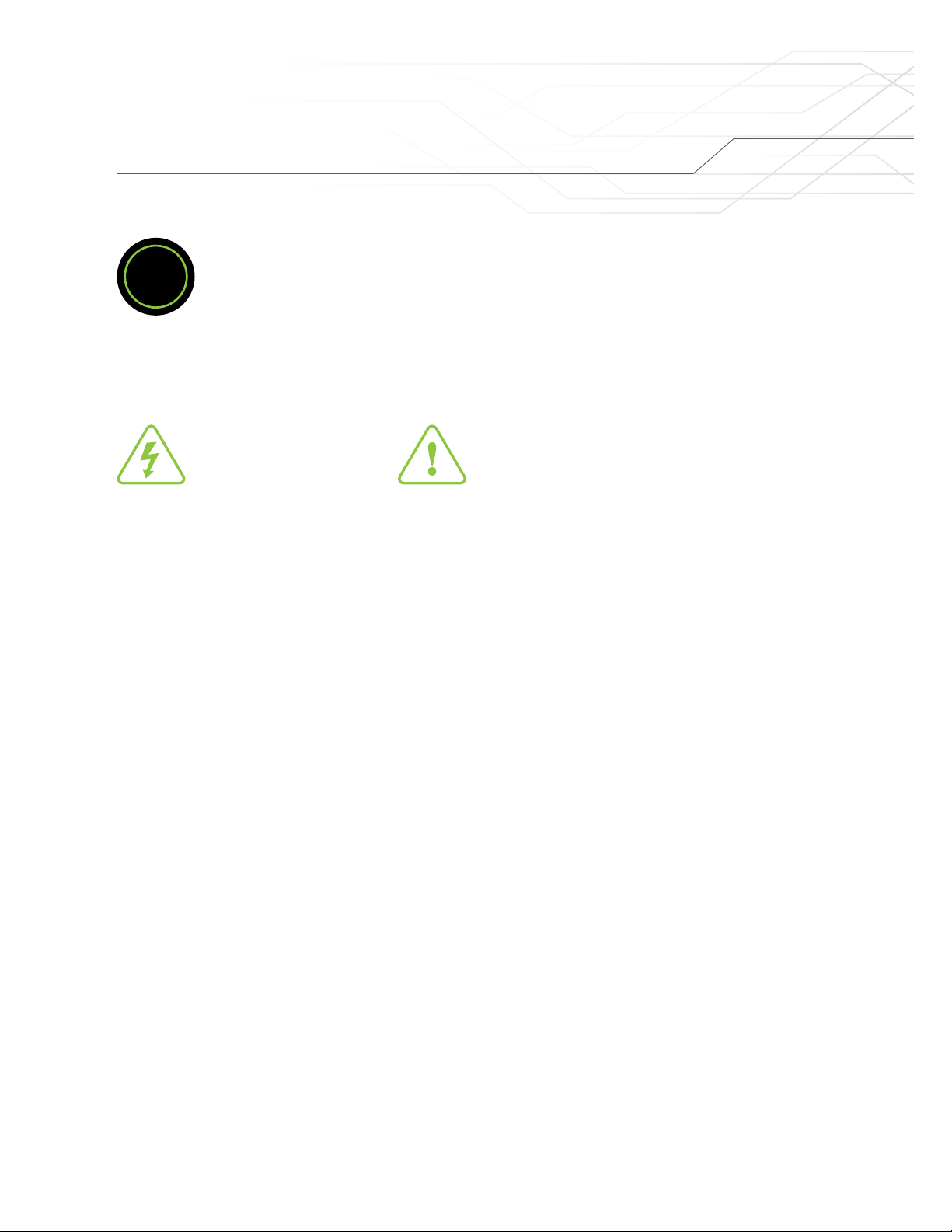
3
IMPORTANT SAFETY INSTRUCTIONS
SAVE THESE
INSTRUCTIONS
DEFINITIONS
This manual contains important instructions for
the EVdutyEVC30 EV Charging Station that shall
be followed during installation, operation and
maintenance of the unit.
CAUTION
To reduce the risk of fire, connect only to a circuit provided with 40 amperes maximum branch circuit overcurrent
protection in accordance with the National Electrical Code, ANSI/NFPA70 and C.E.CPart 1C22.1-12.
GROUNDING AND AC POWER
CORD CONNECTION INSTRUCTIONS
This product must be grounded. If it should malfunction or break down, grounding provides a path of least resistance
for electric current to reduce the risk of electric shock. This product is equipped with a cord having an equipment
grounding conductor and a grounding plug. The plug must be plugged into an appropriate outlet that is properly
installed and grounded in accordance with all local codes and ordinances.
WARNING
Improper connection of the equipment-grounding conductor is able to result in a risk of electric shock. Check with a
qualified electrician or serviceman if you are in doubt as to whether the product is properly grounded. Do not modify
the plug provided with the product—if it will not fit the outlet, have a proper outlet installed by a qualified electrician.
When using electric products, basic precautions should always be followed, including the following:
1. Read all the instructions before using this product.
2. This device should be supervised when used around children.
3. Do not put fingers into the electric vehicle connector.
4. Do not use this product if the flexible power cord or EV cable is frayed, has broken insulation,
or any other signs of damage.
5. Do not use this product if the enclosure or the EV connector is broken, cracked, open,
or shows any other indication of damage.
6. Do not use the product if the Main LED is lighting or flashing in RED or if the Main LED isn’t working at all.
7. Servicing or maintenance shall be done while unit is de-energized.
This symbol represents
a risk of electric shock This symbol represents a warning
?

4
C
D
A
A
B
E
F
Product
A 240 V input connector (or wiring leads on some models)
B Main LED
C Enclosure
D Electric Vehicle Charging Cable
ESAE J1772 Connector’s Release Button
F SAE J1772 Electric Vehicle Connector
The EVdutyEVC30 series is a Level2 Electric Vehicle Charging Station. Its primary function is to send electrical
power to an Electrical Vehicle that is equipped with the SAEJ1772 Electric Vehicle connector. Here are the main
parts of the product
Figure1: Portable model, Permanent Installation model, Output connector

5
Model
EVC30-25 30-0 0 0 0 0
Option1: N/A (reserved for future, default as “0”)
Option2: N/A (reserved for future, default as “0”)
Option3: Communication module: 0 = None
1 = Smart-Home Module
2 = Smart-Pro Module
Option4: Power Input Type: 0 = Plug
1 = Wiring leads
Option5: Input Plug Type: 0 = NEMA6-50P
1 = NEMA 14-50P
2 = None (only available if Option #4 is 1)
Output cable lenght (ft): 15 or 25
Output current (A): 16, 20, 24 or 30
Option1*
Option2*
Option3*
Option4*
Option5*
This charging station is offered in a variety of different models. The base options choices include length of the output
cable and output current. There are also some other options: communication module, Power Input Type, Input Plug
Type, etc. The part number of the unit is built as shown below:
* Please contact the manufacturer for more details concerning these options.
Table of contents
Other Elmec Batteries Charger manuals


















