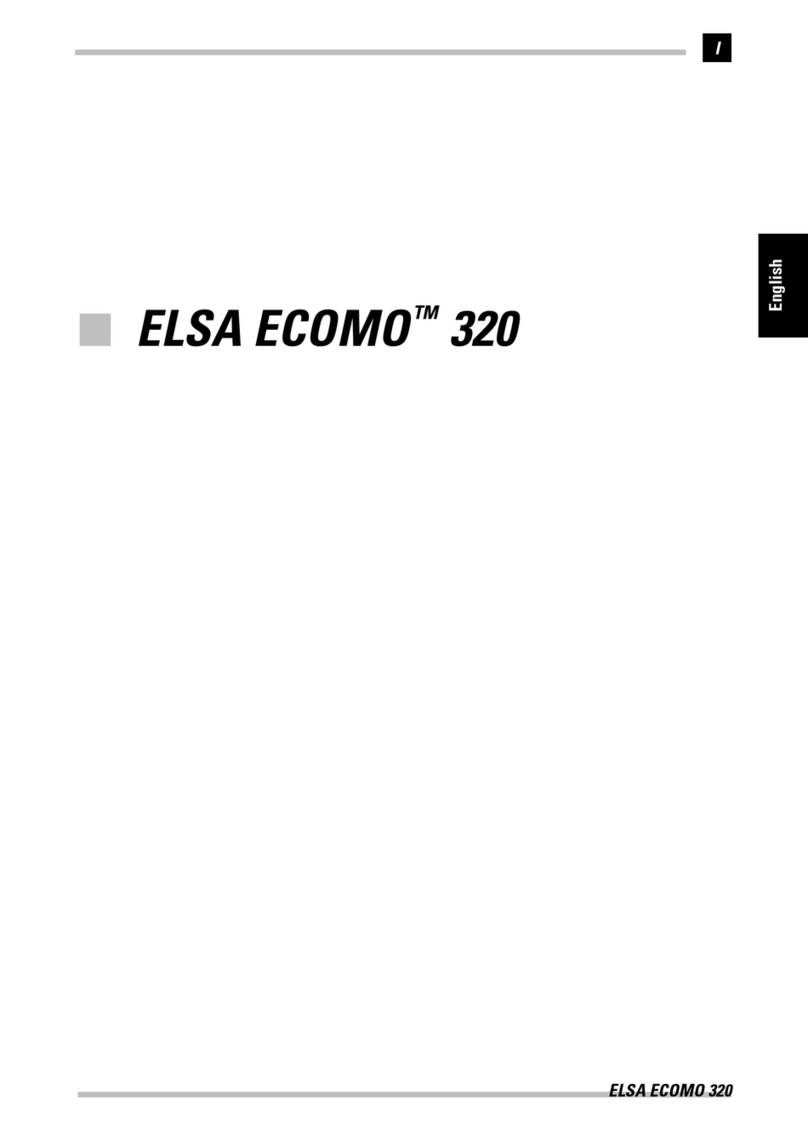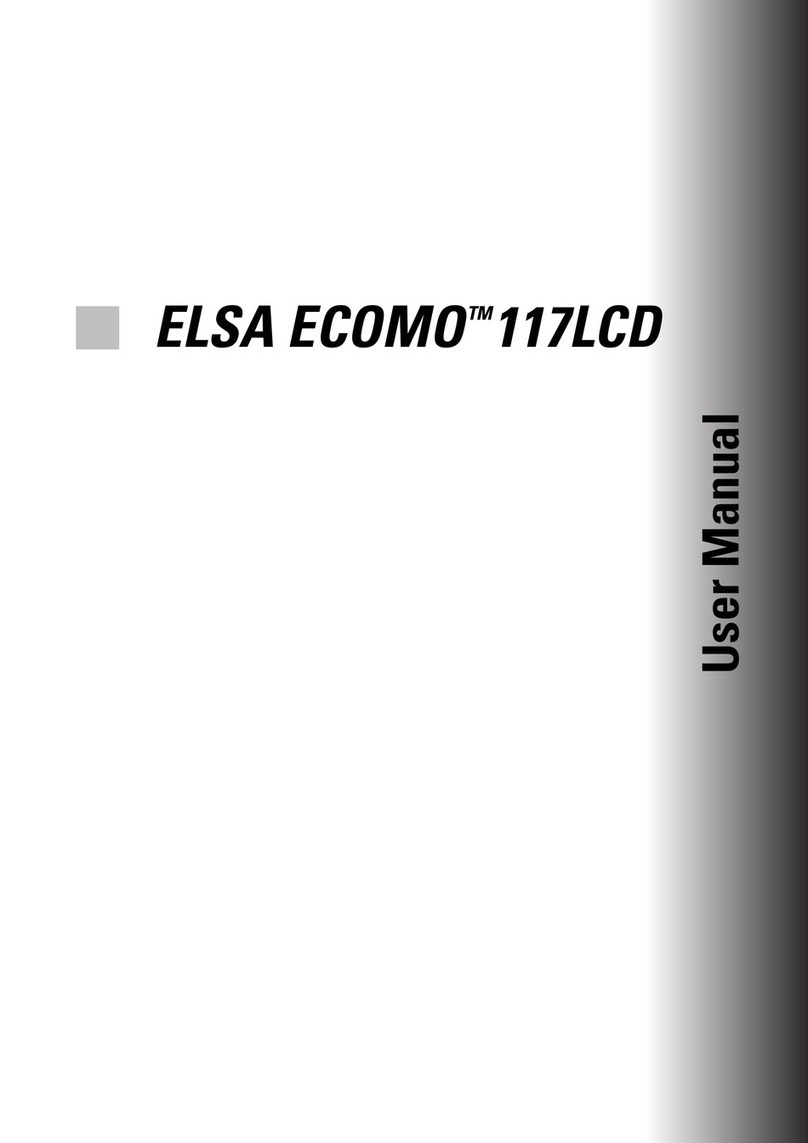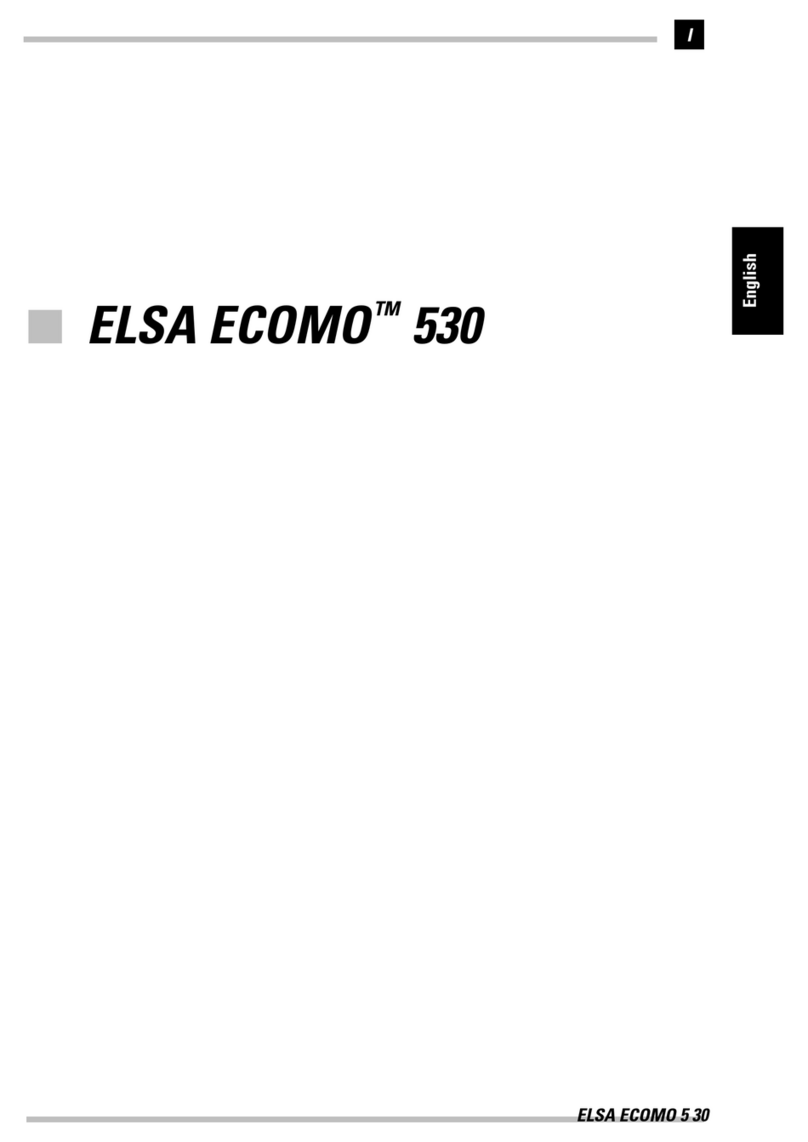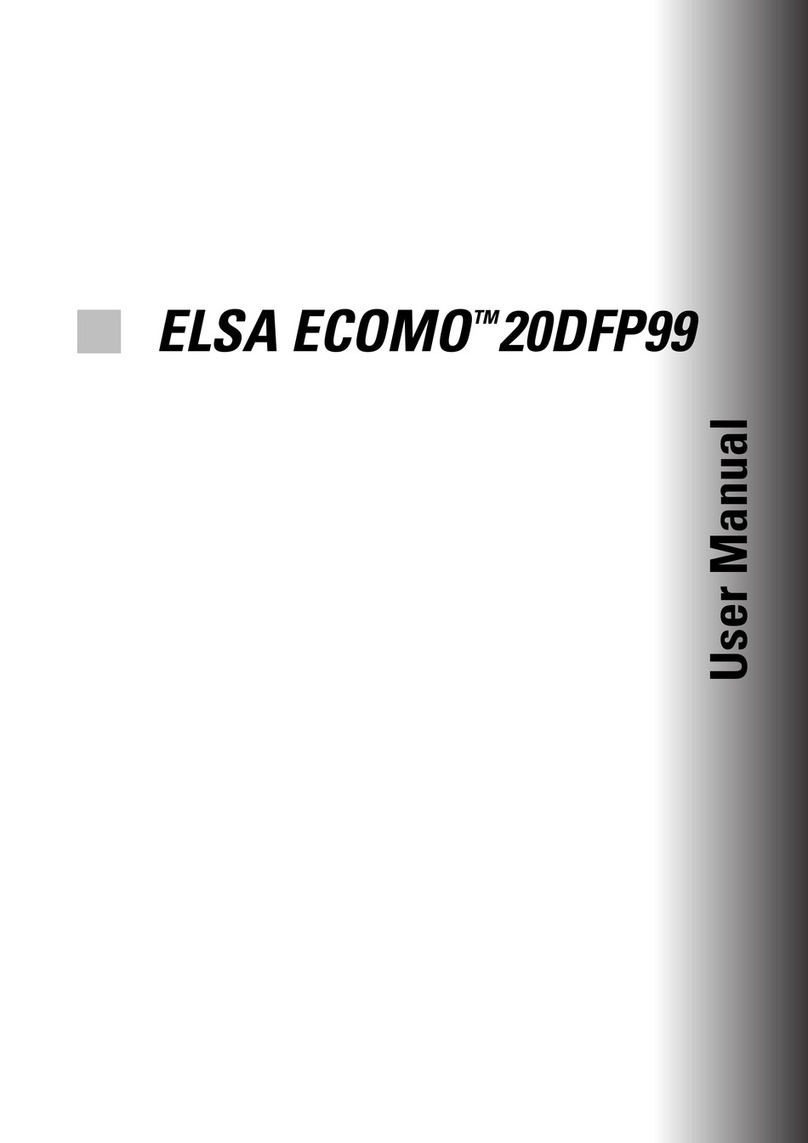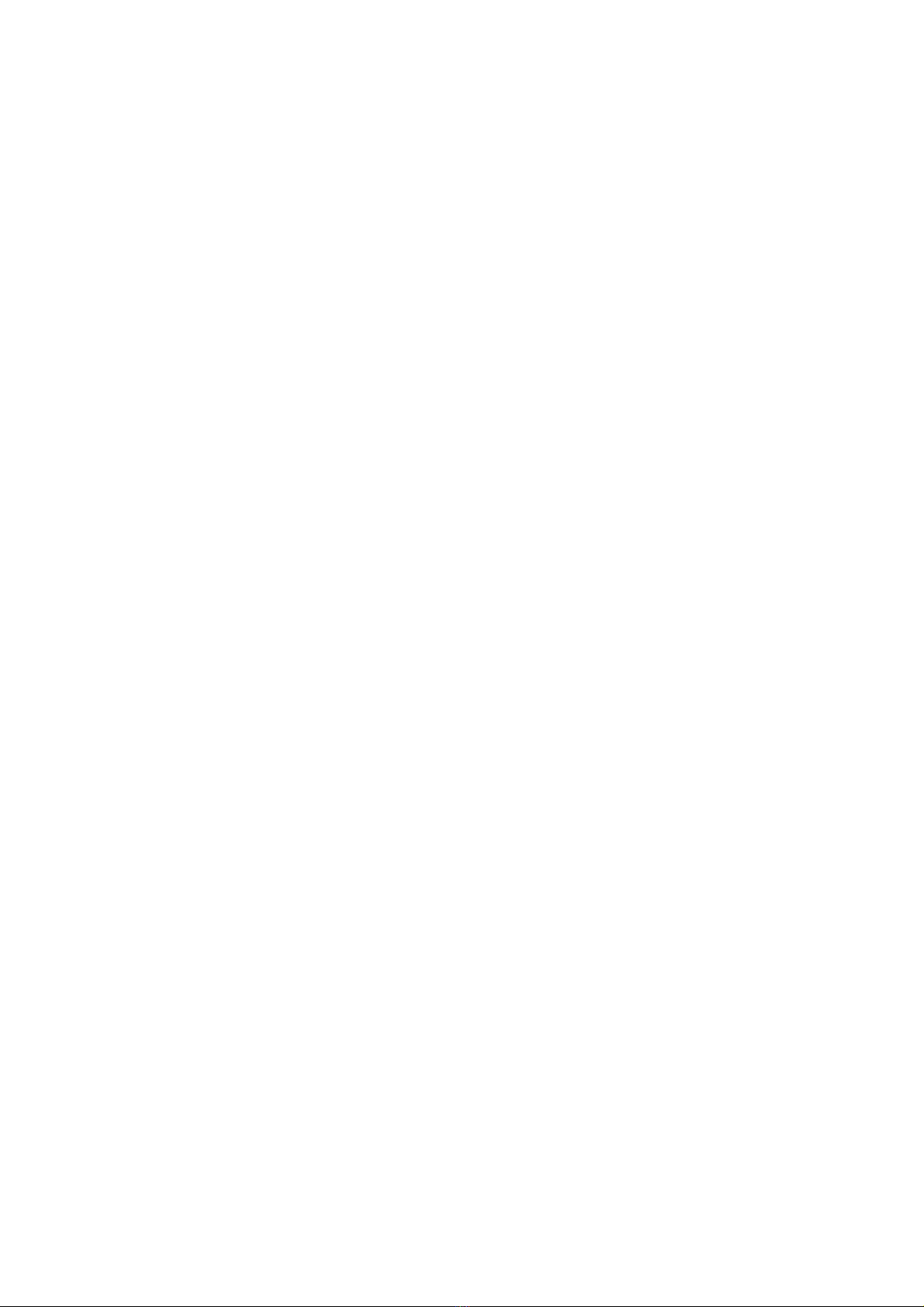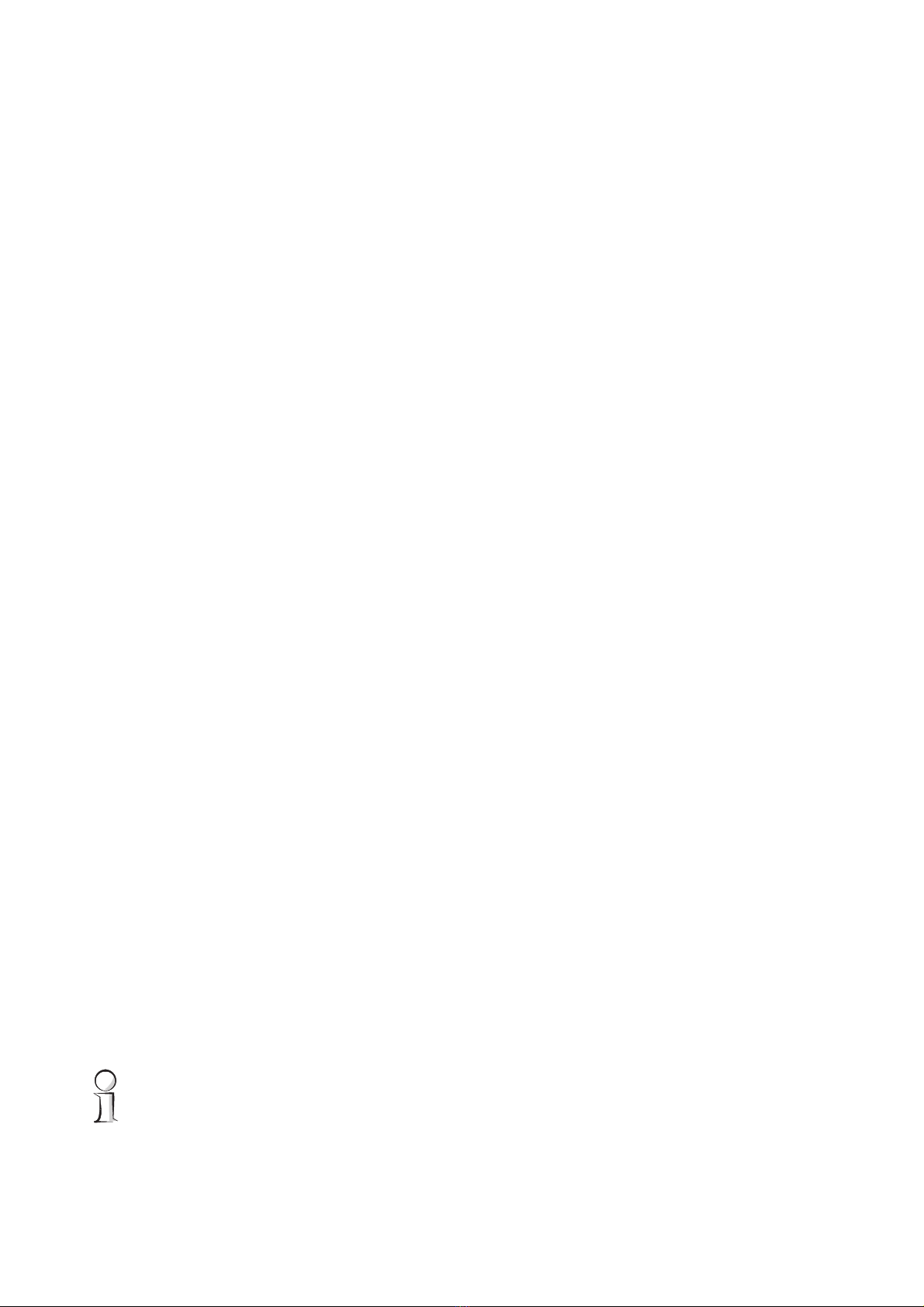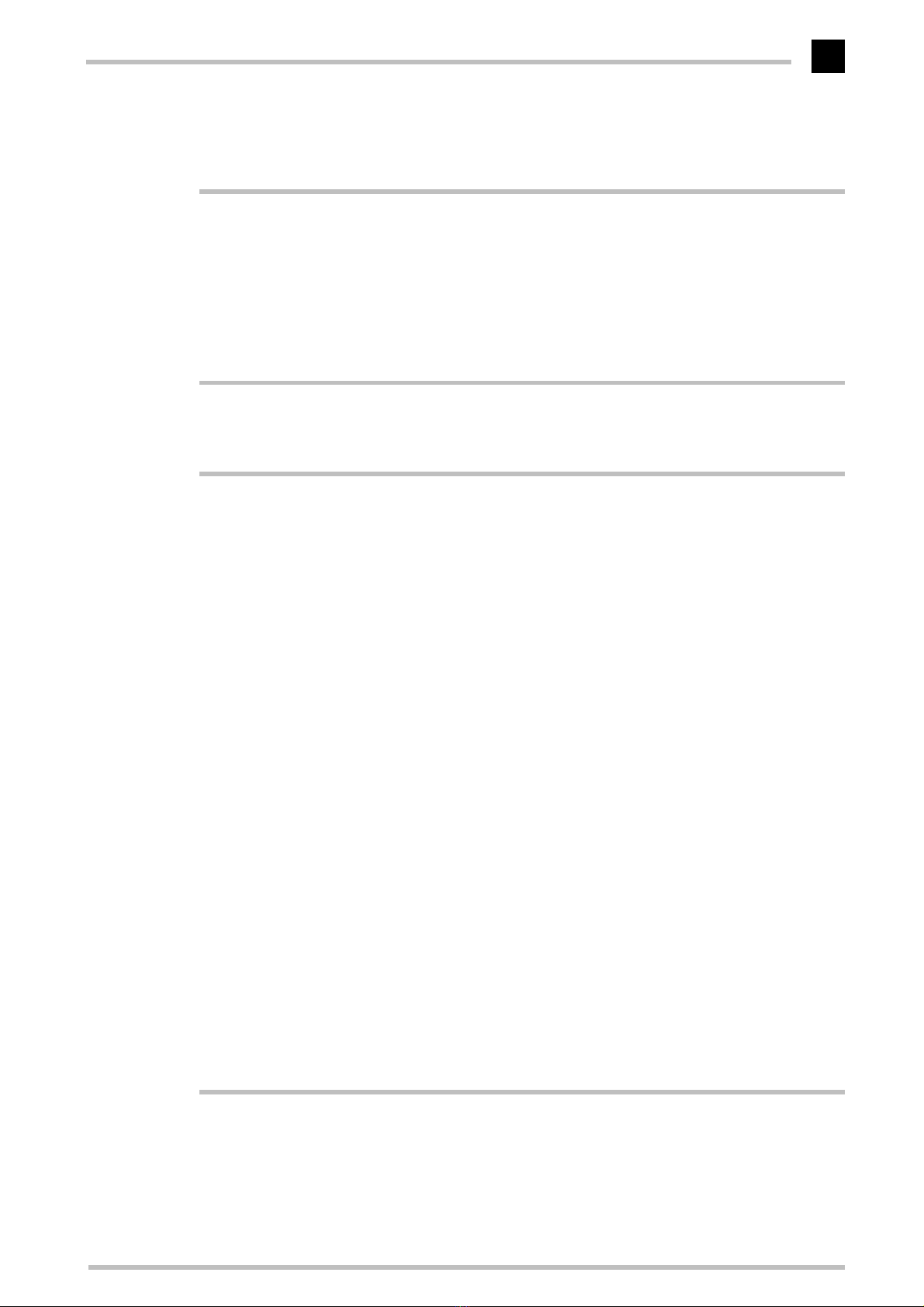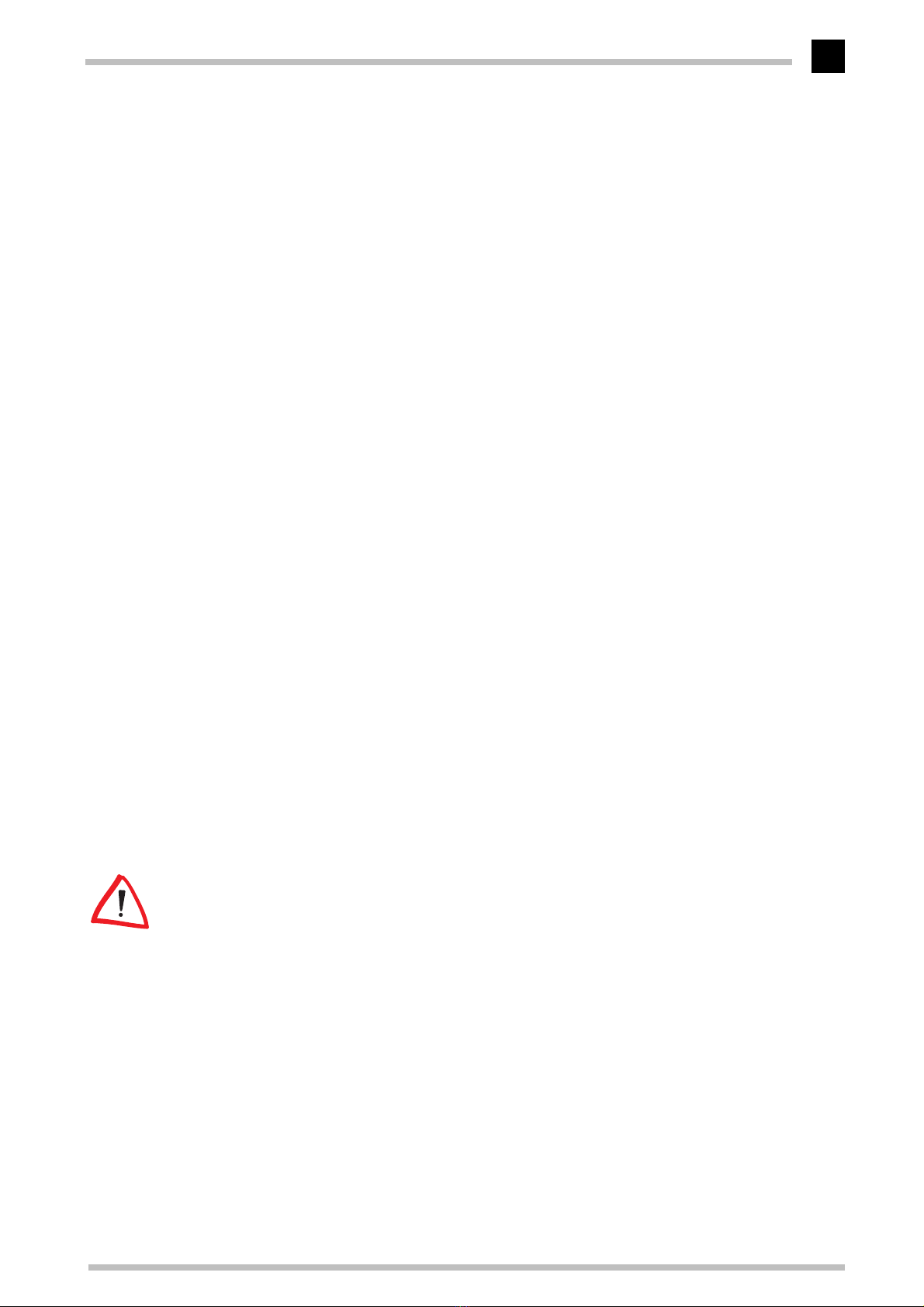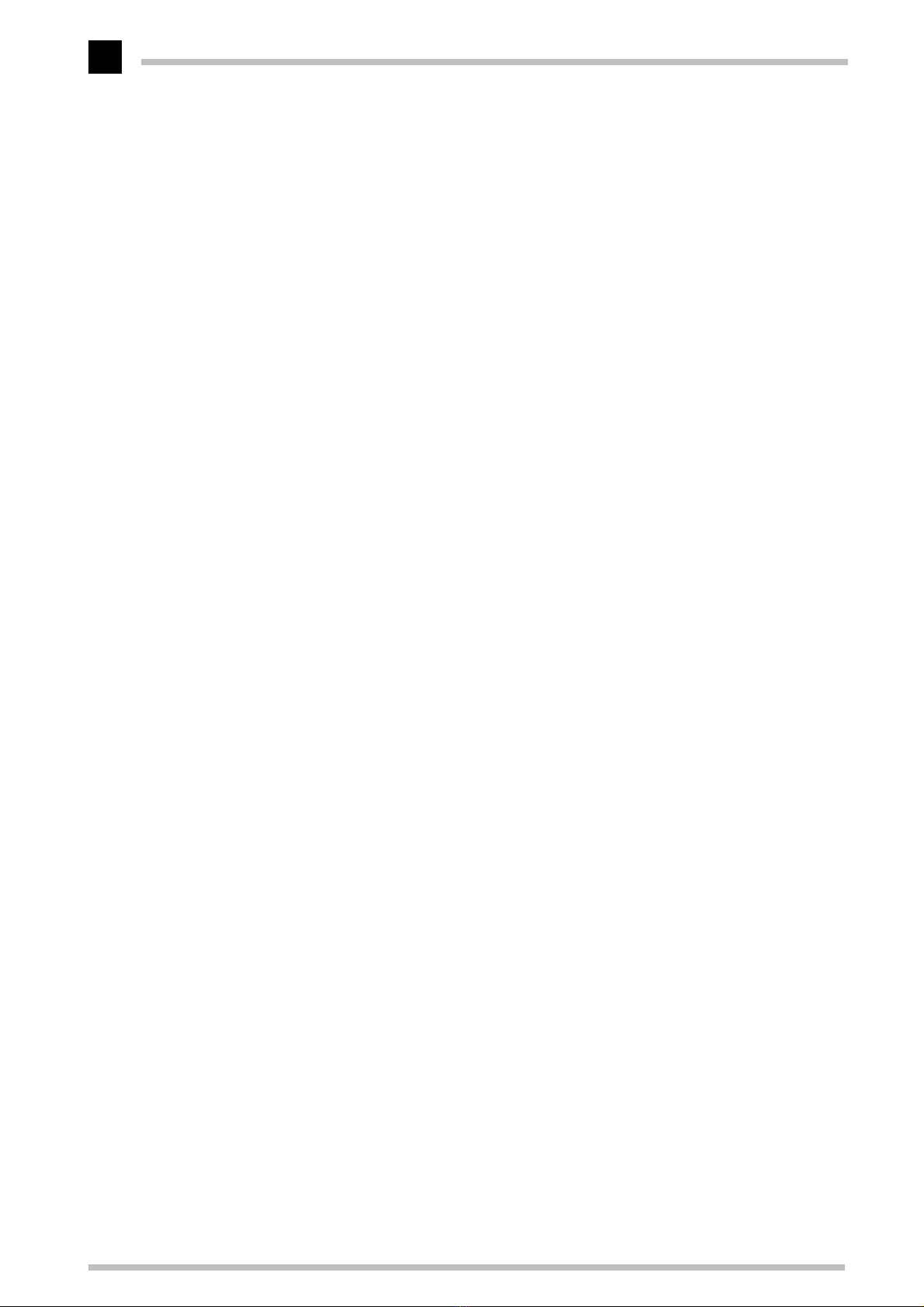ELSA ECOMO 21S99
V
Contents
Introduction ....................................................................................................................1
Monitor Features..................................................................................................... 1
Package Contents.................................................................................................... 2
CE Conformity and FCC Radiation Standard........................................................... 3
TheOn-Screen Display........................................................................................... 5
What You Need to Know................................................................................... 5
The Menu Pages................................................................................................ 6
Aspects of Your Monitor ..............................................................................................7
The Front Control Panel........................................................................................... 7
Rear Connectors Panel............................................................................................ 8
Monitor Settings ............................................................................................................9
After Switching On.................................................................................................. 9
Plug&Play........................................................................................................... 9
Language............................................................................................................ 9
Overview of All Pages...................................................................................... 10
Problems and Solutions........................................................................................ 11
Characters Displayed are Barely Detectable or Almost Illegible.................... 11
Centering/Moving the Picture.......................................................................... 11
The Picture Does Not Fill the Entire Screen.................................................... 11
The Picture Bows Inward or Outwards at the Edges....................................... 11
The Picture Tapers Towards the Top or the Bottom........................................ 12
The Picture is Slanted to the Left or Right....................................................... 12
The Picture is “Askew”.................................................................................... 12
The Picture Has a Wave-Like Pattern Superimposed On It............................. 12
The Picture Has Blue or Red Shadows............................................................ 13
The Screen Colors Look Blotchy....................................................................... 13
Printer and Screen Colors Should Match......................................................... 14
Options.................................................................................................................. 14
Degaussing....................................................................................................... 14
Selecting the Monitor Input............................................................................. 14
Positioning the On-Screen Menu..................................................................... 14
Let the Monitor Rest while Inactive................................................................ 15
Locking the Control Functions.......................................................................... 15
Resetting the Values totheFactorySettings....................................................... 15
An Optimized Working Environment ........................................................................17
Monitor Picture Quality.................................................................................... 17
Tips for an Ergonomic Working Environment....................................................... 17
Lighting in your Working Environment............................................................. 17