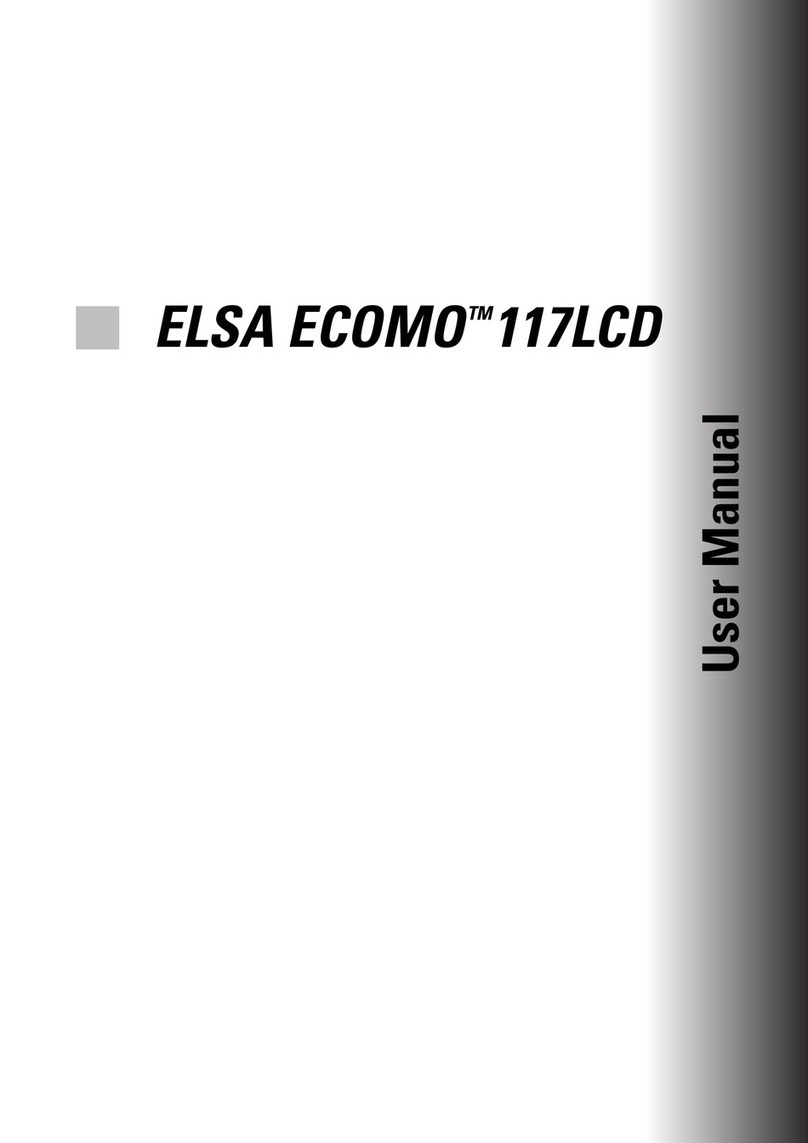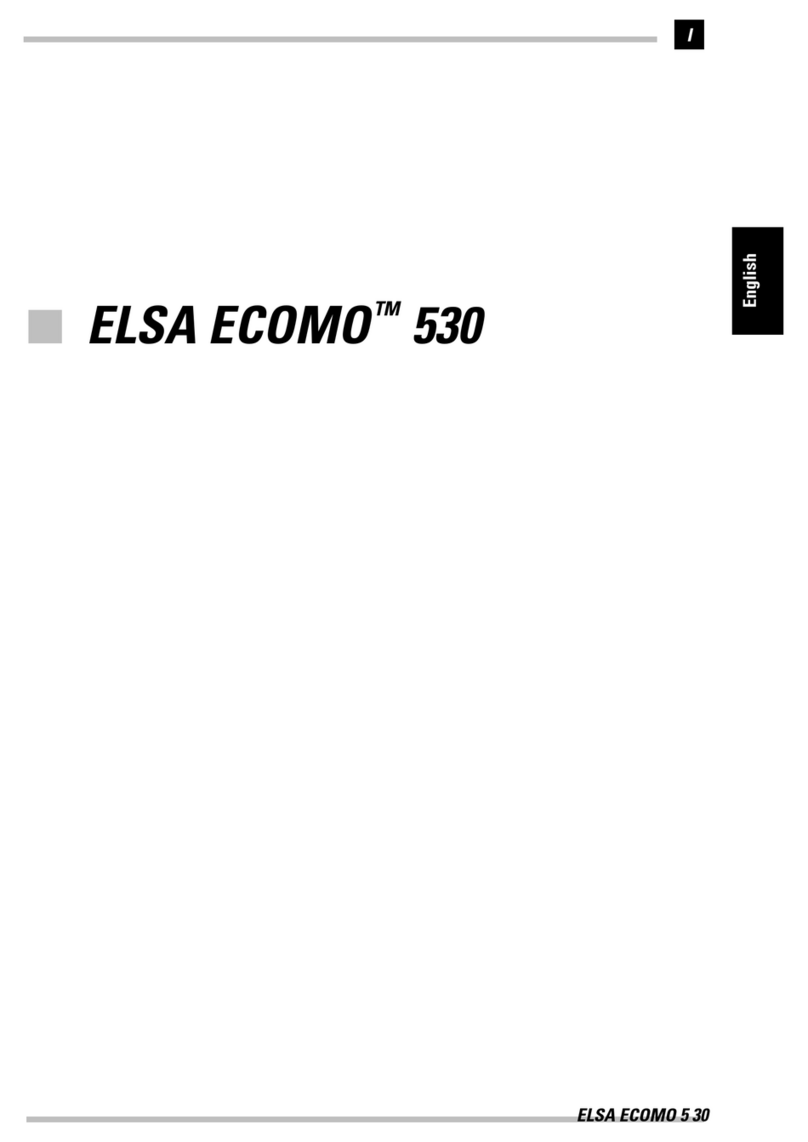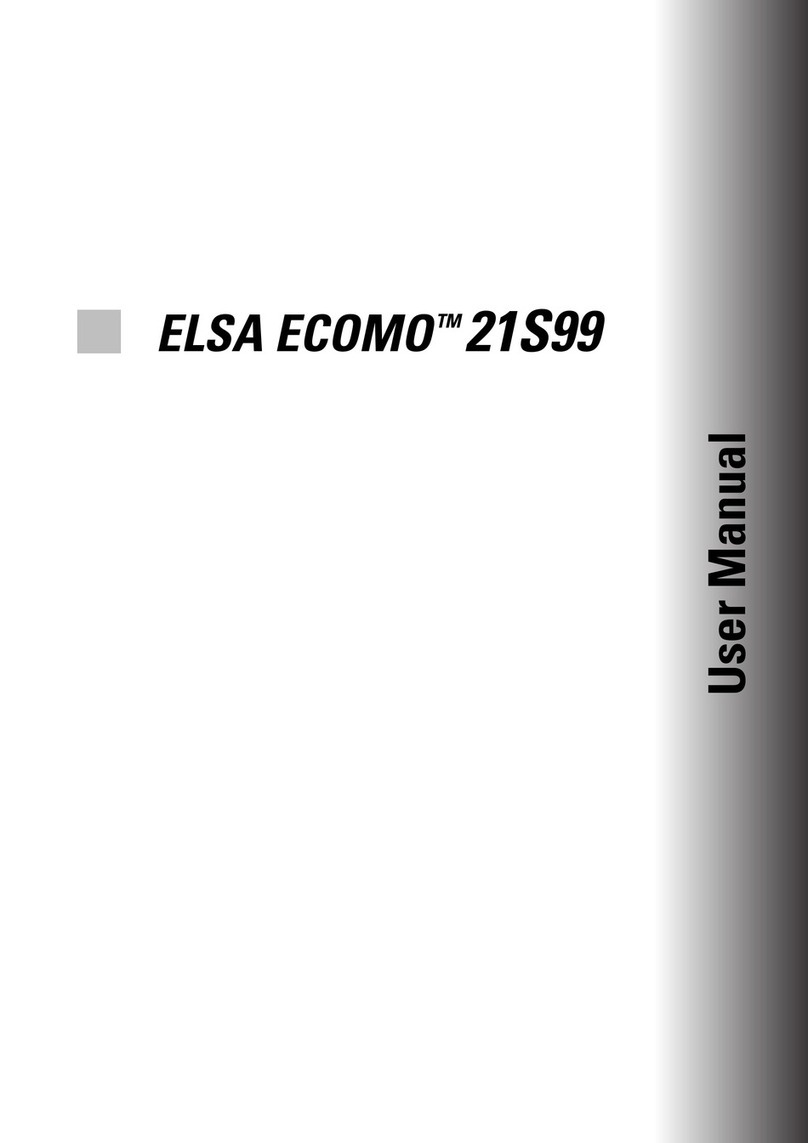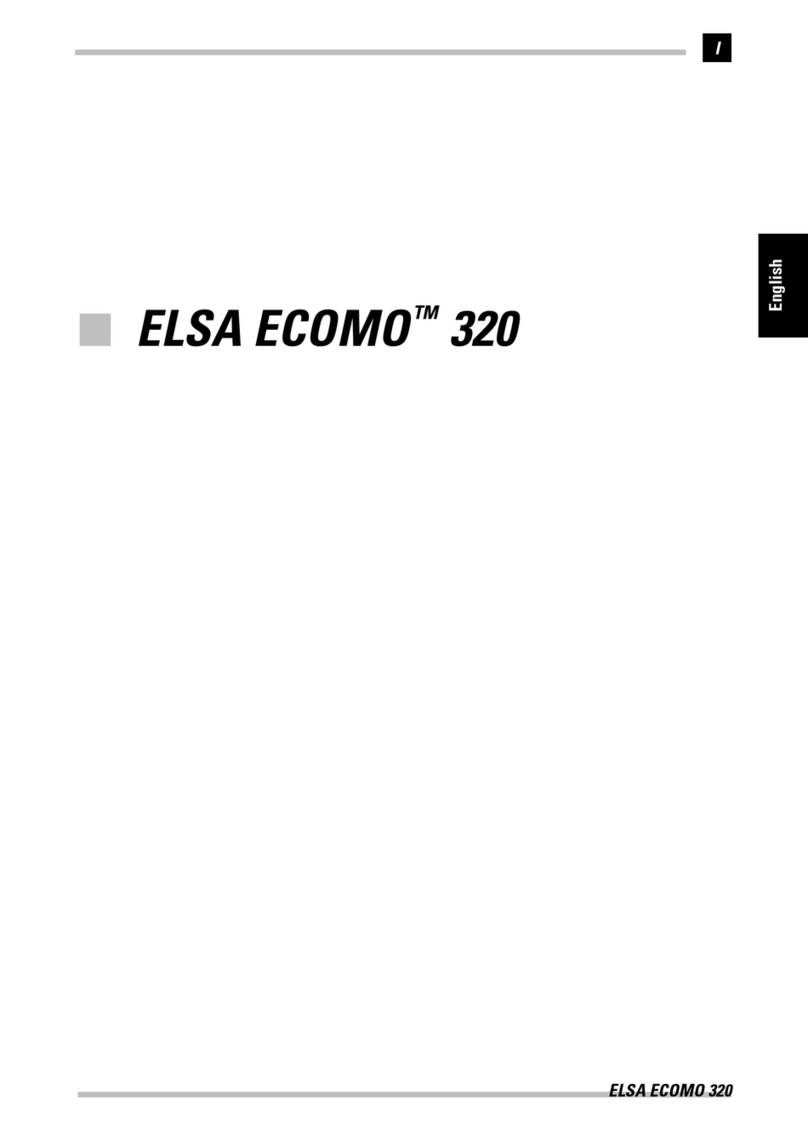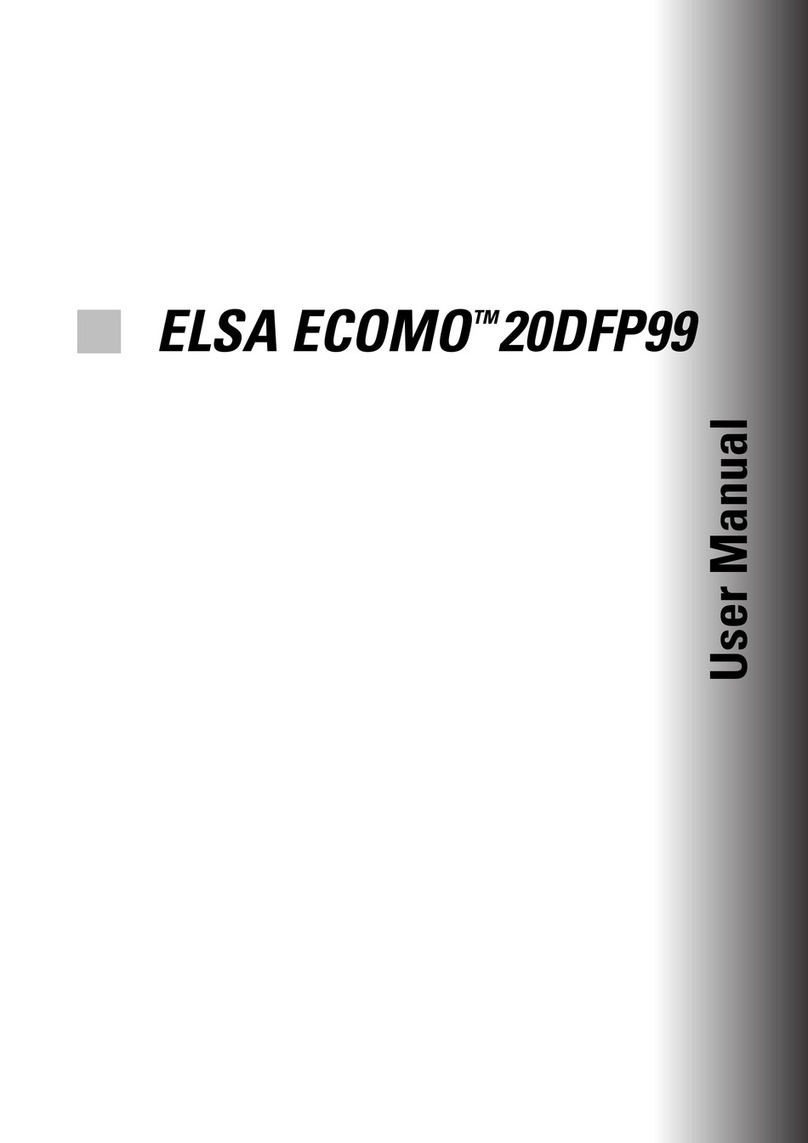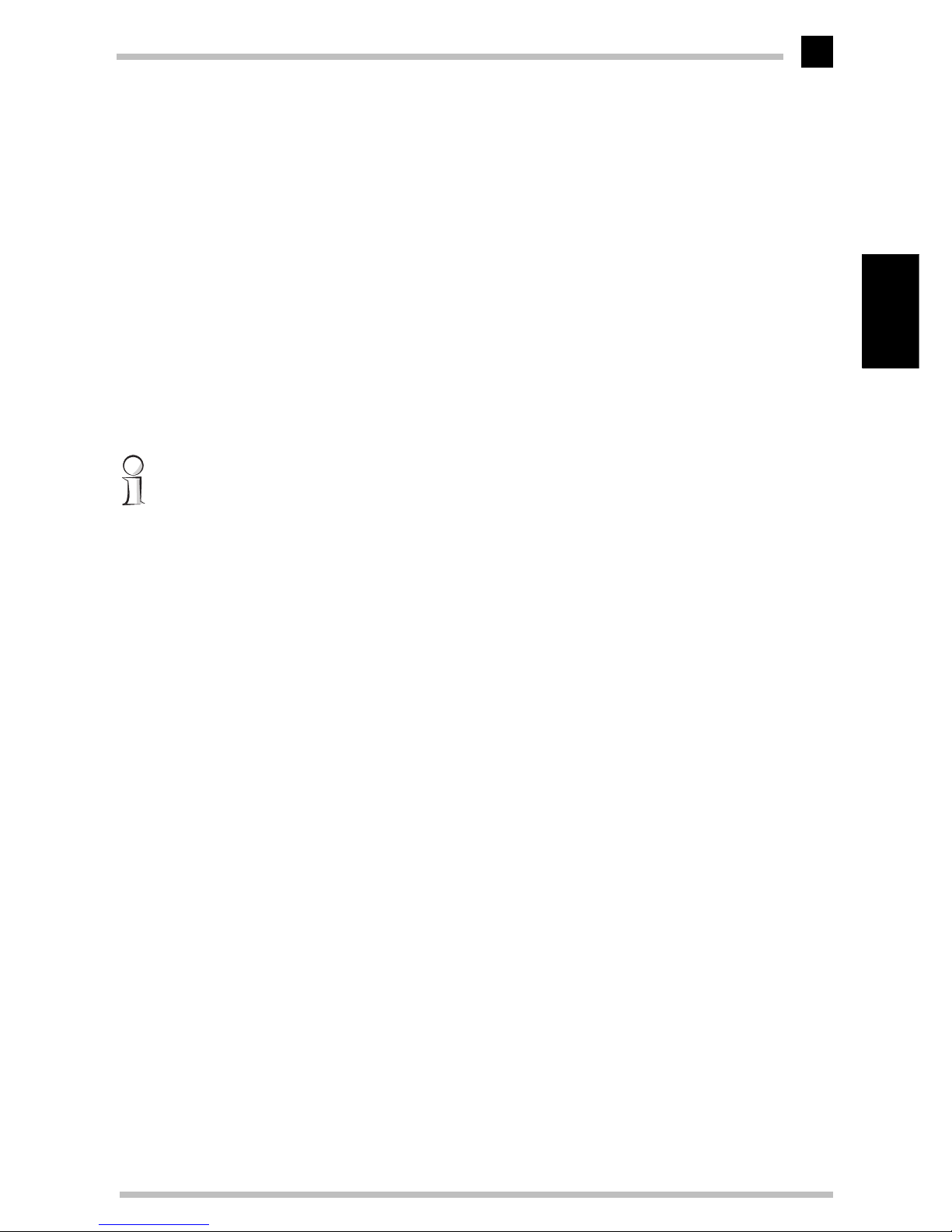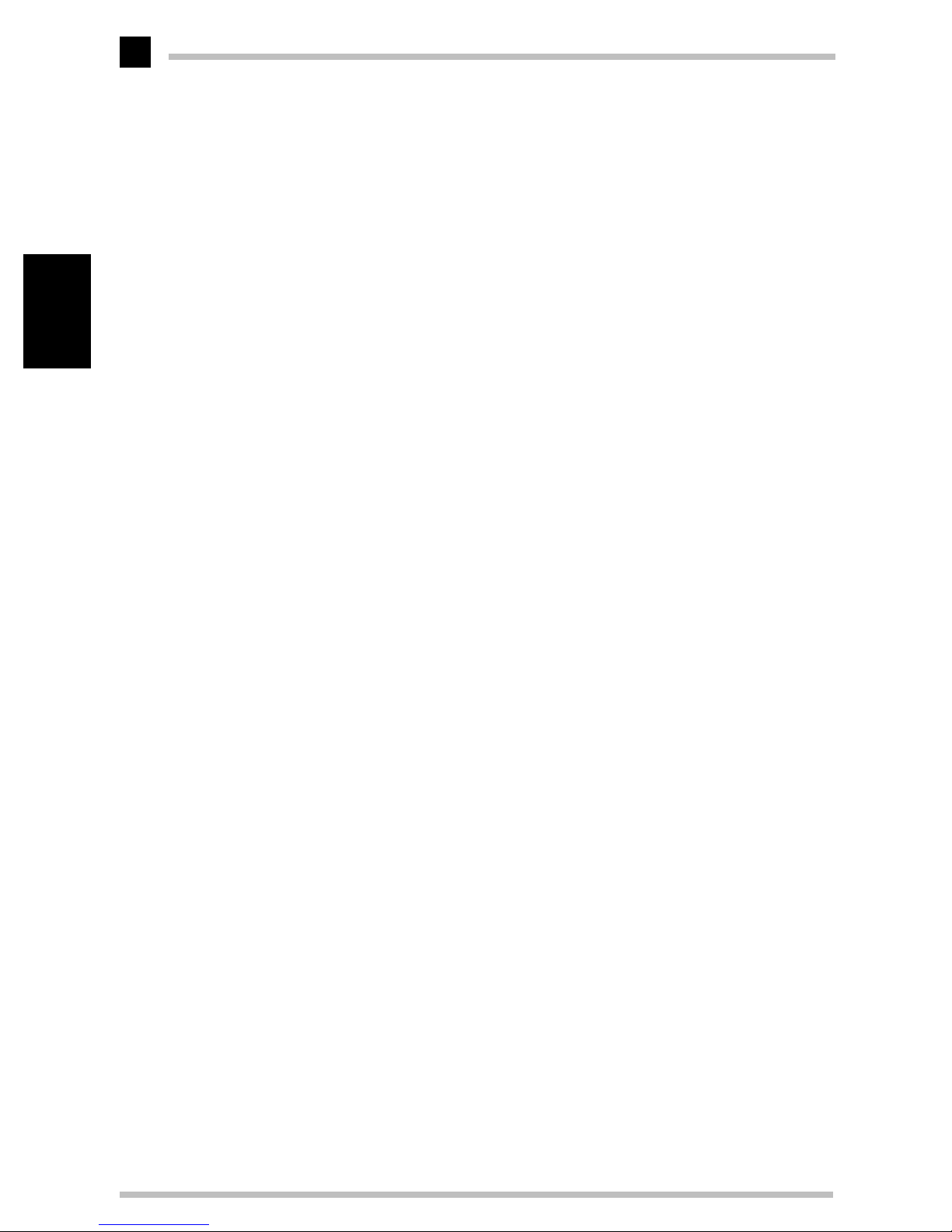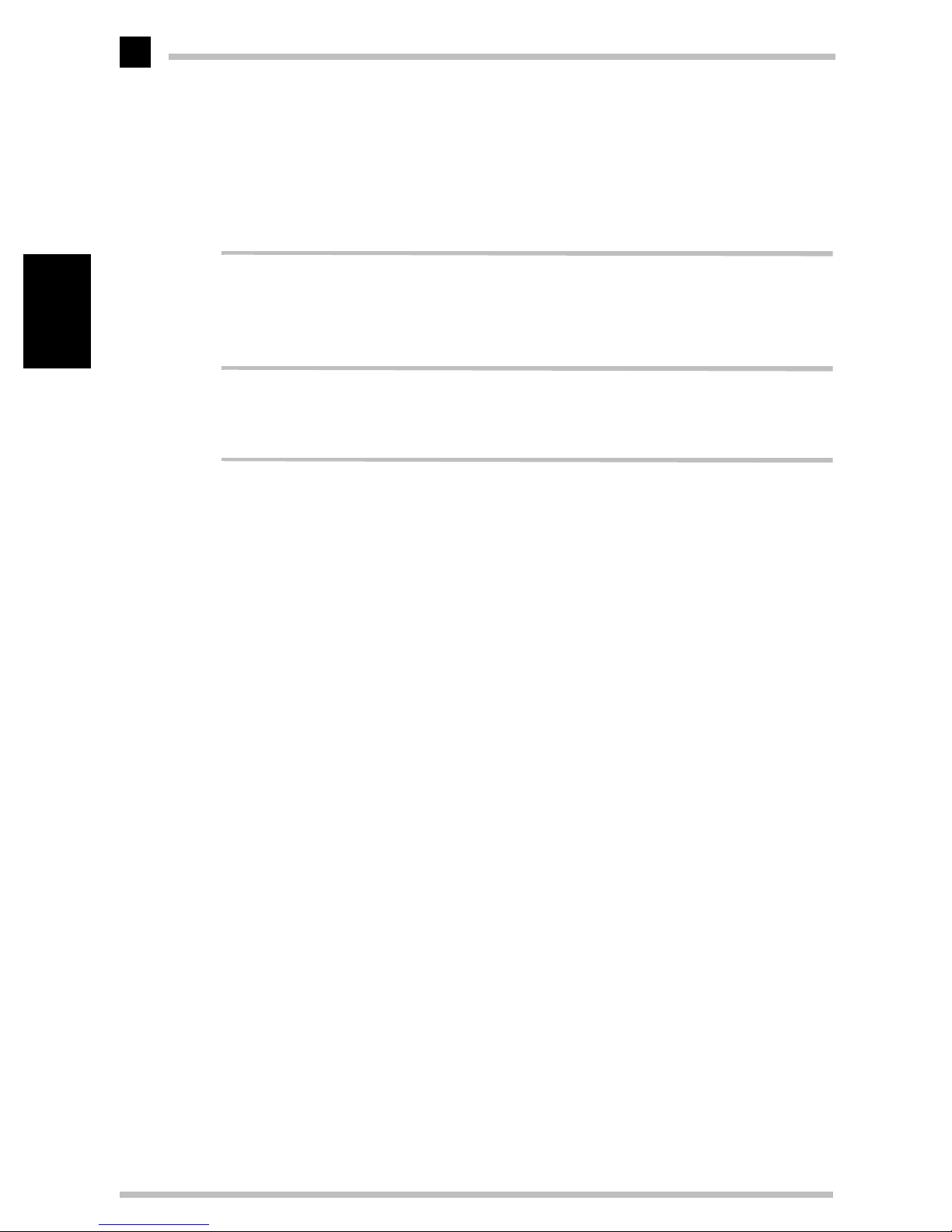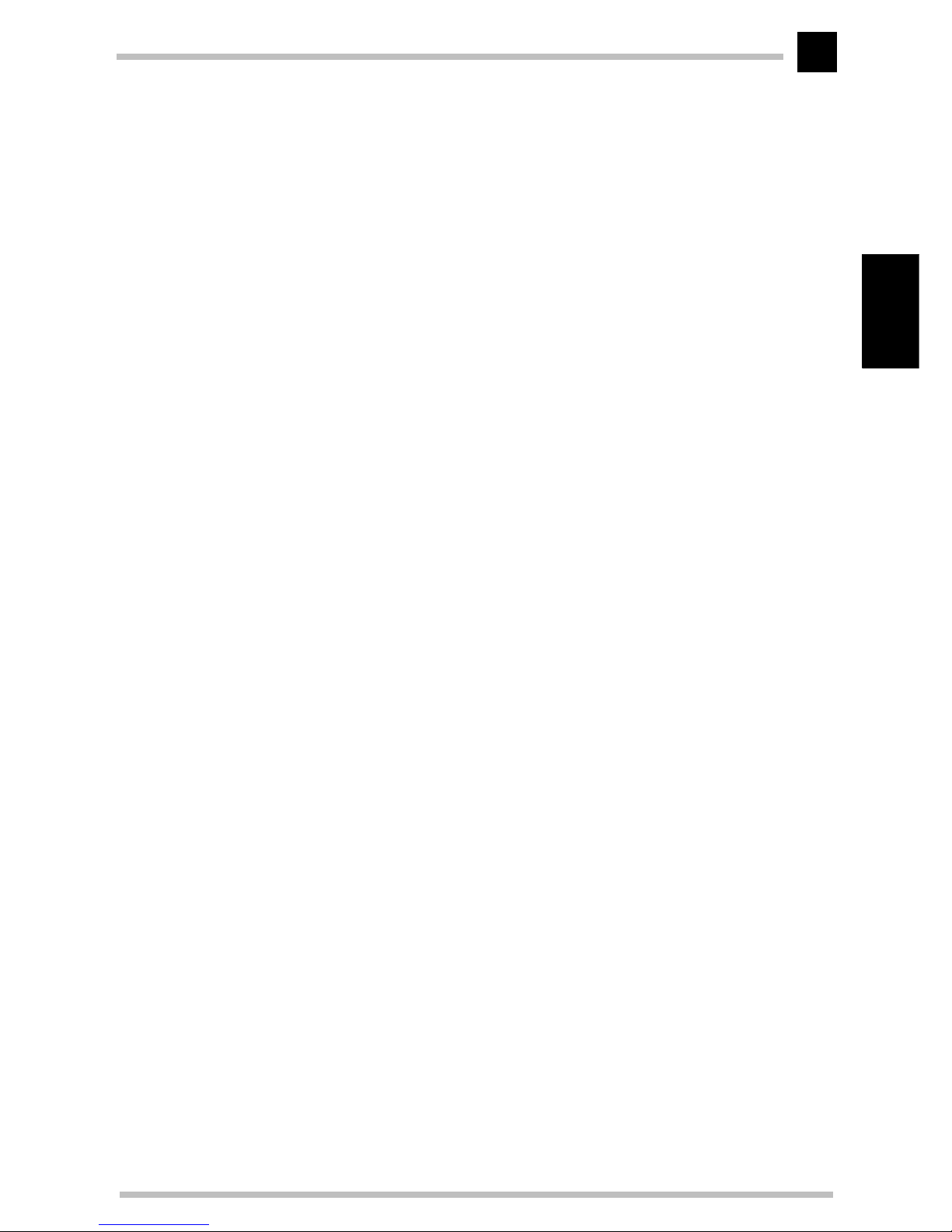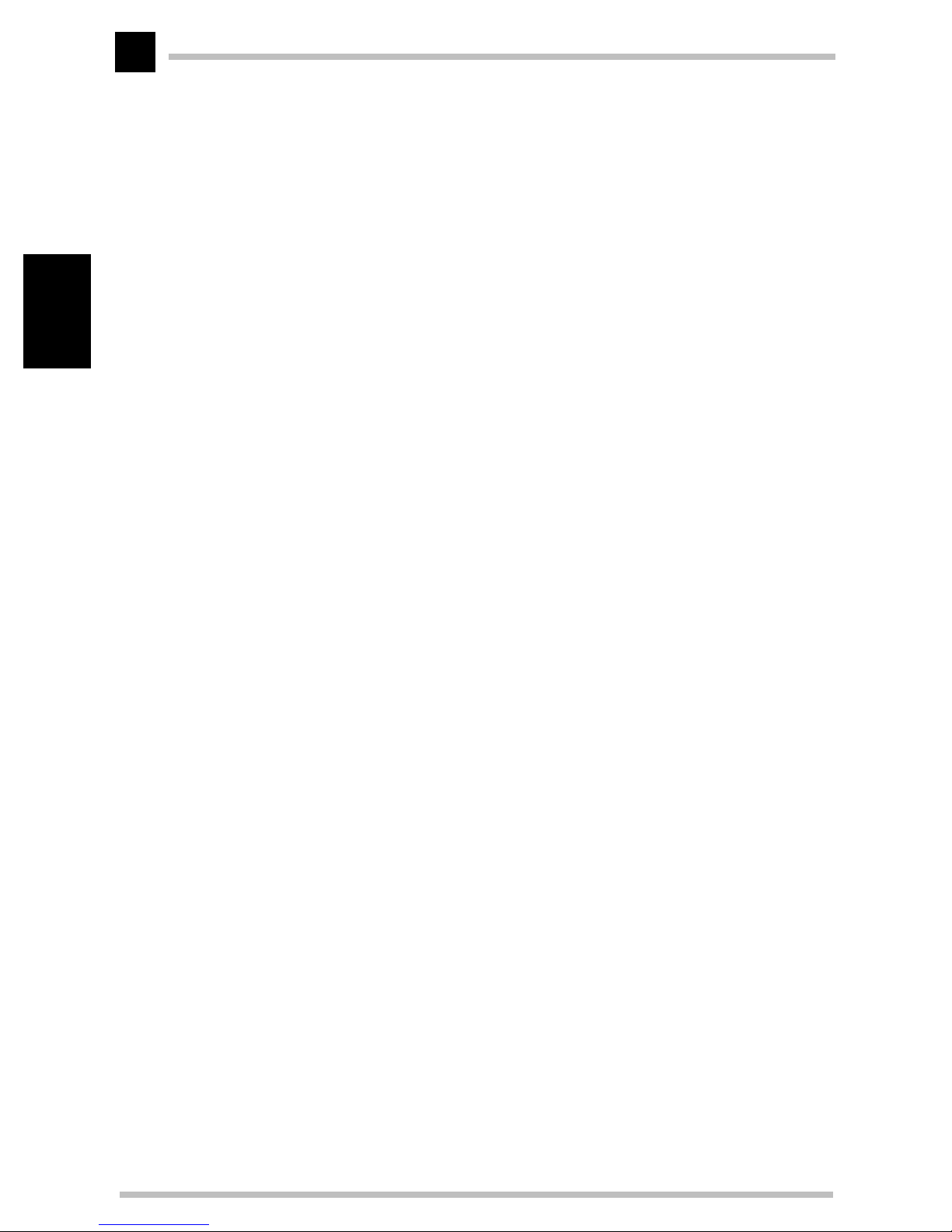Contents
ELSA ECOMO 750
V
English
Contents
Introduction ....................................................................................................................1
Monitor features..................................................................................................... 1
Package contents.................................................................................................... 2
CE conformity and FCC radiation standard............................................................. 3
Installation .....................................................................................................................5
Connecting to the computer ................................................................................... 6
Connecting to the mains......................................................................................... 6
Switch on ................................................................................................................ 6
Connecting the monitor to a Macintosh computer................................................. 7
What next?.............................................................................................................. 8
Aspects of your monitor ...............................................................................................9
The front control panel ........................................................................................... 9
Rear connectors panel .......................................................................................... 10
Monitor setup ...............................................................................................................11
The USB function under Windows ....................................................................... 11
What does USB stand for? .............................................................................. 11
Who can use USB? .......................................................................................... 11
Checking for USB support................................................................................ 12
The USB connection.............................................................................................. 13
All under control ................................................................................................... 14
USB monitor installation.................................................................................. 14
Configuring the display with a USB monitor ................................................... 14
Operating the monitor ................................................................................................17
The on-screen display........................................................................................... 17
How to navigate the OSD ..................................................................................... 17
Monitor settings ..........................................................................................................19
After switching on ................................................................................................ 19
Plug&play......................................................................................................... 19
Language.......................................................................................................... 19
Reset functions ..................................................................................................... 20
An overview of all functions................................................................................. 22
An optimized working environment ........................................................................25
Monitor picture quality .................................................................................... 25
Tips for an ergonomic working environment........................................................ 25