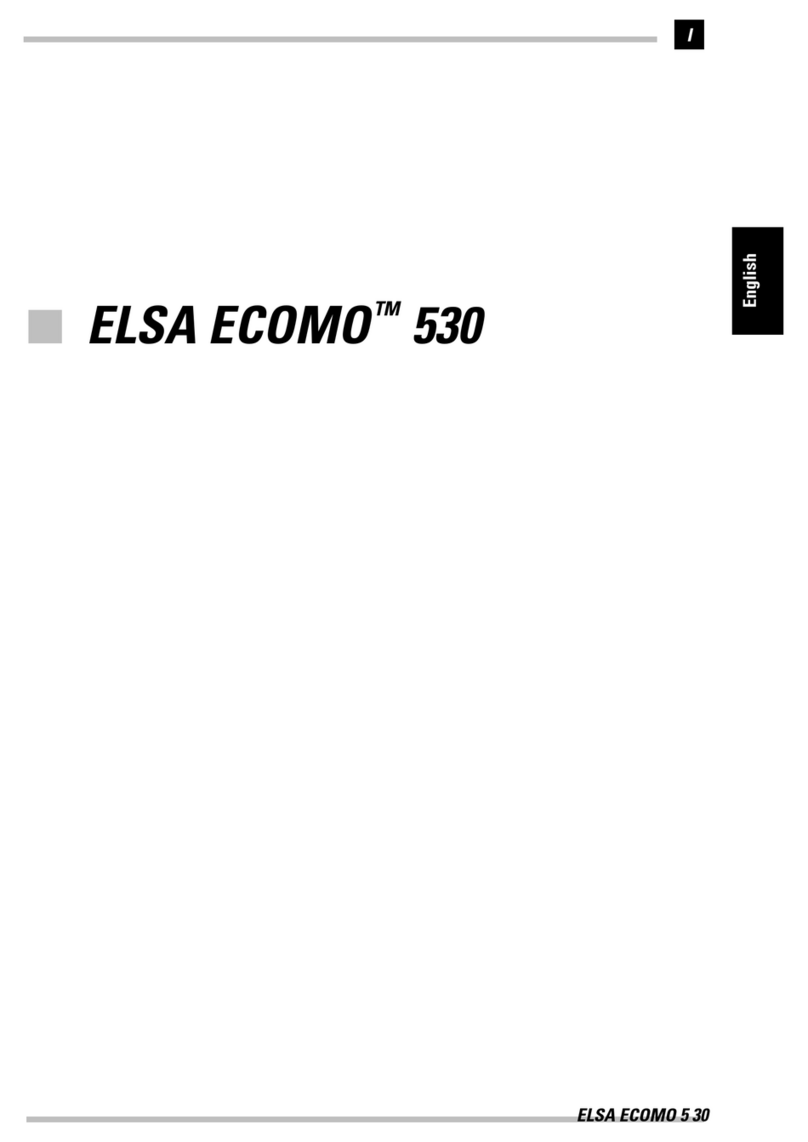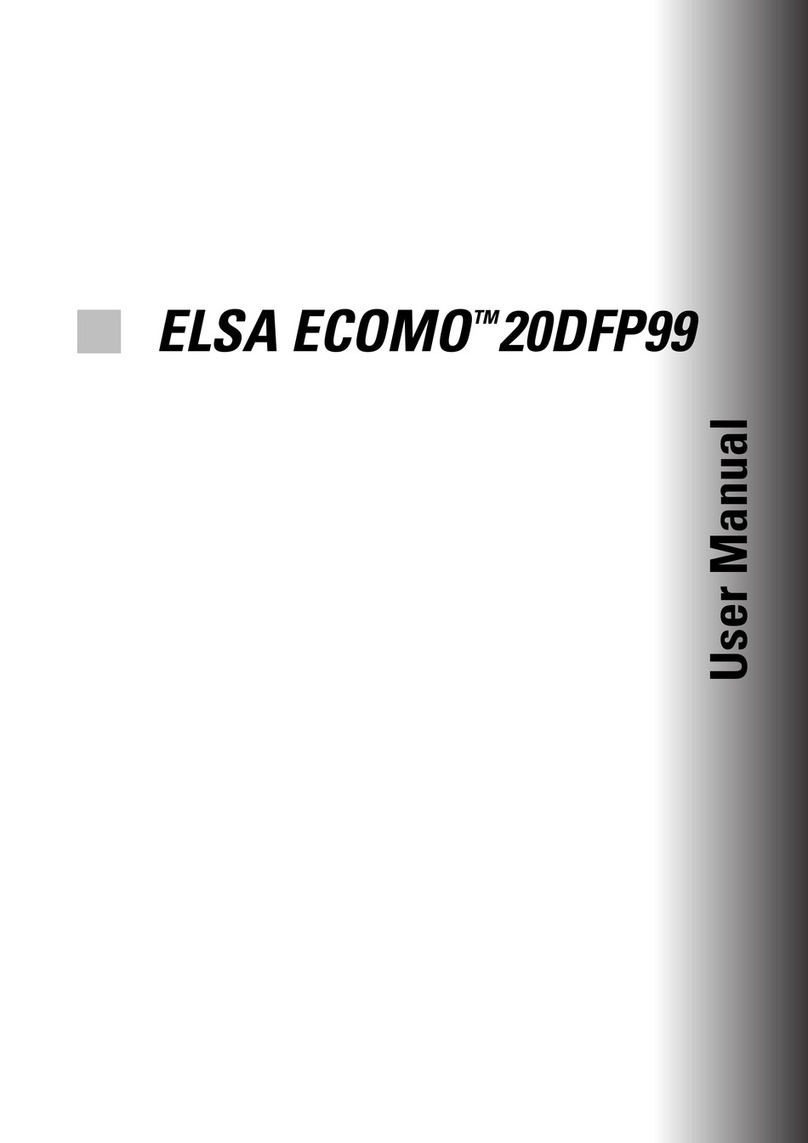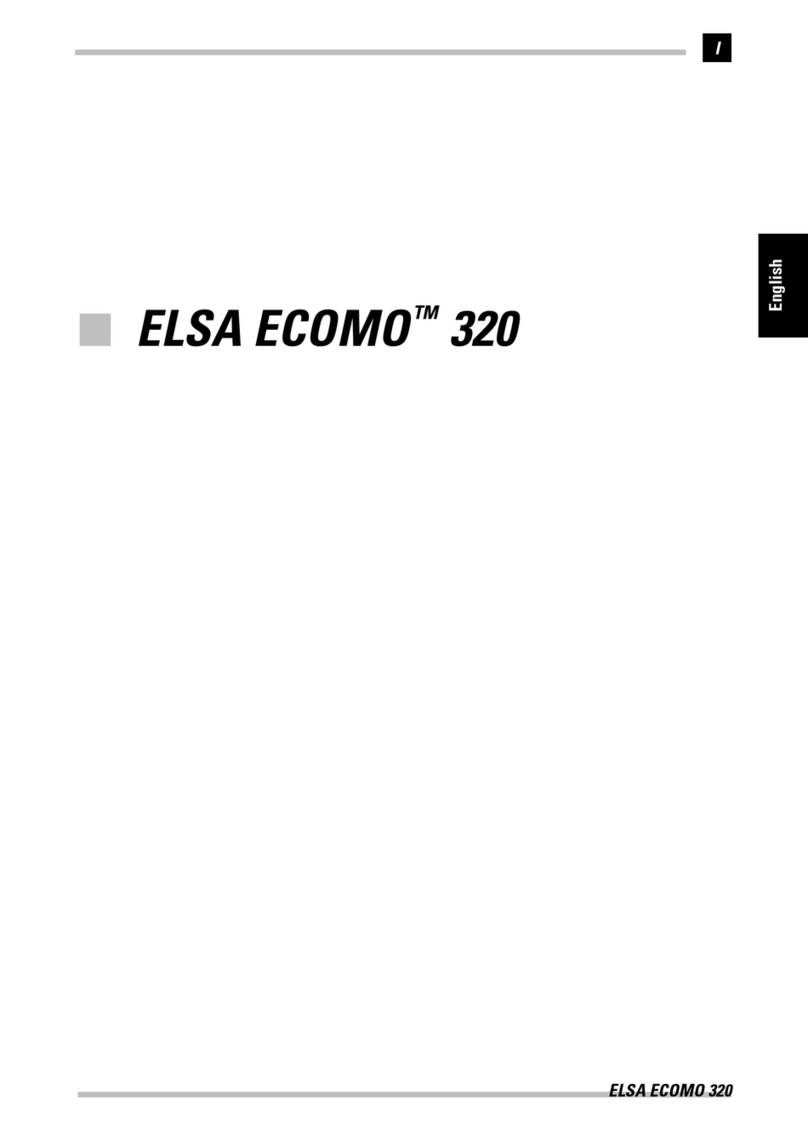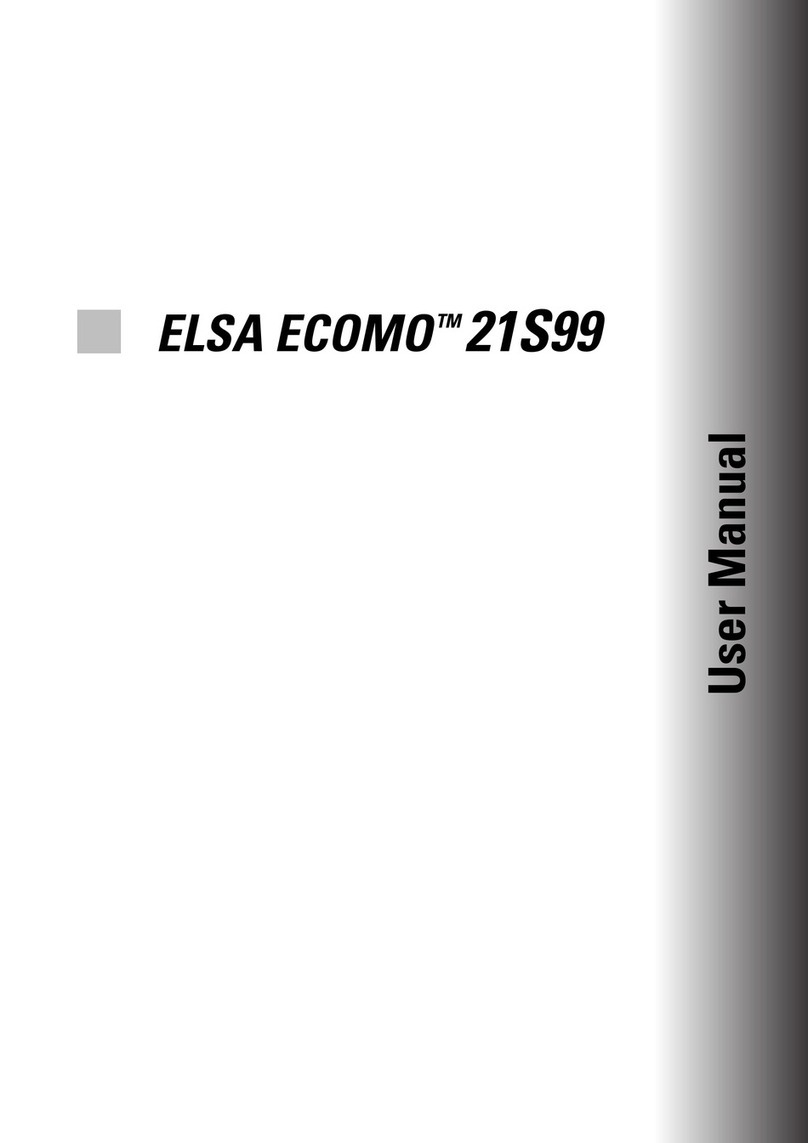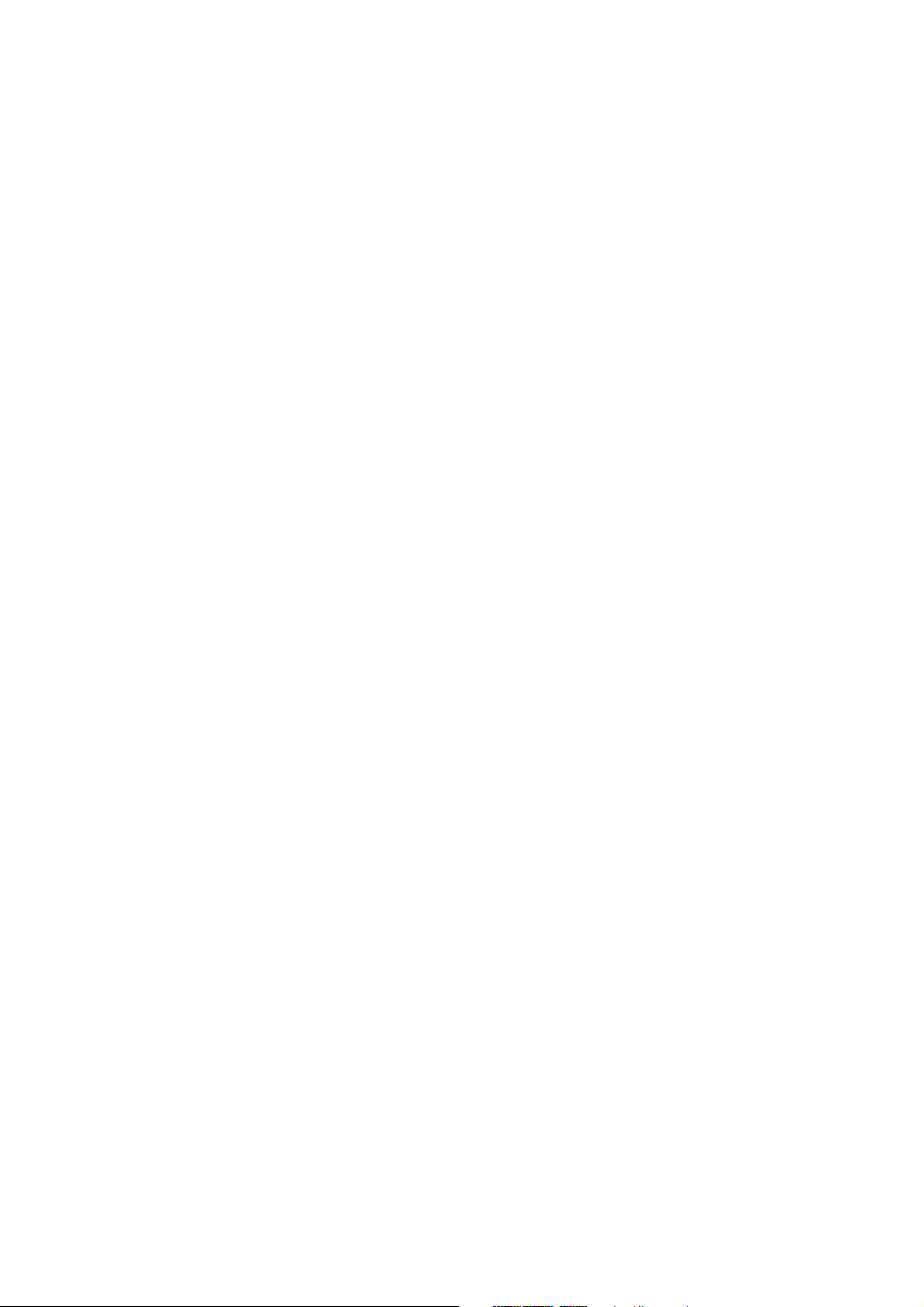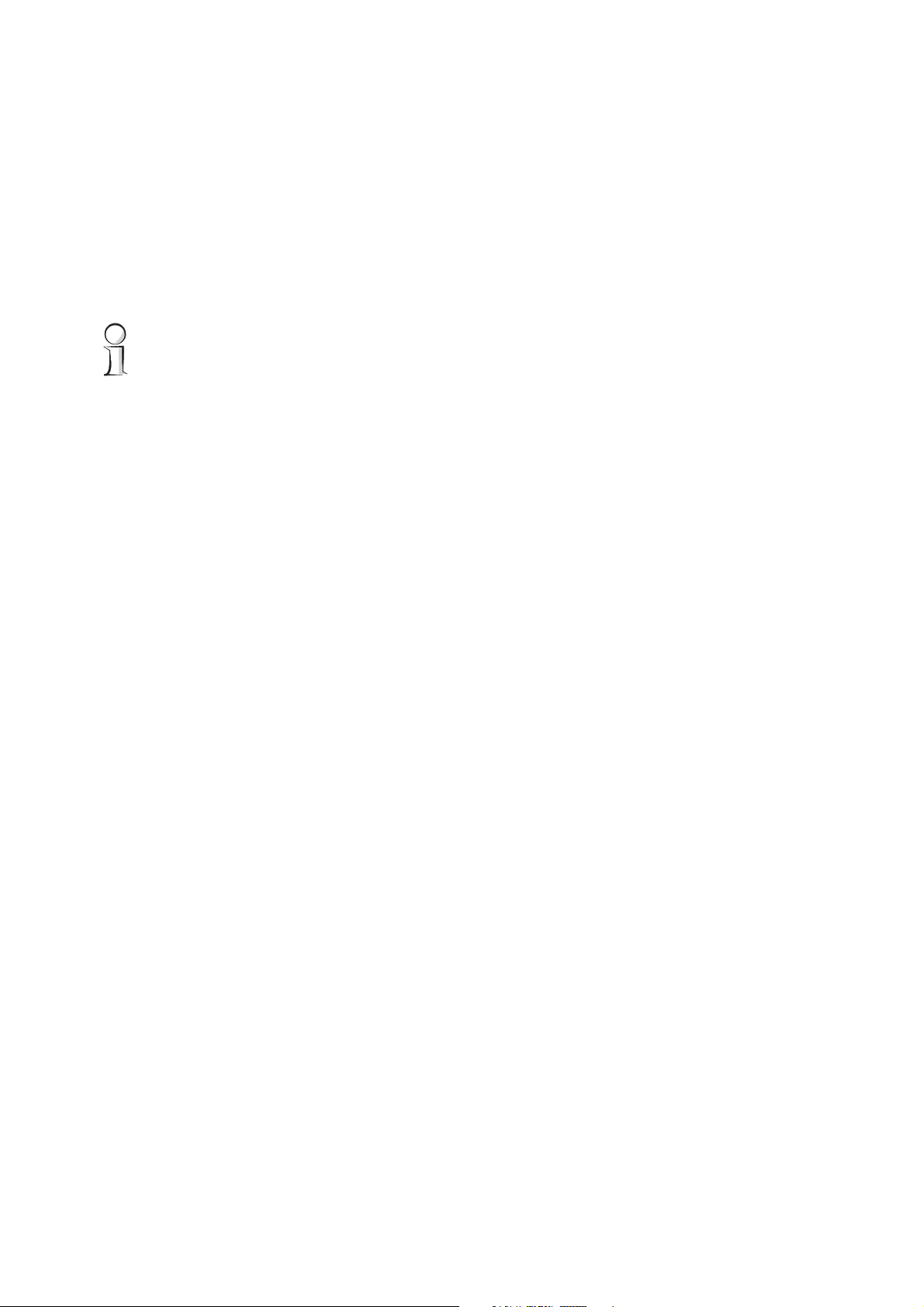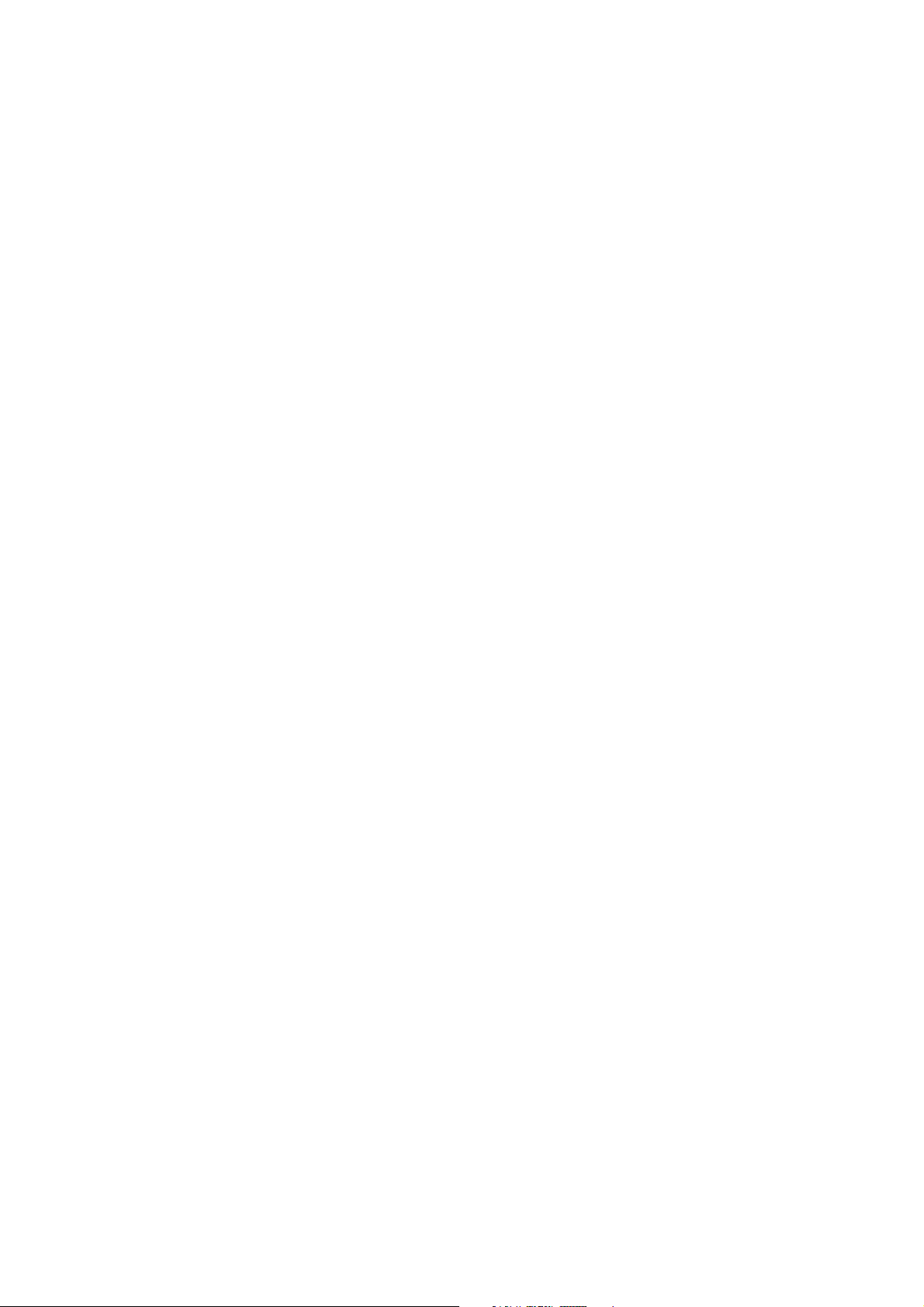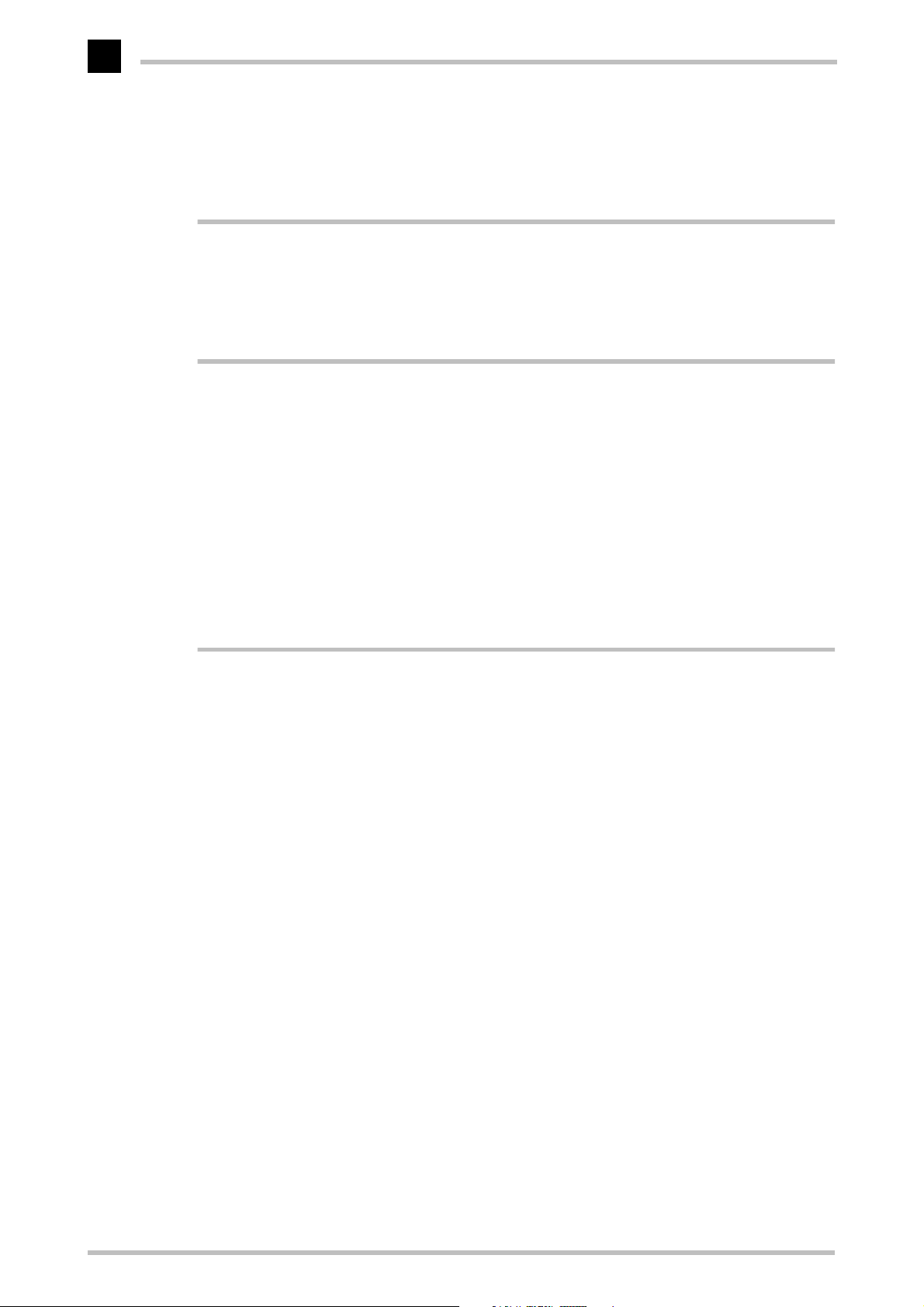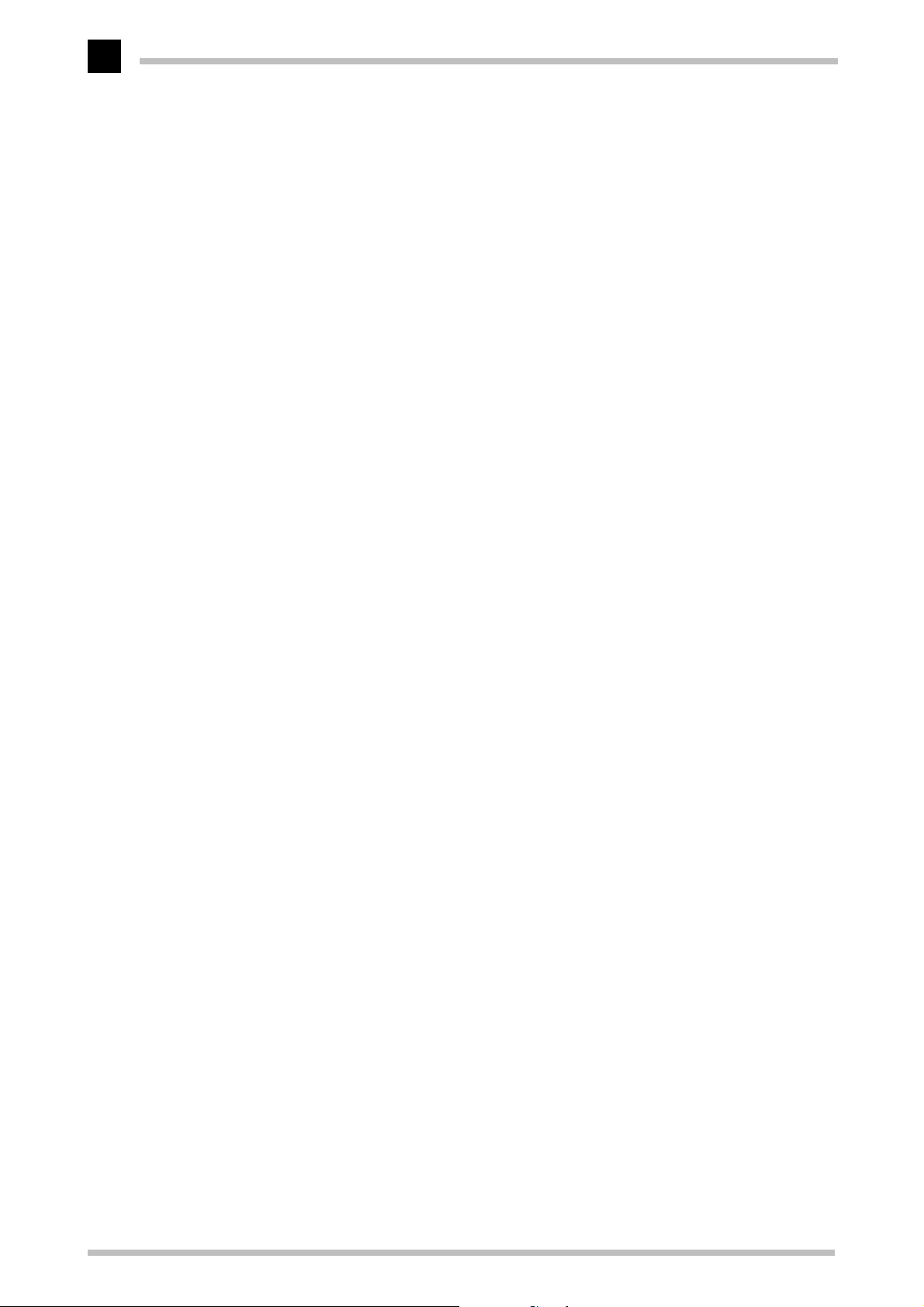ELSA ECOMO 117LCD
V
Contents
Introduction .................................................................................................................... 1
Monitor Features..................................................................................................... 1
Operating Instructions............................................................................................. 2
Setup and Operation .......................................................................................... 2
Cleaning the Monitor ......................................................................................... 2
CE Conformity and FCC Radiation Standard........................................................... 3
Unpacking and Connecting ......................................................................................... 5
Is it all There?.......................................................................................................... 5
Cable Connections .................................................................................................. 6
Connection to the Computer................................................................................... 7
Connection to an IBM-compatible System ........................................................ 7
Connection to a Macintosh System................................................................... 7
Operating and Adjusting .............................................................................................. 9
Controls on the Front............................................................................................... 9
The Connections at the Rear................................................................................. 10
The On Screen Display Menu ............................................................................... 11
What you need to know................................................................................... 11
Registration and Configuration ................................................................................. 13
Registration with the Operating System .............................................................. 13
Registration under Windows 95/NT................................................................ 13
Adjusting the Display............................................................................................ 13
Performing Auto-Setup in Mode 1................................................................... 14
Performing Auto-Setup in Mode 2................................................................... 14
Adjustments and Modifications ............................................................................... 17
Overview ............................................................................................................... 17
Problems and Solutions ........................................................................................ 18
Displayed characters are difficult to recognize or illegible............................. 18
The position of the display is to be changed................................................... 18
Parts of the display on the monitor are flickering or blurry............................. 18
How to adjust displayed colors to match colors on a printout........................ 19
Power save mode............................................................................................. 19
The Adjust-VR knob as a general control dial ................................................. 19
Adjusting the display of the OSD menu........................................................... 19
Changing the resolution................................................................................... 19
Which resolutions and frequencies does the monitor support?...................... 19
Locking the On Screen Display menu .............................................................. 20
Technical Data ............................................................................................................. 21