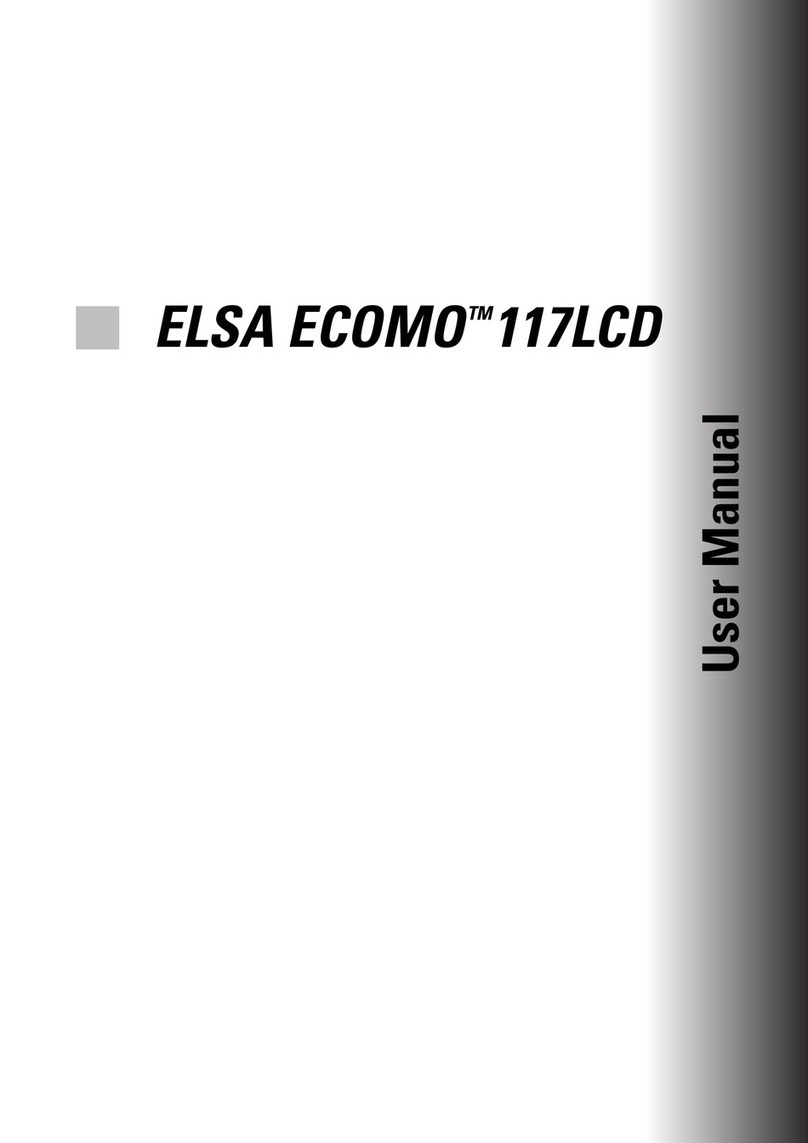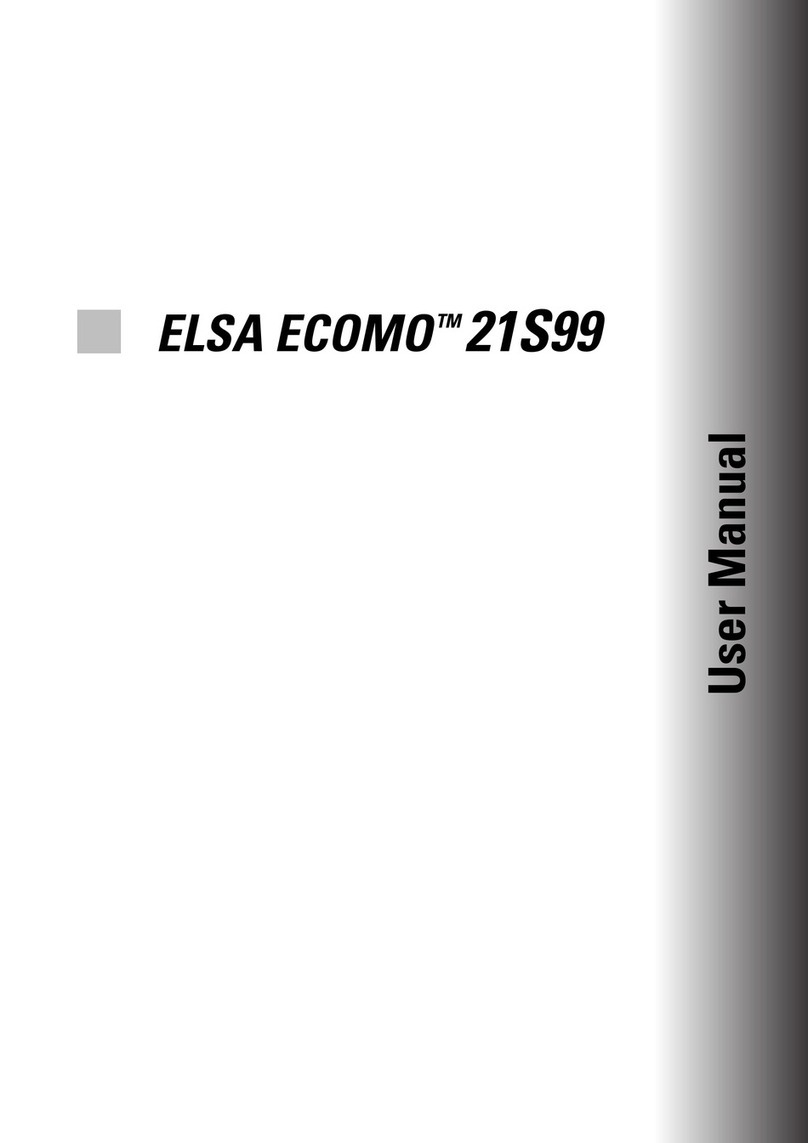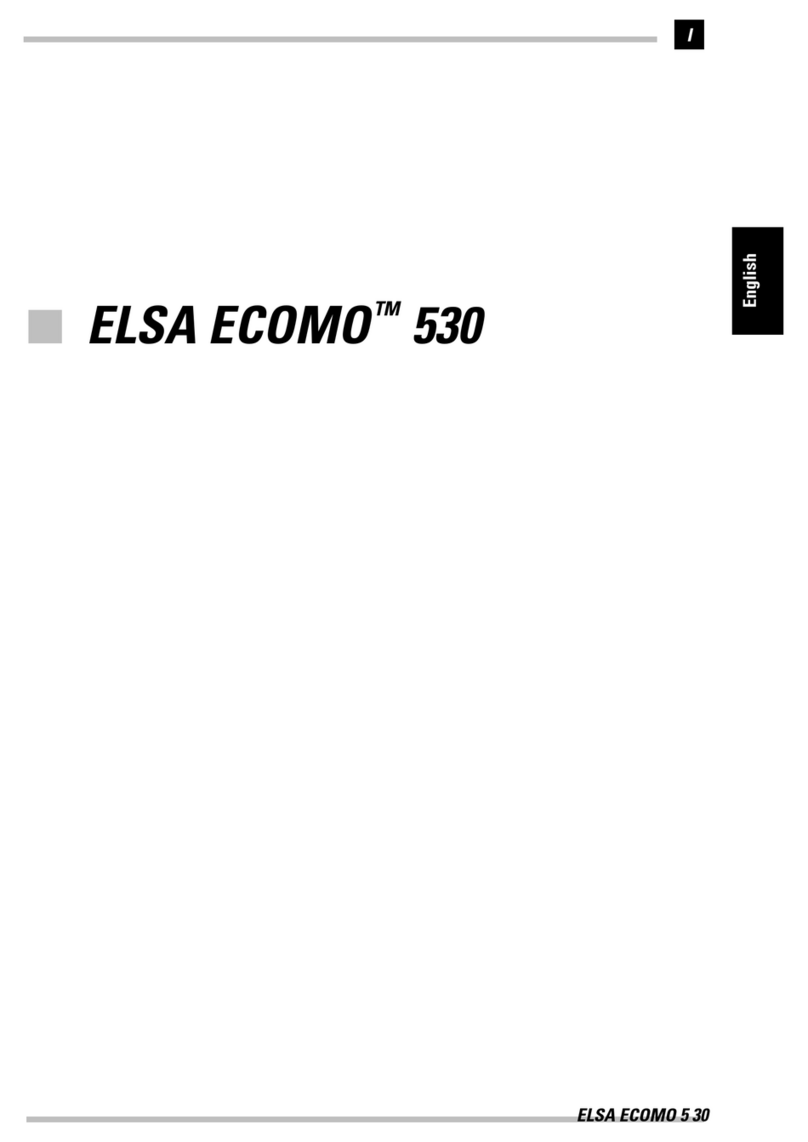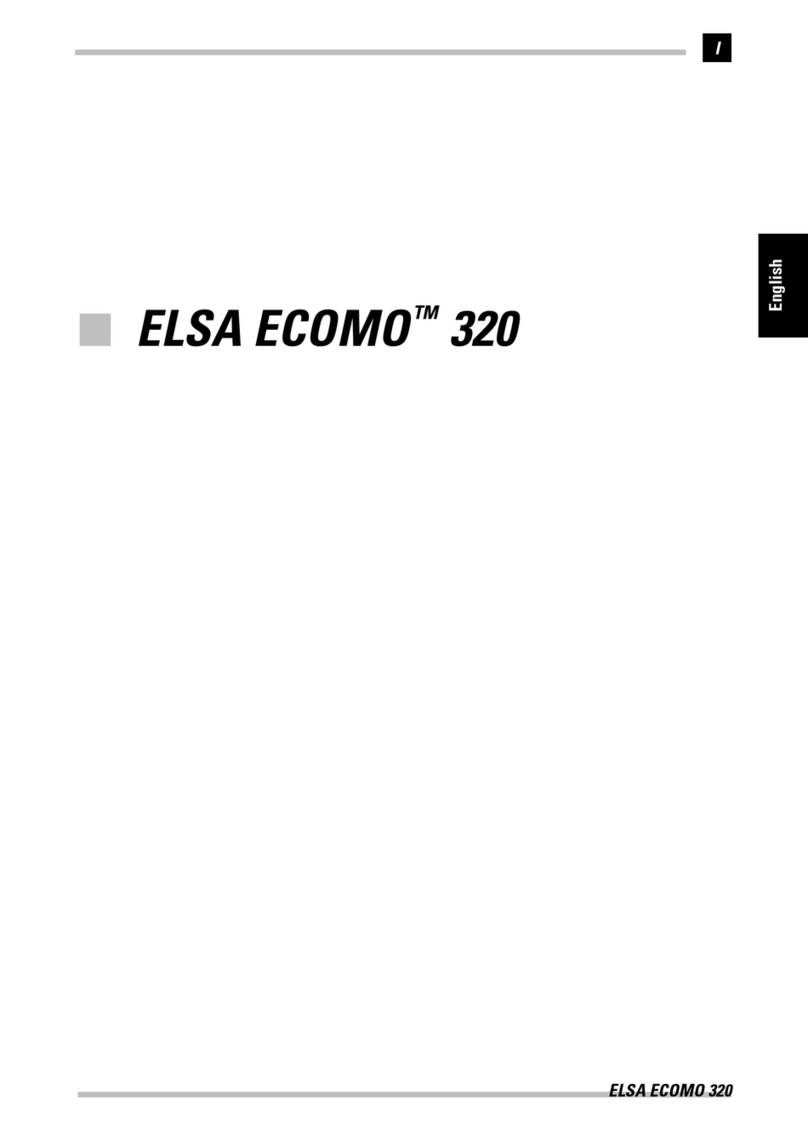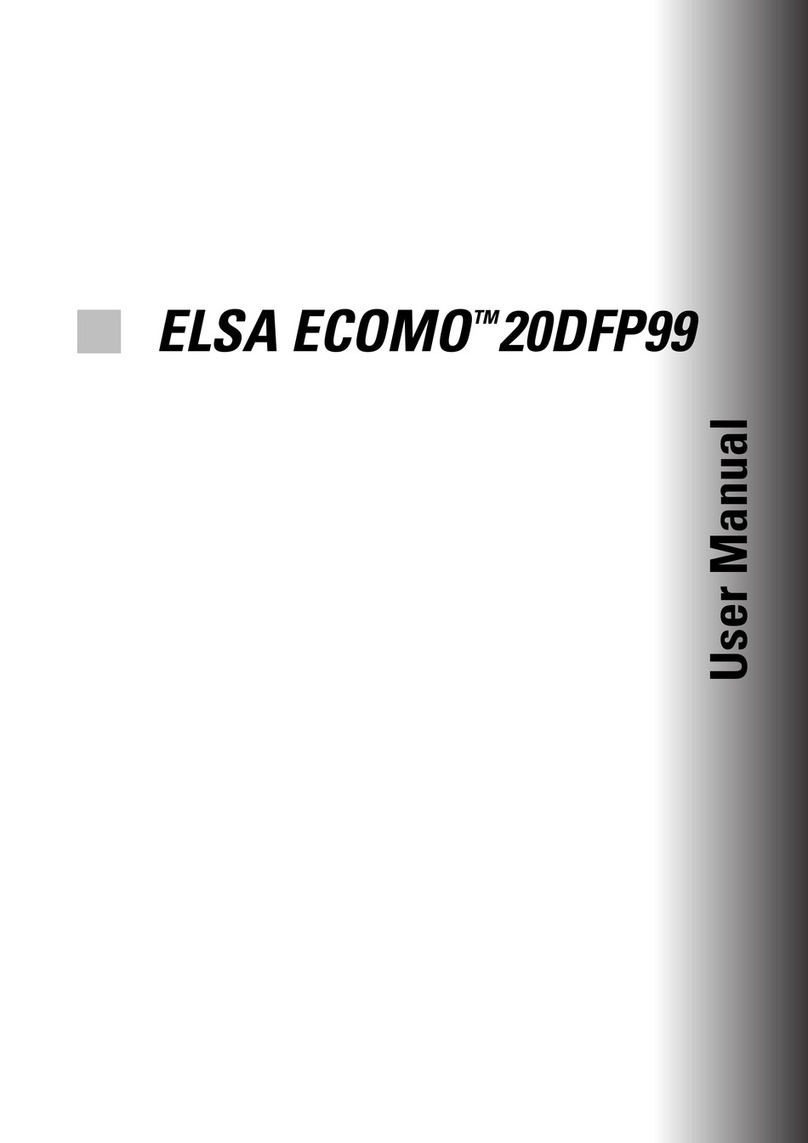Contents
ELSA ECOMO Office
V
Contents
Introduction ....................................................................................................................1
Monitor Features .................................................................................................... 1
Package Contents ................................................................................................... 2
CE conformity and FCC Radiation Standard ........................................................... 3
Aspects of Your Monitor ..............................................................................................5
The Front Control Panel .......................................................................................... 5
The Rear Connectors Panel..................................................................................... 6
Monitor Settings ............................................................................................................7
The On-Screen Display ........................................................................................... 7
What You Need to Know................................................................................... 7
An Overview of the Menu Pages....................................................................... 8
Problems and Solutions .......................................................................................... 9
Characters Displayed are Hardly Recognizable or Readable ............................ 9
Centering/Moving the Picture ........................................................................... 9
The Picture Does Not Fill the Entire Screen .................................................... 10
The Picture Bows Inward or Outwards at the Edges....................................... 10
The Picture Tapers Towards the Top or the Bottom........................................ 10
The Picture Expands or Narrows at the Top or Bottom................................... 11
The Picture is Slanted to the Left or Right ...................................................... 11
The Picture is "Askew"..................................................................................... 11
The Picture has a Wave-Like Pattern Superimposed on it.............................. 12
Colors In Print and On Screen Should Match .................................................. 12
Let the Monitor Rest While Inactive ............................................................... 13
The Picture is Distorted and Unstable............................................................. 13
System Information.......................................................................................... 13
Locking the Control Functions.......................................................................... 14
Resetting to the Factory Values............................................................................ 14
An Optimized Working Environment .......................................................................15
Monitor Picture Quality......................................................................................... 15
Tips for an Ergonomic Working Environment....................................................... 15
Lighting in your Working Environment ............................................................ 15
The Work Desk................................................................................................. 16
The Seating Position........................................................................................ 16
The Monitor Position ...................................................................................... 16
Cleaning your Monitor .......................................................................................... 16
Technical Data ............................................................................................................17