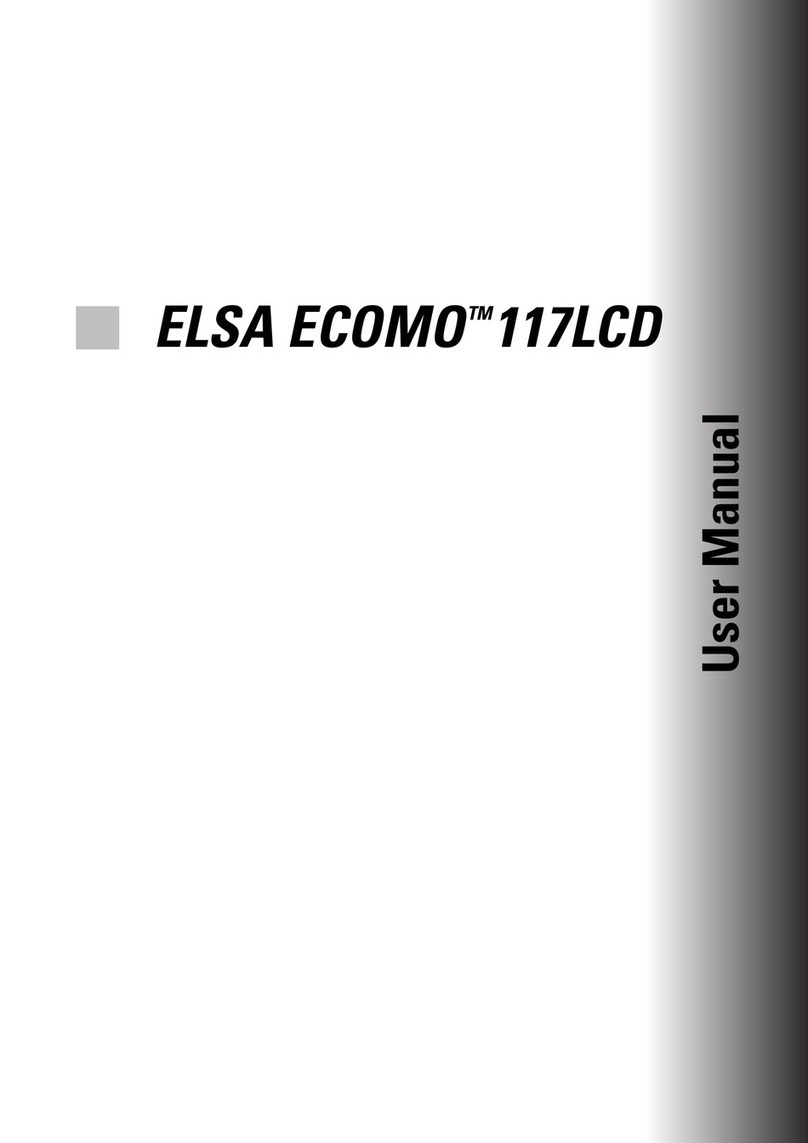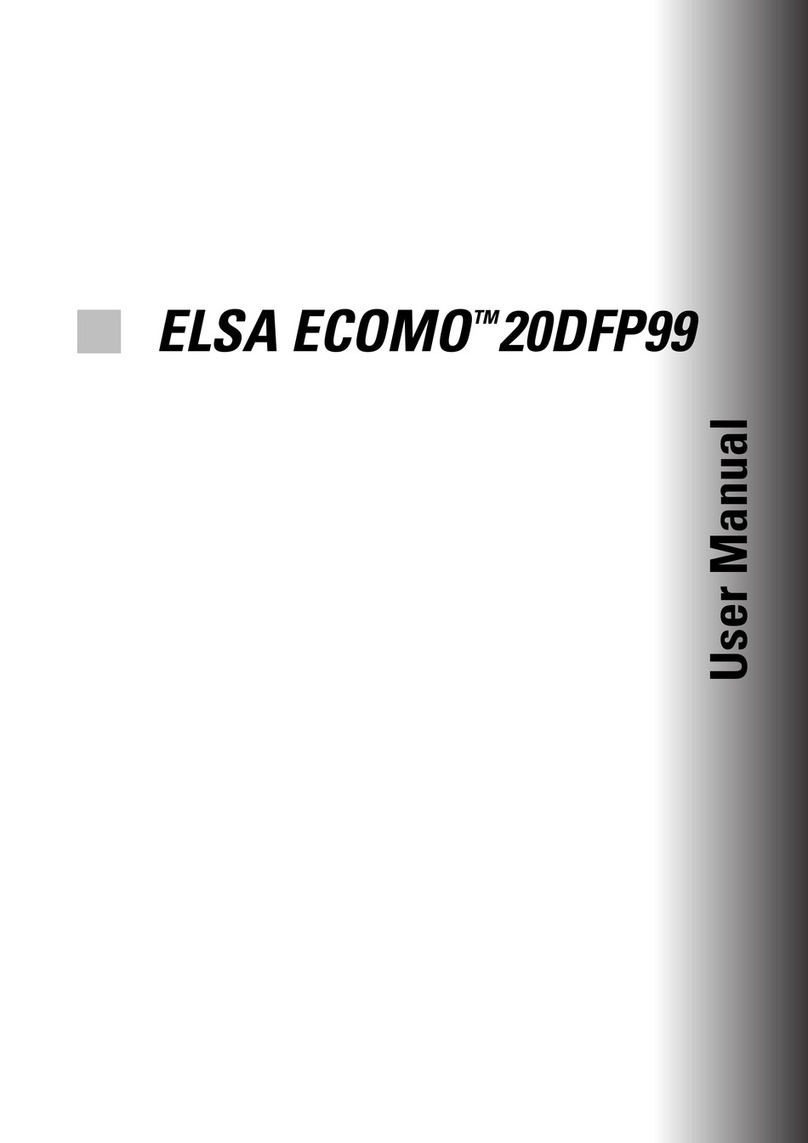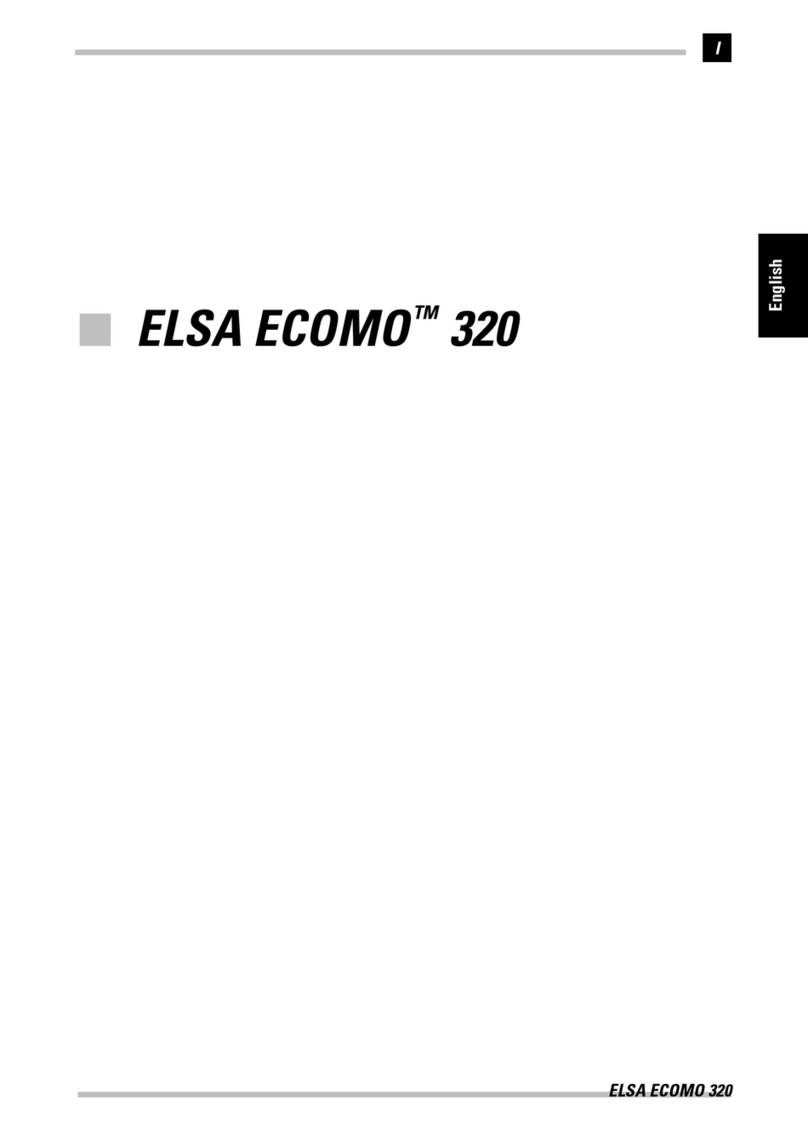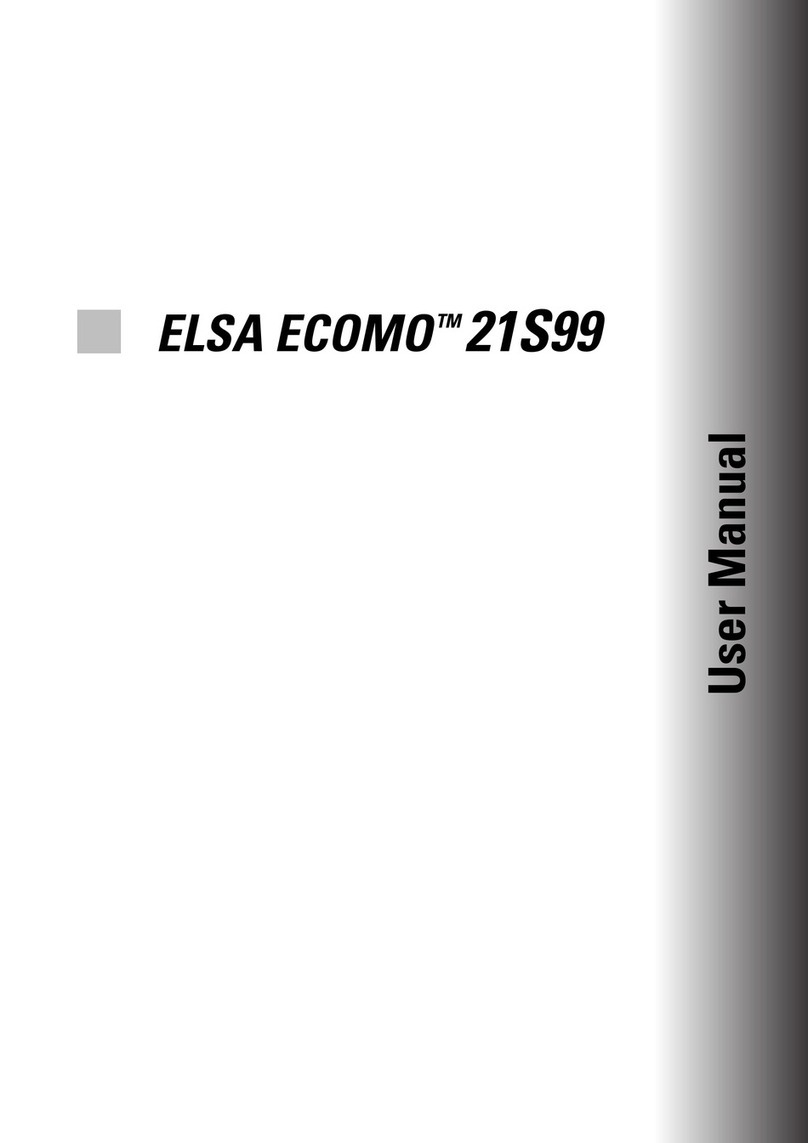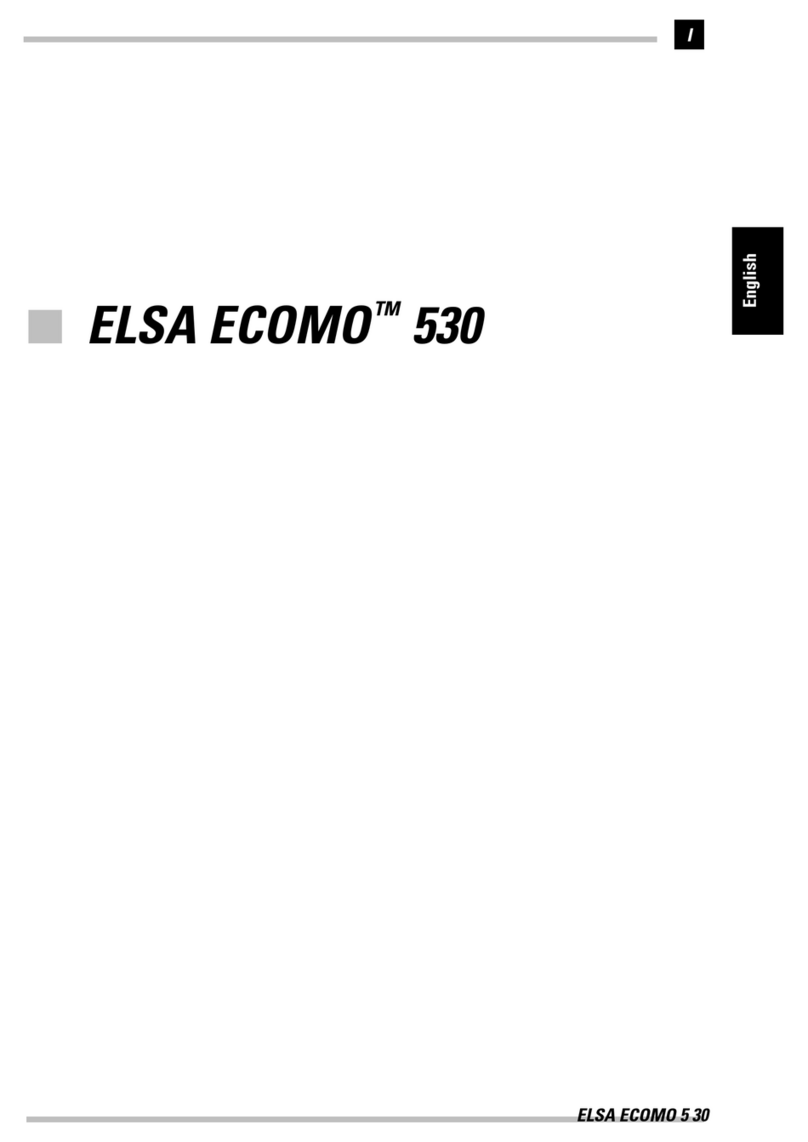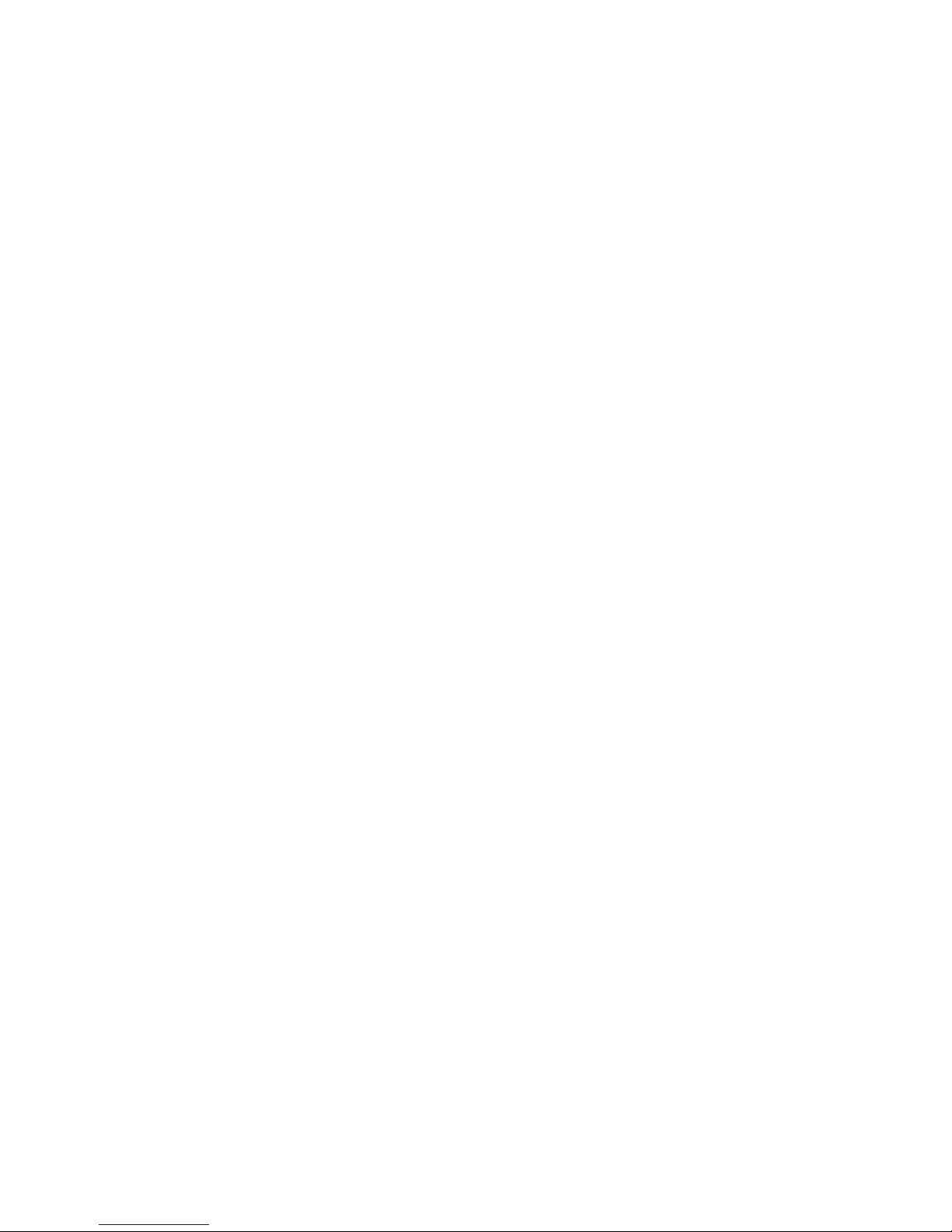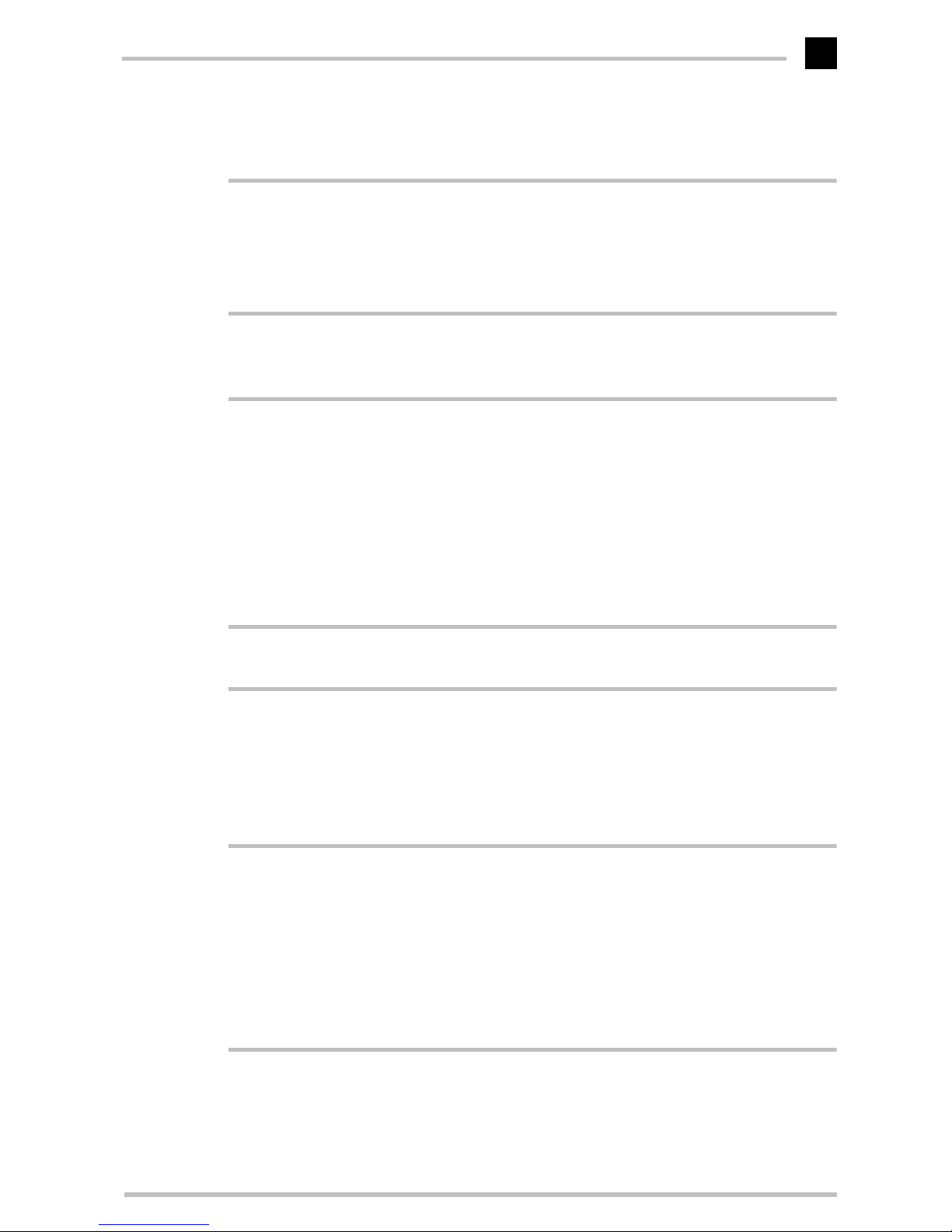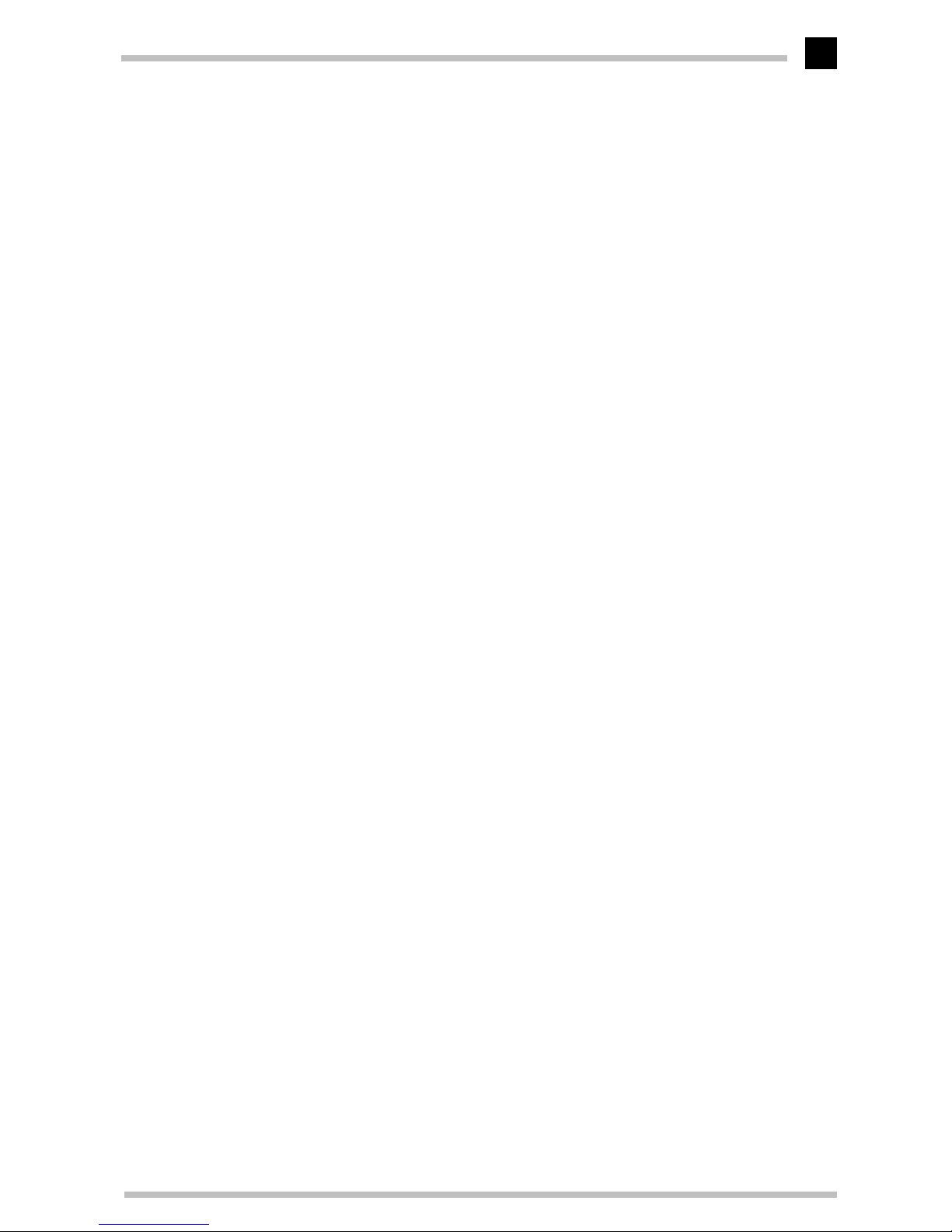ELSA ECOMO 22H99
V
Contents
Introduction ....................................................................................................................1
Monitor features..................................................................................................... 1
Package contents.................................................................................................... 2
Installation notice ................................................................................................... 2
CE conformity and FCC radiation standard............................................................. 3
Aspects of your monitor ............................................................................................... 5
The front control panel............................................................................................ 5
Rear connectors panel ............................................................................................ 6
Monitor installation ...................................................................................................... 7
The USB function under Windows.......................................................................... 7
What does USB stand for?................................................................................. 7
Who can use USB?............................................................................................. 7
Checking for USB support.................................................................................. 8
The USB connection................................................................................................ 9
All under control.................................................................................................... 10
USB monitor installation.................................................................................. 10
Configuring the display with a USB monitor ................................................... 10
The on-screen display ................................................................................................13
How to navigate the OSD ..................................................................................... 13
Monitor settings ..........................................................................................................15
After switching on................................................................................................. 15
Plug&Play ......................................................................................................... 15
Language.......................................................................................................... 15
Adjustment functions............................................................................................ 16
Overview of all pages ...................................................................................... 18
An optimized working environment .........................................................................23
Monitor picture quality .................................................................................... 23
Tips for an ergonomic working environment........................................................ 23
Lighting in your working environment ............................................................. 23
The work desk.................................................................................................. 24
The seating position......................................................................................... 24
The monitor position ....................................................................................... 24
Cleaning your monitor........................................................................................... 24
Technical data ............................................................................................................25
Power management function................................................................................ 26
Factory settings..................................................................................................... 26